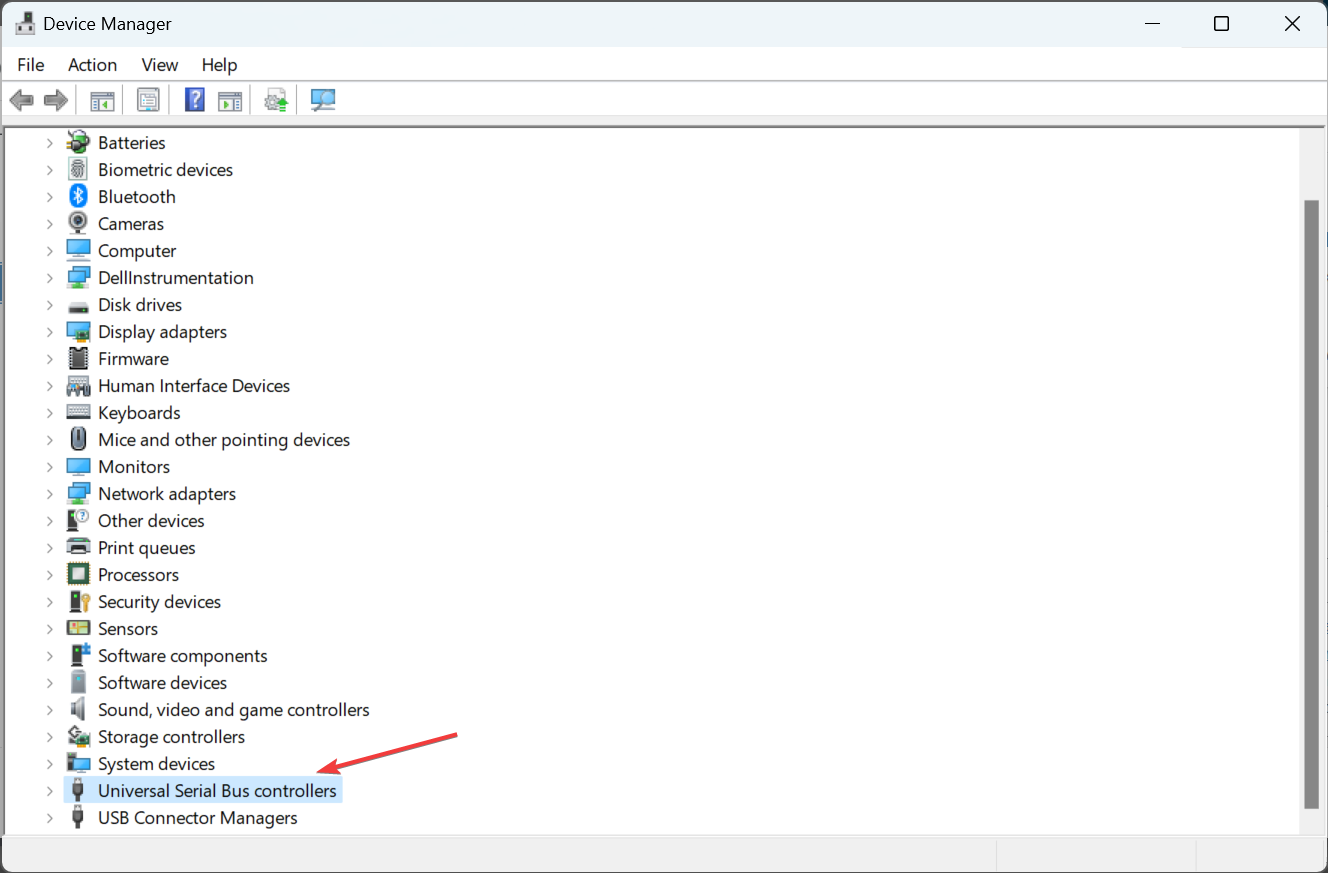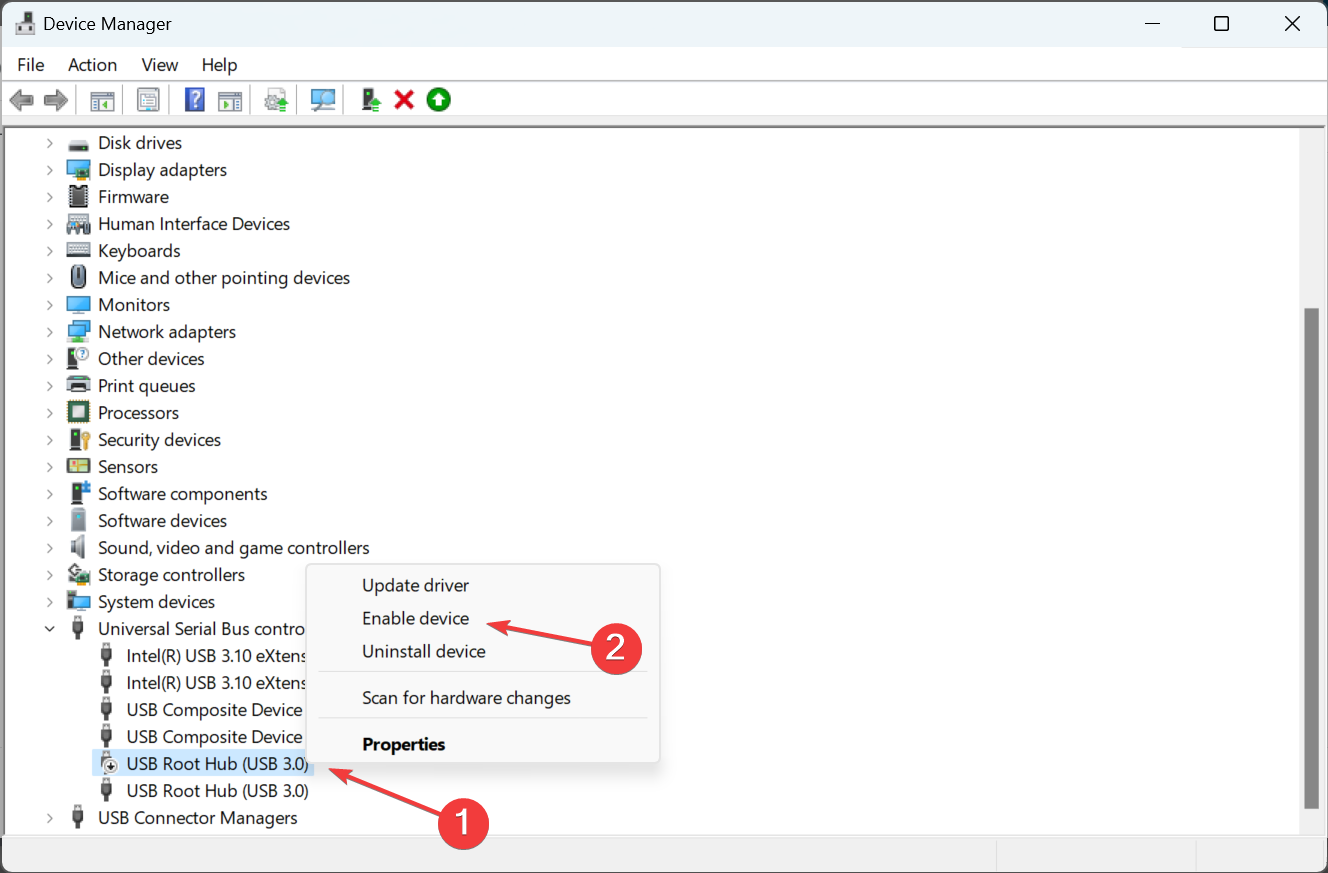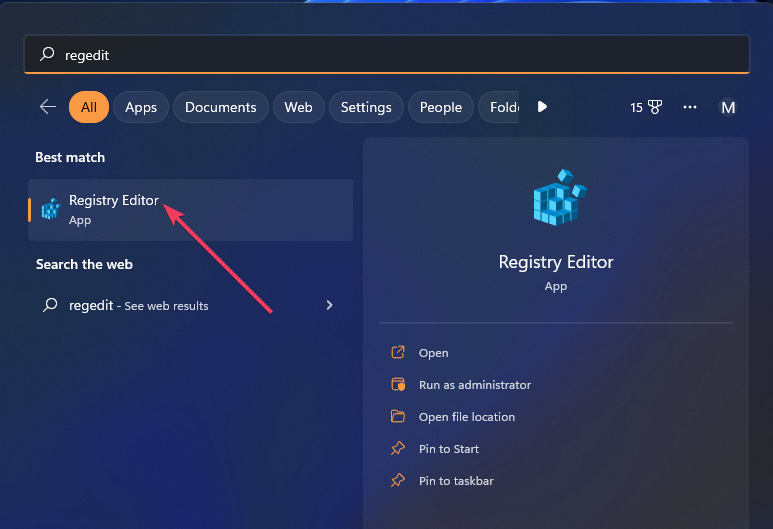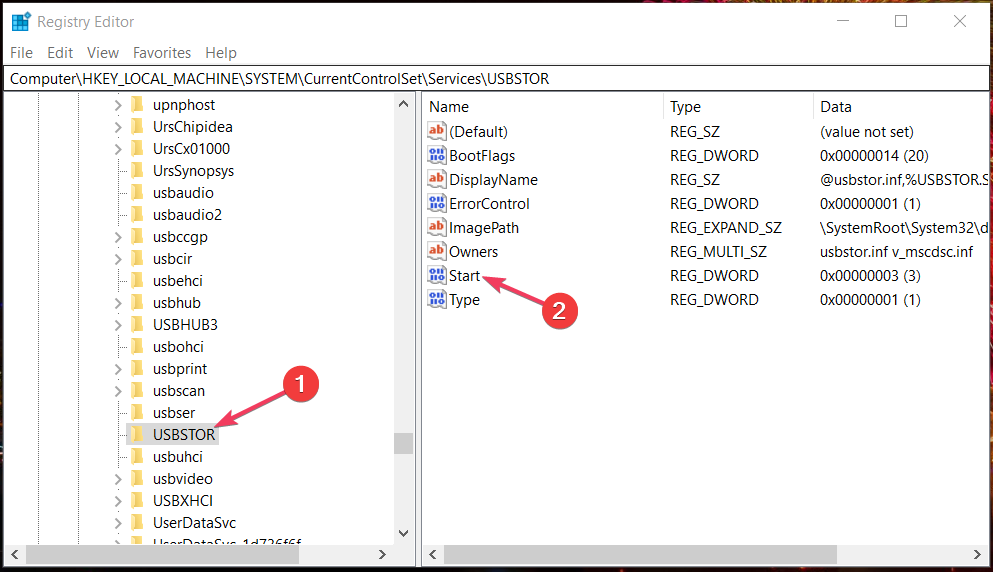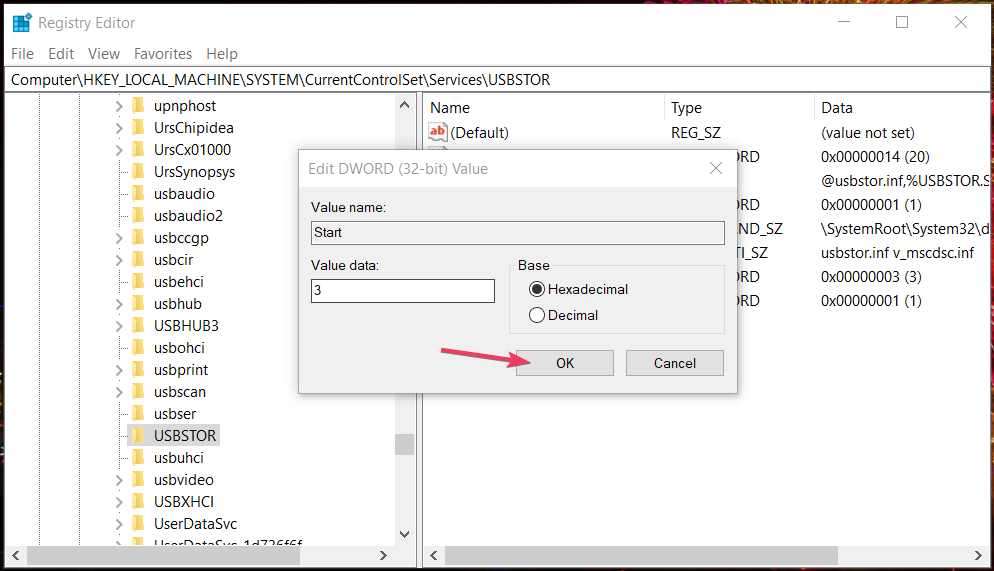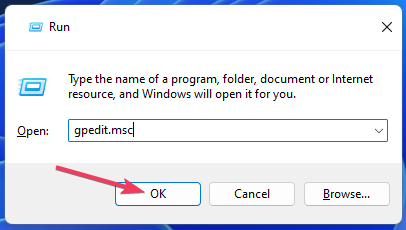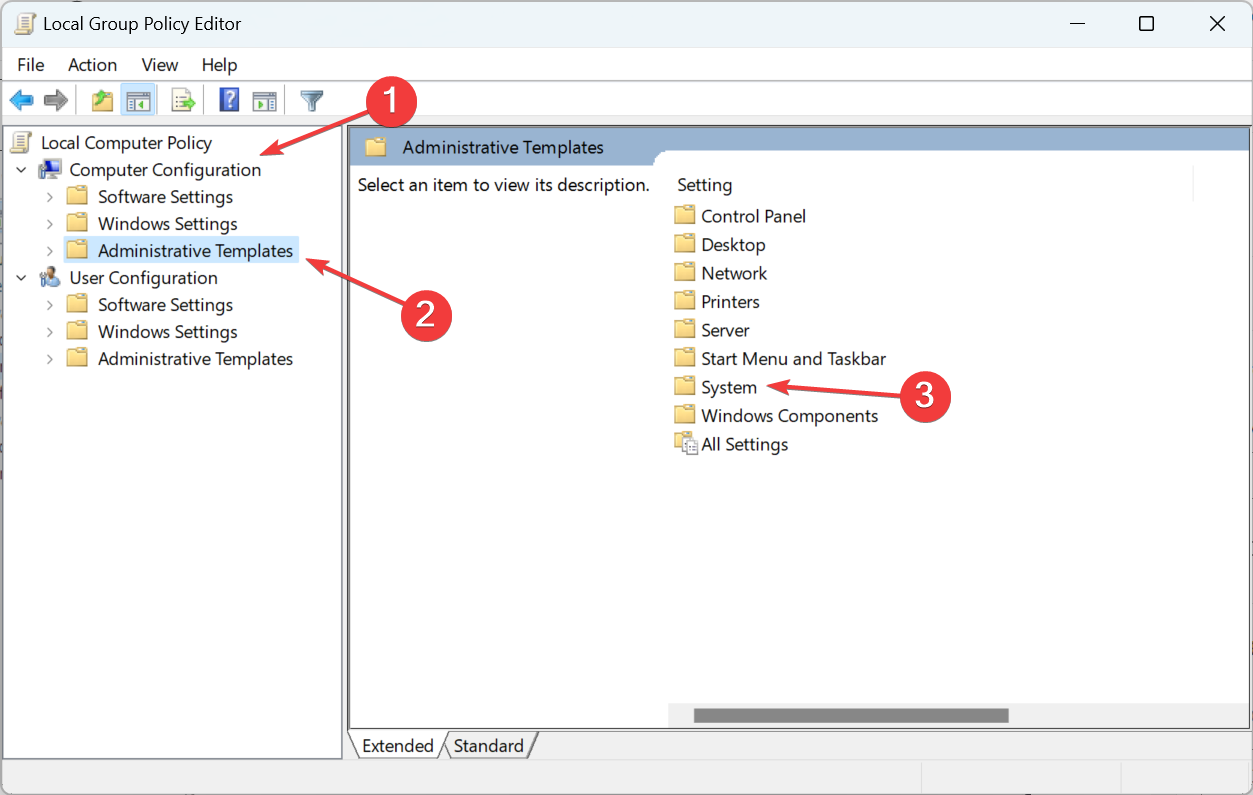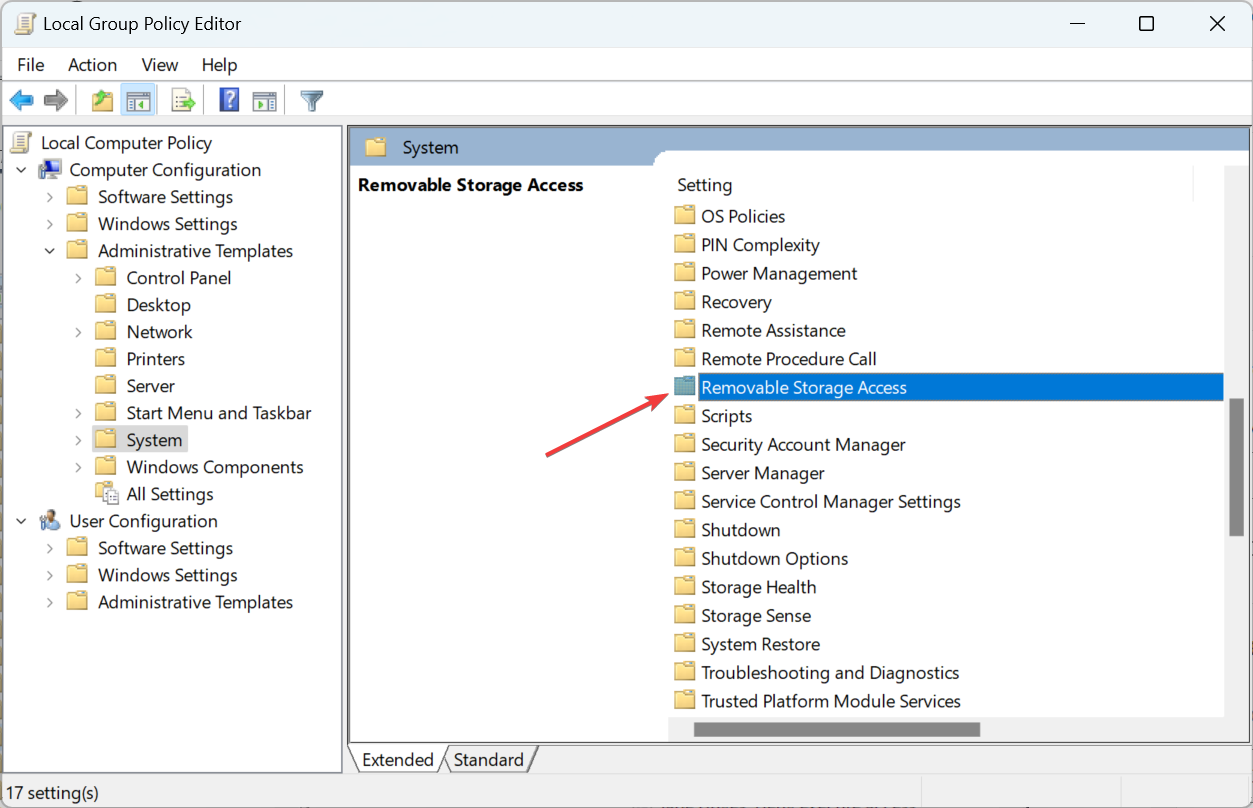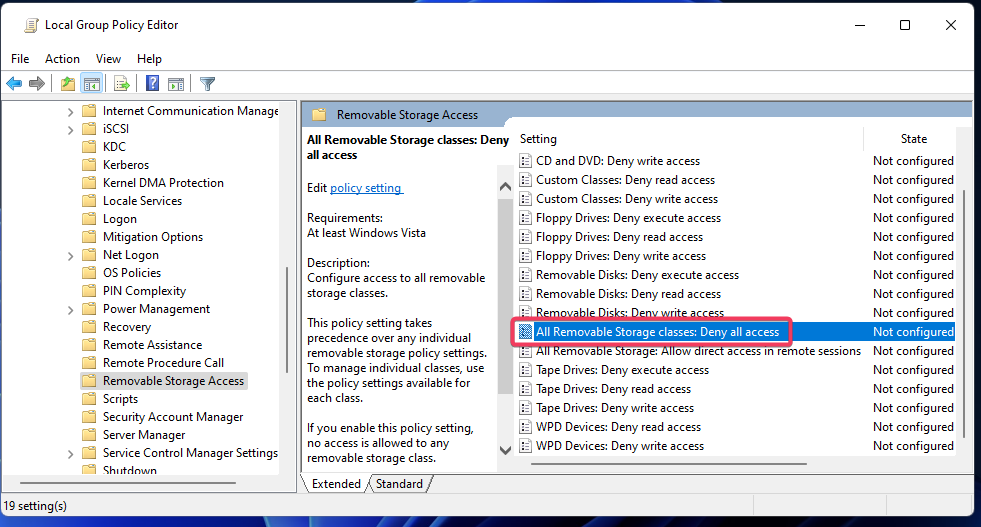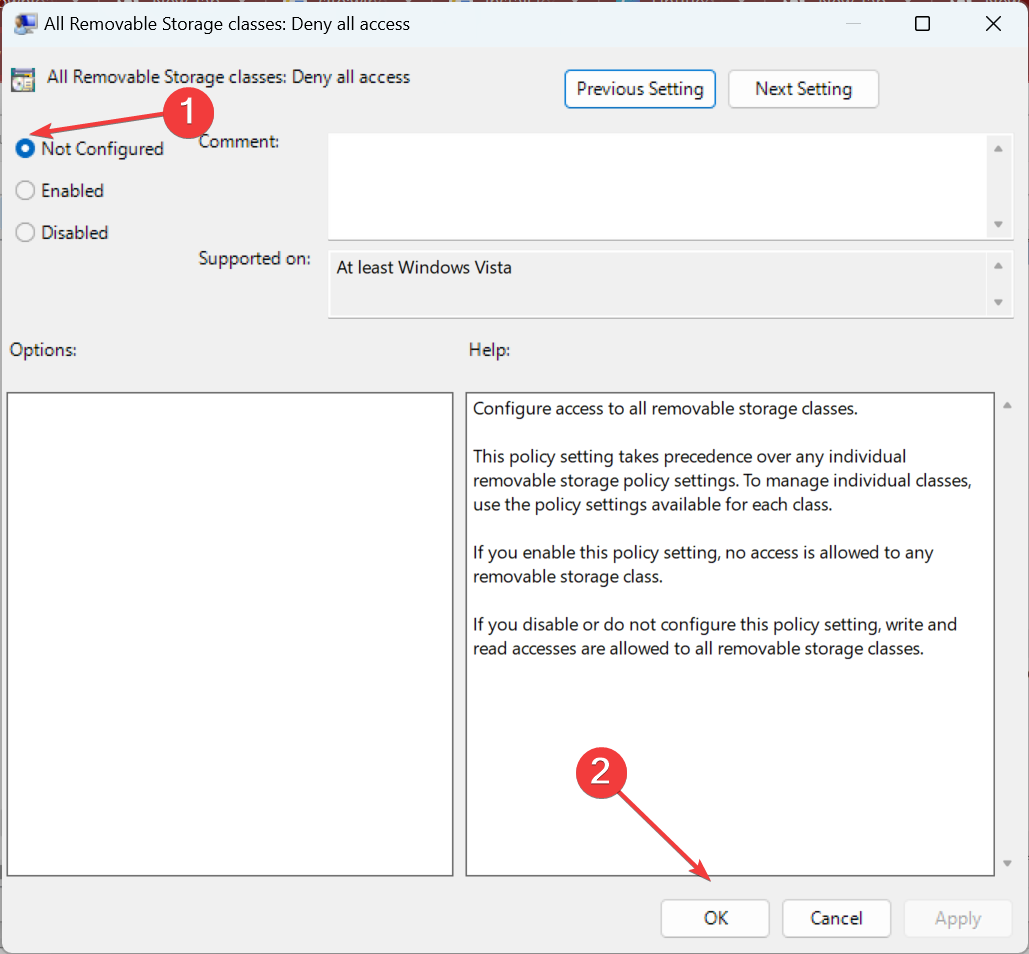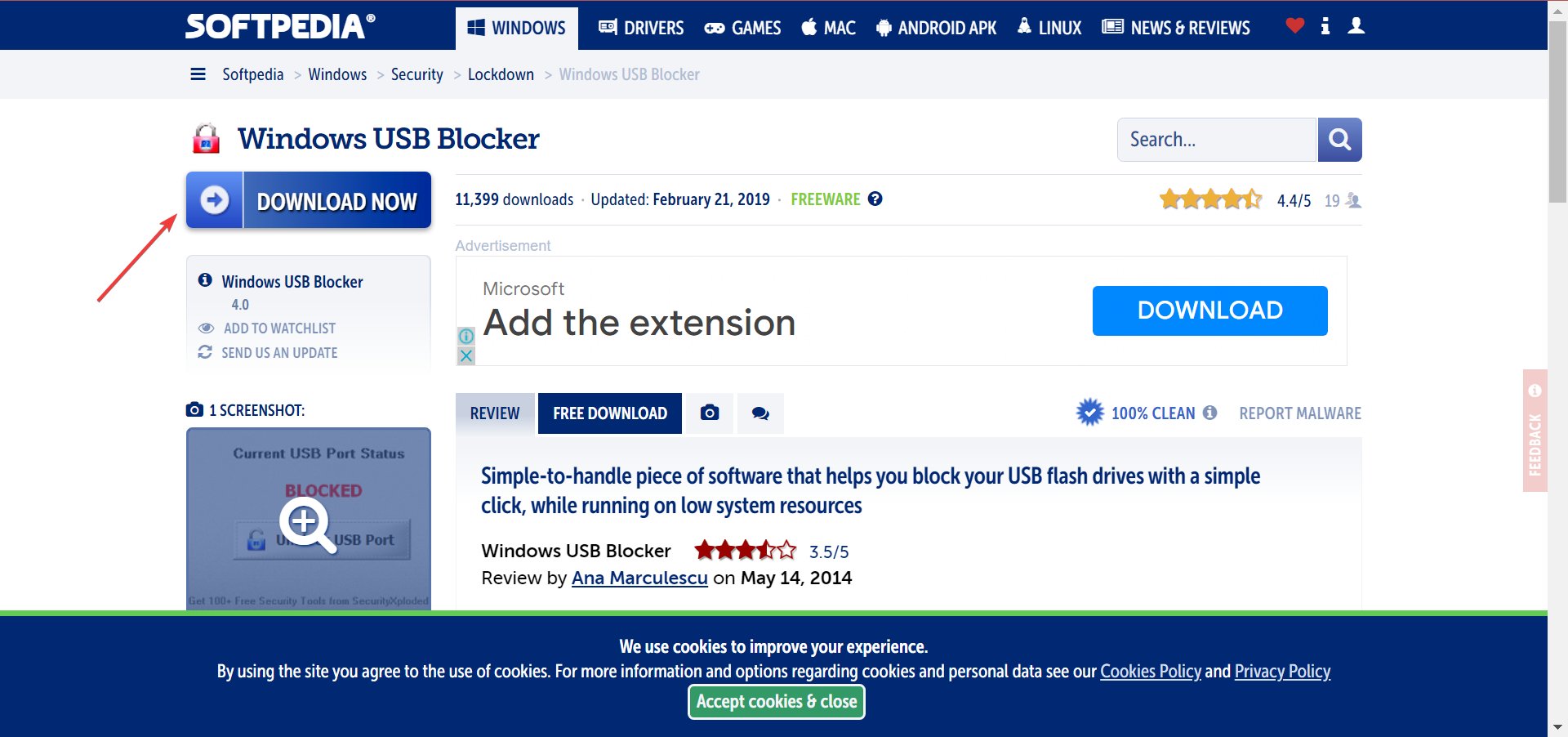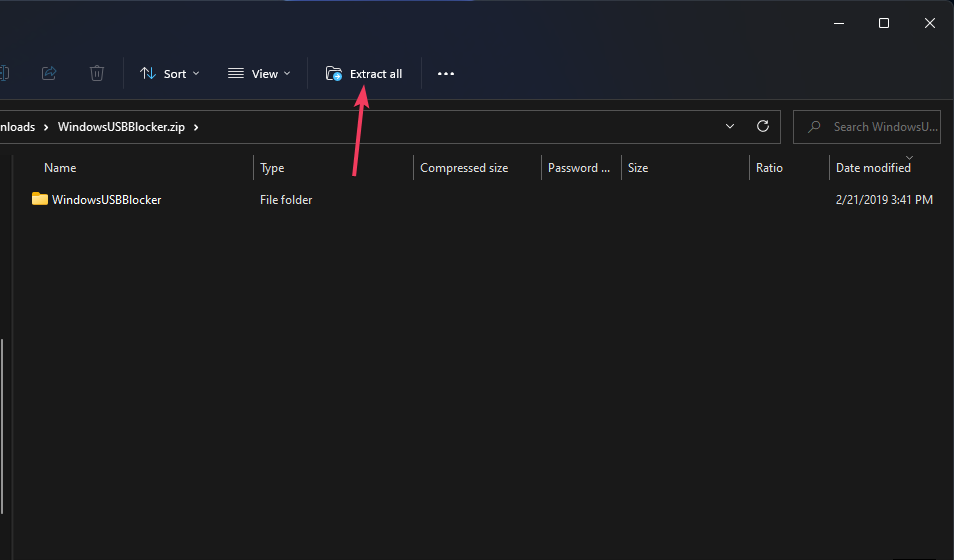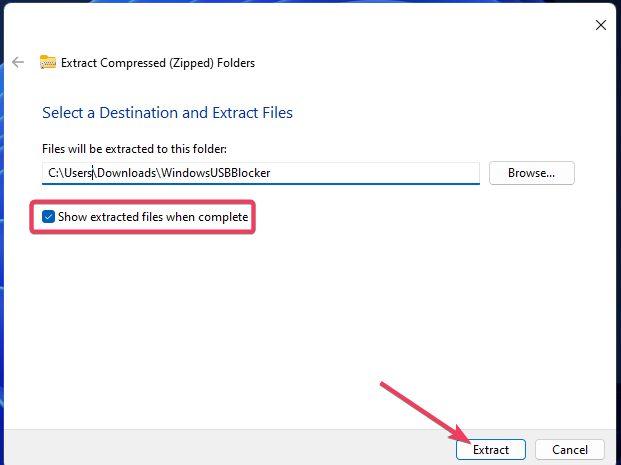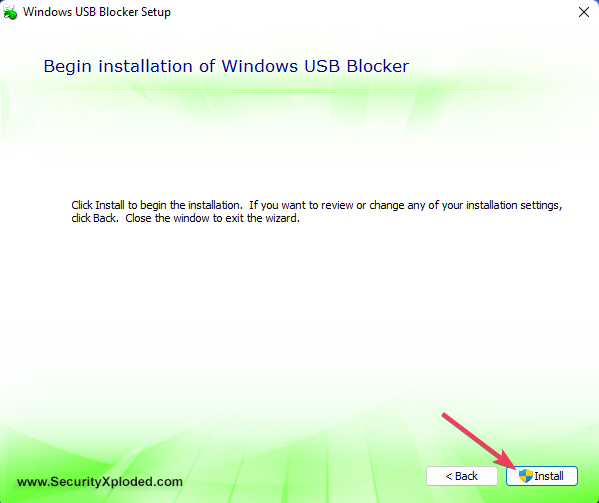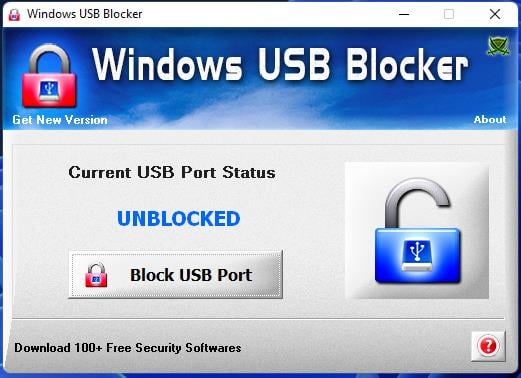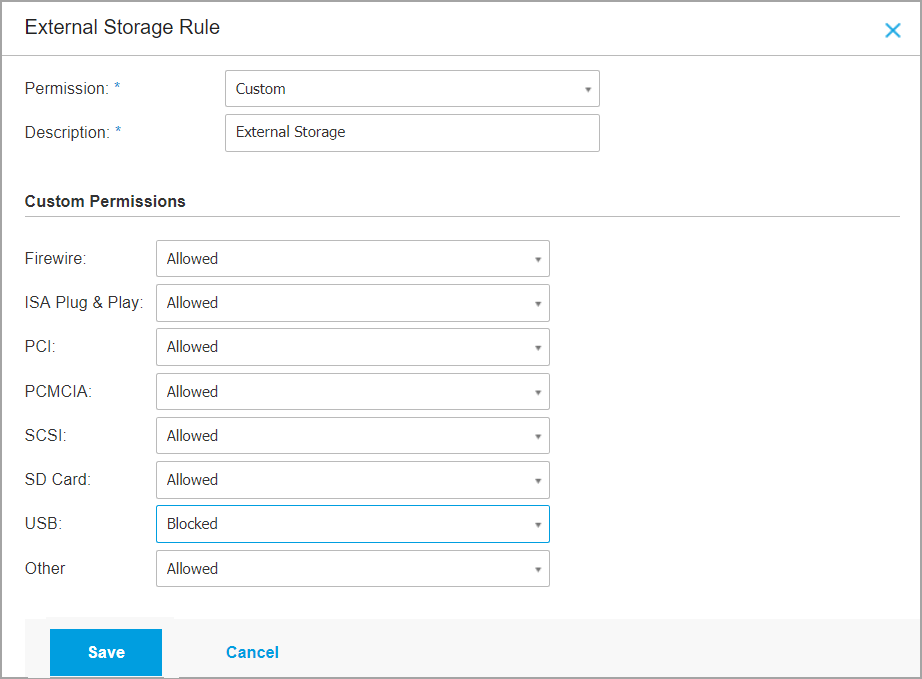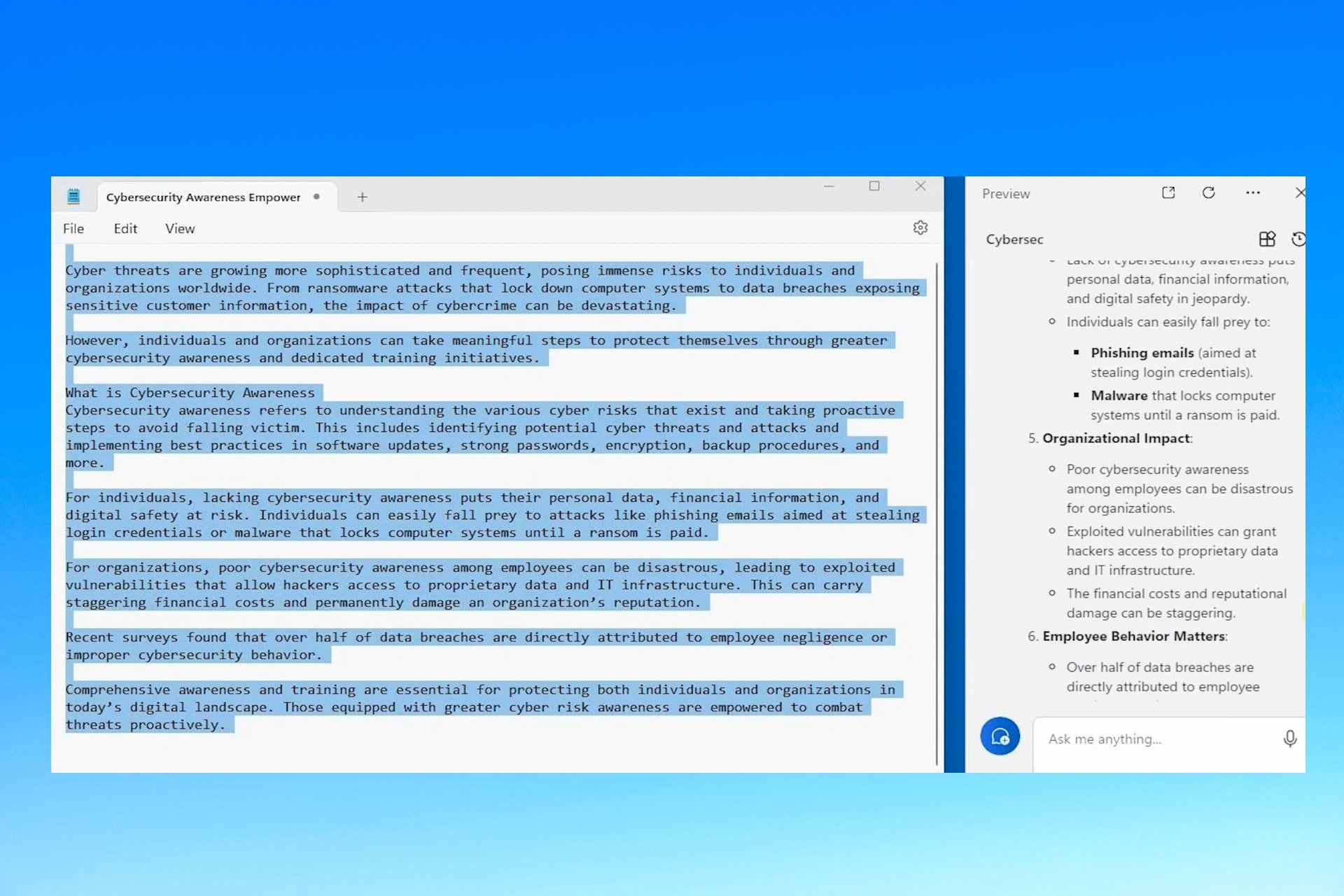How to Enable USB Port Blocked by Administrator [4 Ways]
Learn how to effortlessly access the connected USB devices
5 min. read
Updated on
Read our disclosure page to find out how can you help Windows Report sustain the editorial team Read more
Key notes
- If you’re wondering how to enable a USB port blocked by an administrator, there are a few ways you can do so effortlessly,
- Enabling the USB port involves making changes in the Device Manager, Registry, and Local Group Policy Editor.
- There are also some handy third-party apps available to enable USB ports in Windows.
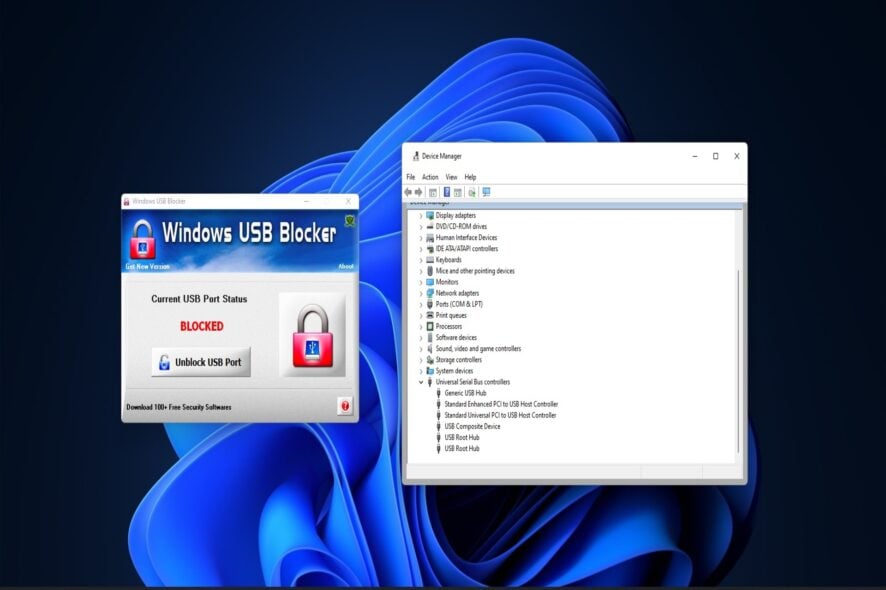
Many users utilize USB drives for transferring data between PCs and storing software. However, users can’t utilize USB storage devices on PCs with blocked USB ports. And that’s why you need to know how to enable a USB port blocked by an administrator.
If you’re sharing a PC with somebody else, an administrator account can block access to USB ports. So, let’s find out how to enable USB ports blocked by administrators with the methods below.
What is a USB port?
A USB port is a Universal Serial Bus connection interface for USB devices. All desktop and laptop PCs include ports for connecting external drives and peripherals.
There are various types of USB connection ports. USB Type A is the most common port, but some PCs also include USB Type B, Type C, and USB 3.0 slots to connect devices.
How can I enable blocked USB ports in Windows 11?
1. Unblock USB ports with Device Manager
- Press Windows + X to open the Power User menu, and select Device Manager.
- Expand the Universal Serial Bus controllers category.
- Right-click the USB controllers listed there and select Enable device, if the option is listed there.
2. Unblock USB ports by editing the Registry
- Press Windows + S to open Search, type regedit in the text field, and click on the relevant search result.
- Input this registry path inside the address bar and hit Enter:
Computer\HKEY_LOCAL_MACHINE\SYSTEM\CurrentControlSet\Services\USBSTOR - Double-click the Start DWORD on the right.
- Clear the Value data field, input 3, and select OK to save the changes.
After you are done, restart the computer for the changes to completely come into effect. If you were wondering how to enable USB port in Windows 10 blocked by administrator, this method should work on the previous iteration as well.
3. Unblock USB ports with Group Policy Editor
 NOTE
NOTE
- Press Windows + R to open Run, type gpedit.msc in the text field, and click OK.
- Next, expand the Computer Configuration category, choose Administrative Templates, and then double-click on System on the right.
- Now, select Removable Storage Access.
- Double-click the All Removable Storage classes: Deny all access policy setting.
- Select the Not Configured or Disabled radio button if that setting is enabled.
- Similarly, disable Removable Disks: Deny read access and Removable Disks: Deny write access policy settings.
4. Unblock USB ports with Windows USB Blocker software
- Bring up the USB Blocker page on Softpedia, and click on Download Now option.
- Go to whatever directory includes the WindowsUSBBlocker ZIP.
- Then double-click WindowsUSBBlocker, and select the Extract all option.
- Click Show extracted files to select that option within the ZIP extraction tool.
- Now, click on Extract to open up an extracted WindowsUSBBlocker folder.
- Then double-click the Setup_WindowsUSBBlocker.exe to open the program’s setup wizard.
- Click on the Install button.
- Open the Windows USB Blocker software.
- Click the Unblock USB Port option if the port status is blocked.
What should I do if those methods for unblocking a USB port don’t work?
If you can’t unblock a USB port with those methods, an administrator might not have blocked the port. Some third-party antivirus utilities can also block USB ports.
Disable or even uninstall any third-party antivirus software installed on your PC. Also, find out all about unblocking USB ports blocked by antivirus software.
How do I unlock a USB port blocked by antivirus software?
The method to unlock a USB port blocked by an antivirus is different for all. For some, simply replugging the USB drive should provide an option to allow it. While for others, you may need to modify the settings or reconfigure the policies.
Though a quick solution would be to disable the antivirus or uninstall the program altogether. It will automatically unlock all the USB ports blocked by the antivirus software.
How to transfer files if USB is disabled?
This is a question many have asked when unable to block USB ports on the PC. And the simplest way to do that would be to use a reliable cloud storage service. You can easily upload the files to cloud storage from one PC and download them on another.
Also, if the USB device you are trying to connect is a phone or supports network connectivity, use Wi-Fi file transfer software to share data between devices seamlessly.
That’s all about unblocking USB ports blocked by administrators and other vital information. With USB ports unblocked, you’ll be able to utilize external storage devices on your PC again.
We don’t recommend users try unblocking USB ports on PCs within organizations’ networks without permission. Consider asking a network administrator for permission to utilize your USB drive on a network’s workstation instead.
In case you plug in a lot of devices to the PC, consider buying a reliable USB hub for enhanced connectivity and performance.
If you have any other queries, drop a comment below, and we get respond at the earliest.