How to fix the Microsoft Teams error code 4c7 [Quick Guide]
Key notes
- Sometimes, signing in to MS Teams may turn into a nightmare due to various error codes.
- The problem is caused by users trying to sign in to Microsoft Teams from a corporate network.
- In this guide, we'll focus on Microsoft Teams error code 4c7 and how you can get rid of it.
- You should enable a specific option in Intranet by following our steps below, so read on!
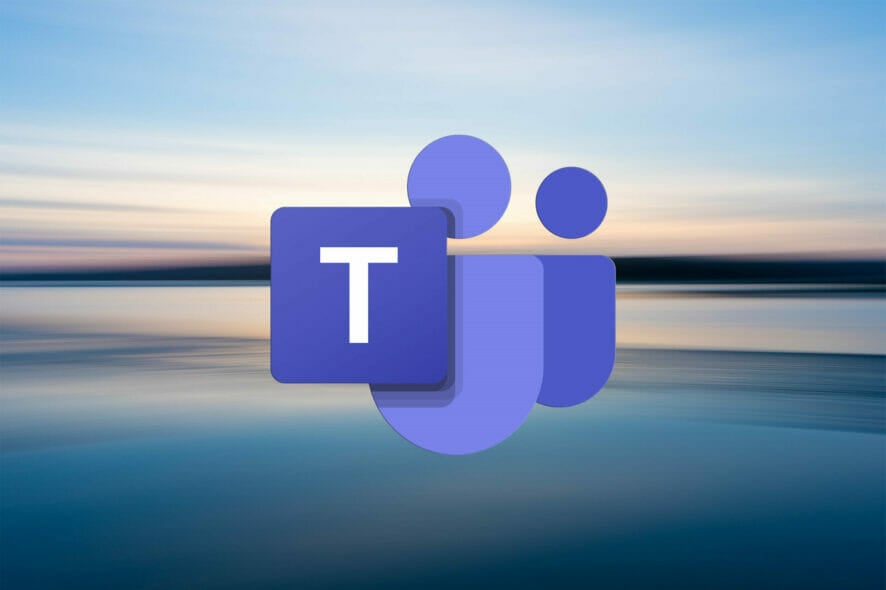
If you’re seeing the error code 4c7 inside Microsoft Teams, you are not the only one experiencing this issue. A wide range of users with different setups has complained about seeing this error.
The problem is caused by users trying to sign in to Microsoft Teams from a corporate network where Active Directory Federation Services (ADFS) is running.
This will not allow you to log in, and will also display the follwoing error message:
Modern authentication failed here, but you’ll still be able to sign in. Your status code is 4c7.
This setting is not enabled by default for deploying ADFS on the Intranet, so it needs to be activated manually. Read on to find out exactly what to do to activate it.
How can I fix the 4c7 error in Microsoft Teams?
1. Enable Forms Authentication
- Open the ADFS Microsoft Management Console.
- Click the Authentication Policies option found inside the panel to the left of your screen.
- Under the Actions section, select Edit Global Primary Authentication from the right-side menu.
- Click on the Intranet tab, and choose Forms Authentication.
- Select Ok to apply the settings.
To solve this issue once and for all, you will need to enable Forms Authentication by using the ADFS Microsoft Management Console (MMC).
You can find this snap-in on the computer where the local Active Directory is located.
Plus, you can always have the alternative in mind. Take a closer look at our dedicated guide to the best collaboration software for small businesses, and find the right one for your needs.
2. Verify if Microsoft Teams is turned off
- Go to the Microsoft 365 admin portal and sign in with your account credentials.
- Navigate to Settings, and search for Microsoft Teams.
- Activate it for user types, and click Save.
Microsoft Teams is part of the Microsoft Office 365 suite and is intended for team collaboration of members. Of course, companies have control over the applications that are offered to employees.
Therefore, when you see the 4c7 error code in Microsoft Teams, it is good to check if Teams was accidentally disabled.
Wondering how to activate a Microsoft 365 product key? Check out our quick guide!
In this quick fix article, we explored the best way to deal with the Modern authentication failed here, but you’ll still be able to sign in. Your status code is 4c7 error message inside Microsoft Teams.
We hope that this guide managed to solve your problem and that now you can log into your Microsoft Teams account without any issues.
Please feel free to let us know if you found this guide helpful. You can do so by leaving a comment in the section found below this article.
Read our disclosure page to find out how can you help Windows Report sustain the editorial team. Read more
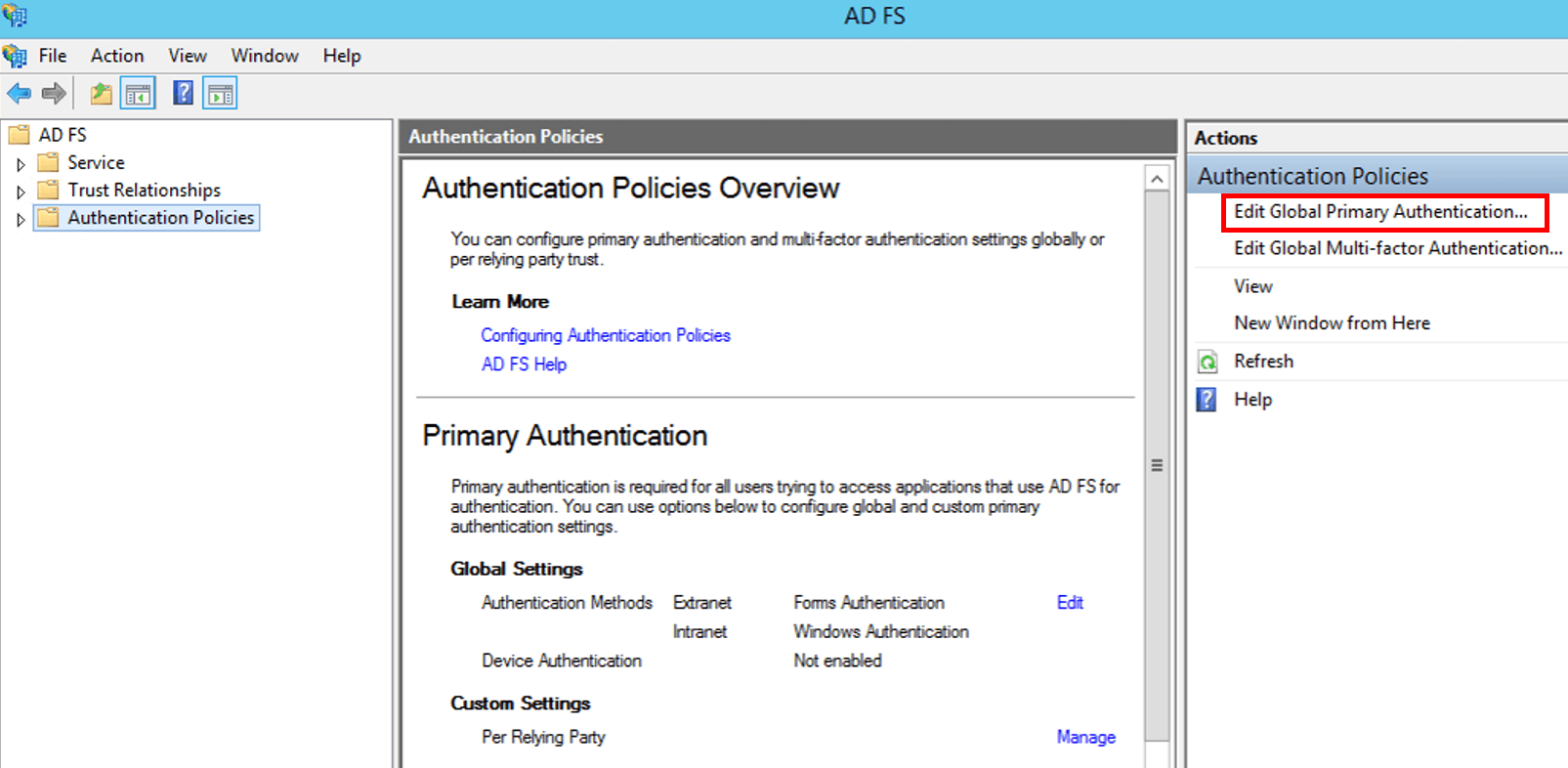


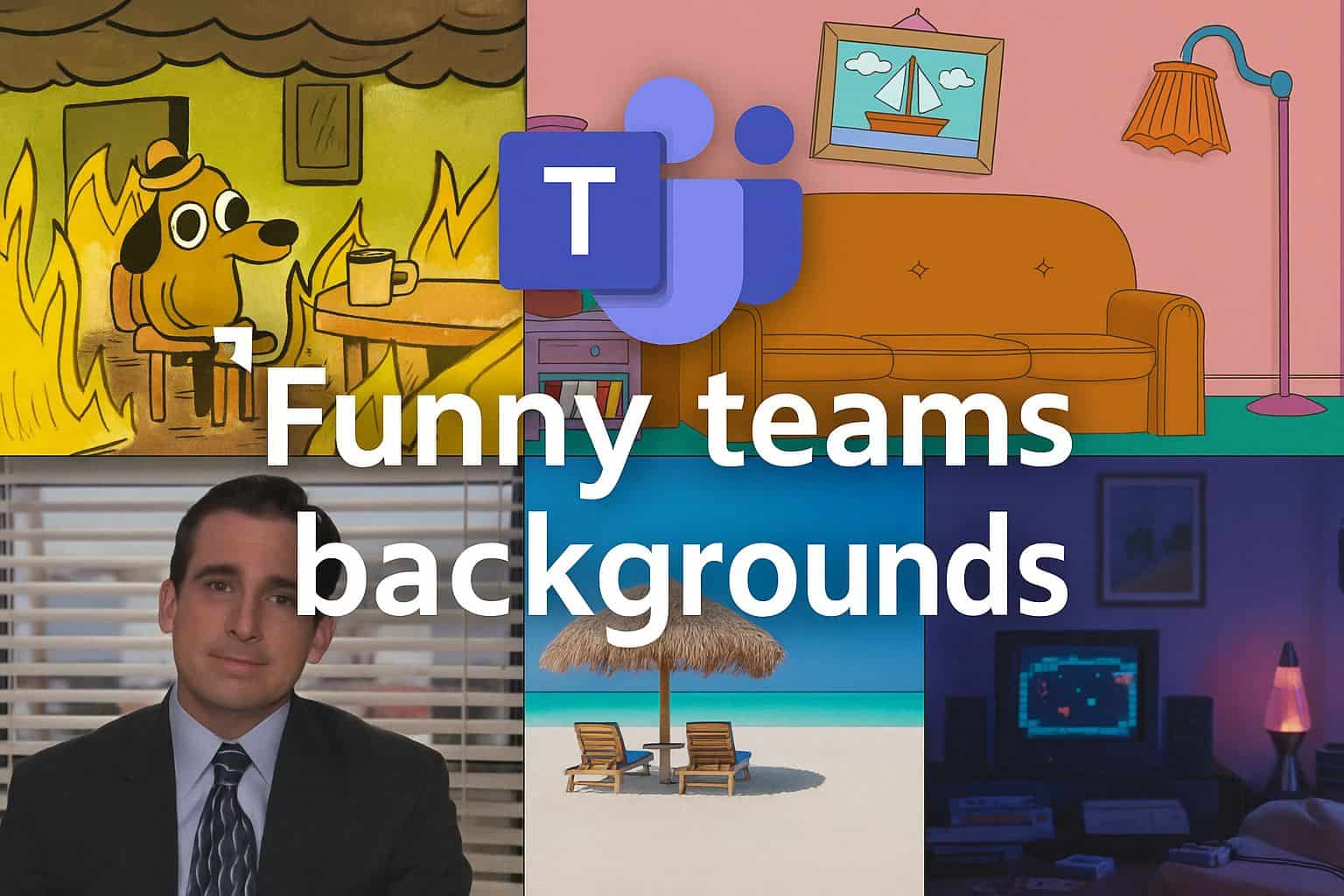
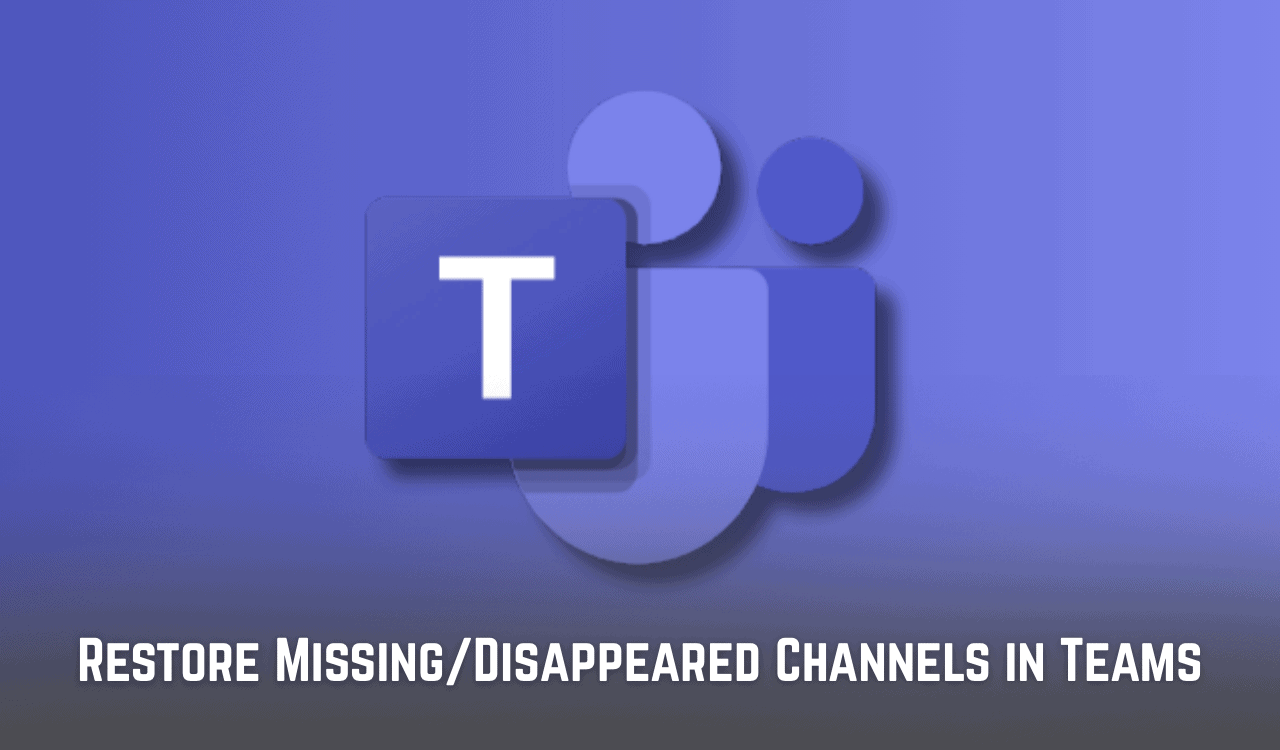
User forum
0 messages