3 Quick Ways to Fix Roblox's Error Code 280 on Windows 10/11
Roblox Error 280 is generated by an old version of the game
3 min. read
Updated on
Read our disclosure page to find out how can you help Windows Report sustain the editorial team. Read more
Key notes
- An update problem causes Roblox Error Code 280 and can be frustrating because you can't play it.
- A pending update or incorrect date and time of your system might be causing this problem.
- You can easily fix Roblox error 280 by updating or reinstalling your version.
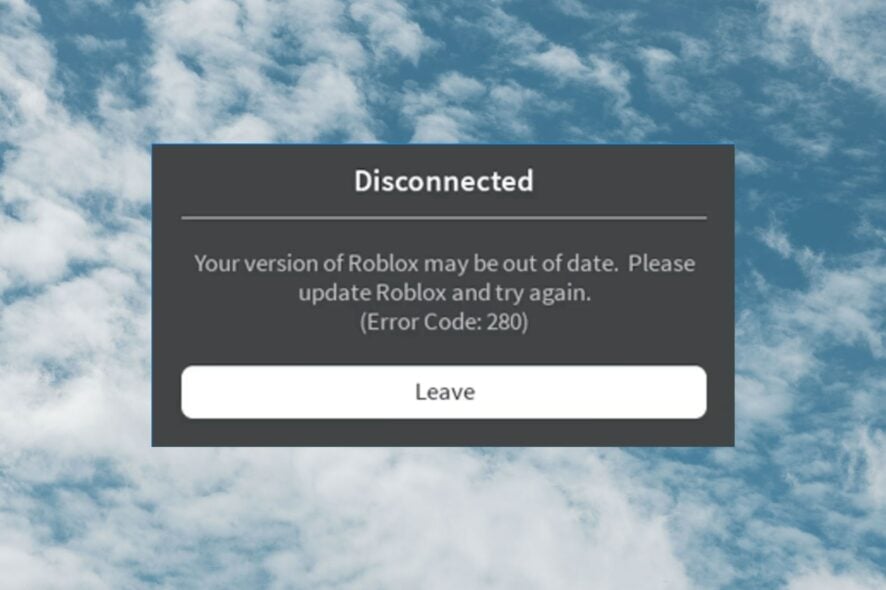
Roblox Error Code 280 is encountered by certain users when playing any game on Windows 10/11.
Error Code 280 Roblox shows an error message: Your version of Roblox is outdated. Users need to update Roblox and try again later.
You can learn about the possible causes of this issue and how to fix Roblox Error Code 280.
We also have a helpful article on how to fix error code 264 on Roblox if you’re unfortunate enough to stumble on it.
What is Roblox error 280? Roblox error 280 can occur when you’re playing Roblox. The Roblox Error Code 280 indicates that your current version is outdated.
There are a few simple reasons for this. Below are some common causes for Roblox error 280:
- There is a possibility that your Roblox client is outdated.
- The date and time on the system are incorrect.
- Sometimes, it needs to be reinstalled.
How do I fix error 280 on Roblox?
1. Update your Roblox
When Roblox is outdated, it can cause error 280, which frustrates many users, but that process is automatic.
When you open the Roblox App with a stable internet connection, it checks for new updates. Roblox notifies you when there is a new update, and you should update it and restart the app.
Updating the app can help you fix issues like Error Code 524 in Roblox; read this detailed guide to learn more.
If you still receive Error Code 280 after restarting the app, follow the solutions below.
2. Update your system’s date and time
- Right-click on your Date and Time in the bottom right corner of your screen.
- Turn off your Set time automatically and click on Change.
- Set your date and time to the current time and date and click Change.
Now, relaunch your Roblox and see whether the error is resolved. Because sometimes, Roblox Error Code 280 can be resolved simply by updating your system’s date and time.
3. Uninstall and reinstall Roblox
- Type Add or remove programs in the search bar and click on Add or remove programs.
- Then search for Roblox Studio in search and click on Uninstall.
- After completing uninstalling, restart your computer system.
- Then, install Roblox once again from their official website.
Launch the game again then, and the issue is resolved now.
Reinstalling the Roblox app can help you fix many other issues, like the Roblox Error Code 279 issue; read this guide to know more.
Ensuring a stable internet connection and reinstalling the game afresh can also help you fix similar issues on the Roblox app, like error code 267. To know more, read this guide.
We hope this guide helped resolve your Roblox Error Code 280 issue, and now you’re enjoying your game.
Some of our readers also complained about Roblox Error Code E01. If you’re in the same situation, the highlighted guide will help you.
Besides, read about Roblox Error Code 1001, the scariest error of all time.
If you have any other queries or suggestions, feel free to contact us in the comments section below.
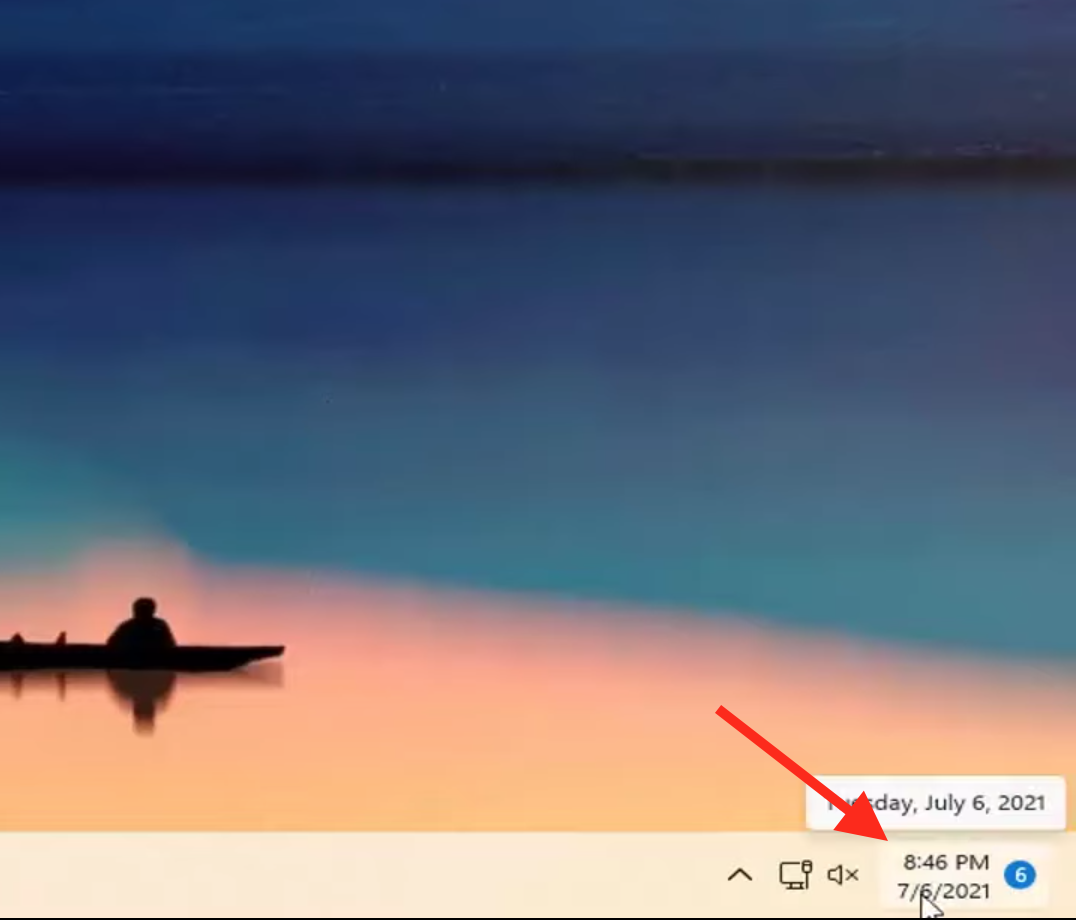
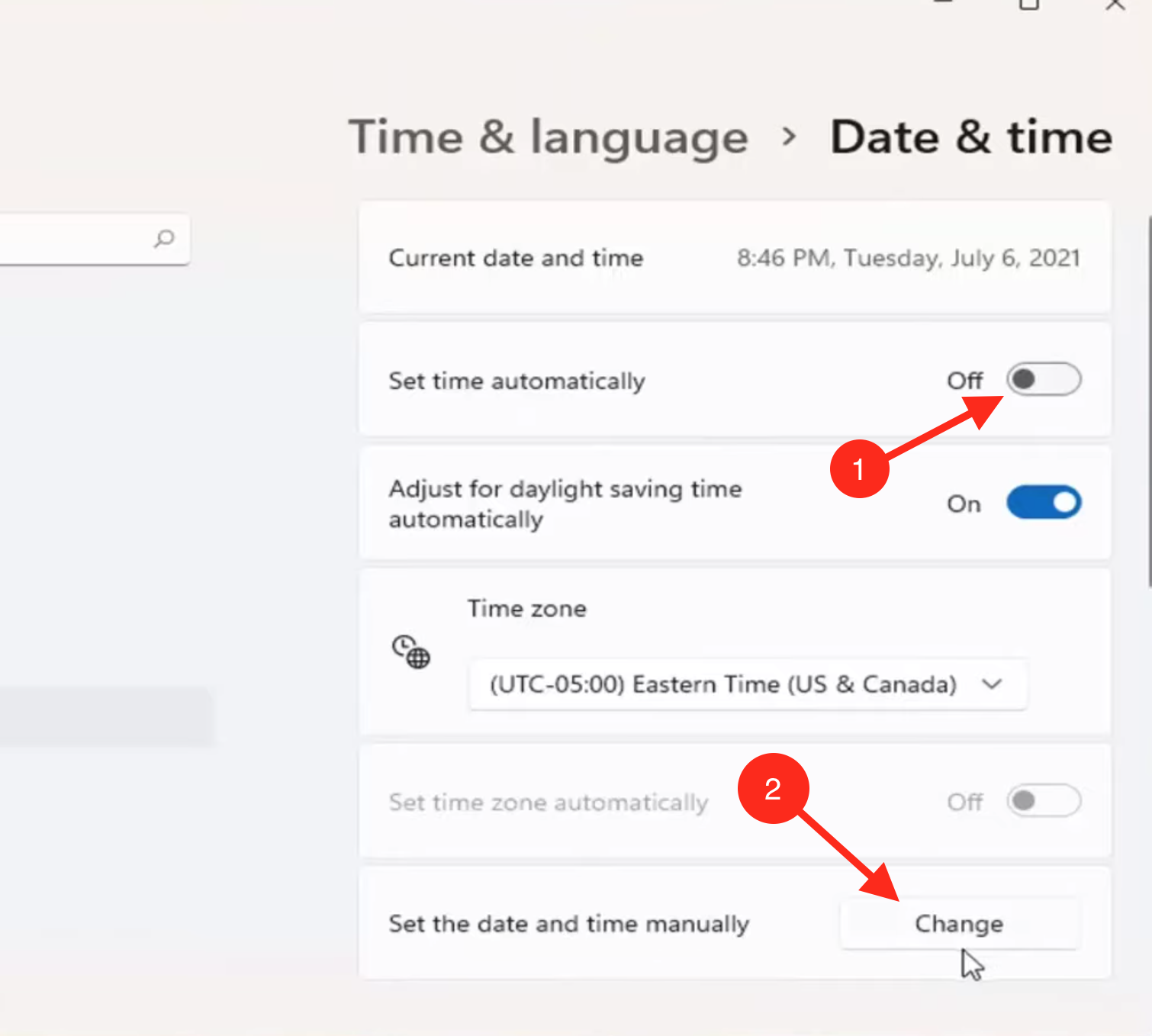
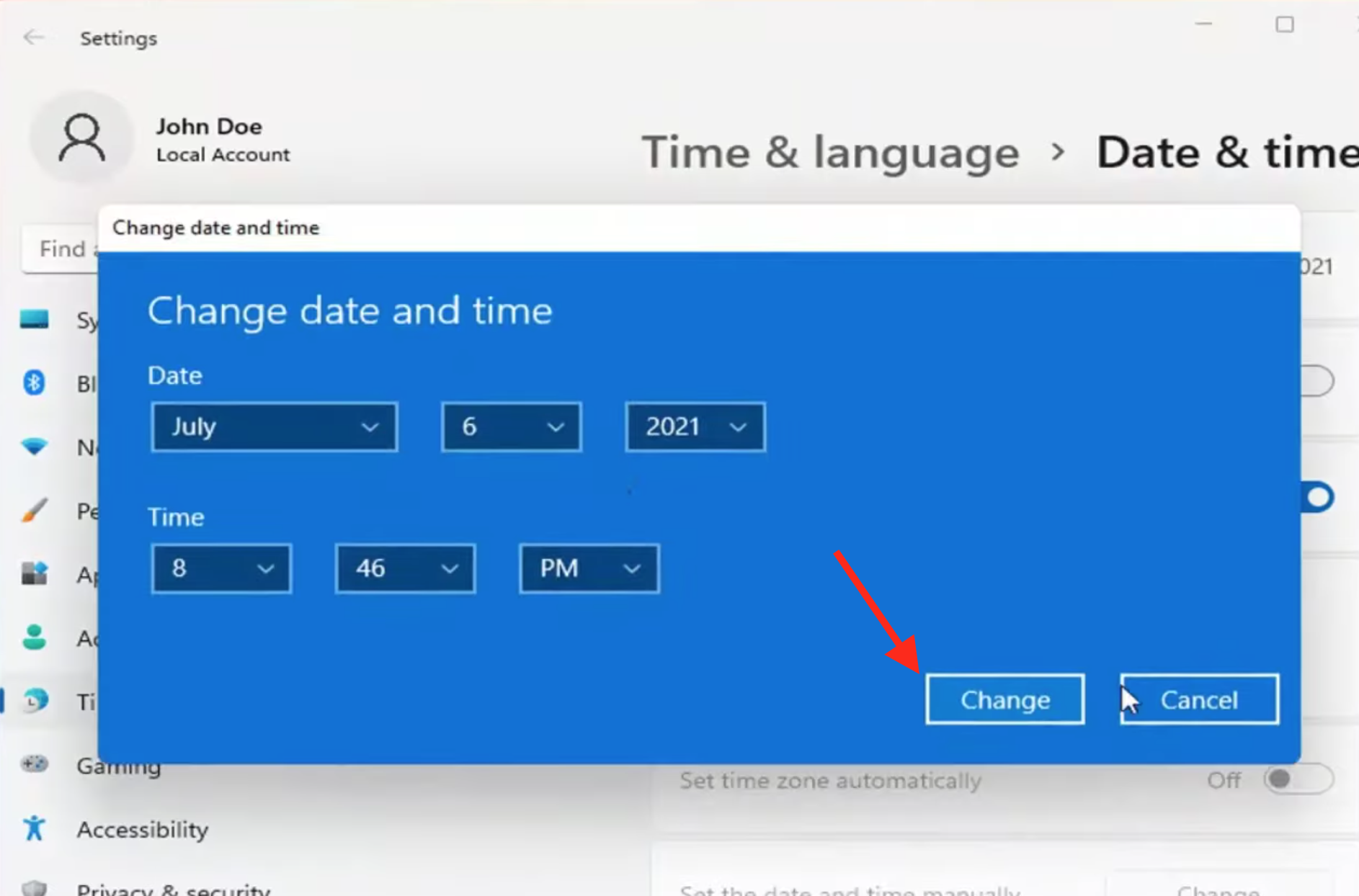
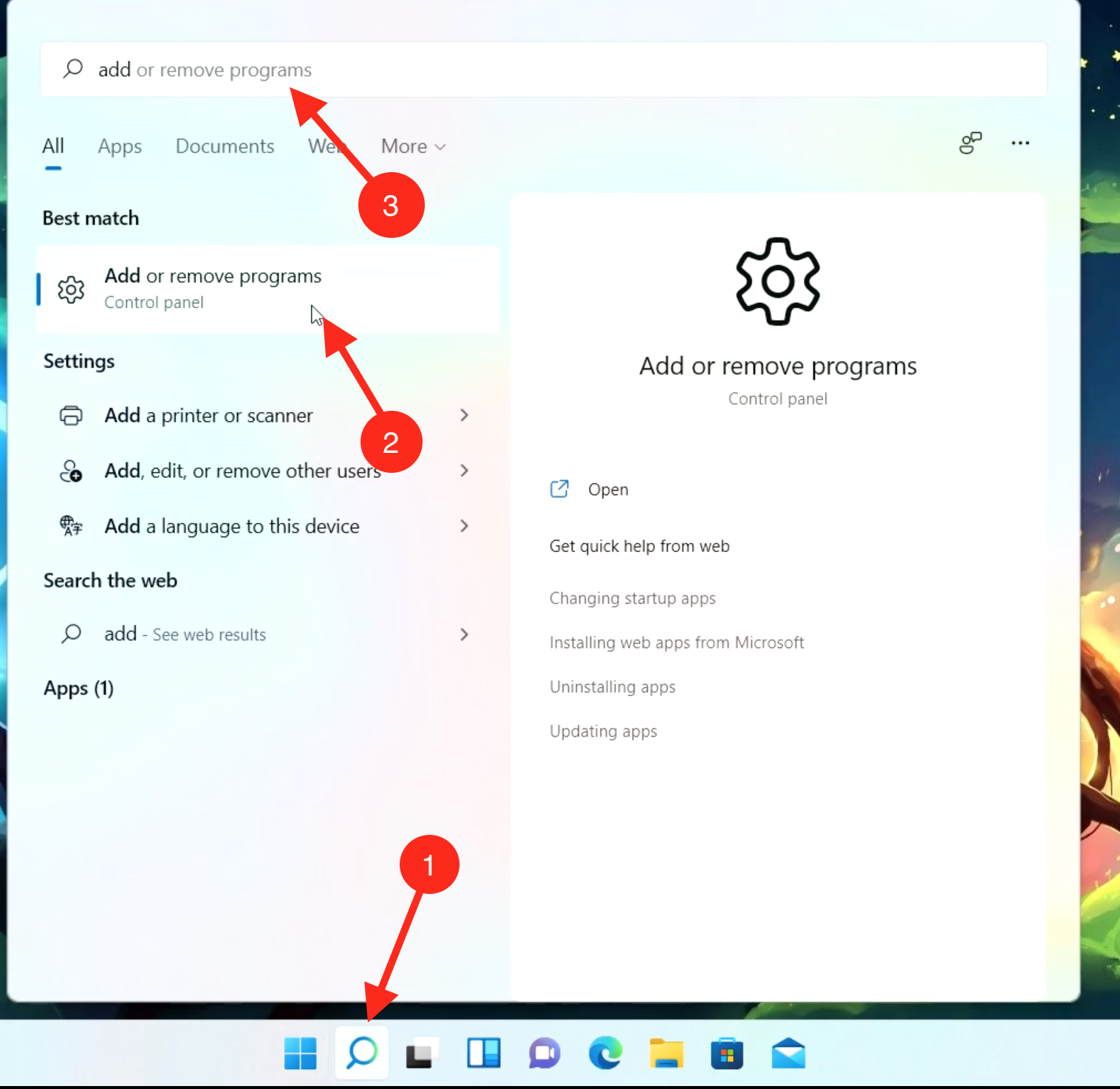
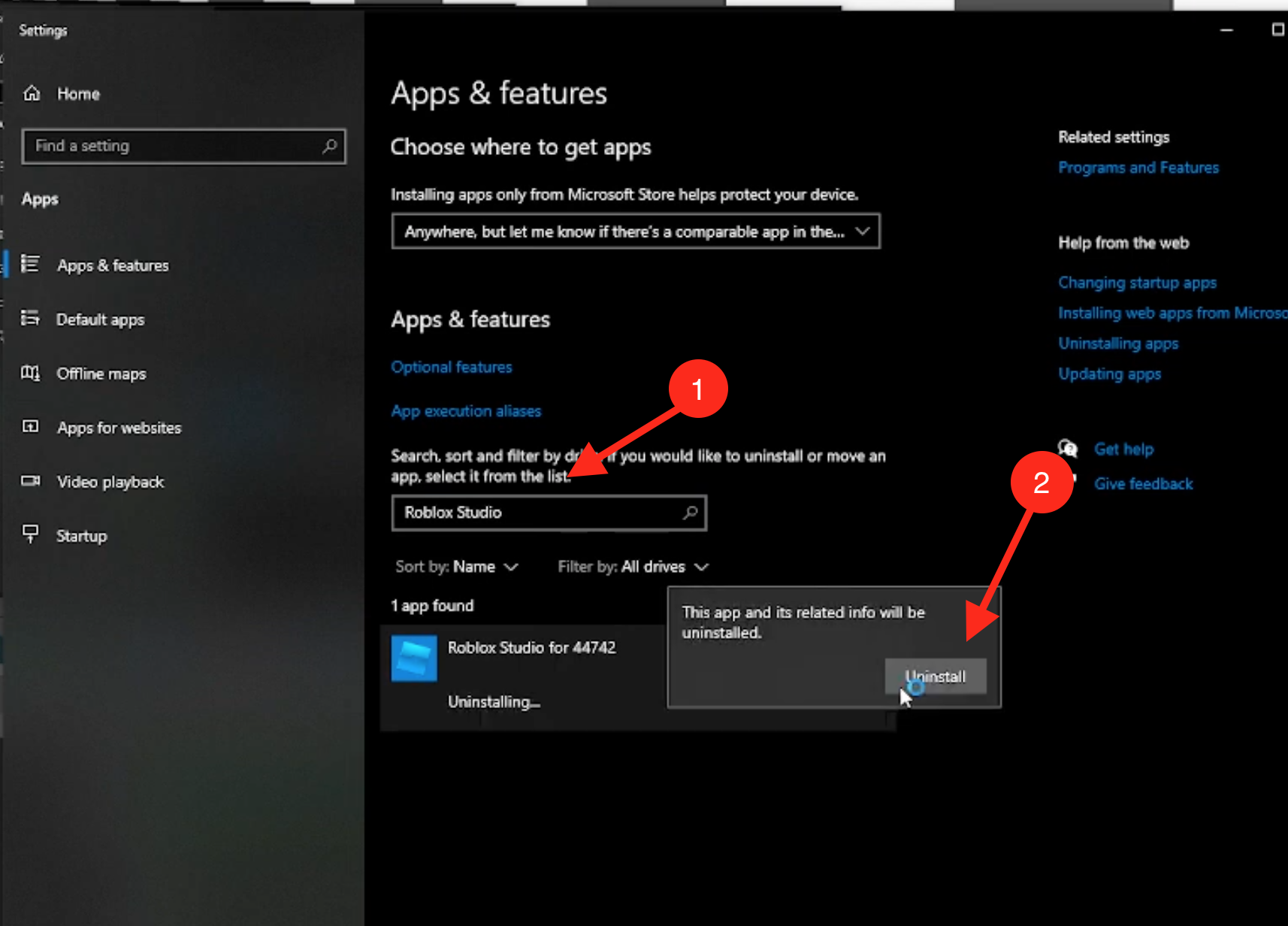
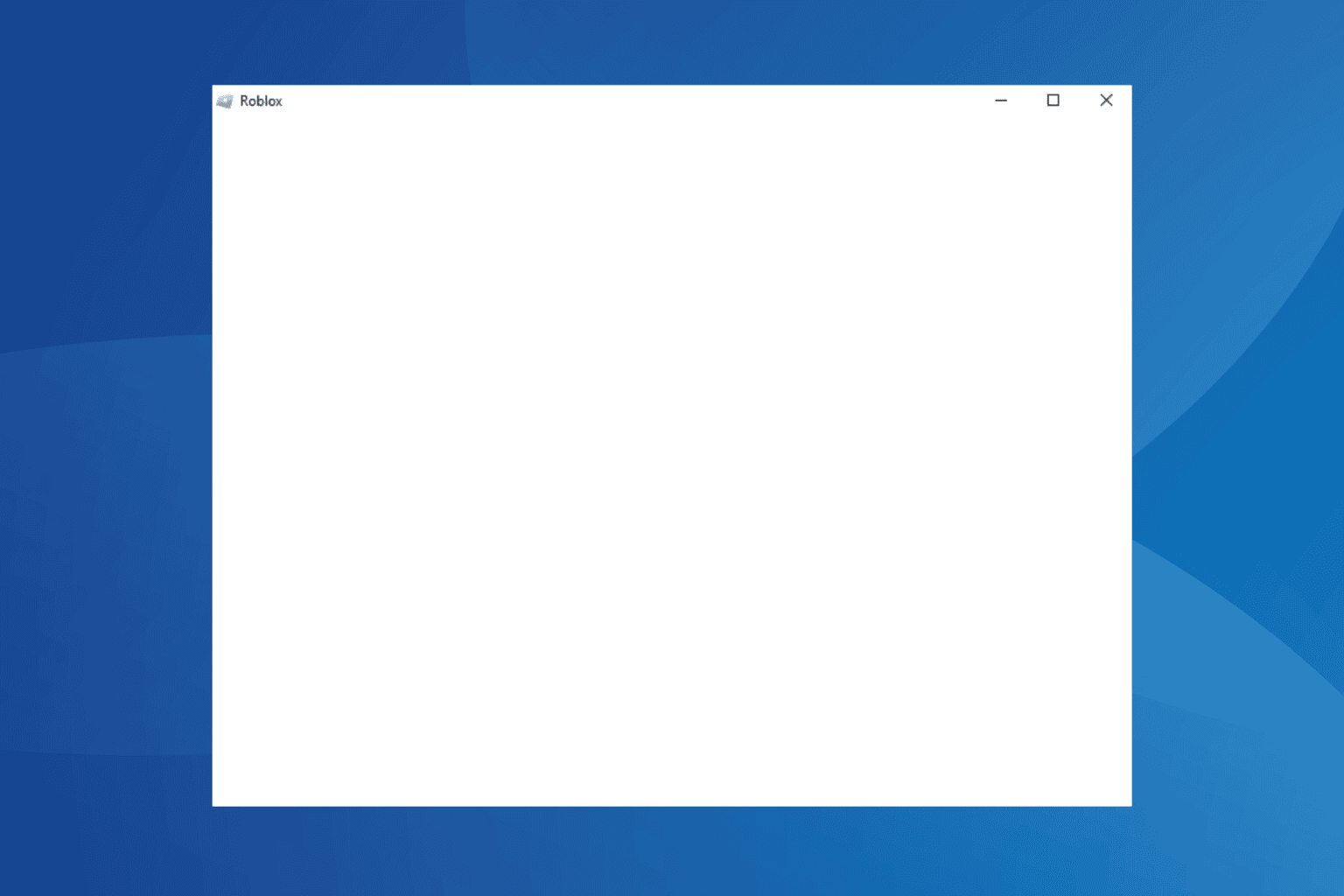

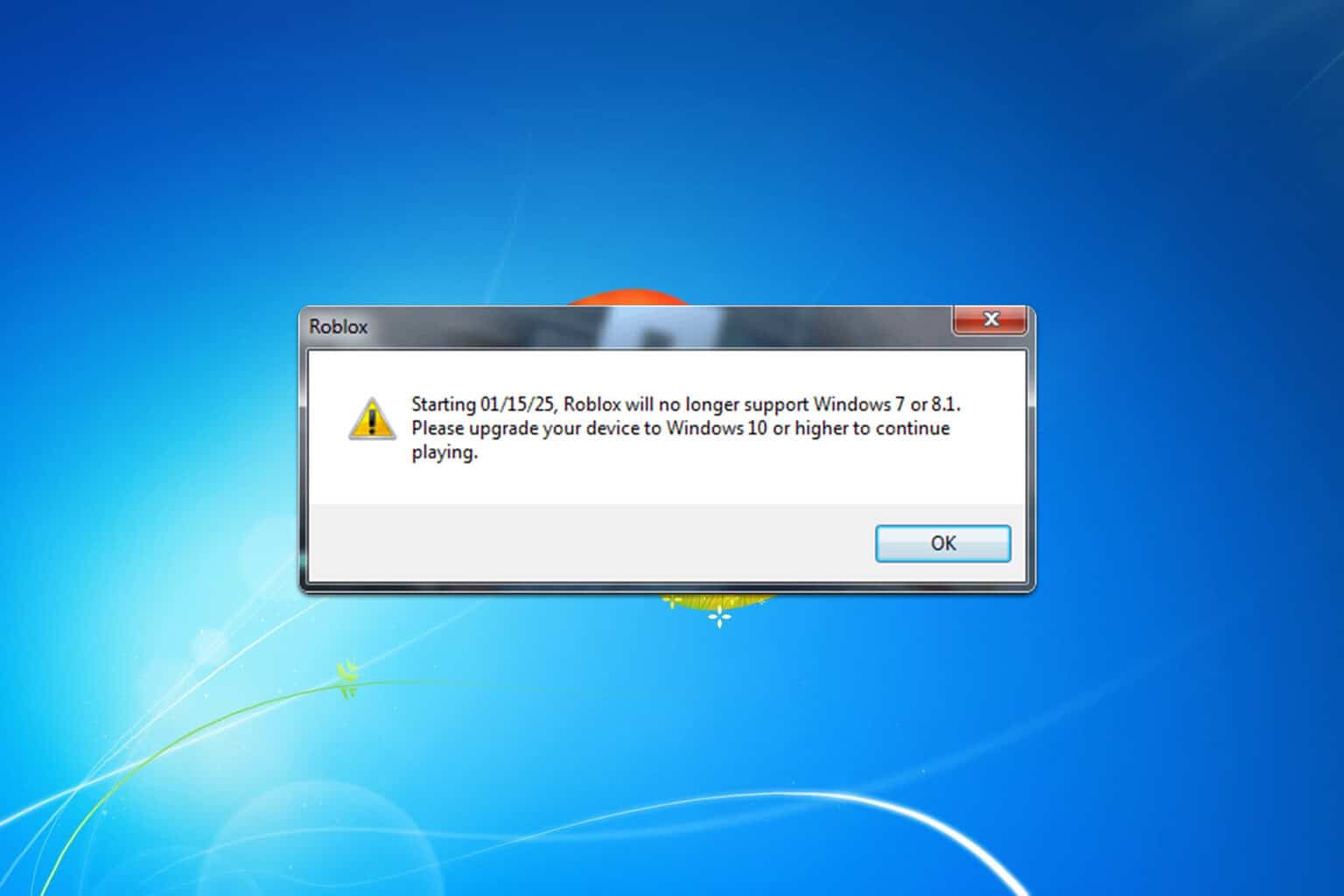
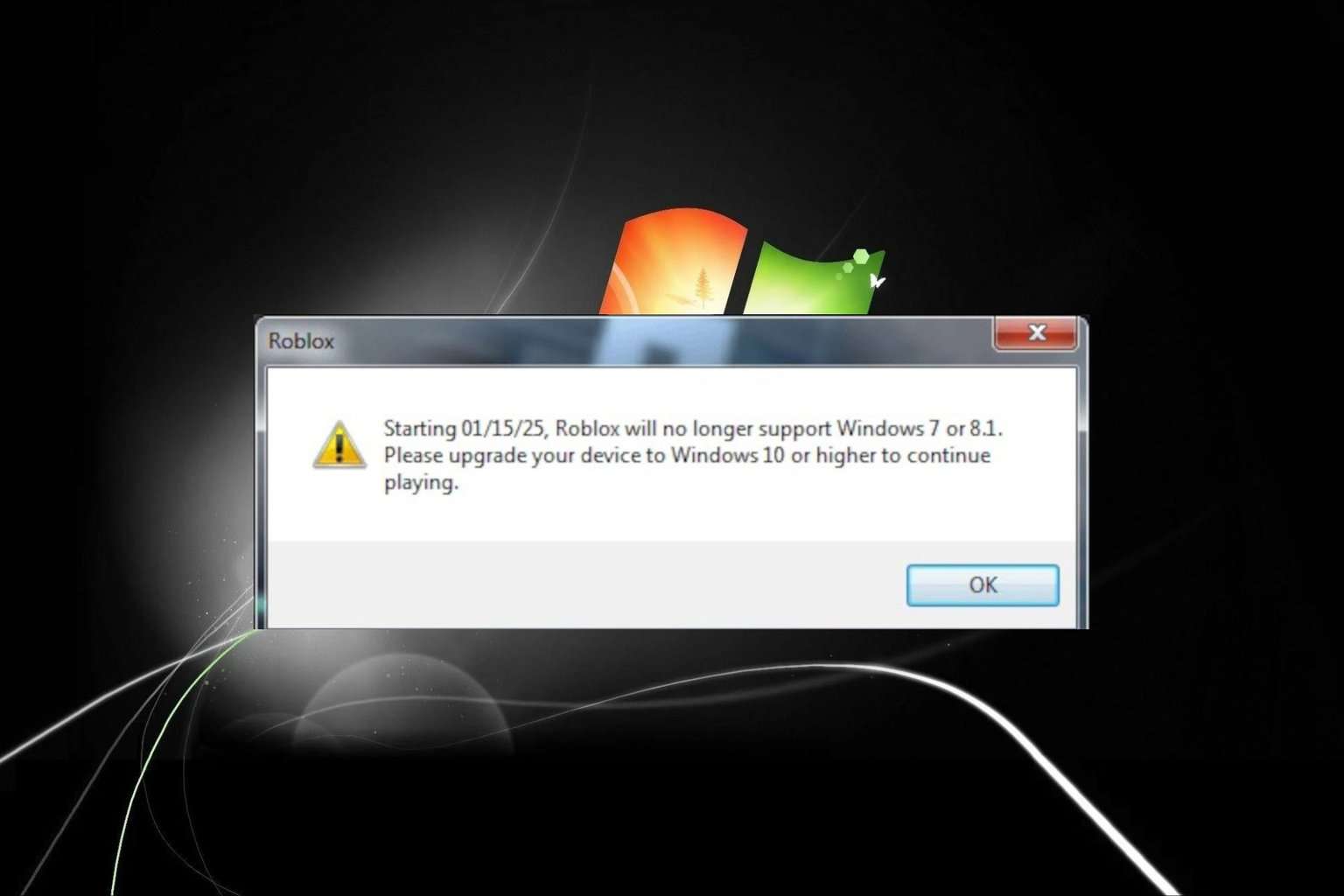
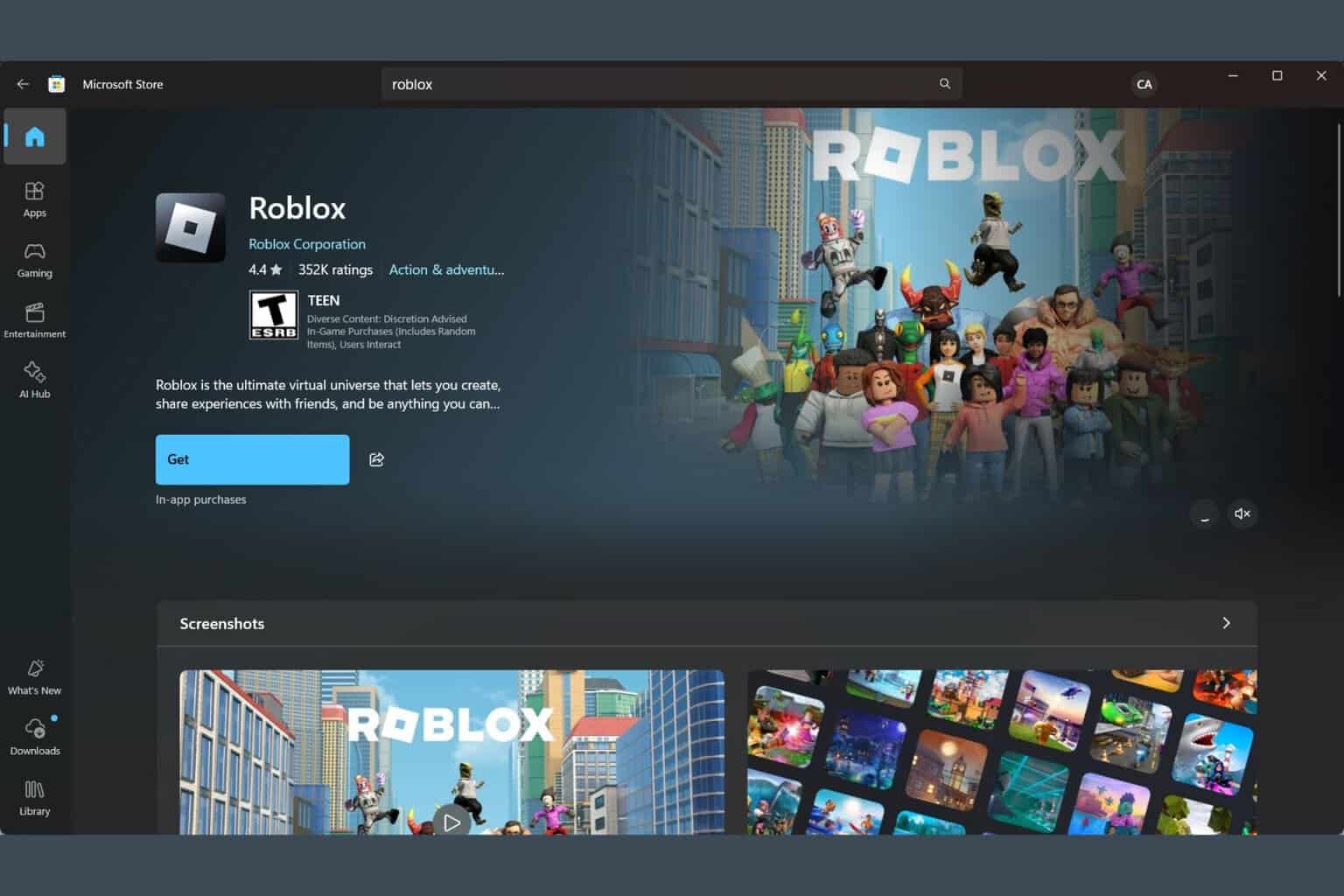




User forum
0 messages