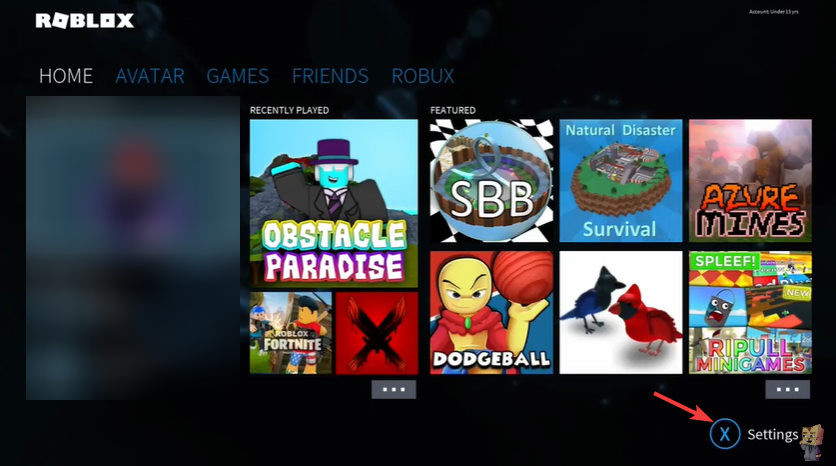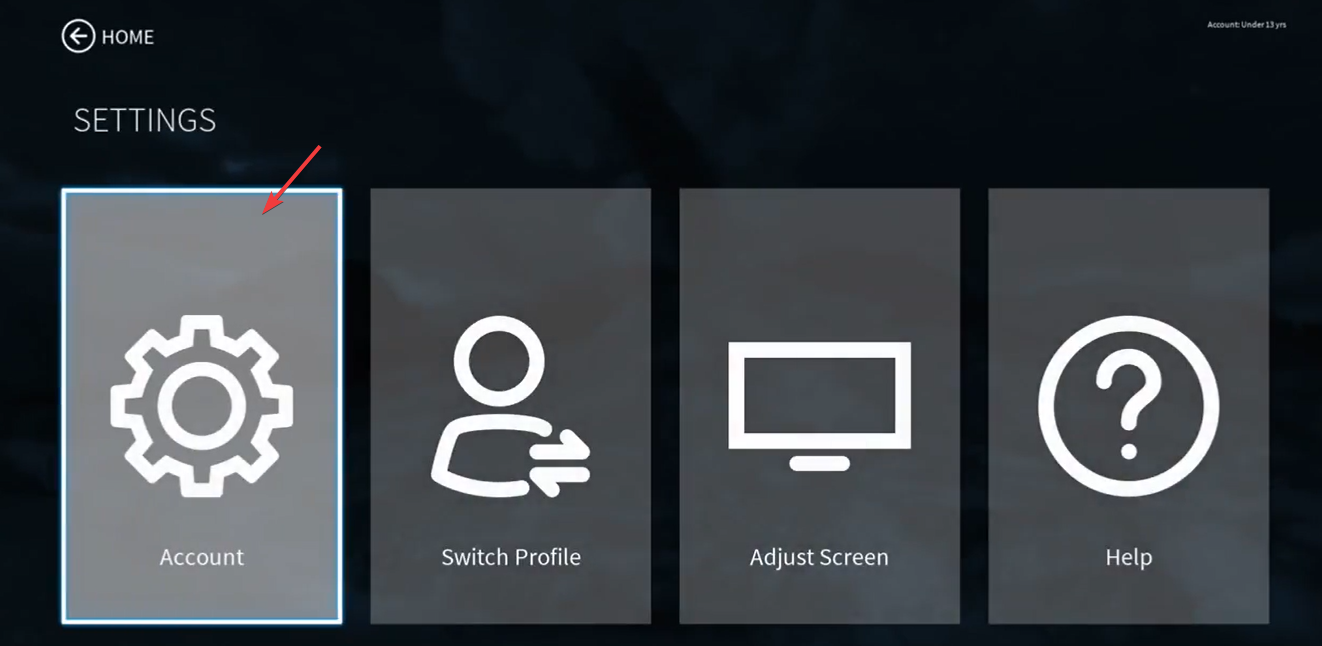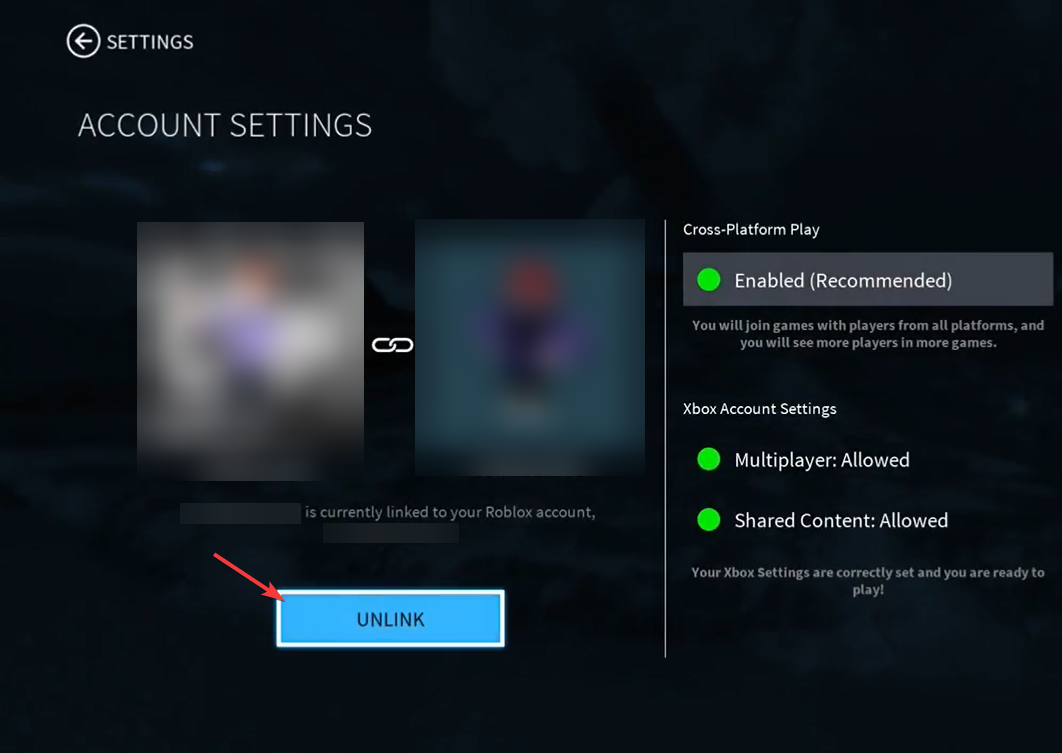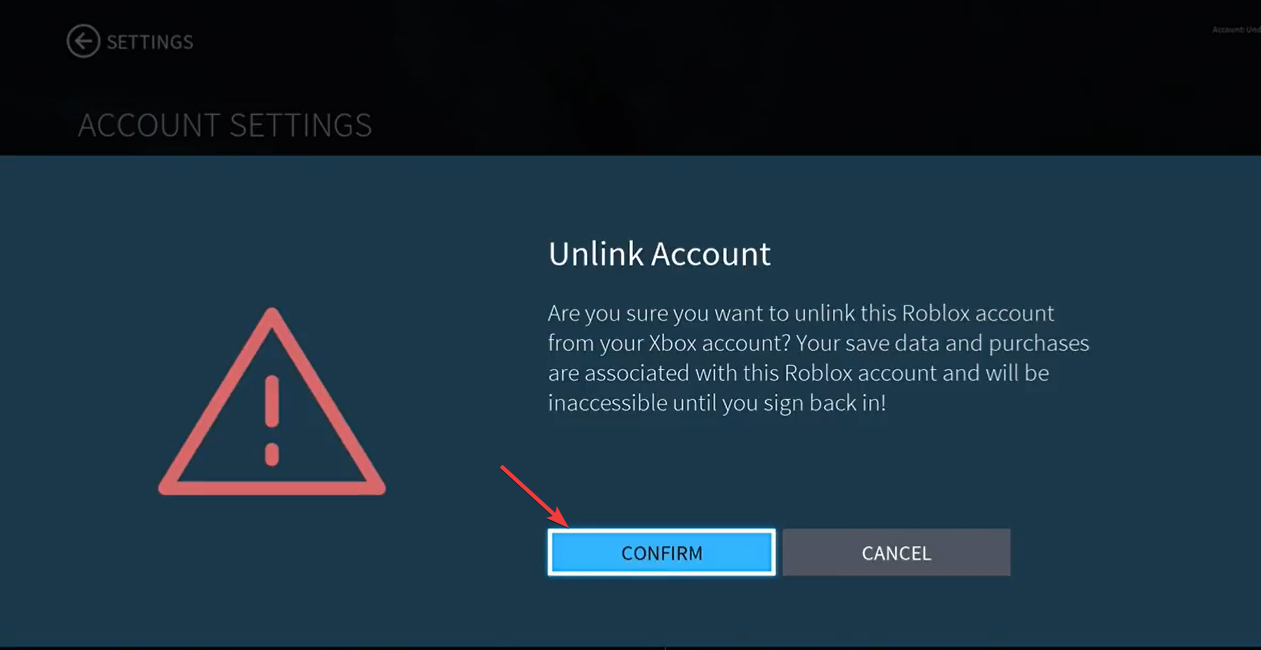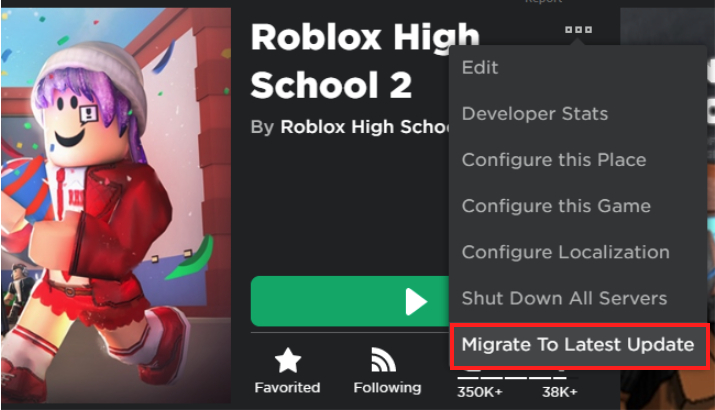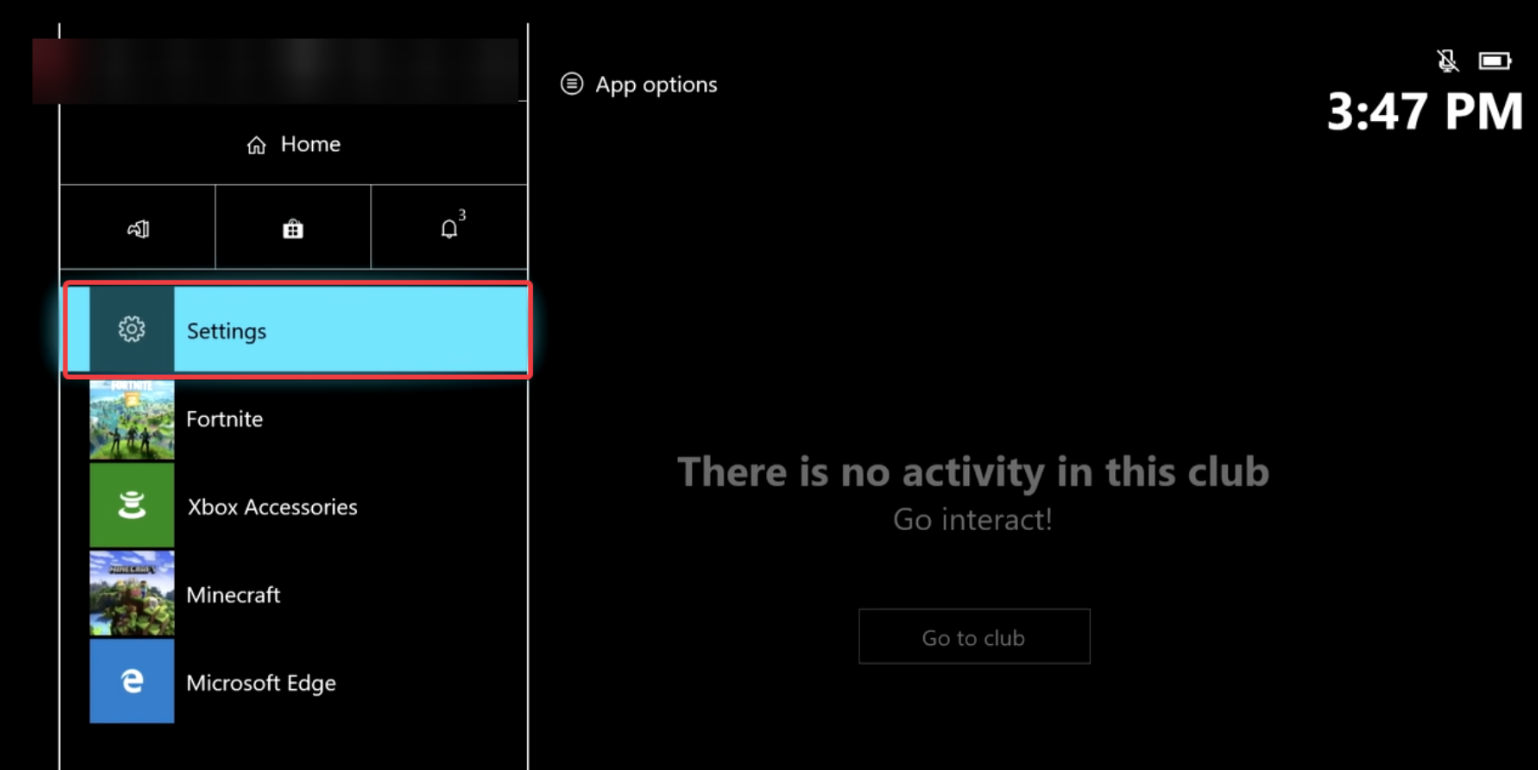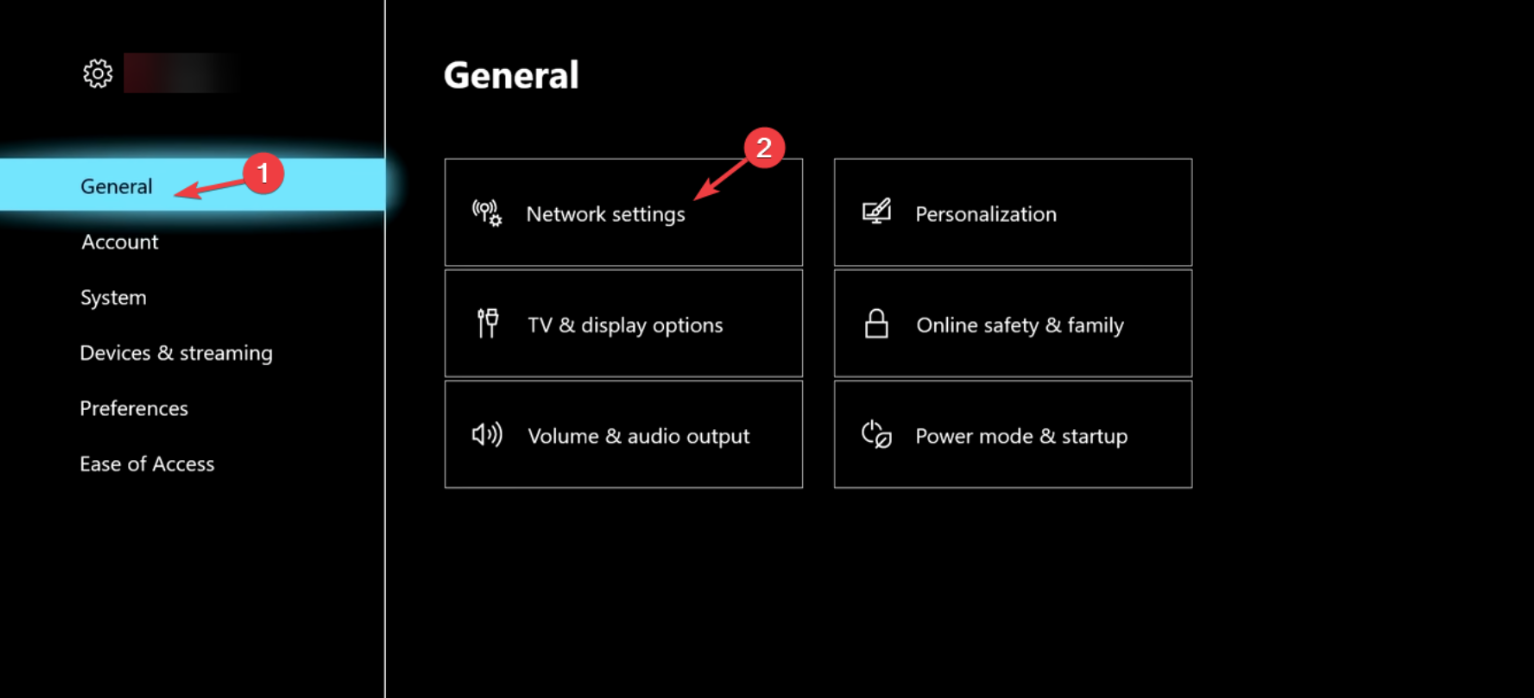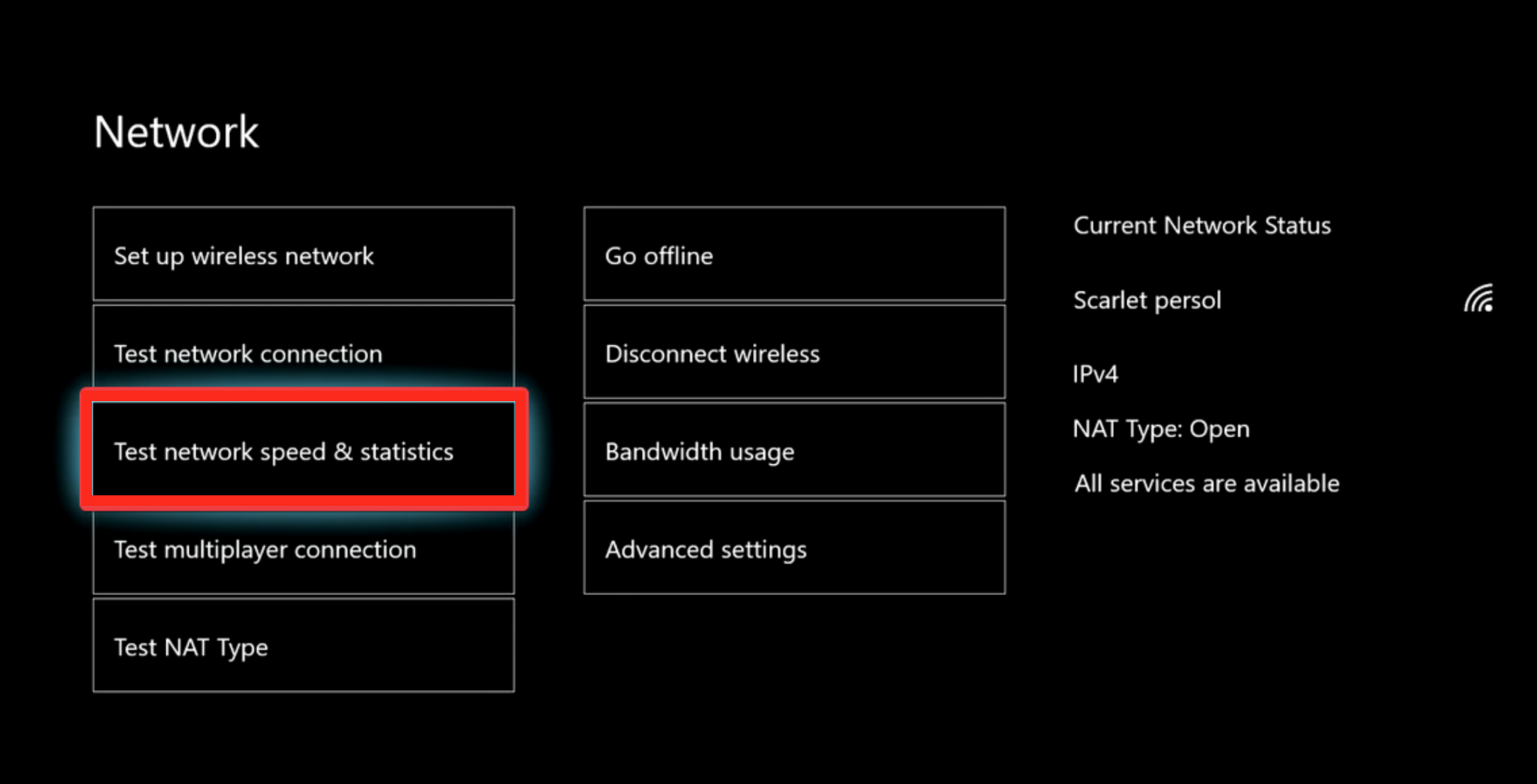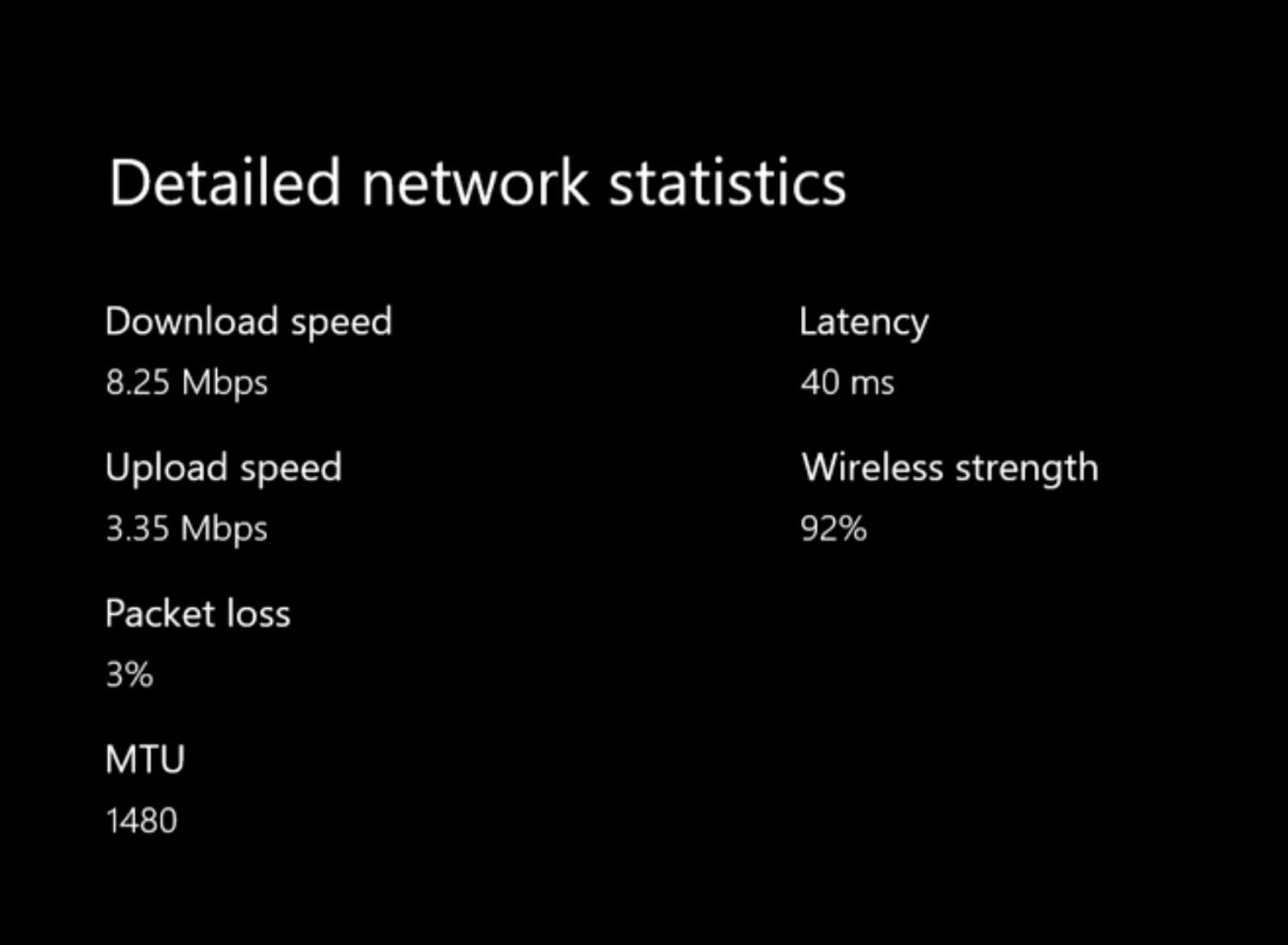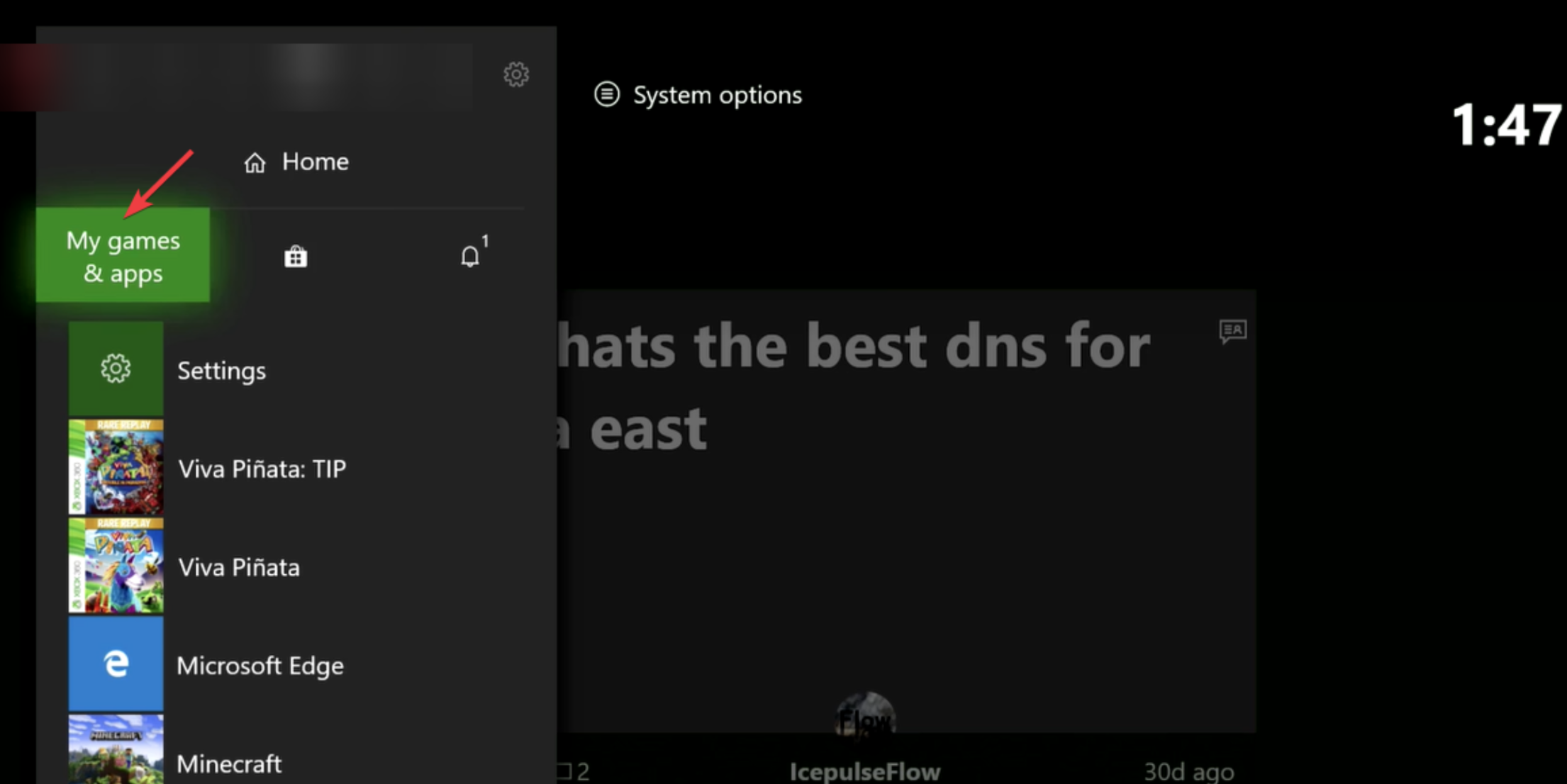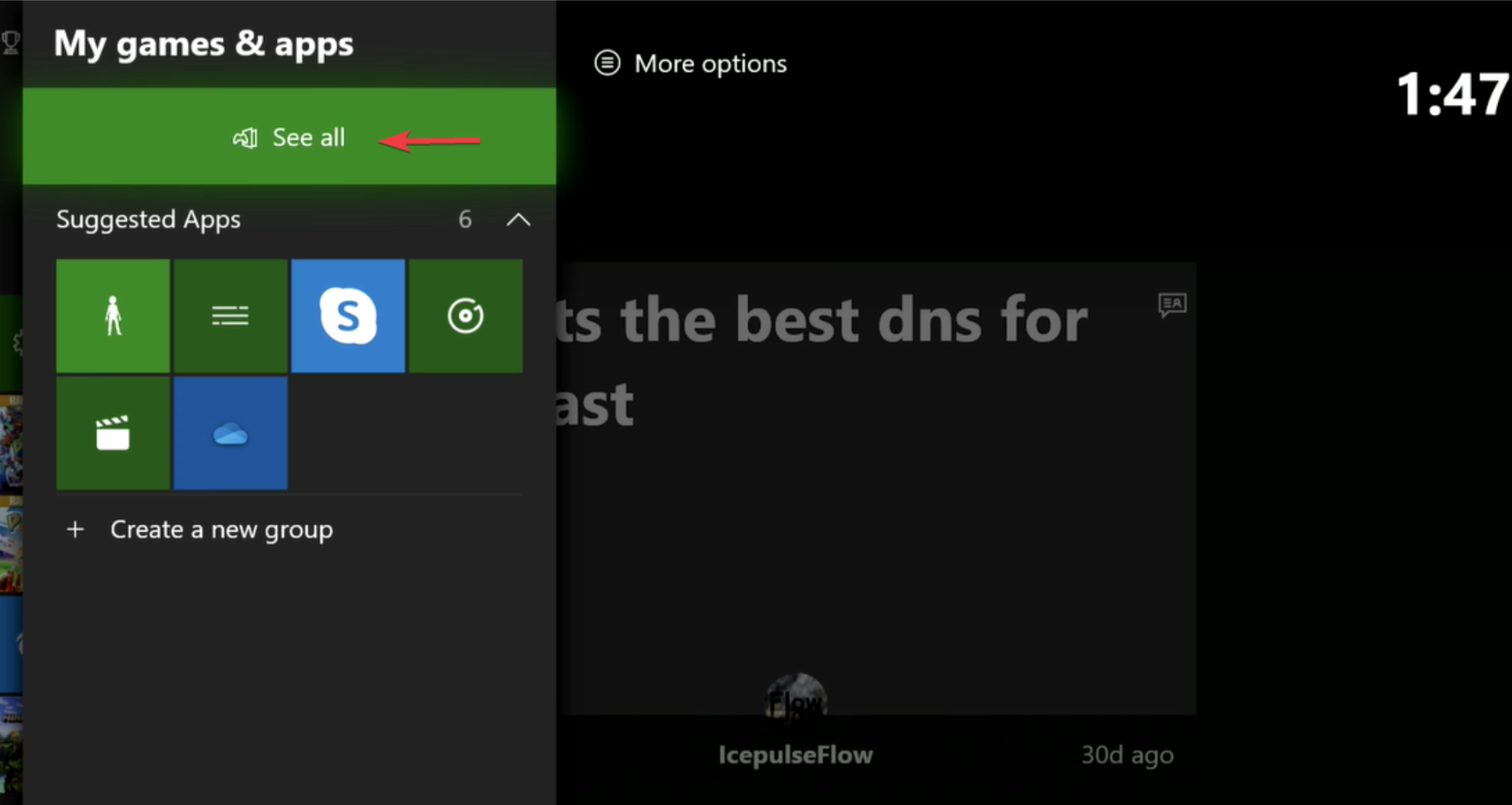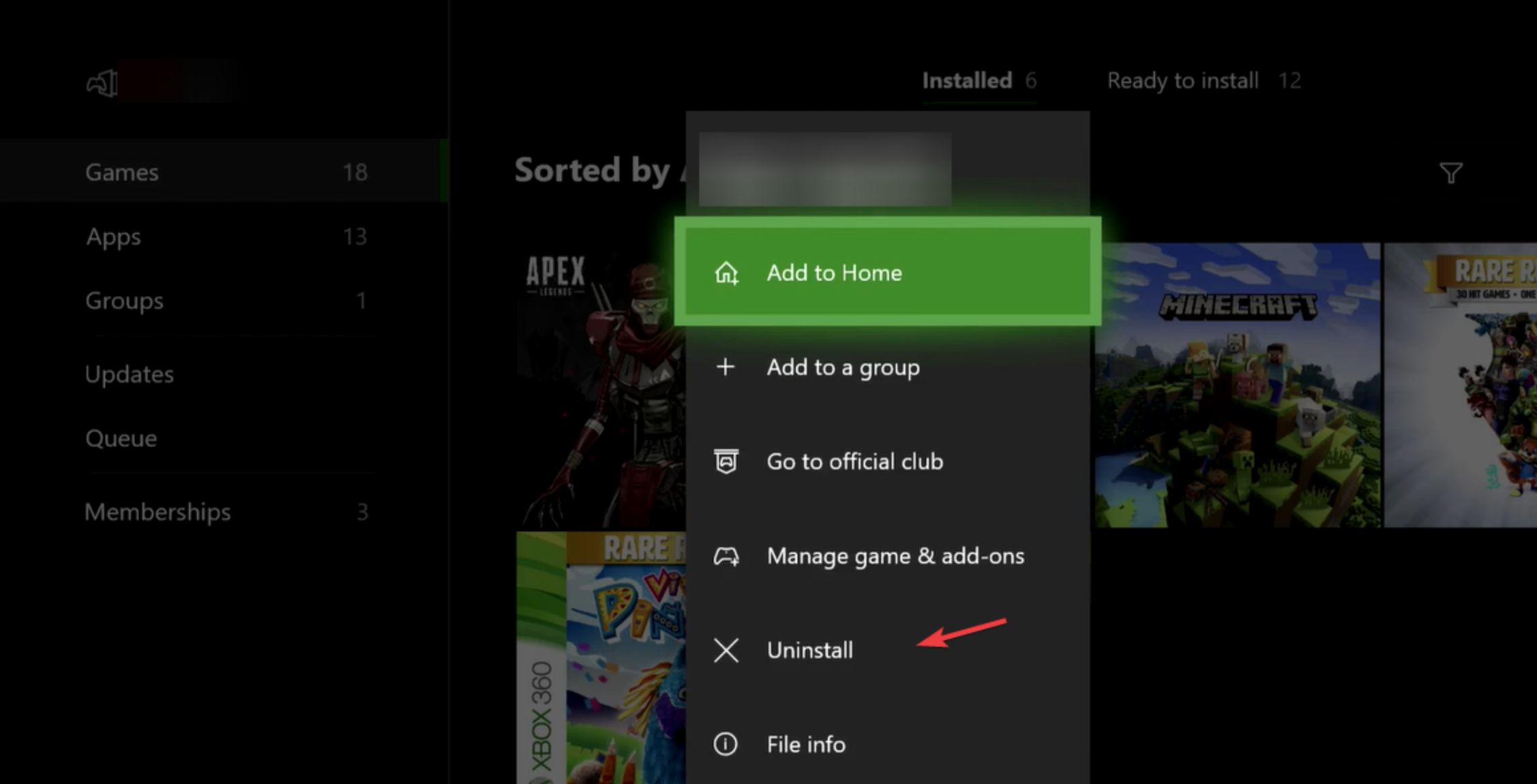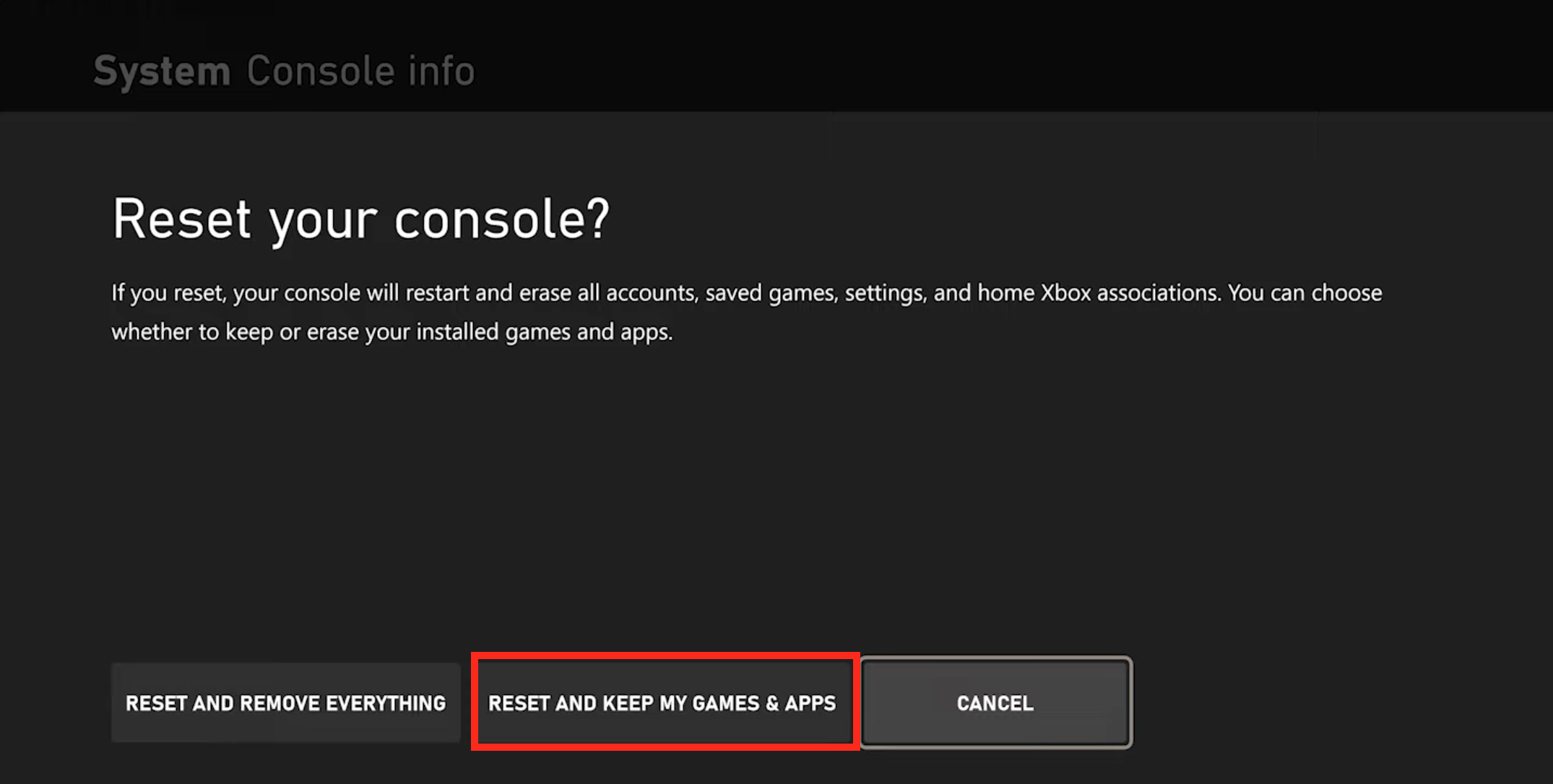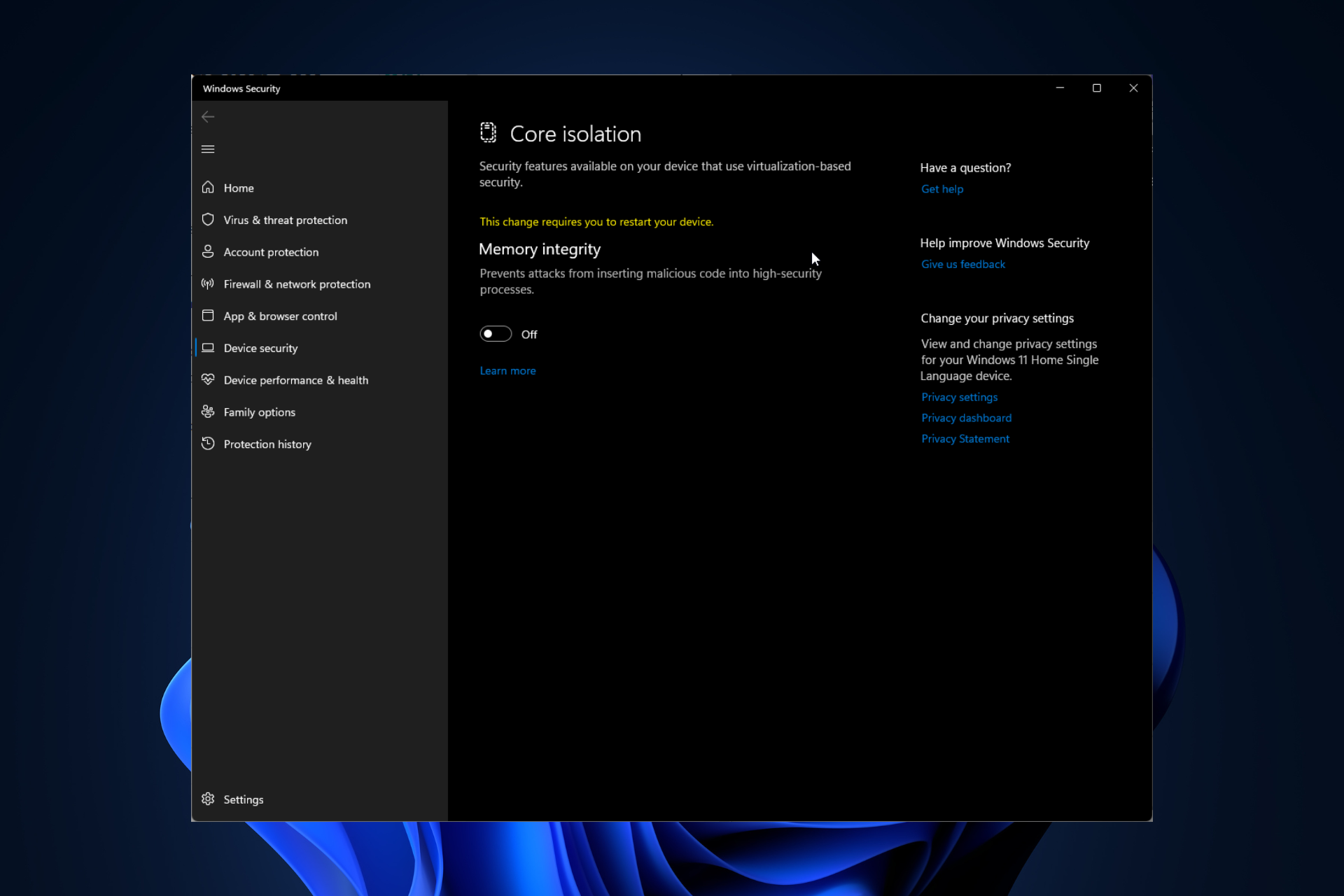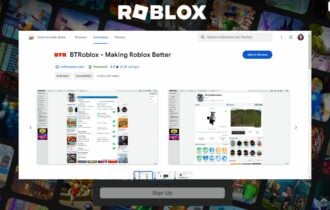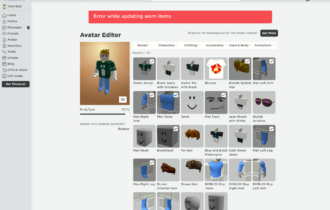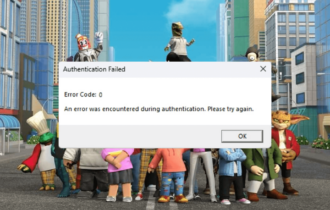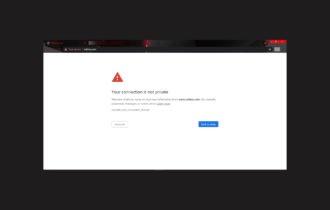5 Ways to Fix Error Code 901 on Roblox
Error code 901 can be triggered by login or connection issues
5 min. read
Updated on
Read our disclosure page to find out how can you help Windows Report sustain the editorial team Read more
Key notes
- Roblox is an online gaming platform, but sometimes users experience error code 901, which is very irritating, especially when you are in the mood to play a game.
- This error usually occurs because of some backend glitches or unstable Internet connectivity.
- It can be easily fixed by resetting your Xbox console, or maybe it just needs an update.
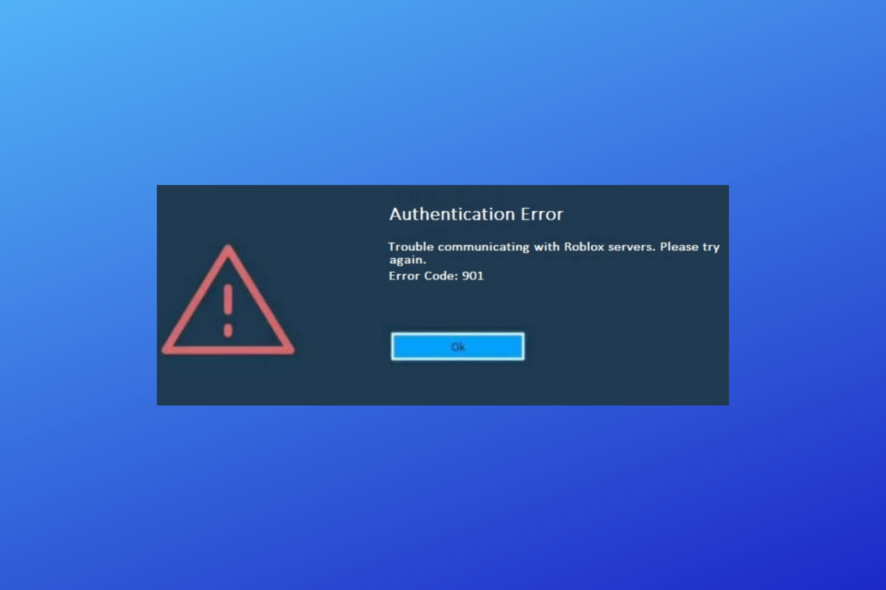
This error is frustrating, and you don’t need to bother because we have compiled this guide and built some quick ways to fix error code 901 on Roblox.
Error code 901 in Roblox mainly occurs when sometimes the game keeps on reconnecting due to internet connectivity issues or because of the pending updates. If you are also facing ping issues in Roblox, then check our guide to fix high ping issues in Roblox.
What causes the error code 901 in Roblox?
Some common causes of this Roblox error are:
- Glitch at the backend – This error occurs because of a problem from Roblox’s side. So, if you are facing this issue again and again, you should wait until they fix the problem.
- Pending updates – One of the most common causes of this error. If an update is available for your game, update it immediately.
- Game needs reconnecting – Error 901 can also occur when the game you are playing needs reconnected. This happens because Roblox servers might be down due to maintenance.
- Unstable Internet connection – A very unstable or poor Internet connection can also be one of the reasons for this error. Do not hesitate to learn what to do if the Internet connection is limited in Windows 11.
The error code 901 usually springs up on the screen when a user tries to sign in to the game. However, you can easily fix it by simply following the guide below.
How do I fix the error code 901 in Roblox?
Before you proceed to detailed solutions for error code 901:
- Check impending Roblox updates because pending updates cause this problem.
- Check for corrupted game files, if you have some corrupted game files, you can’t enjoy your smooth gaming experience.
- Verify whether you have been banned; sometimes, your account gets banned. The best method to check this is to create a new account and try playing from it.
1. Unlink and sign back into your Roblox account
- On the Roblox main page, click on the Settings option present at the bottom left corner of the screen.
- In the SETTINGS window, click on the Account tab.
- Simply click on the UNLINK option.
- A confirmation prompt will open up; press CONFIRM to unlink your Roblox account.
Roblox Error Code E01 is similar to this error so the guide might also offer additional solutions.
2. Update your Roblox
- Go to the Settings section on your Xbox One.
- Click on Updates & downloads.
- Under Updates, select your game and click on Migrate to Latest Update.
- After installing, log in to Roblox and see if the Roblox error code 901 still appears.
If you’re playing the game in Steam, check if the game has any updates there too. Although they usually are automatic, Steam game updates may fail.
3. Check the Roblox network connection
- First up, enter Settings on your Xbox.
- In Settings, click on General settings and then click on Network settings.
- In the Networks tab, click on Test network speed & statistics.
- Now the screen will display details regarding your internet connection. In case the connection is unstable, try connecting your console to the internet again.
- An unstable internet connection is another fundamental reason behind your screen displaying the error code 901 in Roblox.
Fixing your Wi-Fi connection is likely also to fix the error mentioned above.
There is another known issue with Roblox of the white screen. If you are experiencing that too, check out the complete guide to fixing the white screen issue in Roblox.
4. Delete and reinstall Roblox
- Simply click on the game you wish to delete, and click on the Uninstall option in the pop-up menu that opened up.
- Then, click on the Store present on the home page, search for Roblox, and install it again.
Ensuring a stable internet connection and reinstalling the game afresh can also help you fix similar issues on the Roblox app, like error code 267 and 279. To know more, read this guide.
If none of the above solutions have worked, reinstalling the game is your best bet. Reinstalling Roblox might seem like a complicated task; however, it will resolve the error code 901 quickly!
5. Hard reset your Xbox gaming console
- Hard press the Power button on your Xbox to switch it off.
- Next up, press the Eject and Power buttons together, and release the buttons when you hear a beep.
- The screen will open up a troubleshooting menu. In this menu, click on Reset this Xbox.
- In the next screen that opens up, click on RESET AND KEEP MY GAMES & APPS so that you don’t lose any of your data.
Once you have hard reset your Xbox, log in to your Roblox account. The error code 901 must have been cleared by now!
If all methods fail, then on the now.gg website, you can play Roblox on your computer, laptop, tablet, or mobile device without getting blocked.
Whether you’re looking for mainstream games or classics, you can play them all without restrictions or compatibility issues. Similarly, the graphics are very close to those on the PC version.
In case your Xbox app is not launching games, you can also check our guide to fix Xbox not launching games in Windows 11.
We hope that this article helped you in resolving your problem. If you have any other questions or queries in your mind, then do let us know in the comments section below.