Error Connecting to Activision Account: 5 Ways to Fix It
Tested solutions if Activision account does not connect
4 min. read
Updated on
Read our disclosure page to find out how can you help Windows Report sustain the editorial team. Read more
Key notes
- Error connecting to the Activision account can be due to corrupt game files.
- Having your account linked to another Steam to battle.net account can prompt the error.
- Unlinking and relinking your account will fix the Activision account problem.

Many players of Call of Duty: Modern Warfare 2 complain about an error connecting to an Activision account when they try to link their accounts. Likewise, some report that COD: Modern Warfare isn’t saving settings on their PCs.
Why I am getting an error while connecting to Activision account?
The Call of Duty: Modern Warfare 2 error connecting to the Activision account is an error that occurs when players attempt to link their Activision accounts.
Some players also complain about getting the error even when not linking their Activision account to a Steam or Battle.net account.
However, some notable factors that may prompt the Activision account error are:
- Activision account connected to another account – You may run into the error message saying error connecting to Activision account if your Activision account is already connected to another Steam or Battle.net account. You can’t have a single Activision account linked to multiple accounts.
- Corrupt game files on your PC – Corrupt Call of Duty: Modern Warfare 2 game files on your PC can cause issues with the game activities like linking to other accounts. Hence, it can prevent you from accessing your Activision account.
- Outdated Call of Duty: Modern Warfare 2 game client – Playing an outdated game can cause many problems with your activities on the game. There may be bugs affecting the game because it doesn’t have the updates needed to fix them.
Nothing is officially out about patches for fixing the error, but there are some fixes you can try.
How do I fix the error connecting to the Activision account?
Before proceeding with any advanced troubleshooting for the error, go through the following checks:
- Fix network congestion issues on your PC.
- Close the battle.net game client.
- Turn off background apps running on your computer.
Check if you can fix the issues. If you can’t, try the solutions below.
1. Update the Call of Duty: Modern Warfare 2 Battle.net client
- Left-click the Start button and, type Battle.net in the text box, launch it.
- Select Modern Warfare 2 in your library and click the Settings button next to the Play button.
- Click on Check for Updates and wait for the process to complete.
Updating the Battle.net client will fix installation and patch bugs affecting the game’s performance, causing it to show errors on your PC.
2. Unlink and relink your account
- Launch your browser and go to Activision’s login page.
- Log in to your Activision account and click the profile button.
- Select Account Linking and click on Unlink to unlink your account.
- Click the Link button to relink your Steam/Battle.net account and follow the on-screen prompts to complete the account linking process.
3. Check for Call of Duty: Modern Warfare 2 server issues
Players can run into errors with Activision on their game client if the servers are down. Go to the official Activision Support website and check the server status by selecting a network.
However, the only solution to a server issue is to wait patiently until it is resolved.
Likewise, you can check for the Blizzard Battle.net network unexpected error and what to do to fix it.
4. Create a new Activision account
- Launch your browser and go to Activision’s sign up page.
- Click the Sign-Up button to create an Activision account, then provide the necessary information.
- After creating the account, go to your profile and click on Account Linking to link your Steam/Battle.net account.
- Select the account you want to link (Steam or Battle.net), then follow the on-screen prompts to complete the account linking process.
5. Repair file on the Battle.net client
- Left-click the Start button and type Battle.net, then launch it.
- Select Modern Warfare 2 in your library and click Settings next to the Play button.
- Click on the Scan and Repair option, then Begin Scan. If the scan finds any corrupt or missing files, it’ll automatically repair them.
- Restart your game and check if the issue persists.
Repairing your game files can fix corrupt files causing the error. Check ways to repair Blizzard games with corrupt files.
In conclusion, you can check our guide on how to fix Modern Warfare packet loss on your device. Likewise, read what to do if you run into Dev error 6068 in Modern Warfare 2 on your PC.
Do not hesitate to use the comments section if you have further questions and suggestions on this guide.














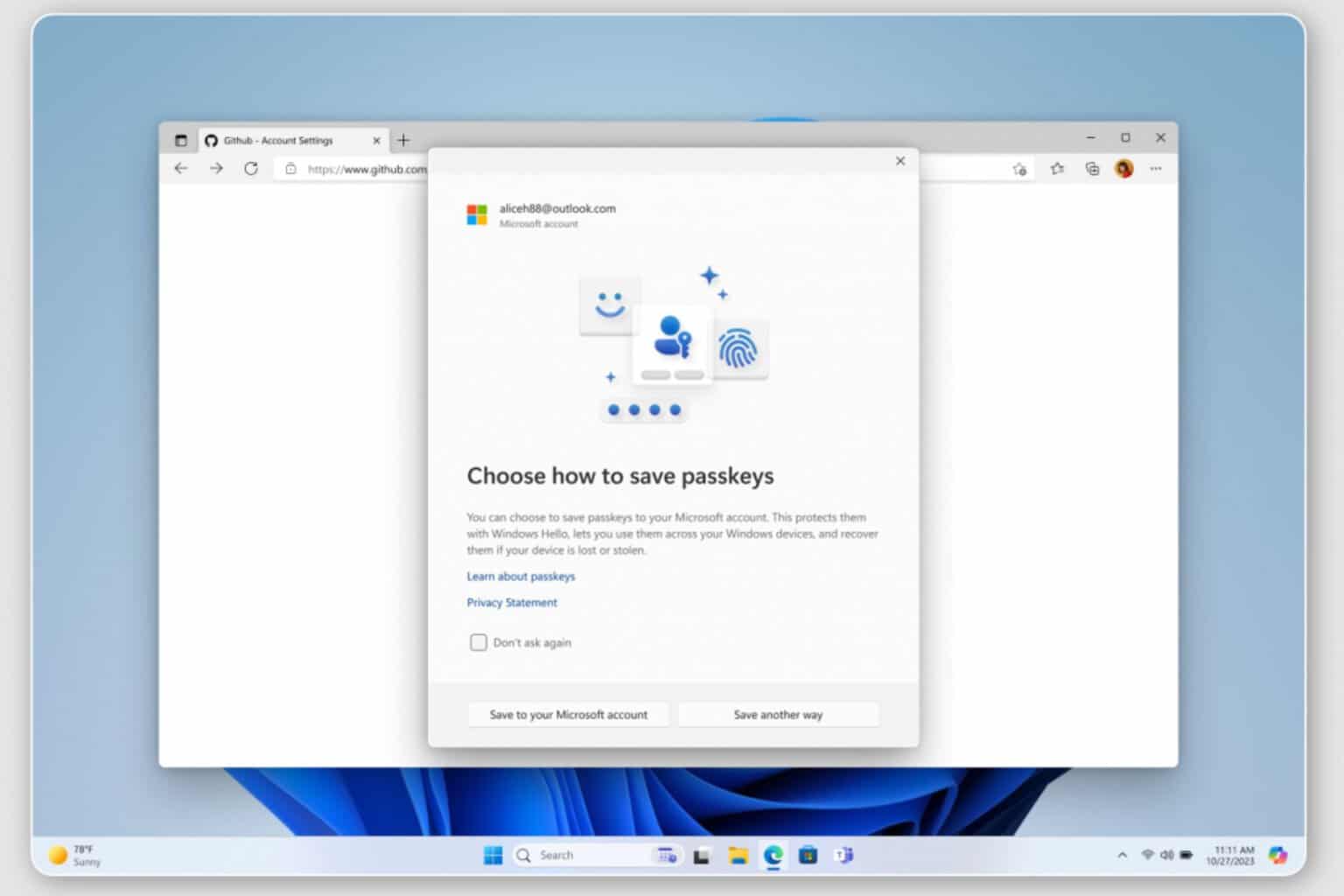




User forum
0 messages