An error occurred while partitioning the disk in Boot Camp [SAFE FIX]
6 min. read
Updated on
Read our disclosure page to find out how can you help Windows Report sustain the editorial team. Read more
Key notes
- Boot Camp is a great tool to assist users in preparing their Intel-based Macs for having Windows installed on their systems. Part of the process means creating a partition for Windows.
- If an error occurs while creating the partition, you need to either Turn off FileVault or repair your disk before trying again. More details in the article.
- Looking for similar articles? Check out the other guides in the Boot Camp section from the site.
- You can find more useful articles that solve issues and enhance your digital experience in the Mac Hub area.

Many Mac OS users try to install Windows 10 on their computer by using a tool called Boot Camp. Although running Windows 10 with Boot Camp is relatively simple, sometimes certain errors can occur.
One error that users reported is An error occurred while partitioning the disk, and today we’re going to show you how to fix it.
But first, here are some more issues you can resolve with the same solutions as presented below:
- Boot Camp an error occurred while partitioning the disk High Sierra – Users have reported that this issue usually occurs in Mac OS High Sierra.
- Your disk could not be partitioned an error occurred while partitioning the disk – This is another partitioning disk error message you may encounter.
- Boot Camp partition error – You can resolve most Boot Camp partitioning errors with the following solutions.
Steps to fix disk partitioning errors on PC
Table of contents:
Fix – An error occurred while partitioning the disk
Solution 1 – Turn off FileVault
FileVault is a useful feature that encrypts your hard drive and protects your data, but this feature can sometimes interfere with Boot Camp and cause this error to appear.
To see if the FileVault is turned on, you need to go to Disk Utility and click on Macintosh HD. In the Properties, you should see Format: Encrypted Mac OS Extended (Journaled).
To disable FileVault go to System Preferences > Security and Privacy > FileVault.
Click the padlock and then disable FileVault. After disabling FileVault, you should be able to install Windows 10 by using Boot Camp without any problems.
Few users reported that FileVault was paused on their system and unable to resume for some unknown reason, therefore the only solution was to reinstall Mac OS.
FileVault not working as expected? See this quick guide to get FileVault back up and running again.
Solution 2 – Repair your disk
Users reported that this error was caused by directory problems, but you should be able to fix these problems simply by repairing your disk.
Before repairing your disk, we advise you to create a backup just in case anything goes wrong. After creating a backup, follow these steps:
- Launch Disk Utility by going to Applications > Utilities > Disk Utility.
- In the left-hand panel select your hard drive and click Verify Disk.
- Disk scan will start and check your disk. Wait for the scan to complete.
- If there are any reported errors, click the Repair Disk button.
- After repairing the disk, try to start Boot Camp again.
Looking for the best backup software for Windows 10? Here are our top picks.
There’s one more way to do this. The following process is a bit more advanced, but you should be able to do it by following these steps:
- Start your Mac in Single User Mode. You can do that by holding Command + S during the boot process. When command line shows, enter /sbin/fsck -fy.
- Wait while the scan repairs your disk.
- After the process is completed, enter exit or reboot.
- After your Mac boots, go to Boot Camp and try to install Windows 10 again.
As you can see, repairing your disk is simple, but before you do it, be sure to create a backup just in case.
Users reported that the second method fixed this issue for them, but if you’re not an advanced user, use the second method only if the first one doesn’t fix your problem.
Some users are also suggesting to boot to Recovery disk by holding Command + R during the boot. Now just select Disk Utility, select your hard drive and click on Repair Disk.
After your disk is repaired, you should be able to install Windows 10 using Boot Camp.
Solution 3 – Restore your Mac from a backup
Several users are suggesting to restore your Mac from a backup and check if that fixes the problem.
To do that, boot to the Recovery partition by pressing Command + R during the boot. After entering the Recovery partition, restore your Mac and check if the problem is resolved.
Solution 4 – Perform a complete reinstall
According to users, this problem can occur if your Apple_HFS partition is transformed into Logical Volume Group. If that’s the case, you’ll have to perform a complete reinstall.
Before doing that, back up all your data and disconnect all external hard drives. After you did all that, follow these steps:
- Restart into Internet Recovery Mode by pressing Alt + Cmd + R. You can also access this mode by using a bootable thumb drive.
- After entering Internet Recovery Mode start the Terminal.
- Enter diskutil cs list.
- Look for Logical Volume Group UUID. It should be represented by an array of numbers and letters that looks like this: 832B0A5F-2C8E-4AF1-81CF-6EDFDD326105. Keep in mind that this is just an example that we used, so be sure to use Logical Volume Group UUID from your Mac and not the one that we used in our example.
- Enter diskutil cs delete UUID. Be sure to replace UUID with the UUID that you got in Step 4. In our example, the command would look like this: diskutil cs delete 312C0A5B-AC3E-4008-895F-6EDFDD386825. This command will delete your CoreStorage volume and Recovery HD and reformat it as HFS+ volume.
- Close Terminal.
- Choose Disk Utility and partition the internal drive. Choose 1 Partition, Mac OS Extended (Journaled) and GUID partition table. Close Disk Utility.
- Choose the option to Reinstall Mac OS.
- Download the necessary updates and upgrade your system.
- Now start Boot Camp and try to install Windows 10 again.
This is a drastic solution that can take a while to complete, and you should use it only if other solutions are unable to fix this problem.
Use Windows Refresh Tool to clean install Windows 10 safely!
An error occurred while partitioning the disk is one of the common errors while installing Windows 10 using Boot Camp, but in most cases, you should be able to fix it by starting your computer in Single User Mode and running /sbin/fsck -fy command.
If that solution doesn’t work, feel free to try any other solution from this article.
[wl_navigator]
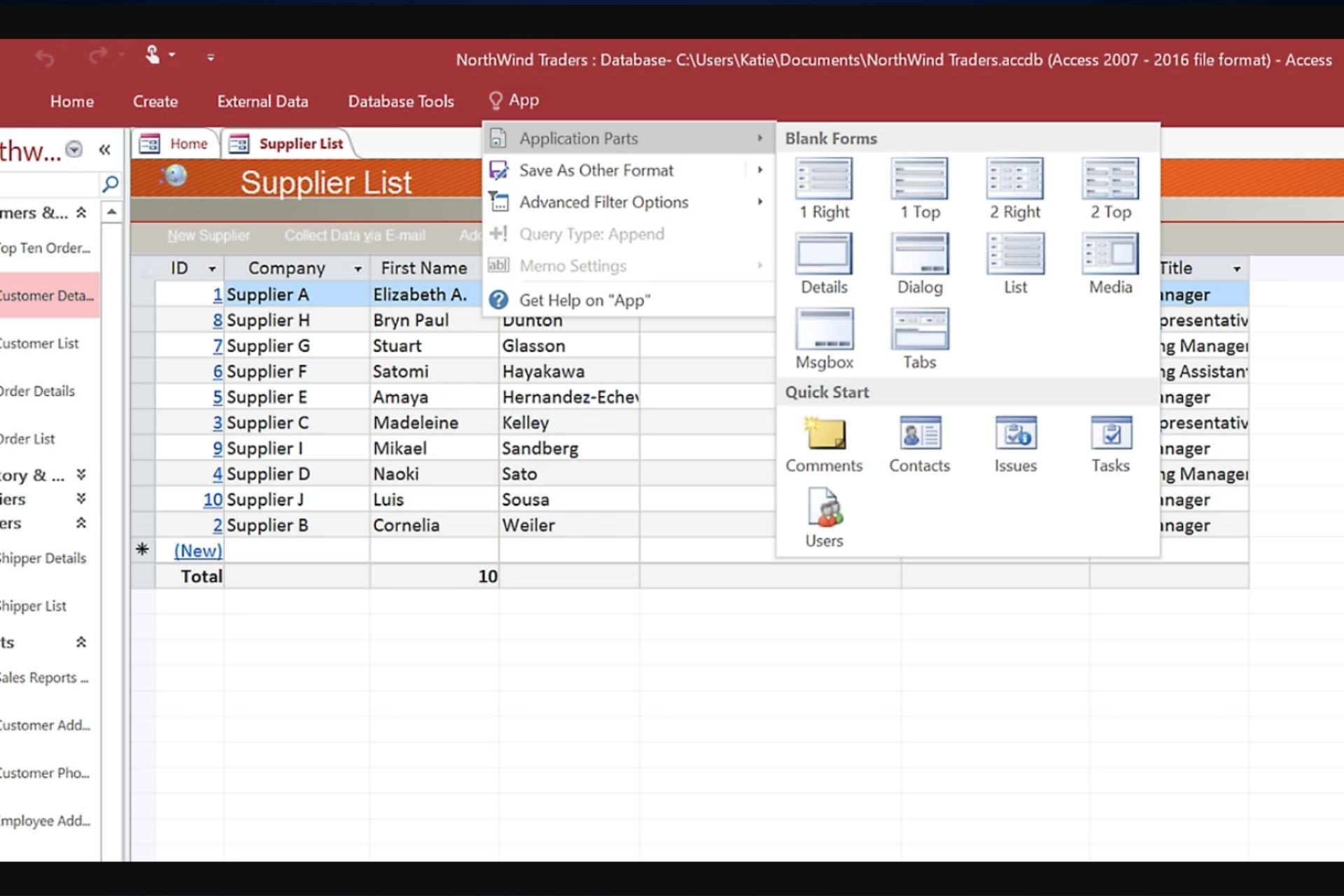
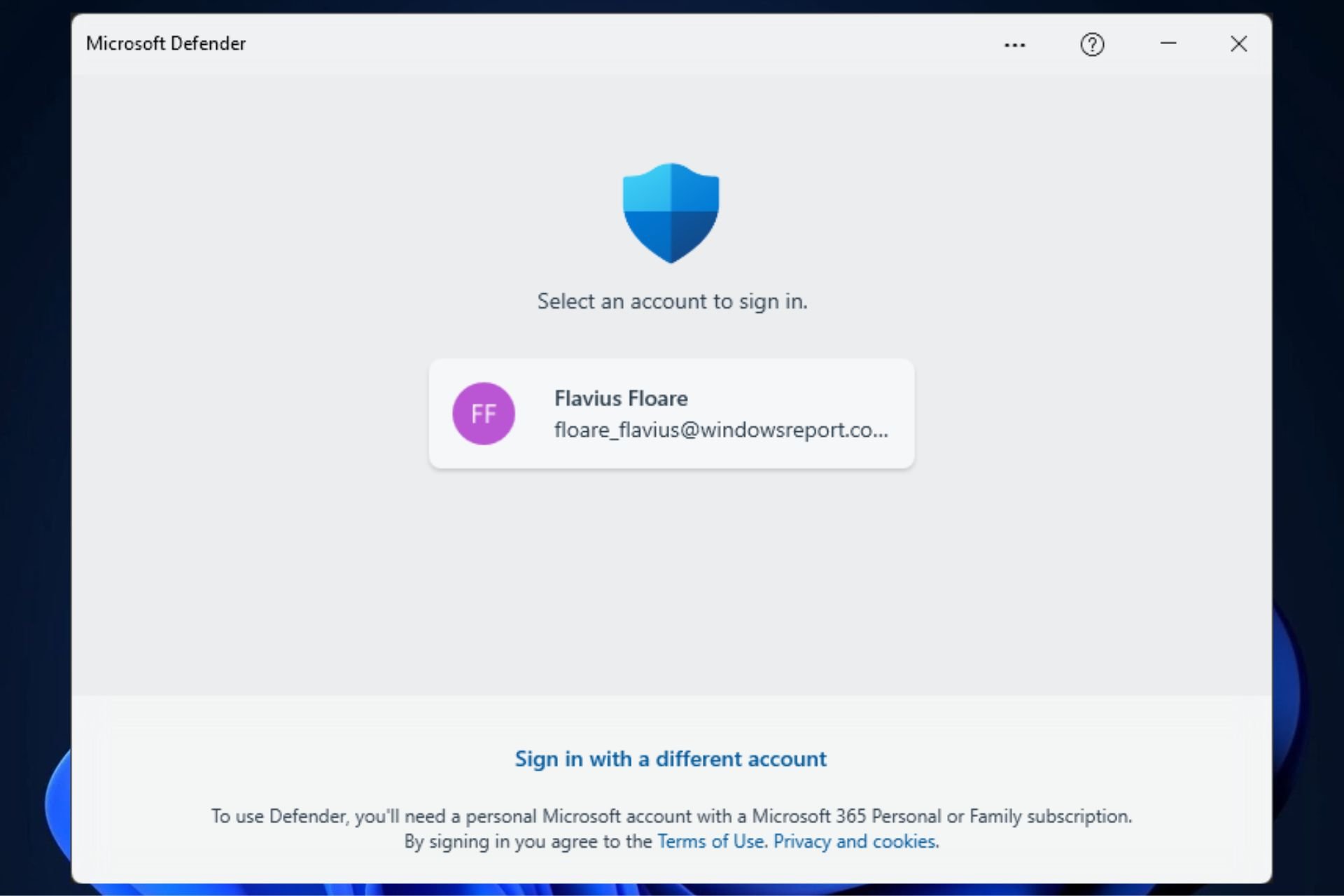




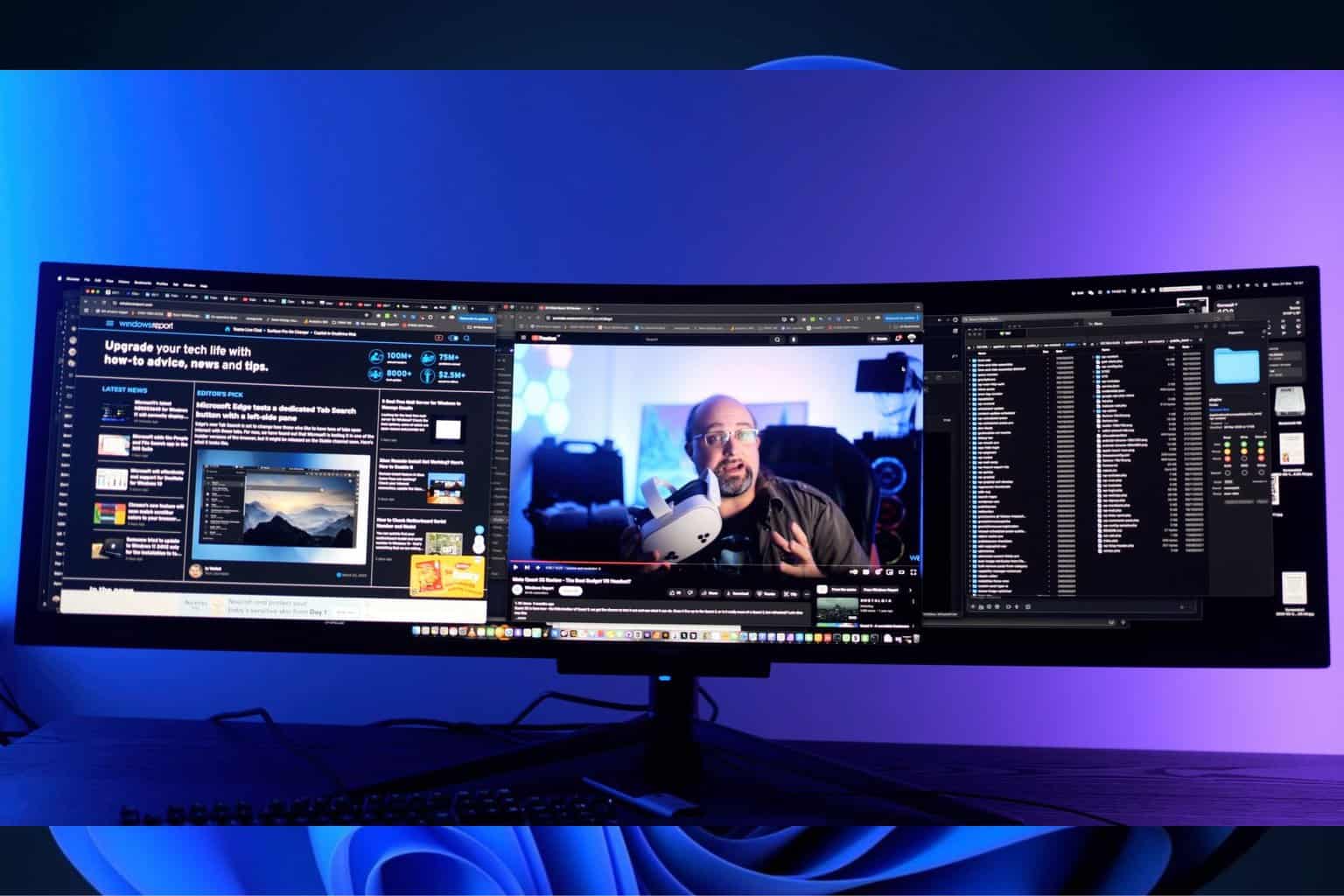

User forum
0 messages