Fix: Event 2545 on Microsoft-Windows-DeviceManagement Log
Run the update troubleshooter or fix the corrupt system files
5 min. read
Updated on
Read our disclosure page to find out how can you help Windows Report sustain the editorial team. Read more
Key notes
- Event 2545 Microsoft Windows Device Management Enterprise Diagnostics Provider error makes your PC crash very often.
- This issue has been reported by users soon after they have updated their computers.
- We would suggest you uninstall the recently installed updates or restore your PC back to a point when everything was working normally.
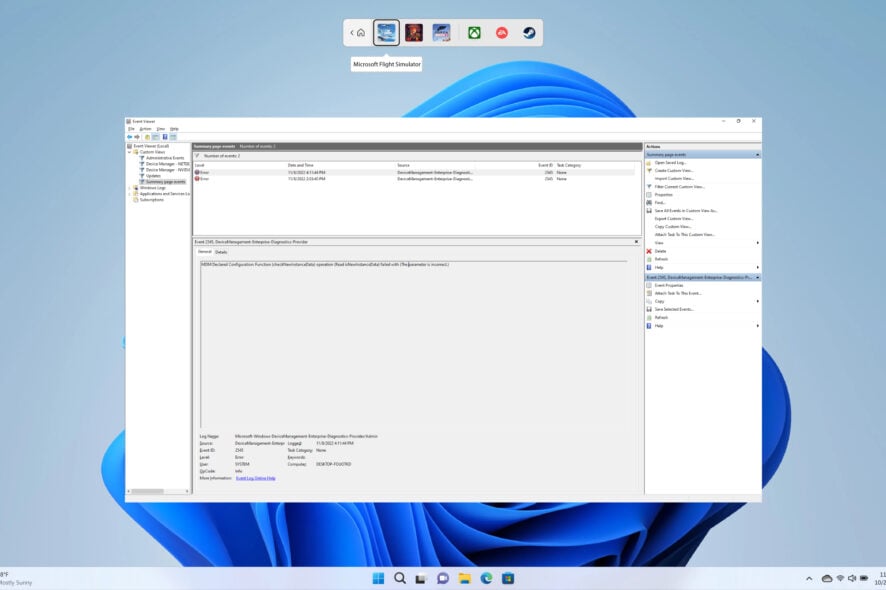
This guide deals with how you can solve event 2545 Microsoft Windows Device Management Enterprise Diagnostics Provider. Several users have reported facing the Event 2545, Microsoft-Windows-DeviceManagement-Enterprise-Diagnostics-Provider error, which unfortunately makes the Windows PC misbehave.
The error is also the cause of frequent system crashes, freezes, and random shutdowns. Thankfully, we have a bunch of solutions that can help you fix the problem. Let us get right into it.
What causes Event 2545 on Microsoft-Windows-DeviceManagement Log error?
After some careful research, we have deduced that the Event 2545 on Microsoft-Windows-DeviceManagement Log error is caused because of some issues with the MDM server, and missing sections or logs.
Notably, the MDM server is responsible for letting your PC configure devices securely and wirelessly by sending profiles and commands to the device. This is for the devices that are owned by the user or the organization.
MDM server is also capable of updating the software, and device settings, monitoring compliance with organizational policies, and remotely erasing data or locking the device.
If such an important aspect of Windows gets some issues, then you are bound to face multiple other problems. This problem is also often associated with corrupt system files or issues with the recently install Windows update.
How can I fix Event 2545 on Microsoft-Windows-DeviceManagement Log error?
1. Roll back Windows update
- Press the Win button to open the Start menu.
- Open Control Panel.
- Click on Programs and Features.
- Hit the View the installed updates.
- Uninstall the recently installed updates.
- Restart your PC.
Chances are that the update that you have recently installed is the main culprit and brings some bugs which are causing the Event 2545 on Microsoft-Windows-DeviceManagement Log error.
In such an event, we would advise you to roll back the update or uninstall the latest one that you have installed on your PC and check if this resolves the issue or not.
2. Check for the latest updates
- Press Win + I keys to open the Settings menu.
- Click on Windows Update on the left pane.
- Click the Check for updates button.
- Install if a new update is pending.
On the contrary, to uninstall the recently installed update, we would suggest you also check if an update is pending to be installed. Often the latest update brings fixes for the bugs or glitches present in the previous version of the update.
3. Look for MDM failure
- Press the Win + I keys to open the Settings menu.
- Select Accounts from the left pane.
- Click on Access work or school.
- Click on Export.
- Open File Explorer and navigate to the below path.
C:\Users\Public\Documents\MDMDiagnostics
4. Run SFC Scan and DISM
- Open the Start menu by pressing the Win button.
- Type Command Prompt and run it as an admin.
- Type the below command and press Enter.
sfc /scannow - Wait for the command to execute and complete.
- Execute the below command and press Enter after each one.
DISM /Online /Cleanup-Image /CheckHealthDISM /Online /Cleanup-Image /ScanHealthDISM /Online /Cleanup-Image /RestoreHealth - Restart your PC.
Windows OS comes with in-built repair tools such as SFC Scan and DISM that will help you fix the missing or corrupt system files, which are often the reasons for random issues on your PC and could also trigger the Event 2545 on Microsoft-Windows-DeviceManagement Log error.
5. Run the Windows update troubleshooter
- Press the Win + I keys to open the Settings menu.
- Click on Troubleshoot.
- Select Other troubleshooters.
- Hit the Run button for Windows update.
- Follow the on-screen prompts and check if this resolves the issue or not.
The troubleshooter is another way of fixing several issues related to any program or service on your PC. You can use the Windows Update troubleshooter and check if this fixes the Event 2545 on Microsoft-Windows-DeviceManagement Log error.
6. Use System Restore
- Press the Win + R keys to open the Run dialogue.
- Type rstrui and click OK.
- Select Choose a different restore point.
- Click Next.
- Select a restore point.
- Press Next.
- Click Finish to initiate the system restoration.
Restoring your PC to a previous time will uninstall software or the Windows update installed after a selected restore point date. This will help you go back to a time when everything was working normally for you.
However, do note that you can restore back to a previous point only if you have created a restore point. We have a dedicated guide that will help you with how to create a system restore point on your PC.
That is it from us in this guide. You can refer to our guide on everything you need to know about the Event Viewer on your PC to help you with understanding the log files and troubleshooting the issues.
Also, in case the Windows update isn’t working or loading on your PC, then you can check out our guide which will help you resolve the issue in no time.
Another solution that can help you fix any issues with your PC is to reset it. However, we would suggest you reset your PC only when none of the above-mentioned solutions worked in your favor. To safely reset your PC, you can check out our guide on how to reset a Windows PC.
Feel free to let us know in the comments below, which one of the above solutions helped you resolve the problem.


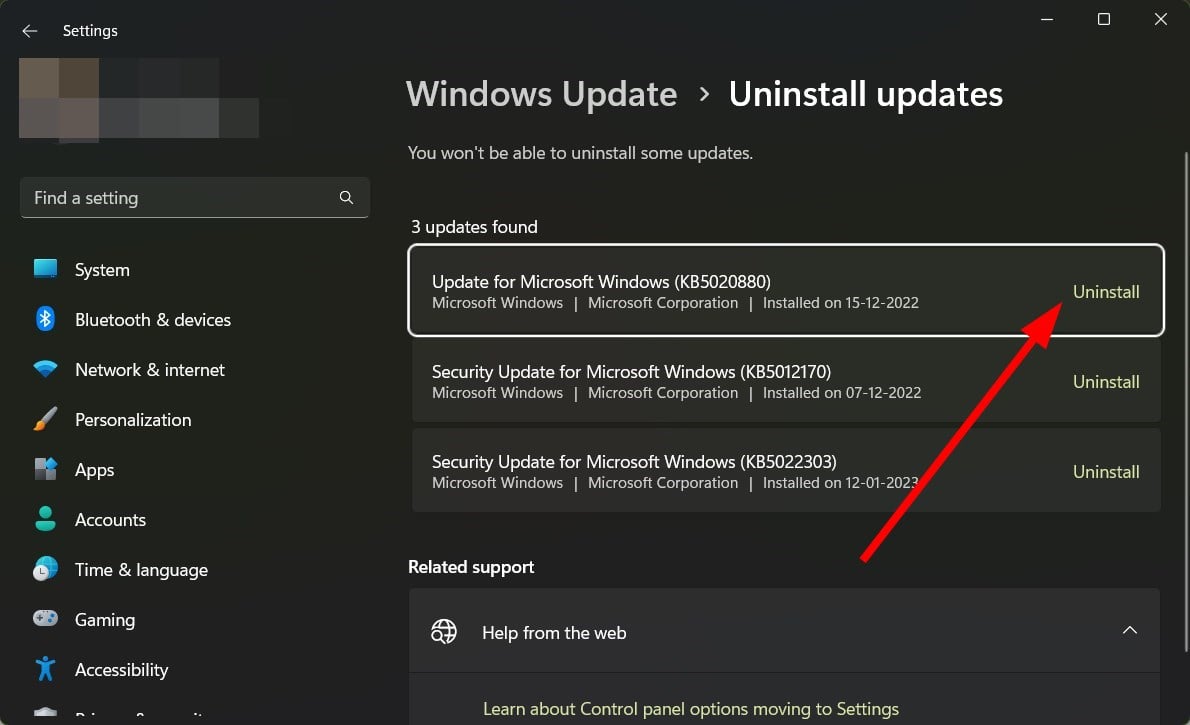
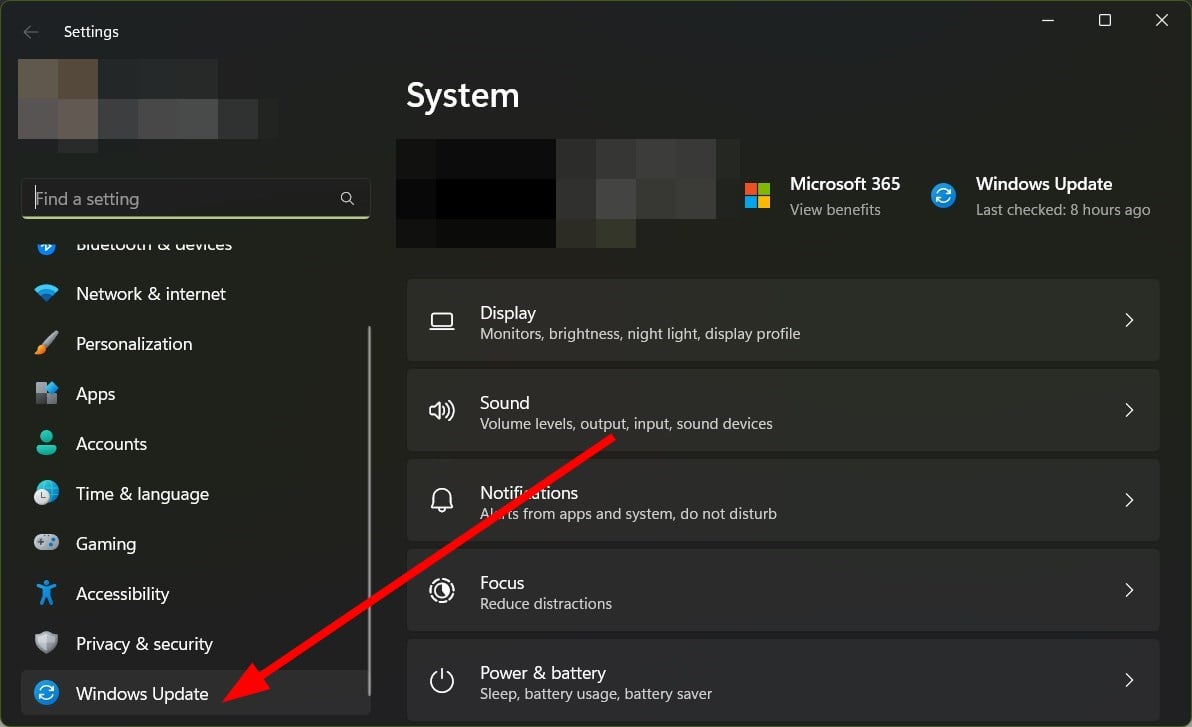
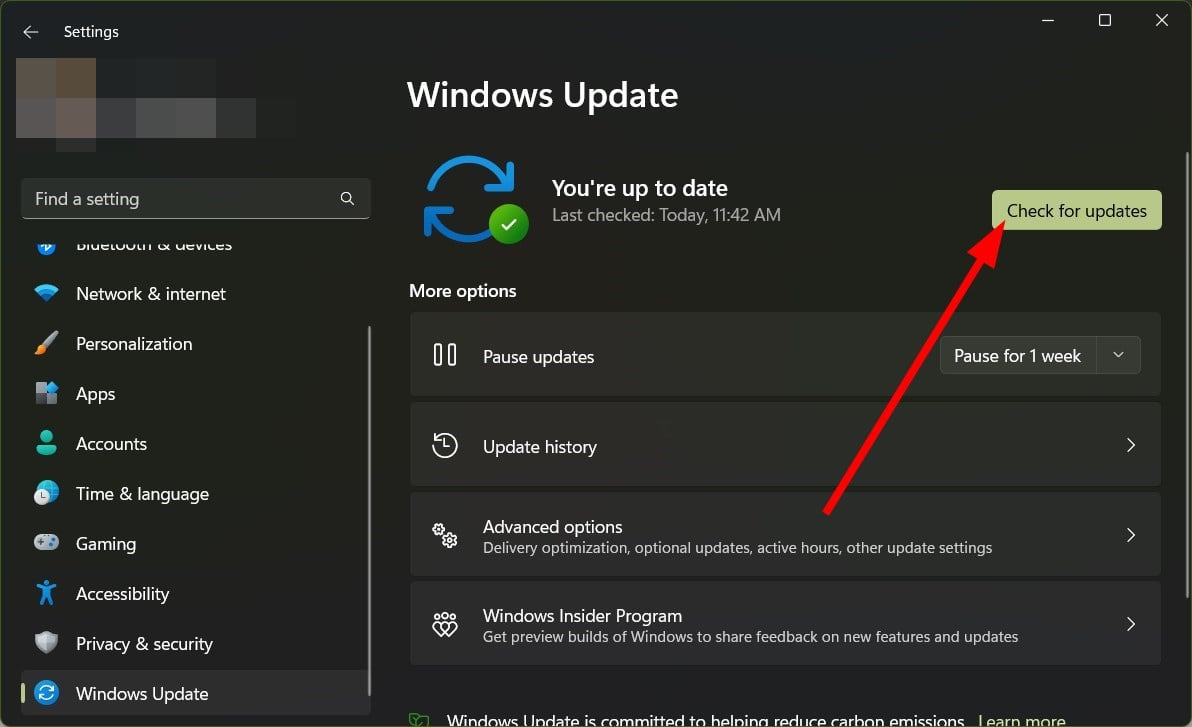
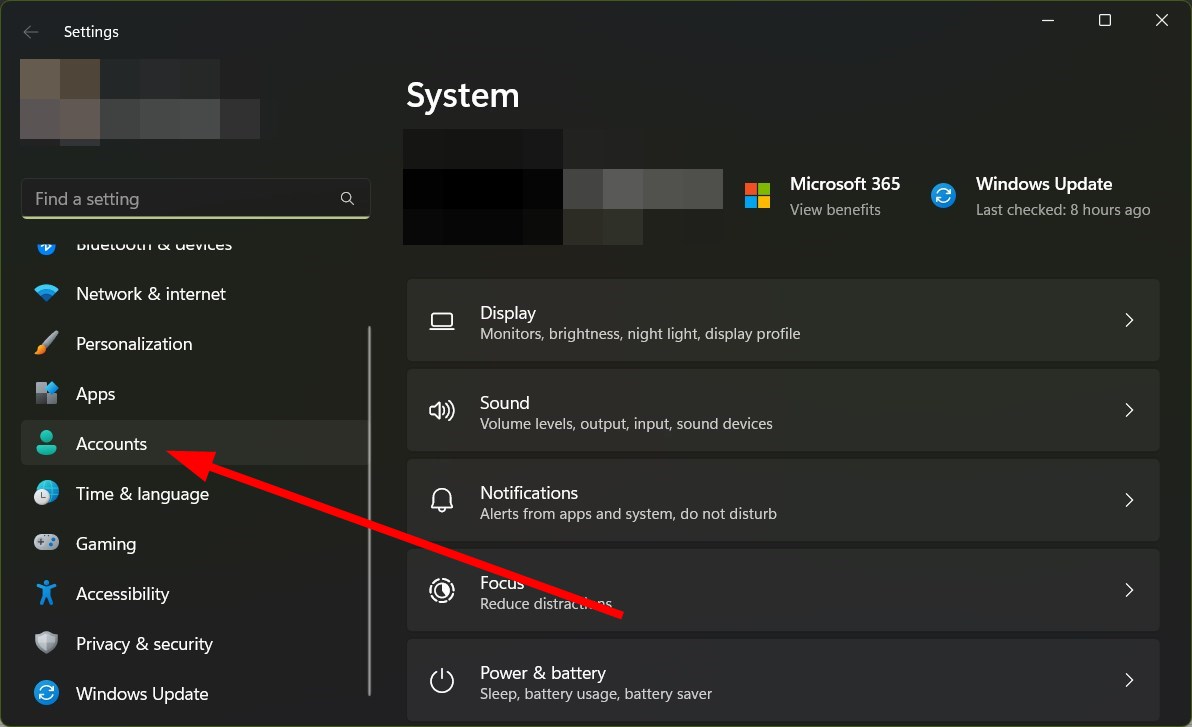
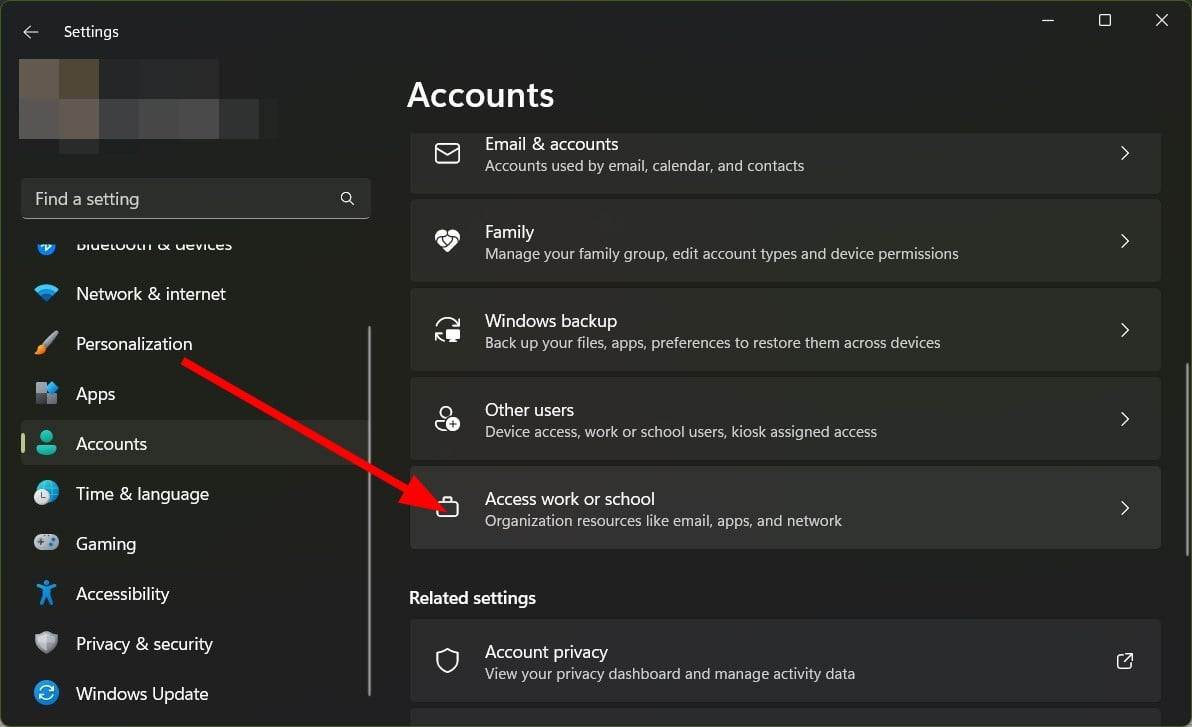
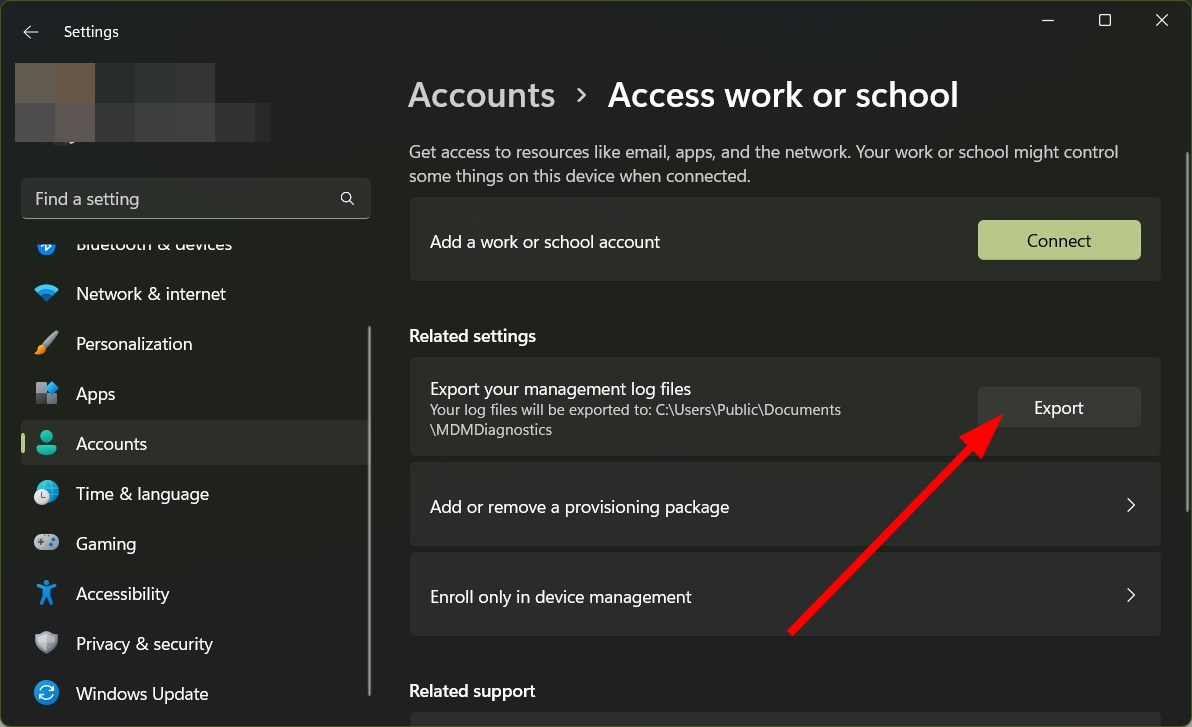
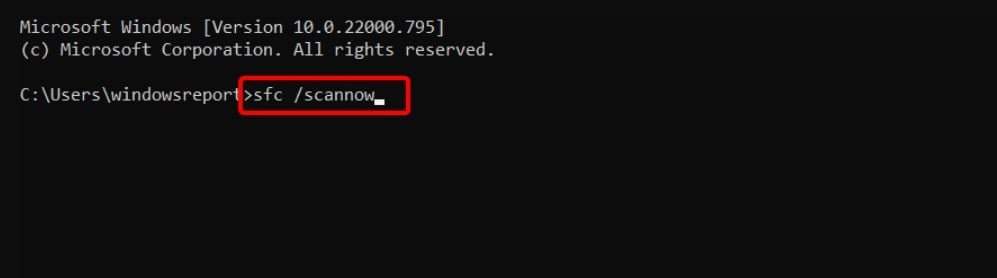
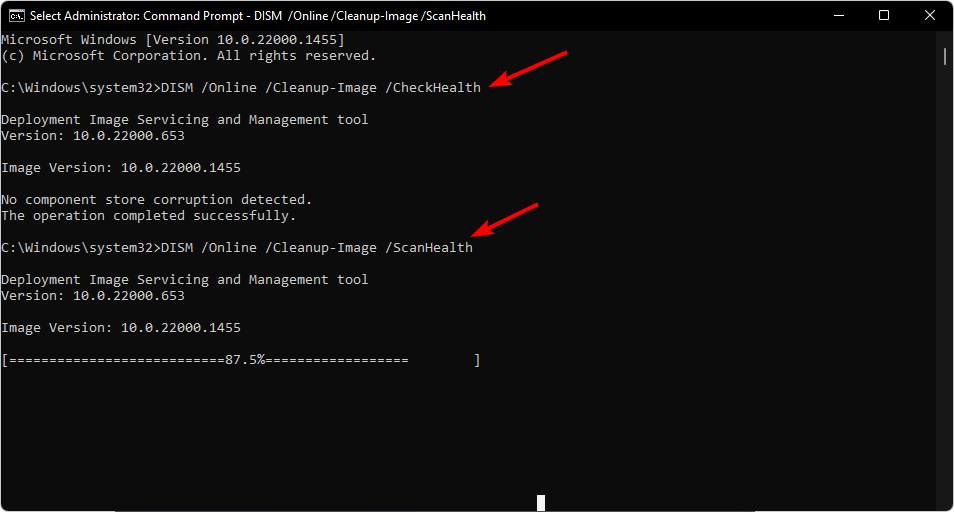
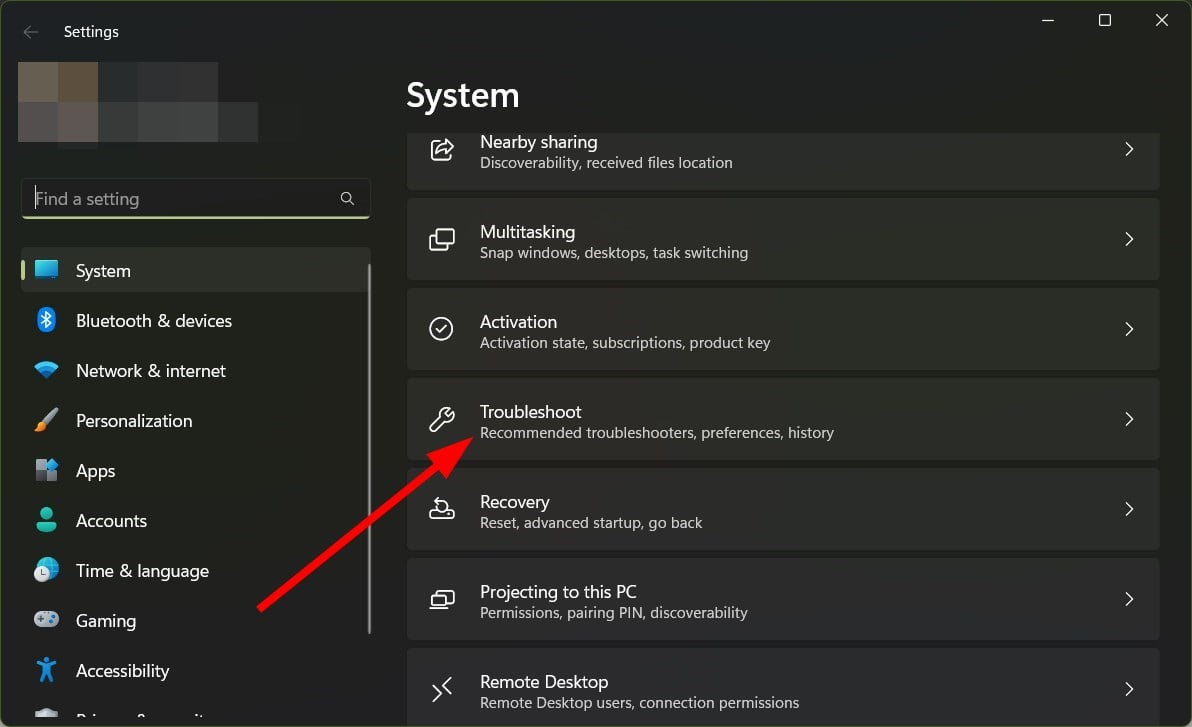

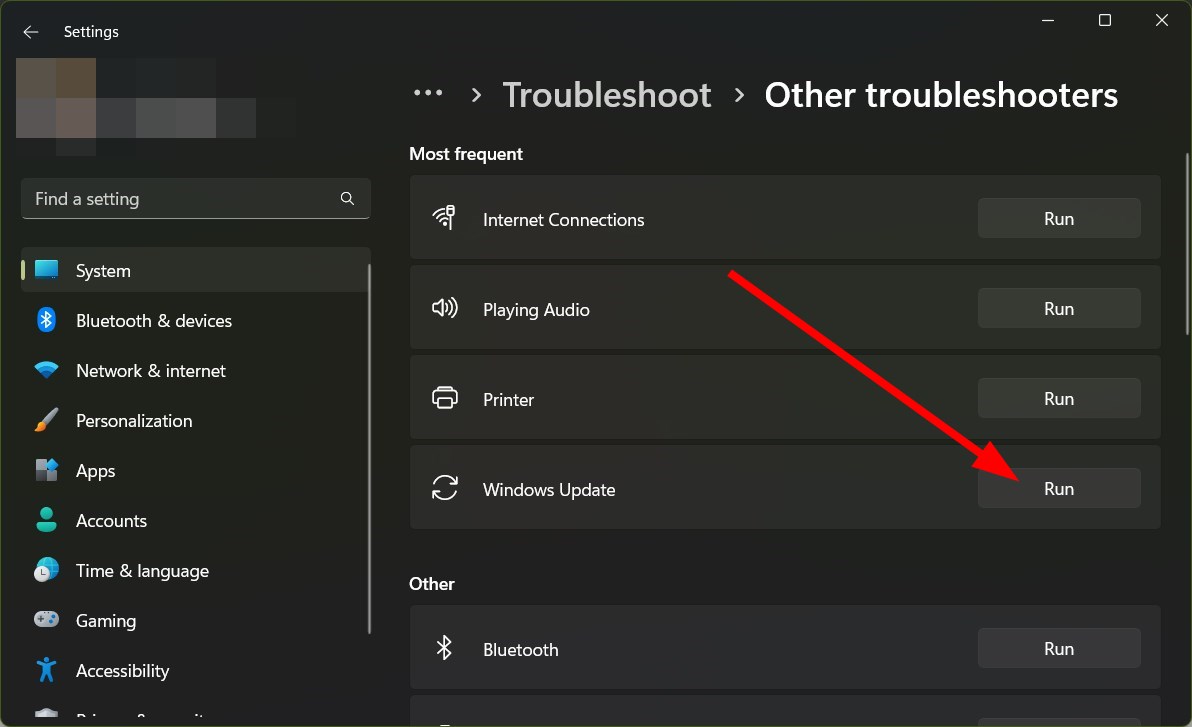
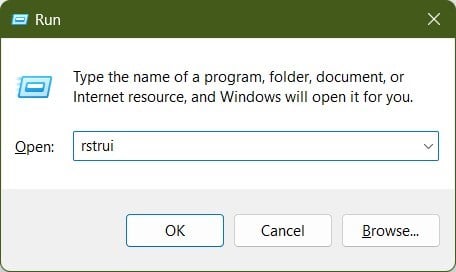
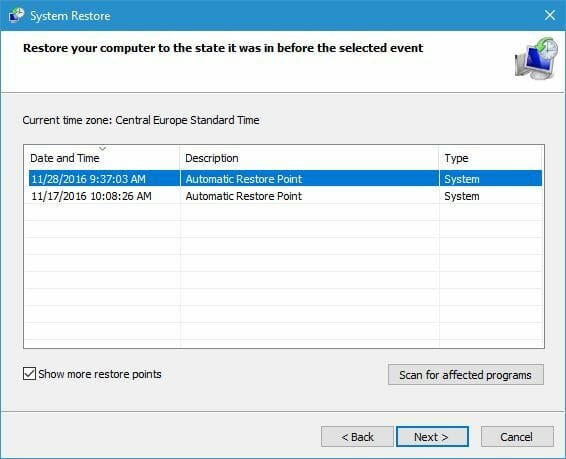








User forum
0 messages