Faulty Hardware Corrupted Page Error: 4 Methods to Fix It
Repairing and restoring your system files should fix this issue
4 min. read
Updated on
Read our disclosure page to find out how can you help Windows Report sustain the editorial team. Read more
Key notes
- The FAULTY_HARDWARE_CORRUPTED_PAGE is a BSOD error on Windows 10 caused by outdated system files or drivers.
- The easiest way to fix this blue screen is to use a dedicated tool and update your drivers.
- Diagnosing and fixing your RAM is another effective way to fix this BSOD error.
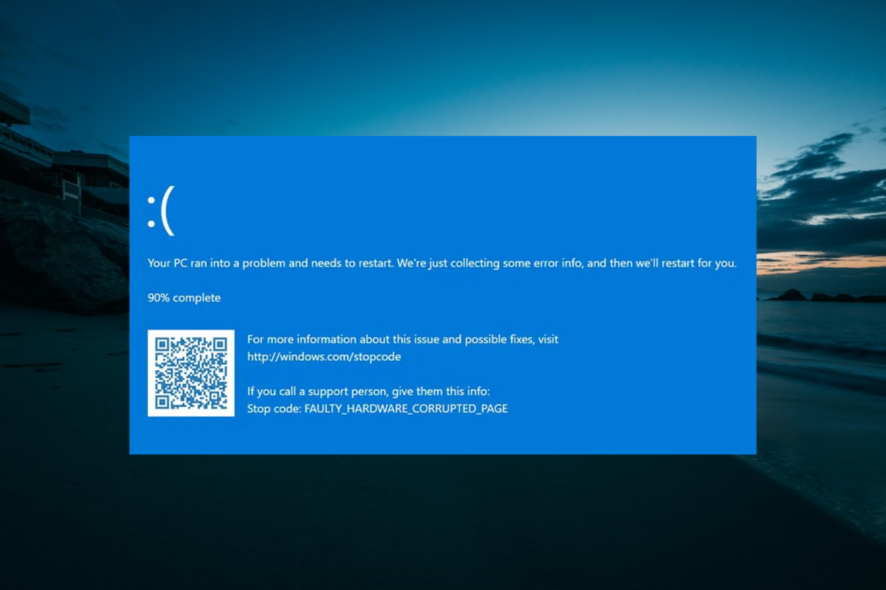
Many users have reported the FAULTY_HARDWARE_CORRUPTED_PAGE error on Asus laptops, but Dell or HP devices have also been affected. So this Blue Screen of Death error could be down to hardware issues, as the name implies.
Irrespective of your PC type, we have gathered the fixes to help you solve this problem in this guide.
What is a Faulty Corrupted Hardware Page?
The Faulty Hardware Corrupted Page BSOD is usually down to problems with one or two hardware components on your PC. Below are some of the known causes of the issue:
- Faulty RAM: The chief cause of the Faulty Hardware Corrupted Page on Surface Pro 7 and 8 and other devices is the RAM. This can be due to some glitches with the RAM or some settings. You need to run the Memory Diagnostic tool to check and fix these issues.
- Outdated PC: Windows updates are released for a reason. If you are facing this issue, it might be because you have not updated your PC for some time. You need to update Windows 10 to the latest version to fix this.
- Faulty system files: Broken system files are part of what causes the Faulty Hardware Corrupted Page error. You need to repair these corrupt files to restore normalcy on your PC.
How can I fix the Faulty Hardware Corrupted Page?
1. Repair system files
- Press the Windows key, type cmd, and select Run as administrator under Command Prompt.
- Type the command below and hit Enter:
sfc/scannow - Wait for the command to finish running, copy-paste the commands below, and press Enter after each:
DISM /Online /Cleanup-Image /ScanHealthDISM /Online /Cleanup-Image /RestoreHealth - These commands might take some time, so you need to wait till they finish.
System files are essential for the well-being of your PC. You can experience the Faulty Hardware Corrupted Page error if any of them is corrupt or broken.
Running the DISM and SFC scans should detect and fix the issues with these files.
Alternatively, you can use a dedicated system file fixer to repair these files. These tools can restore any broken files and replace the corrupt ones.
This helps to restore your PC to top shape. Also, they can fix most BSOD issues without running any code. So this tool might be all you need to keep your PC running smoothly.
2. Run the memory diagnostic tool
- Press the Windows key + R, type mdsched.exe, and click OK.
- Choose Restart now and check for problems (recommended) option.
- Now, wait for the diagnosis to be complete and apply any recommendations.
Most users have found the RAM to cause the Faulty Hardware Corrupted Page error. The Windows Memory Diagnostic tool should diagnose the issues and recommend possible fixes.
You can also use a third-party tool like MemTest86 to scan for issues with your RAM.
3. Update drivers
3.1. Update drivers manually
- Press the Windows key + X and select the Device Manager option.
- Double-click the option you want to update the driver for and right-click the driver there.
- Select the Update driver option.
- Choose the Search automatically for drivers option.
- Now, wait for the search to complete and install the available drivers.
Drivers are an essential connecting medium between your PC’s hardware and software components. You can keep getting the Faulty Hardware Corrupted Page error if they are outdated.
Aside from using the built-in driver updater, you can go to your PC manufacturer’s website to download the latest driver. Also, you can check our detailed guide for more ways to update your Windows 10 drivers manually.
3.2. Update drivers automatically
Updating all the drivers on your PC manually is not only tasking but also prone to problems. To help ease this and fix this issue and many other BSoD errors, it’s strongly recommended that you install the latest drivers using an automatic driver installer.
4. Update Windows PC
- Press the Windows key + I to open the Settings app and select the Update & Security option.
- Click the Check for updates button.
- Now, install the available updates, including the optional ones.
The Faulty Hardware Corrupted Page error can occur because you miss essential updates on your PC. Installing the latest updates, including the optional ones, should help you fix this issue.
The Faulty Hardware Corrupted Page error can be frustrating and lead to more significant problems when left unattended. However, with the information in this guide, you should be able to fix it effectively.
Are you facing other BSOD issues, like system service exceptions in Windows 10? Then, check our detailed guide to fix it effortlessly.
Feel free to let us know if this guide’s fixes helped you solve this problem in the comments below.
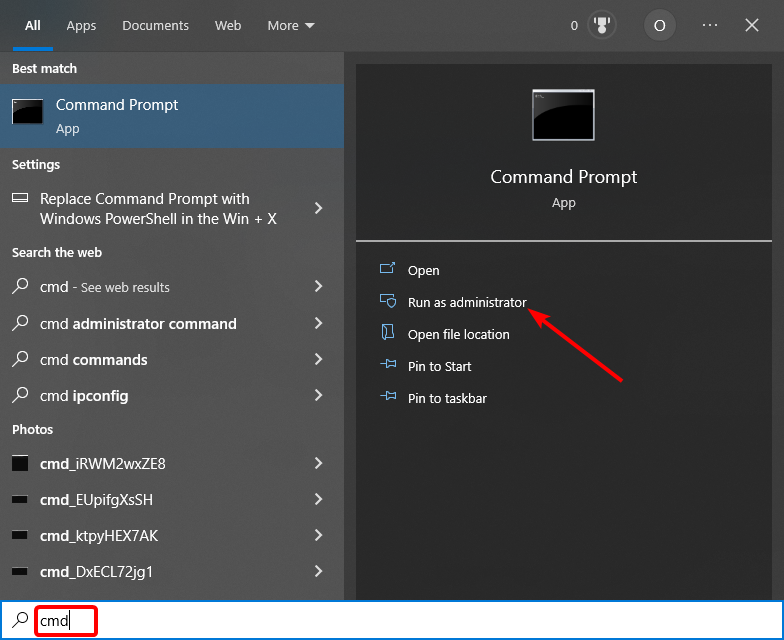
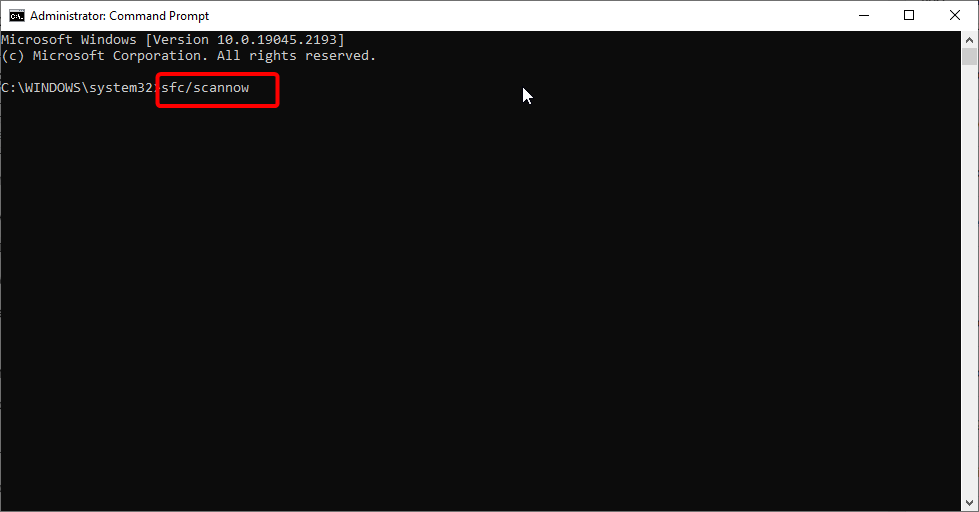
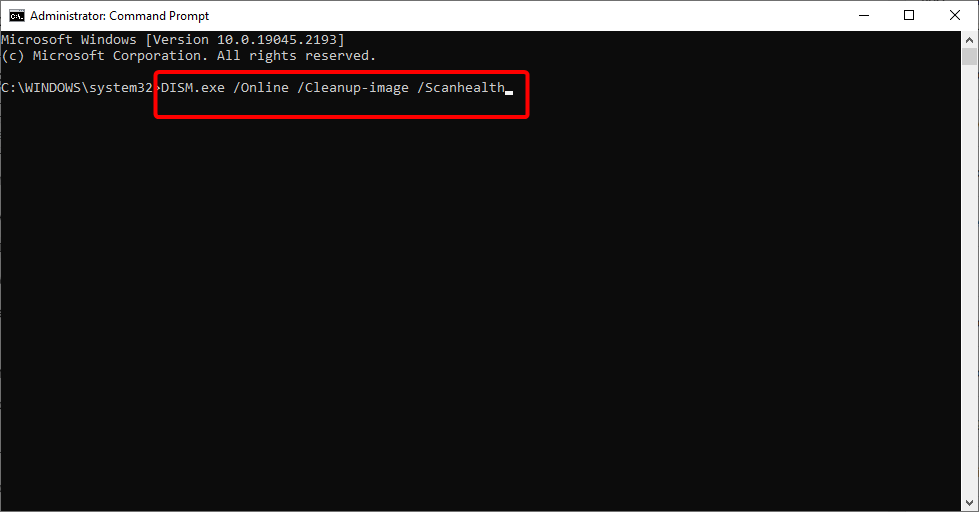
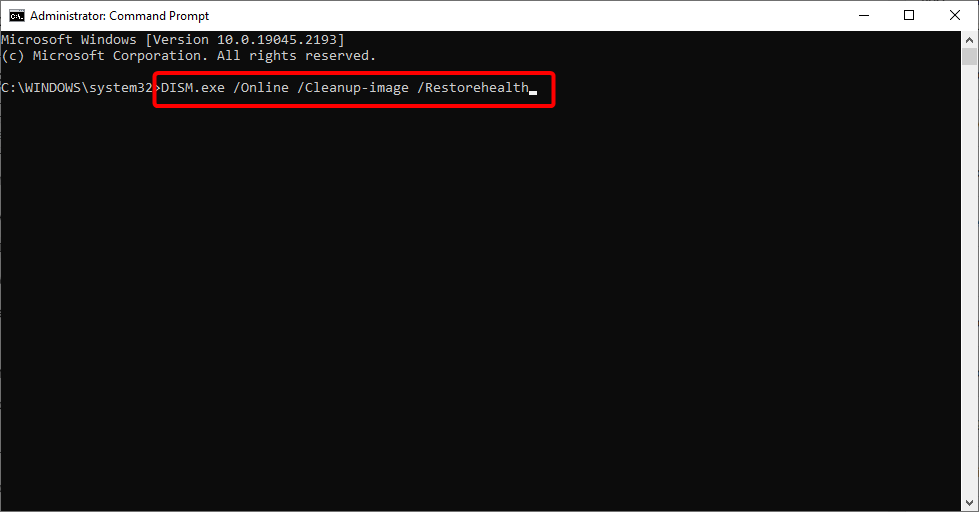
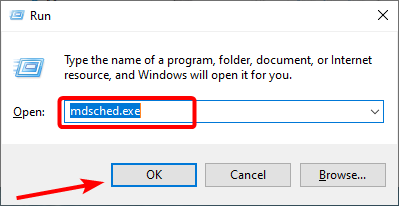

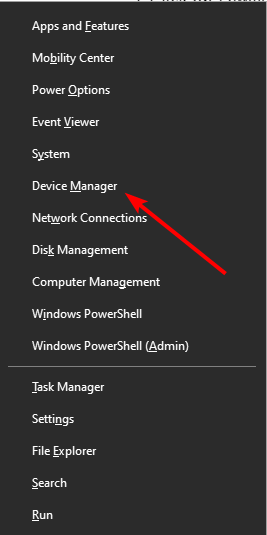
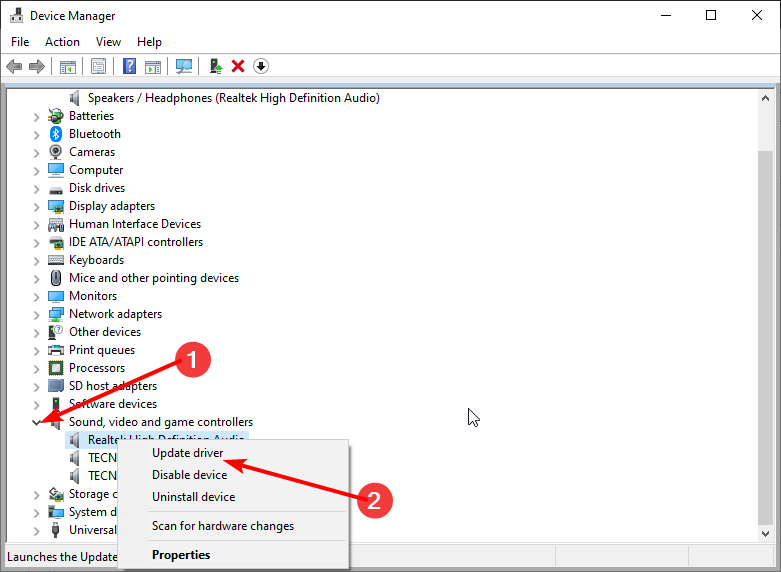
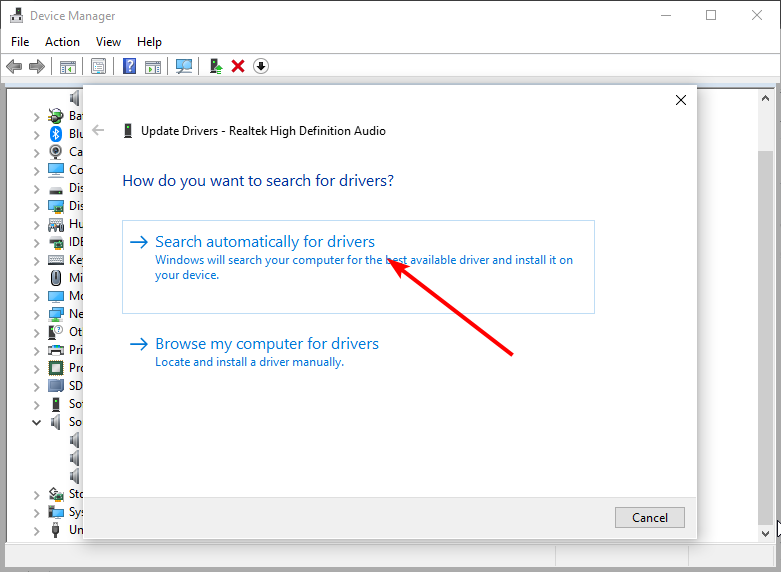
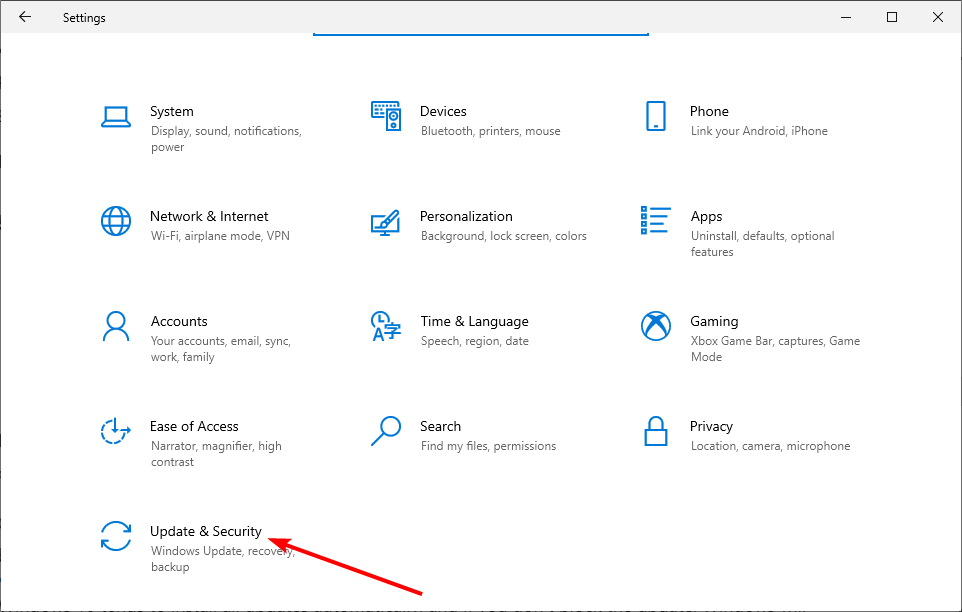
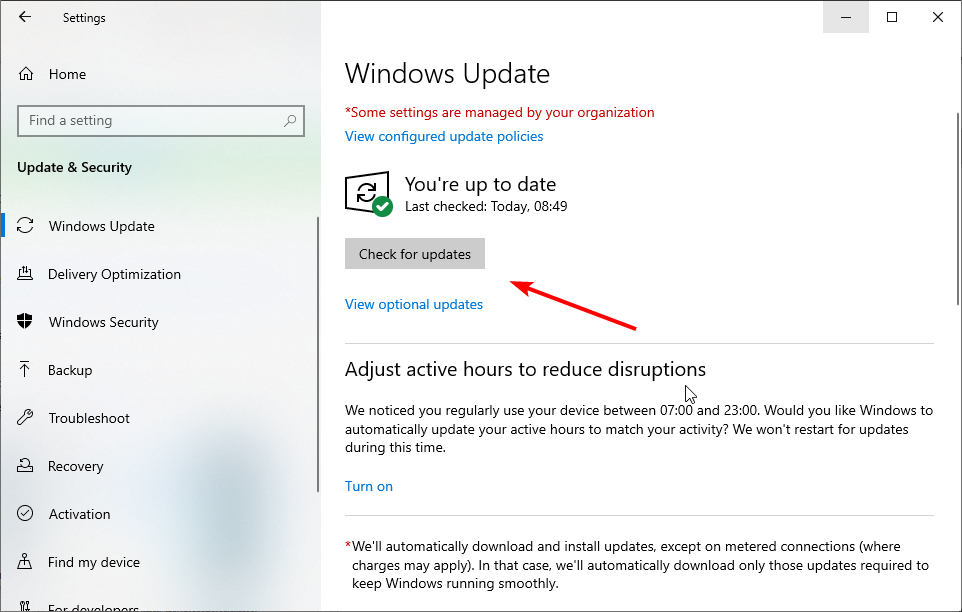








User forum
0 messages