FIFA 21 PC Controller Not Working: How to Fix It Easily
5 min. read
Updated on
Read our disclosure page to find out how can you help Windows Report sustain the editorial team. Read more
Key notes
- FIFA 21 is a great game for avid sports fans, but they cannot play it with faulty peripherals.
- Such would be the case with players that have been reporting controller issues when playing FIFA 21.
- To find out more about fixing common gaming issues, visit our dedicated Troubleshooting section.
- Like gaming and reading about gaming? We have an entire section called, that's right, Gaming!

Players around the world are reporting that they are having issues with their controllers when playing FIFA 21.
It would seem that whenever they launch the game, the controller starts to behave erratically
[…] for some weird reason the controller is freaking out and moving and choosing random stuff on its own, I tried third party controller applications, still same problem.
This wouldn’t be the first time players are having problems handling a FIFA title with their controller anyway and it’s certainly not the sole version to be affected. Here’s what users had to say about this.
Where can I encounter this issue and what to expect?
- FIFA 20/21/22 PC controller moving on its own
- FIFA not recognizing controller
- Different triggers (FIFA 21 controller not working in-game/stops working mid-game)
- FIFA 21 scrolling bug/PC controller skipping or settings bug (settings not saving)
- Twice the problem: FIFA 21 detecting 2 controllers (You may know this issue under the following names: FIFA 21 double controller bug or FIFA 21 PC controller double input)
- FIFA 21 controller menu glitch
- FIFA 21 PC controller not working Origin/EA Play
This article covers a few simple solutions that you can use in order to make your controller work fine while playing FIFA 21.
- 700+ teams
- 30 official leagues
- Unparalleled graphics
- 17,000+ authentic players
- Have a career in professional football and grow
- Play as one of the best football teams of the 2021 season
- Playing online can be a pain with an older PC
What to do if my controller is erratic in FIFA 21?
1. Make sure you have the latest drivers
- Make sure your controller is connected to your PC
- Head over to your device manufacturer’s website and download the latest driver for your controller
- Press Windows + X
- Right-click on the controller and select Update driver
- A new window will pop up.
- Choose Browse my computer for driver software
- Click Browse, go to where you downloaded your browser in step 2
- Click Next, and let the update unfold
- Disconnect and reconnect the controller to your PC
Additionally, you could always go for a third-party driver updater or fixer to help with the job.
One perfect example is Outbyte Driver Updater, a tool that is so lightweight, you might as well consider it portable.
However, don’t let this trait fool you, since you can easily fix and update all drivers on your PC and laptop, regardless of whether they are broken, old, or missing entirely.
Simply download and install it, and let the scanning procedure do its thing.
Outbyte Driver Updater will then download and install the latest drivers for all your hardware components, and all you have to do is finish off with a system Restart.

Outbyte Driver Updater
Updated drivers mean no controller issues, and no controller issues mean more games that are won, so get Outbyte Driver Updater!
Outbyte Driver Updater
Updated drivers mean no controller issues, and no controller issues mean more games that are won, so get Outbyte Driver Updater!2. Make sure your controller is correctly configured in the Control Panel
- Press Windows + R
- Type in control.exe, which will open the Control Panel
- Click on Hardware and sound
- Go to Device and Printers
- Look for your controller in within the list in front of you
- Right-click it and select Properties
- Check to see if all settings are in order
Tired of downloading drivers all on your own? We’ve got you covered!
3. Make sure FIFA’s controller settings are set appropriately
If you have the PC version of FIFA 21, then make sure it is set to play using a controller and not a mouse and keyboard.
A well-known issue makes it so that the controller may behave randomly in such situations.
If you want to know more about how to use your Xbox One controller in Windows 10, check out this dedicated guide.
Not an Xbox fan? A similar guide for PlayStation controllers exists as well.
4. Make Windows install the default drivers for you
- Press Windows + R
- Type in control.exe, which will open the Control Panel
- Click on Hardware and sound
- Go to the Device Manager
- Look for your controller in within the list in front of you
- Right-click it and select Uninstall
- Disconnect the controller from the PC
- Restart your PC and reconnect the controller
- Wait for the default drivers to install
5. Install the latest version of your favorite controller emulator
There are plenty of controller emulators out there for both Xbox and the PS4, and if you’re using one, make sure you have the latest version.
More so, you should consider trying different ones from time to time, as some may become incompatible with a new game’s coding.
6. Wait for a new patch to fix things up
Electronic Arts is infamous for having a long history of releasing FIFA titles full of bugs, so what’s happening with FIFA 20 isn’t much of a surprise.
However, they are quick to fix any major issues, and an uncontrollable controller is indeed a major issue.
By following these steps, you should no longer have any controller issues with FIFA 21.
Let us know which solutions worked best for you by leaving us a message in the comments section below.

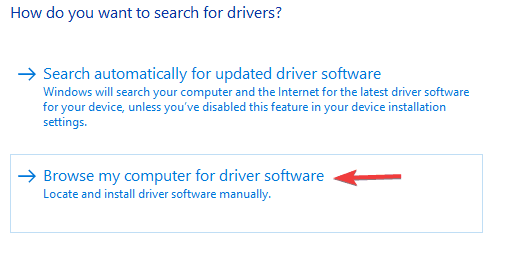

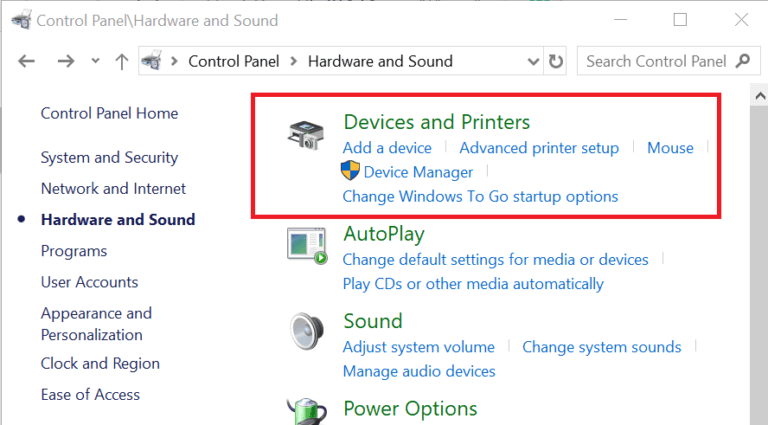

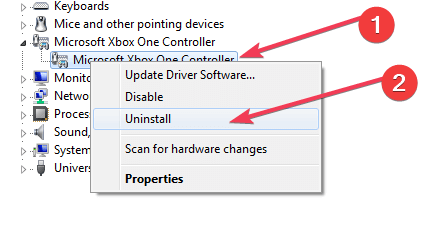










User forum
2 messages