FIX: There was a problem reading this document [Adobe error]
3 min. read
Updated on
Read our disclosure page to find out how can you help Windows Report sustain the editorial team. Read more
Key notes
- Stuck on There was a problem reading this document (14)? Try your hand at repairing the PDF with specialized tools.
- Adobe error 14 will prevent you from opening your file. Fortunately, there is no shortage of PDF openers on the market.
- Thus, different software can just as well mean the end of PDF error 14.
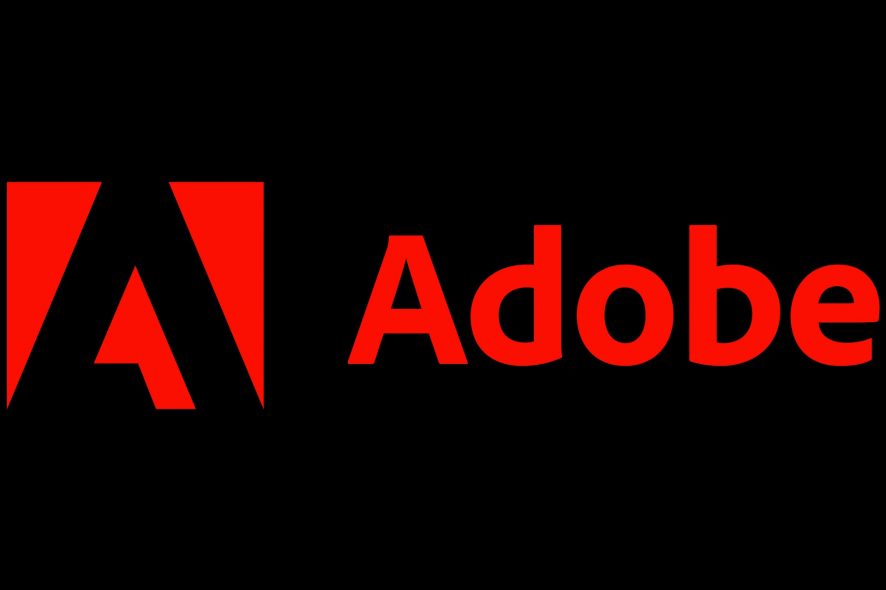
Adobe error 14 pops up for some users when they try to open PDF documents. The full error message states: The document could not be saved. there was a problem reading this document (14).
Consequently, users can’t open PDFs in AR. Obviously, you can try to repair your document in order to eliminate the PDF error 14. But there are other quicker solutions as well. In the end, it’s all up to you.
Here are a few resolutions that might fix Adobe Error 14: There was a problem reading this document.
How do I fix Adobe Reader error 14?
1. Update Adobe Reader
The Adobe error 14 is often due to outdated Adobe software. PDF documents set up with the most recent Adobe software won’t always open in earlier AR versions. Thus, updating your AR software to the latest version will probably fix the issue if there are updates available.
In many cases, the version you have can still have issues after updating it as it has previous function errors. In this case, we strongly suggest you re-check the source if you use genuine software. If it’s not from the official Adobe website, you should uninstall it and delete all its entries.
After that, you can get a copy from the official website. Check the same PDF to see if the error there was a problem reading this document is still there.
2. Repair the PDF File
This error might also pop up if the PDF file is in some way corrupted. Thus, you might need to repair the file in order to open it. And you can do so easily with specialized PDF repair tools.
The guidelines are pretty straightforward and similar to most software available on the market. To ease your search we recommend using Stellar PDF Repair. So, here goes:
- Download Stellar PDF Repair tool.
- Install the product and then launch it.
- Select the PDF file you want to men, and click Repair.
- Wait for the software to finish the process, and then try to open the PDF file.
3. Open the PDF with alternative software
This resolution might not exactly be a fix, but there are plenty of alternatives to Adobe Reader. If you get that there was a problem reading this document error in Adobe, you might give it a try from a different PDF reader.
Even browsers such as Edge can view these files now. So why not give it a go? We recommend you pick a fast and lightweight tool that can act as a PDF opener and editor alike.
4. Extract pages from the PDF
Some users have confirmed that extracting pages from PDF documents can fix Adobe error 14. You’ll need to open the pages separately in Adobe Reader after extracting them.
This is how you can extract pages from PDFs with the Sejda PDF extractor.
- Click here to open the Sejda PDF extractor in a browser.
- Press the Upload PDF files button to select a document on your HDD.
- Or you can click the small arrow to select a file from Google Drive or Dropbox.
- Then, select the pages to extract from the document by clicking their thumbnail images.
- Press the Extract pages button.
- A window then opens from which you can click Download to save the extracted PDF.
By following any of these steps or using any of the software solutions listed below, you should now be able to fix PDF error 14 and any PDF-related issues for that matter.
Let us know what step or which product helped you most sharing your feedback in the comments section below.

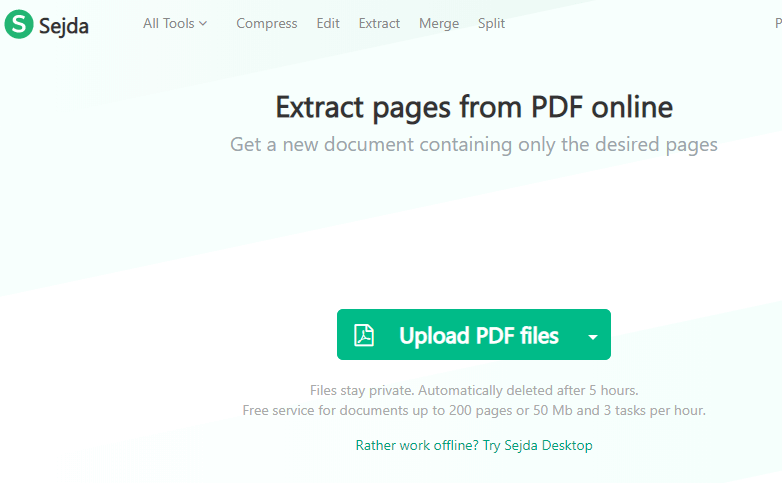
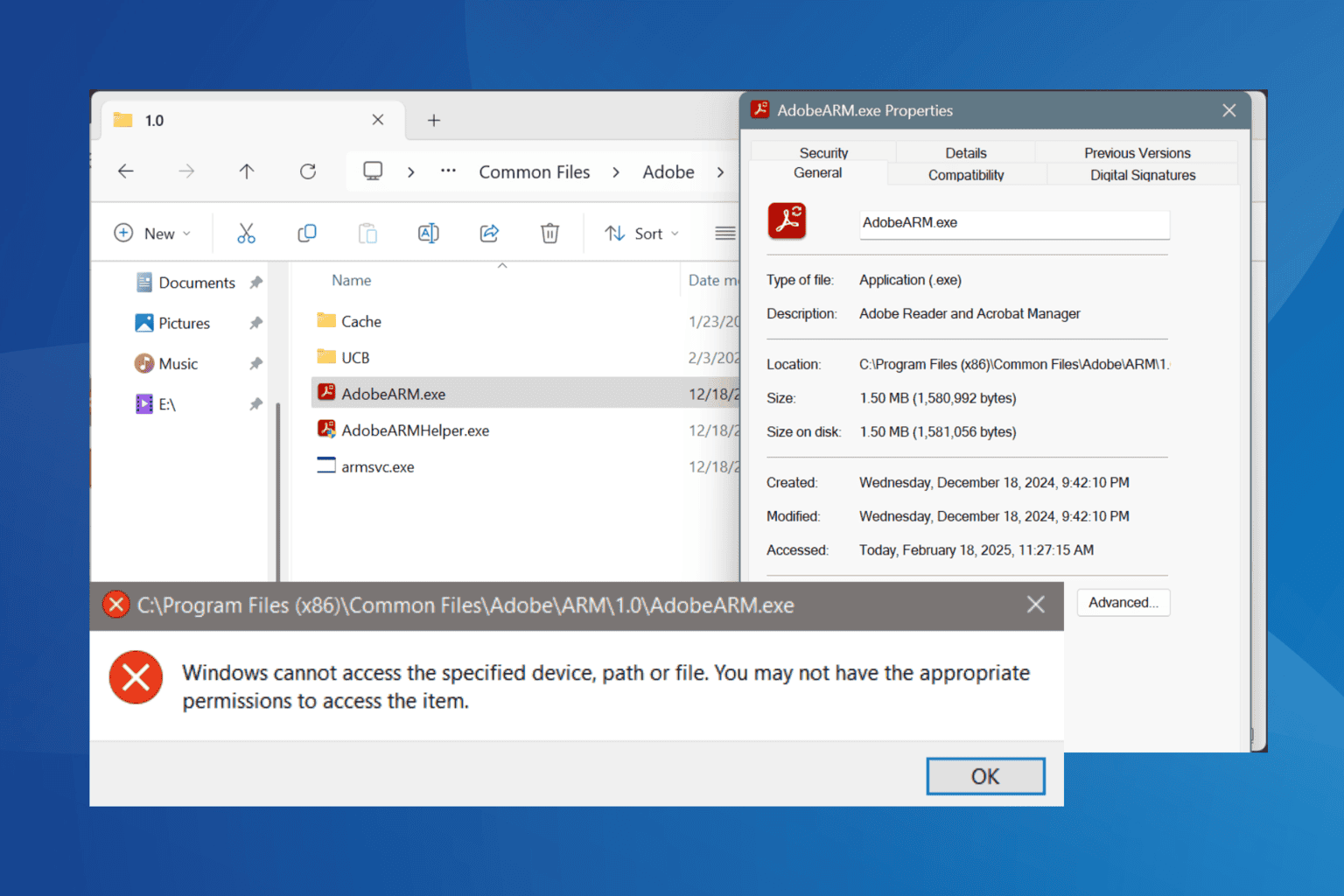





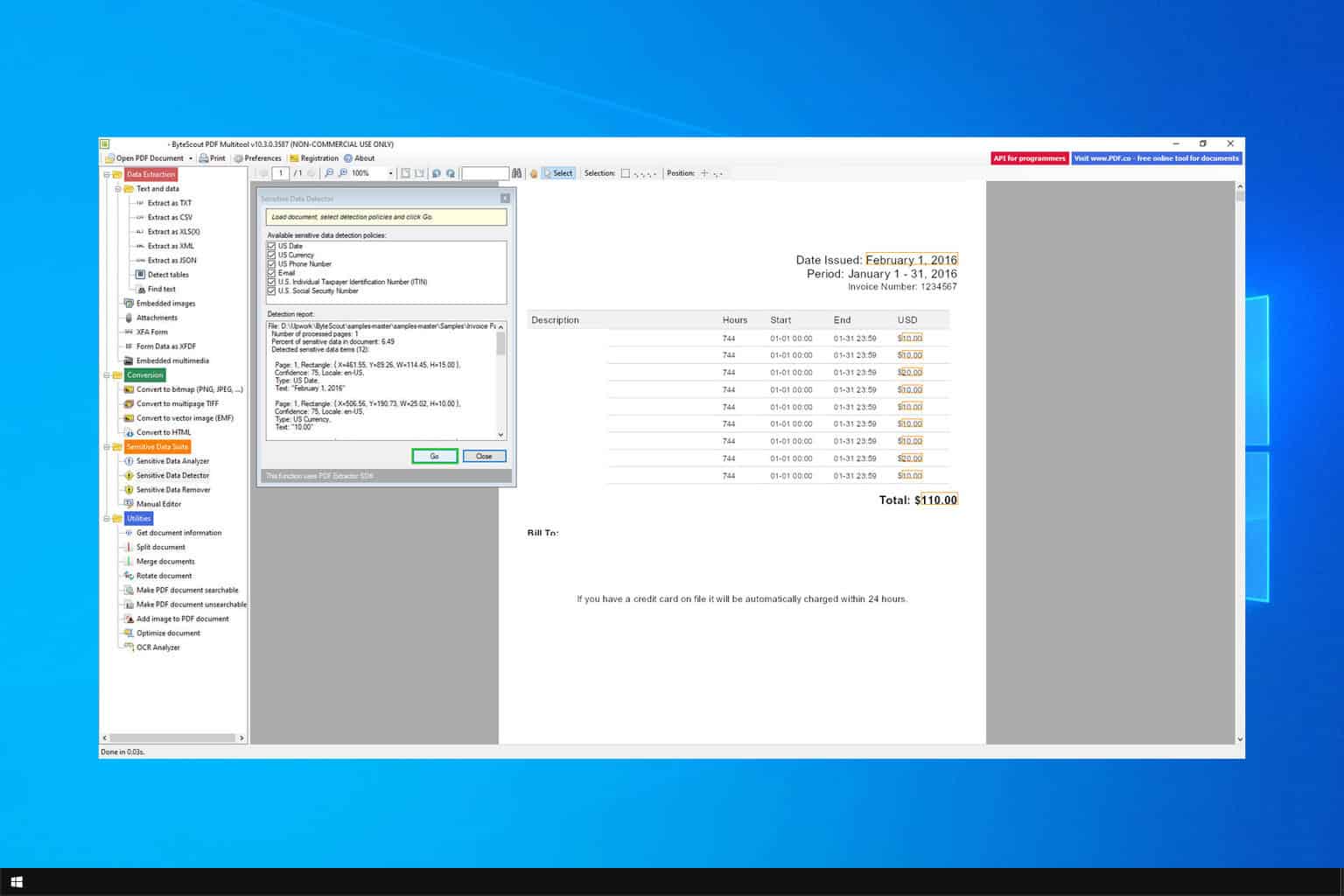

User forum
0 messages