Atikmdag.sys: Causes & How to Fix This Blue Screen Error
Run a full scan to get rid of underlying malware
7 min. read
Updated on
Read our disclosure page to find out how can you help Windows Report sustain the editorial team. Read more
Key notes
- Upgrading to Windows 10 is only one of the causes that generate the atikmdag.sys error.
- To solve this issue, you may need to take actions involving your system Registry, but we have alternatives.
- You can also try the specialized tool we recommend and save time getting rid of the atikmdag.sys BSOD problem.
- A device component might be at fault, and with our guide, you’ll know how to go about it.
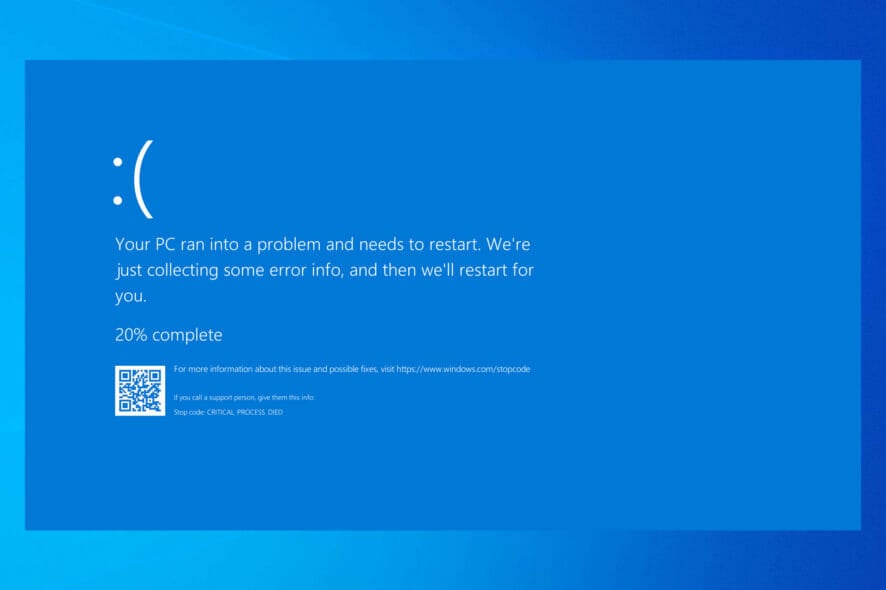
Windows users reported experiencing atikmdag.sys BSOD (Blue Screen of Death) errors, especially after upgrading from Windows 7 or Windows 8 to Windows 10 OS. This BSOD error prevents Windows PCs from booting normally.
Atikmdag.sys is a .sys file associated with ATI Radeon Family, developed by Advanced Mirco Devices, Inc. (AMD) for Windows OS.
However, we have identified possible reasons for atikmdag.sys BSOD problem includes virus or malware infection, corrupt or old ATI Radeon device drivers.
Other causes include missing or corrupt Windows registry keys, damaged hard disk, recent system changes, or even corrupt HDD.
What causes the atikmdag.sys error?
Here are some of the common reasons behind the atikmdag.sys error in Windows 11:
- Faulty hardware, usually the RAM
- Outdated drivers
- Issues with memory allocation
- Corrupt system files
- Malware or virus on the computer
Page Fault in Nonpaged Area error can occur due to hardware failure. This error is present on all versions, and many reported Page Fault in Nonpaged area error in Windows 11. So regardless of the version that you’re using, the solutions are almost the same.
Other files can also cause issues, and many reported error wdf01000.sys on their PC.
Sometimes, the error comes in a few variations, including driver_irql_not_less_or_equal atikmdag.sys. This error happens when the same driver creates or utilizes a wrong memory location while carrying out its task.
How do I fix Atikmdag sys in Windows 11?
1. Use a third-party BSoD fixer
We recommend using a professional tool you can rely on when repairing or replacing damaged files, preventing and fixing BSoD errors, and restoring your PC to its best so it can function at optimum capacity.
2. Run a full system scan
- Go to Start, type defender, and click Windows Defender to launch the tool.
- In the left-hand pane, select the shield icon.
- In the new window, click the Advanced scan option.
- Check the full scan option to launch a complete system malware scan.
Viruses and malware are a primal cause of the atikmdag.sys error that results in the blue screen of death on your Windows 10.
Run a full system scan on your PC to remove every possible virus corruption. In addition, there are several third-parties antivirus software around that you may use.
We strongly suggest you check out some of the best antivirus software for your Windows PC and install them on your computer.
Note: If you are done scanning your PC, you should remove all detected viruses; the option may be clean or delete depending on the antivirus you are using.
3. Repair PC Registry
- Press the Windows key, type cmd, then select Run as Administrator.
- Now, type the following code, then hit Enter.
sfc /scannow - Wait for the scanning process to complete, restart your computer, and all corrupted files will be replaced on reboot.
The simplest way to repair your Windows registry is to use a dedicated tool. Alternatively, you can use Microsoft’s System File Checker to check for system file corruption.
The registry cleanup software has various features to assist you with system-related registries and difficulties.
Registry cleaners may be beneficial to your computer. However, as a precaution, choose the option to create a backup copy before cleaning it. If something goes wrong, you’ll need that backup copy.
The utility software verifies the integrity of all system files and repairs files with problems when possible.
4. Update your Windows OS
- Open the Start menu from the Taskbar at the bottom of the screen, then click to open the Settings right above the Power button.
- Click Update & Security.
- Click the Check for updates option.
- After the update is complete, restart your Windows PC.
In addition, you can fix atikmdag.sys BSOD error problem by updating your Windows 10 OS to the latest version.
Microsoft constantly releases Windows updates to improve the system’s stability and fix various issues and errors associated with the startup error.
5. Update ATI Radeon drivers
- Press the Windows + R key to launch the Run program.
- In the Run windows, type the code below and click OK to open the Device Manager:
devmgmt.msc - Expand the Display adapters category, right-click on the video card, select Update Driver, and follow the prompts to apply the update.
- Finally, after the video driver on your PC has been updated, restart your PC.
Obsolete or old ATI Radeon family device drivers could probably be responsible for atikmdag.sys BSOD problem. You can update your PC’s graphics driver by following these steps:
Another way by which you can update the ATI Radeon driver(s) is by visiting the AMD website to download and install the video card driver for your PC’s model.
We recommend updating your drivers automatically using a dedicated driver updater to scan your PC for out-of-date drivers and provide you with a detailed report. This procedure will have your PC running like new in no time.

Outbyte Driver Updater
An automated solution that helps you scan your device drivers and keep them updated constantly.6. Run CHDSK
- Press the Windows key, type cmd, then select Run as Administrator.
- Enter the script below and hit Enter.
chkdsk C: /f - Enter this second script below and hit Enter.
chkdsk C: /r - Enter Y if Windows prompts you to schedule the check for the subsequent system restart. Then, restart your computer after that to run the test.
7. Replace RAM/HDD
You can remove your HDD and connect it to another PC to access the files and folders on the PC. This will enable you to back up essential files for security purposes.
If the new PC cannot identify and access the HDD, you need to replace it with a new one. But, if you can access the HDD on the new PC, then you should replace the RAM because it is a faulty component.
You can purchase a new RAM/HDD from your PC manufacturer’s online retailing website, Amazon, or your local computer shop.
However, we highly recommend that you can carry out the replacement by a professional – computer engineer.
Suppose you are unable to solve the atikmdag.sys error that causes BSoD using any of the fixes above (which is quite unlikely), there is a possibility that your system’s RAM/HDD is faulty.
8. Clean install Windows 10 OS
Another way of fixing the error concerning the atikmdag.sys file on Windows 10 is to perform a clean install of Windows OS on your PC.
However, this method will clear all pre-installed apps, files, and folders, but it will solve atikmdag.sys BSOD problem regardless of this.
If you’re experiencing issues on your computer running Windows 10/11, the cause may be various bottlenecks, bloatware, and other programs that slow down your computer’s performance.
How can I fix atikmdag.sys BSOD on Windows 11?
We recommend using the exact solutions we have explored in this article. On both operating systems, this error is triggered by the same things; hence the exact solutions apply.
You should note, however, that there may be rare UI differences, but typically the steps that work on Windows 10 work for Windows 11.
So go ahead and choose any solutions that seem most relevant to you.
Where is Atikmpag sys located?
To find Atikmpag sys, you will navigate to the drivers folder. This can be found in the path below.
C:\Windows\System32\drivers
On Windows 10/8/7/XP, the file’s size is 263,680 bytes.
By following the methods listed above, you should be able to get rid of any atikmdag.sys issues you may have encountered while upgrading your Windows PC.
If you know of any other method that works that we may have missed out on, do not hesitate to leave us a message in the comments section below. We will then take your feedback and update the article accordingly.
We’d like to hear more from you on this matter, so drop us a comment in the dedicated section below.
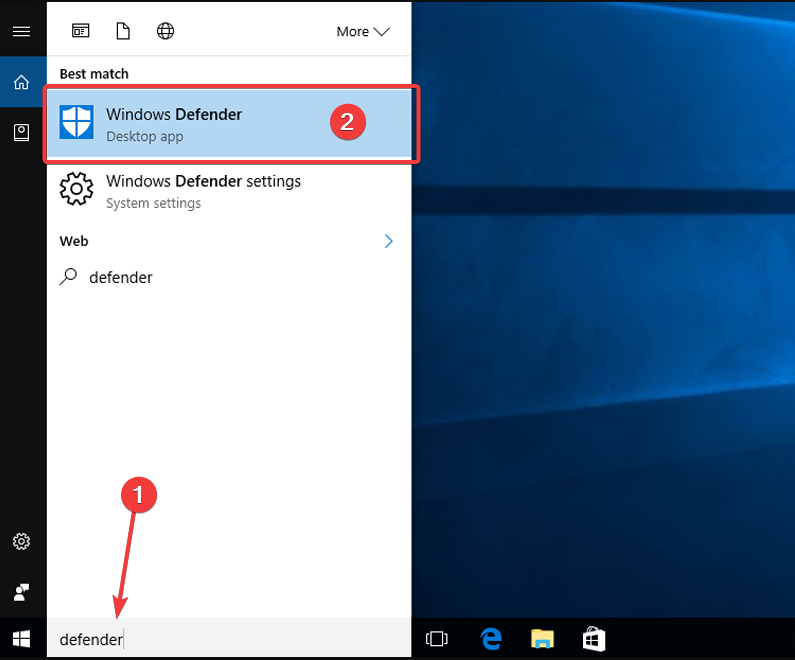
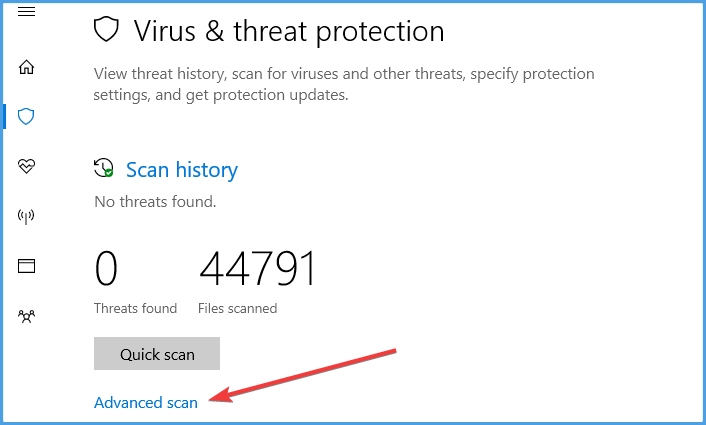
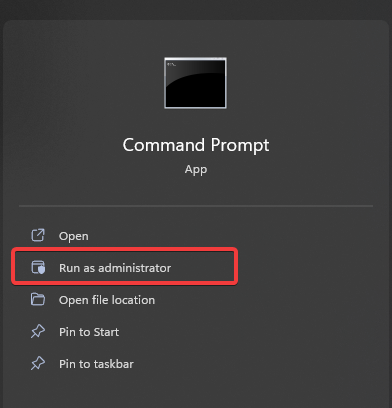
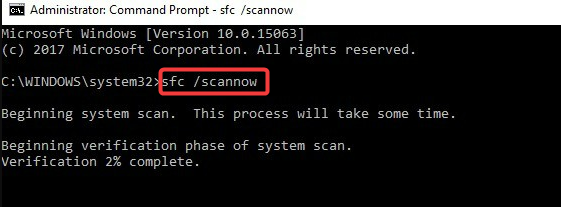
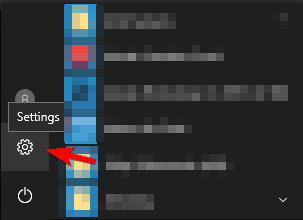
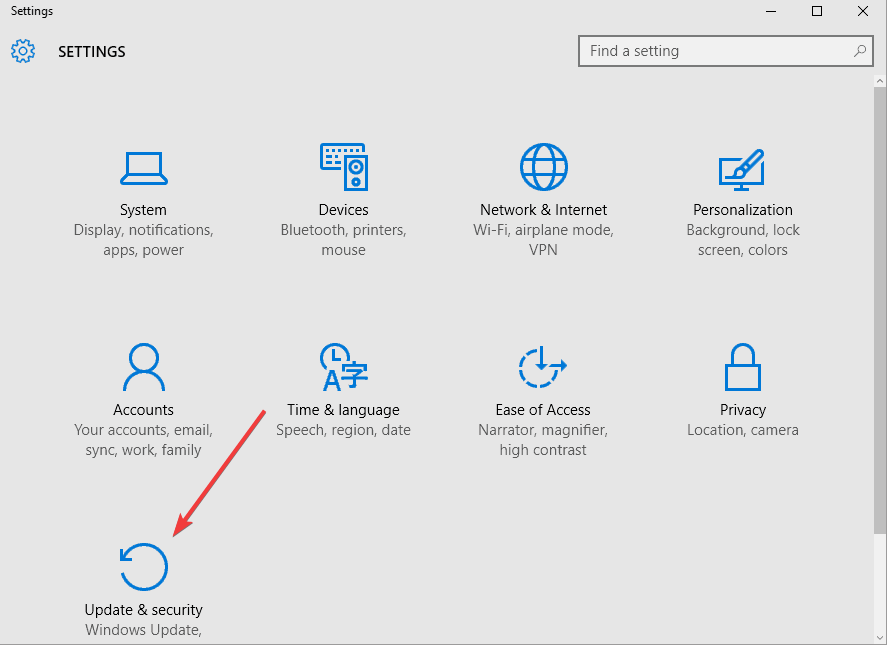
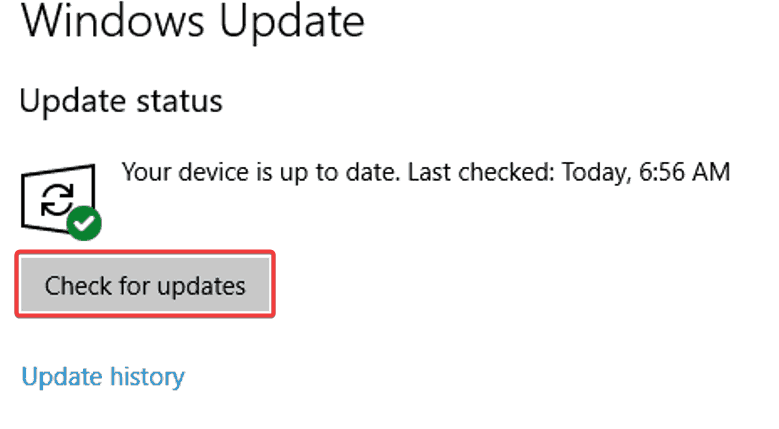

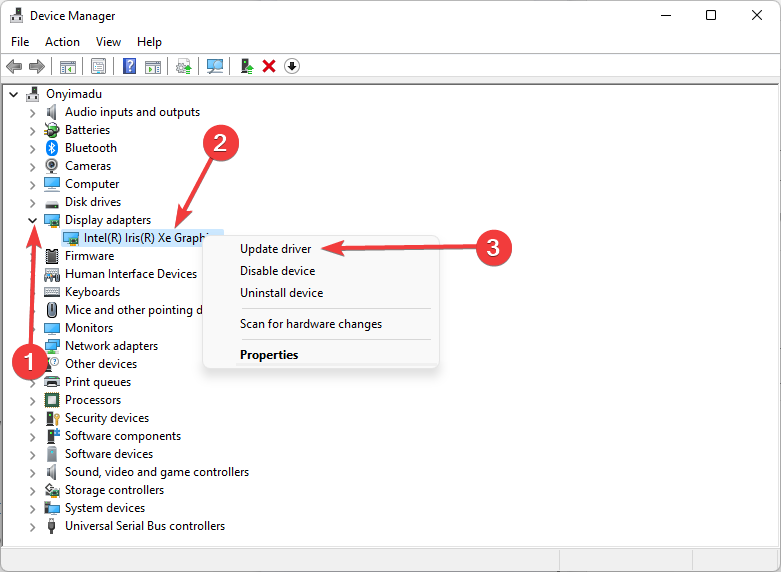








User forum
1 messages