Fix Games Loading Slow on PC & Don't Wait Forever to Play
Find out what to do if games are taking forever to load on PC
4 min. read
Updated on
Read our disclosure page to find out how can you help Windows Report sustain the editorial team. Read more
Key notes
- We are always eager to get into our favorite games as soon as possible. However, slow game load speeds can greatly hinder this, and we are here to solve it.
- Updating graphics card drivers might do the trick and it isn’t the only solution.
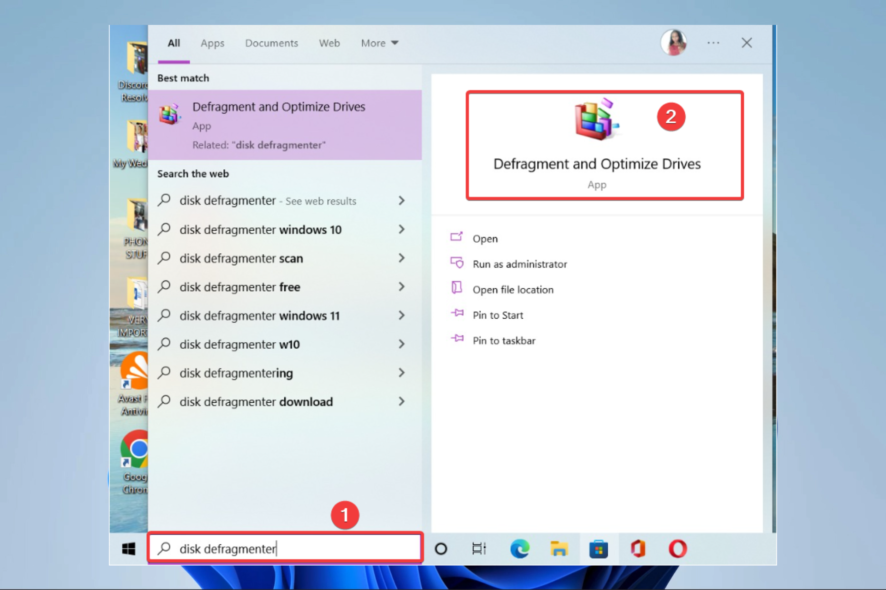
As a gamer, you’ve probably had those moments when you’re all set and ready to play this cool trending game that’s all the rage with your ilk, then it happens – the games start loading slowly on your PC.
We did the homework for you, and here are some fix-it solutions that can help you hasten load-up time for your next attempt. But first, let’s take a closer look at the context.
Why are my games running slow all of a sudden?
There are a few things that may cause your games to load slowly; of these, the most common include:
- Kind of PC – Many modern games are resource intensive, so they may lag if you are not running them on a high-end gaming PC.
- Multiple open apps – Each app takes a chunk of your memory; if you have so much open, the PC will naturally start to lag, which will mean your games may load slower.
- Issues with graphics card drivers – It’s also possible that out-of-date graphics card drivers are to blame for the lengthy loading times of PC games.
- Old games – This may be a factor if you have not updated your game in a while. You may even experience game stuttering and lags in Windows 10.
While this is not an exhaustive list of triggers, they make up some of the common reasons for slow game loading.
Moreover, here are some variations of this issue, that you may encounter:
- Old games running slow on Windows 10, 11 – Luckily, the solutions below are applicable to both OSs, so check them out.
- Games loading slow on SSD – Optimize your disk, by cleaning up junk files and fixing any files that have been corrupted.
- Games taking forever to load on PC – You might have installed third-party software that is causing all this trouble, so make sure to go through the list of apps and uninstall the latest installs.
- PC games running slower than usual, than before – Clean up your startup apps and update your drivers in order to speed up your computer.
Let us now show you how to make games load faster on your PC.
How can I fix slow games on PC?
- Update graphics card drivers
- Uninstall third-party software
- Optimize your disk
- Clean up startup apps
1. Update graphics card drivers
1.1 Manual updates
1. Right-click Start, and select Device Manager.
2. Go to Display adapters and click to expand it.
3. Right-click on your display adapter and select Update Driver.
4. When prompted to choose How do you want to search driver, select Search automatically for updated driver software.
In case your games are running slow and you have to resolve this quickly, updating your graphics drivers will do the trick in most cases.
1.2 Update drivers automatically
The safer and easier way to update drivers on a Windows computer is by using an automatic tool such as PC HelpSoft Driver Updater.
The program is incredibly lightweight and doesn’t take up too much disk space or RAM when running, and this is mostly because it acts as a downloader since the driver libraries that it uses are all online.
Launching PC HelpSoft Driver Updater will trigger a full system scan every time and detect any old, broken, or missing drivers, regardless of the device manufacturer. It will then download the drivers, and install them.
⇒ Get PC HelpSoft Driver Updater
2. Uninstall third-party software
- First, open the Run accessory by pressing the Windows key + R, then type the command below and hit Enter.
- Select any recently added app from the program list and click Uninstall.
- Follow onscreen prompts to complete the uninstallation.
However, to be sure 100% that the job is done, you must also make sure that all files are deleted. Normally, a typical uninstall will leave leftover data on your PC, but that’s not the case if you use an uninstaller.
Dedicated uninstaller software scans and finds all leftover files related to the app you want to remove. On top of that, they can force-remove stubborn or malicious software that can’t be uninstalled from the Windows settings.
3. Optimize your disk
- Click on Search, and in the search box, type Disk Defragmenter and select the Defragment and Optimize Drives app.
- Select a disk and click the Optimize button.
4. Clean up startup apps
- Type System Configuration in the search box and hit Enter.
- Click the services tab, select the Hide all Microsoft services check box click Disable all.
- Select the Startup tab and click on Open Task Manager.
- Select all items on the Startup tab in Task Manager and click Disable.
- Close the Task Manager.
You should note that you may have to reset the OS in extreme situations. But you must exhaust all possible solutions before this.
Did these solutions work to resolve the slow game loads issue on your computer? Let us know in the comments section.
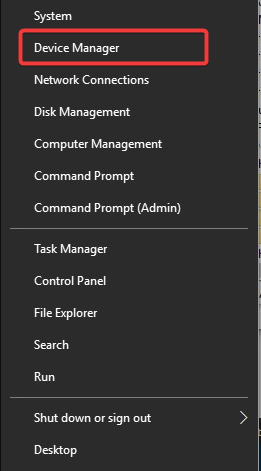
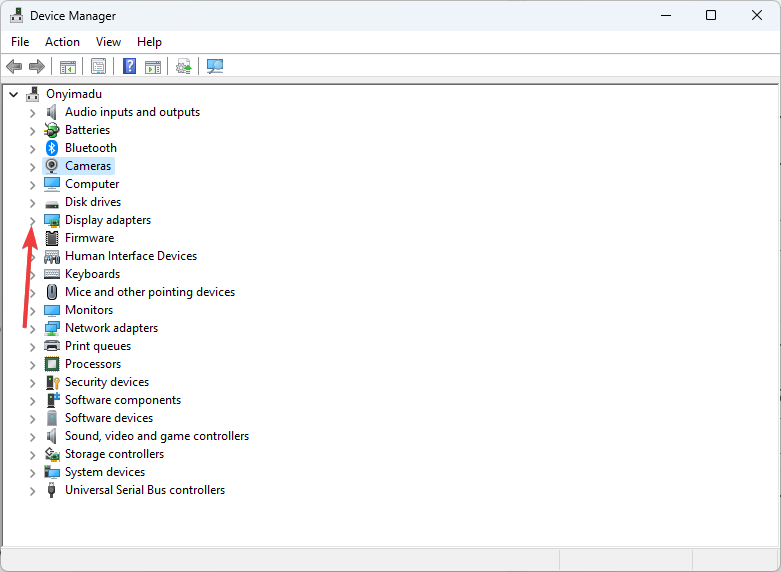
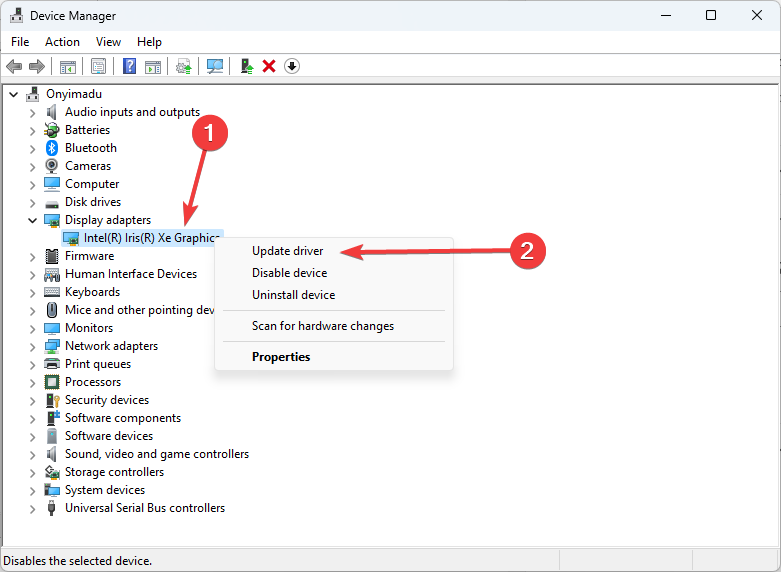
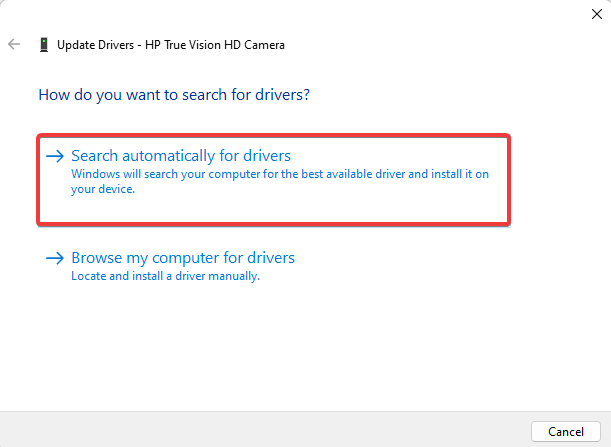
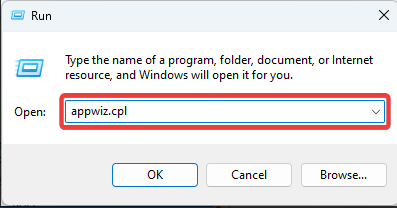
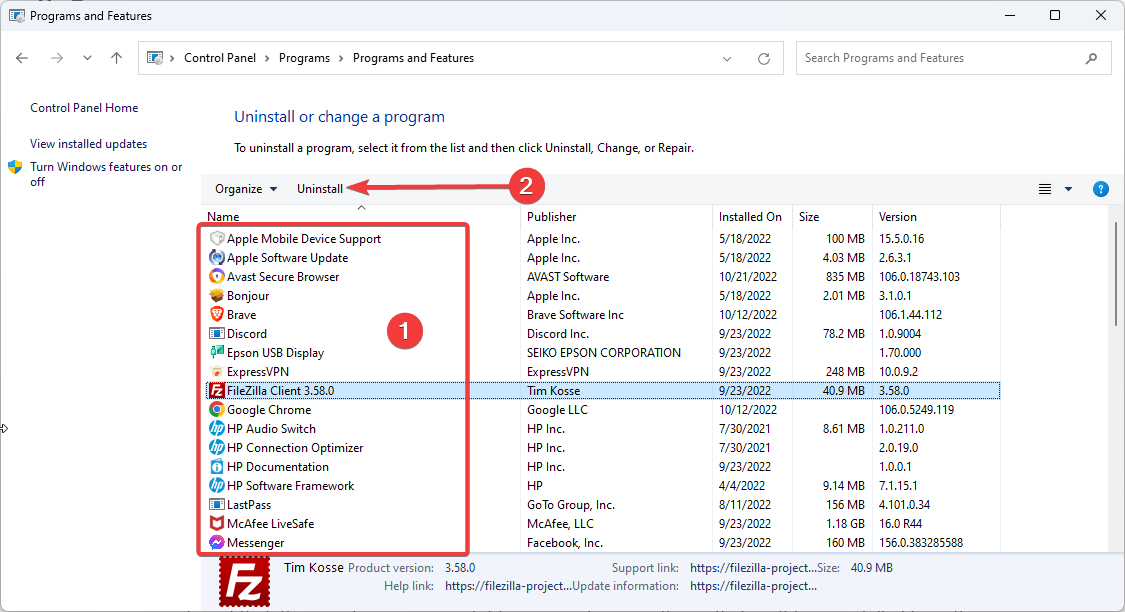
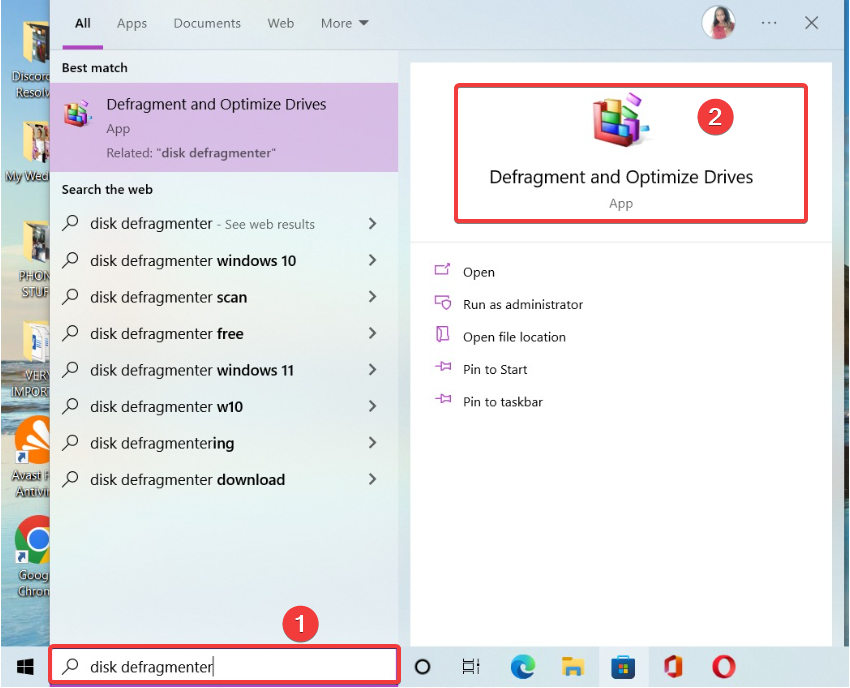
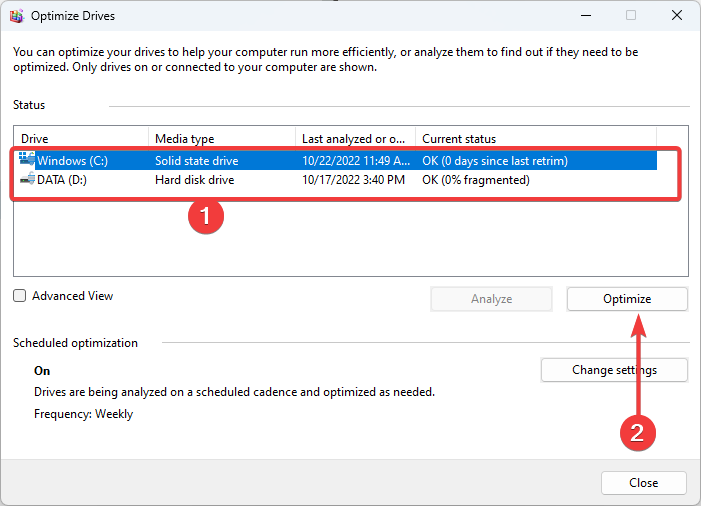
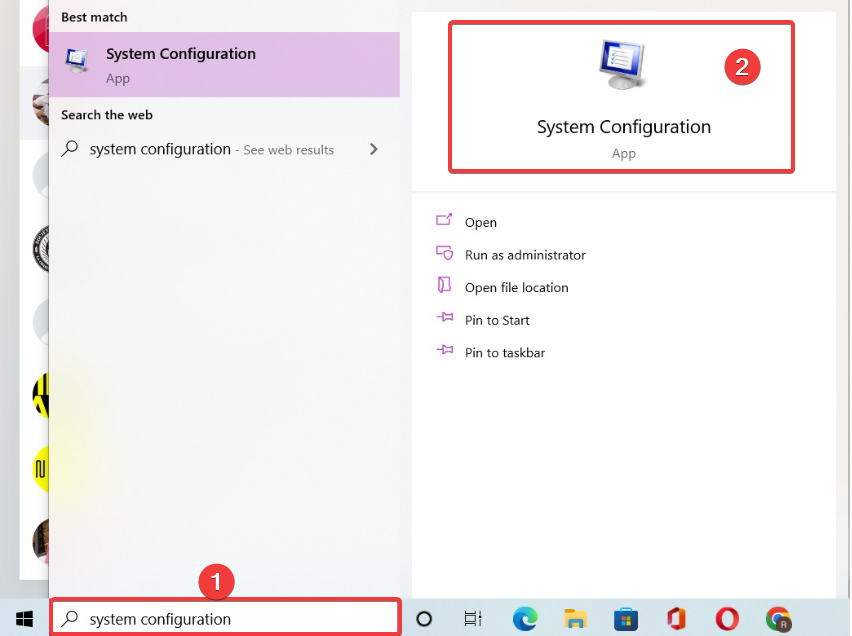
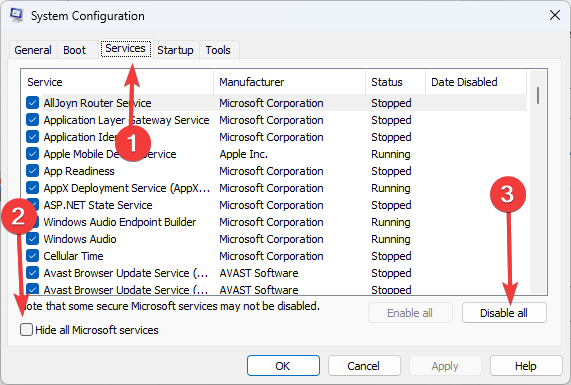
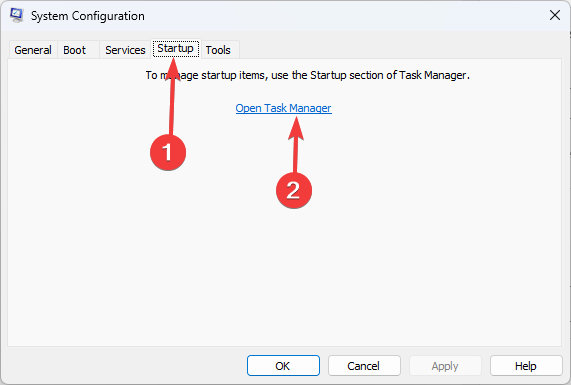
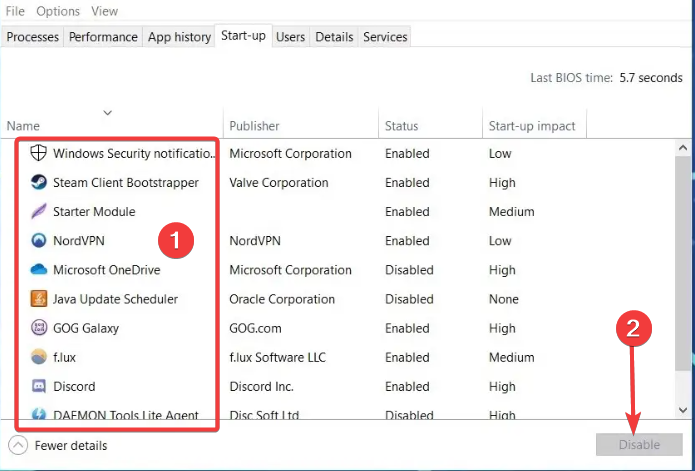



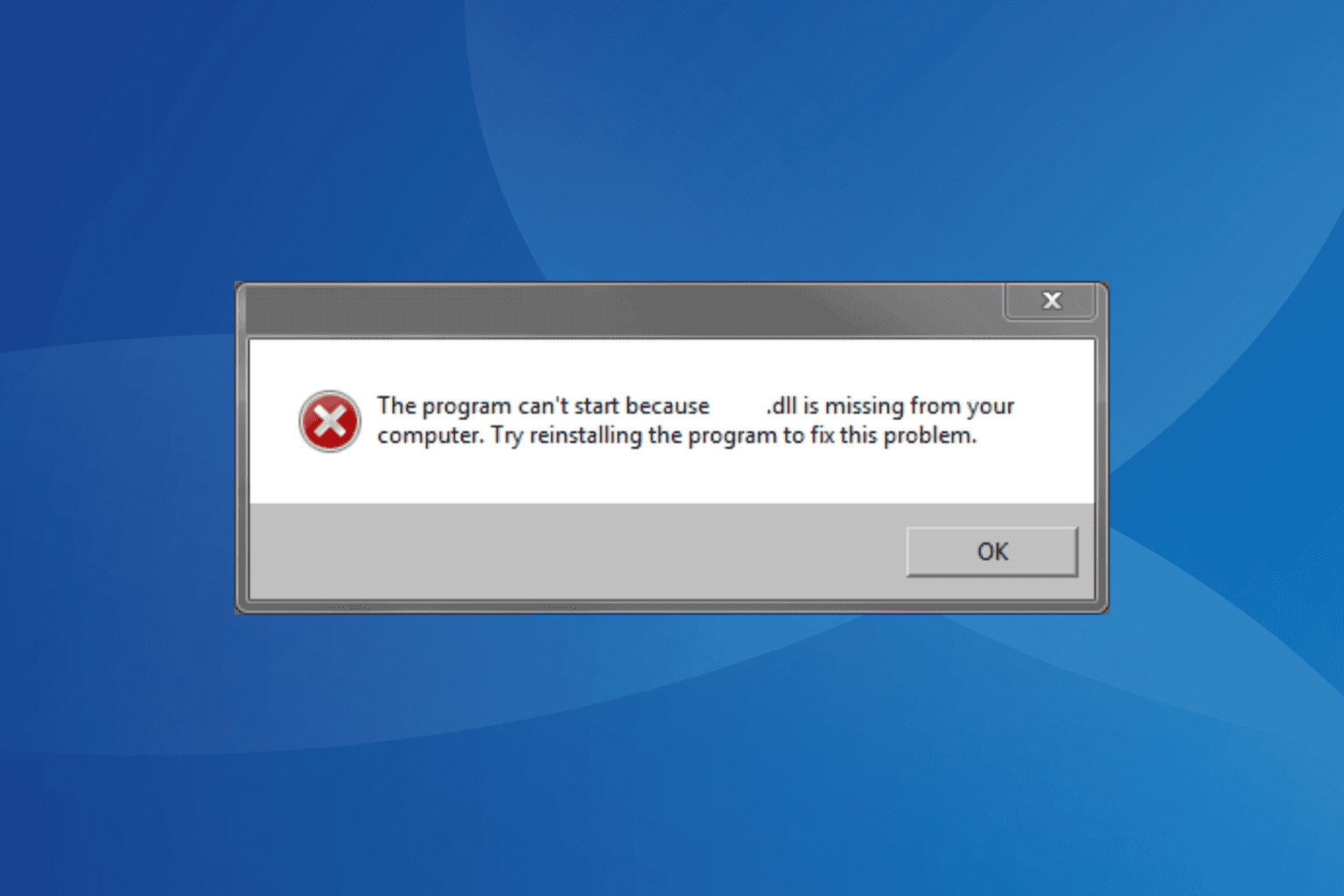
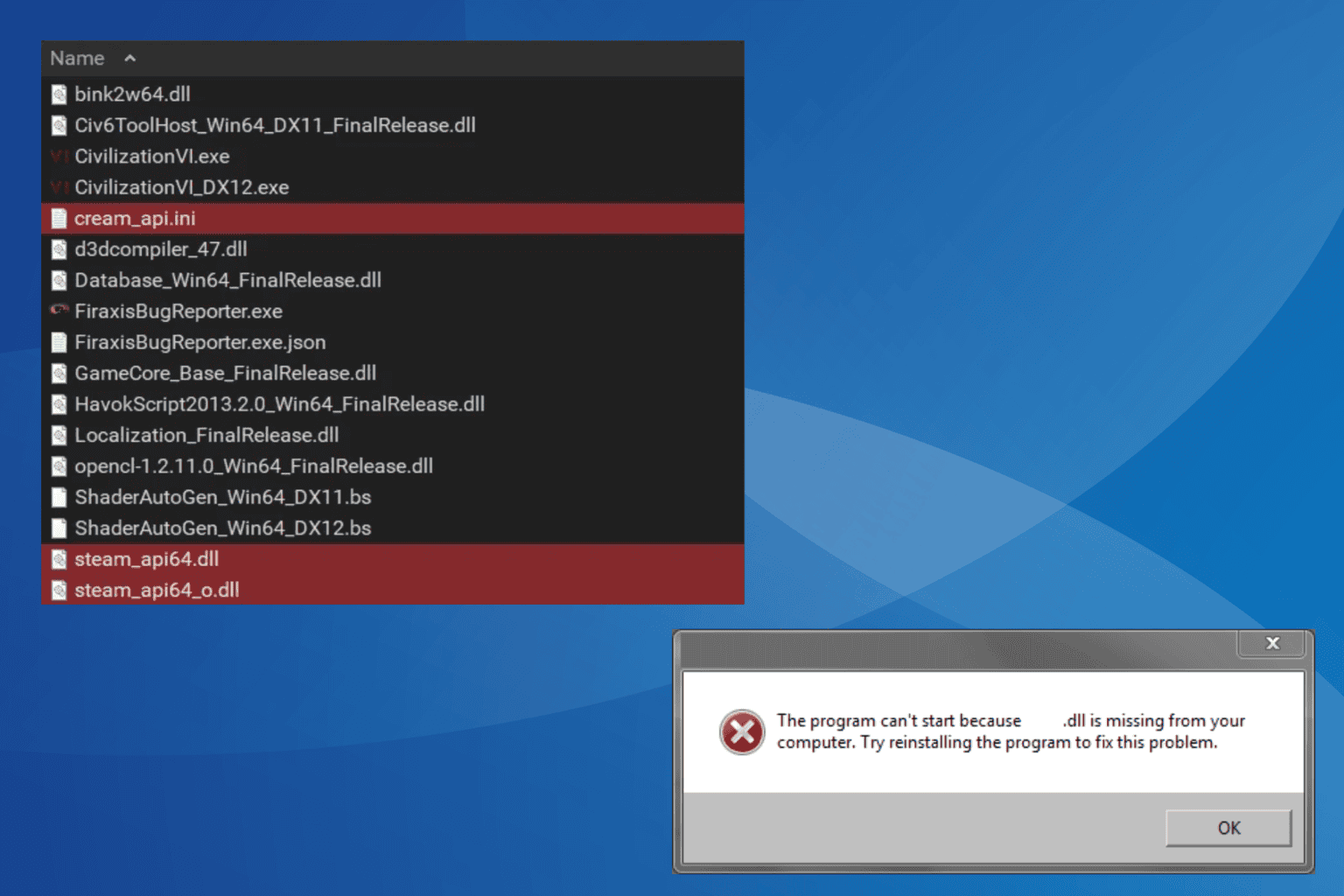
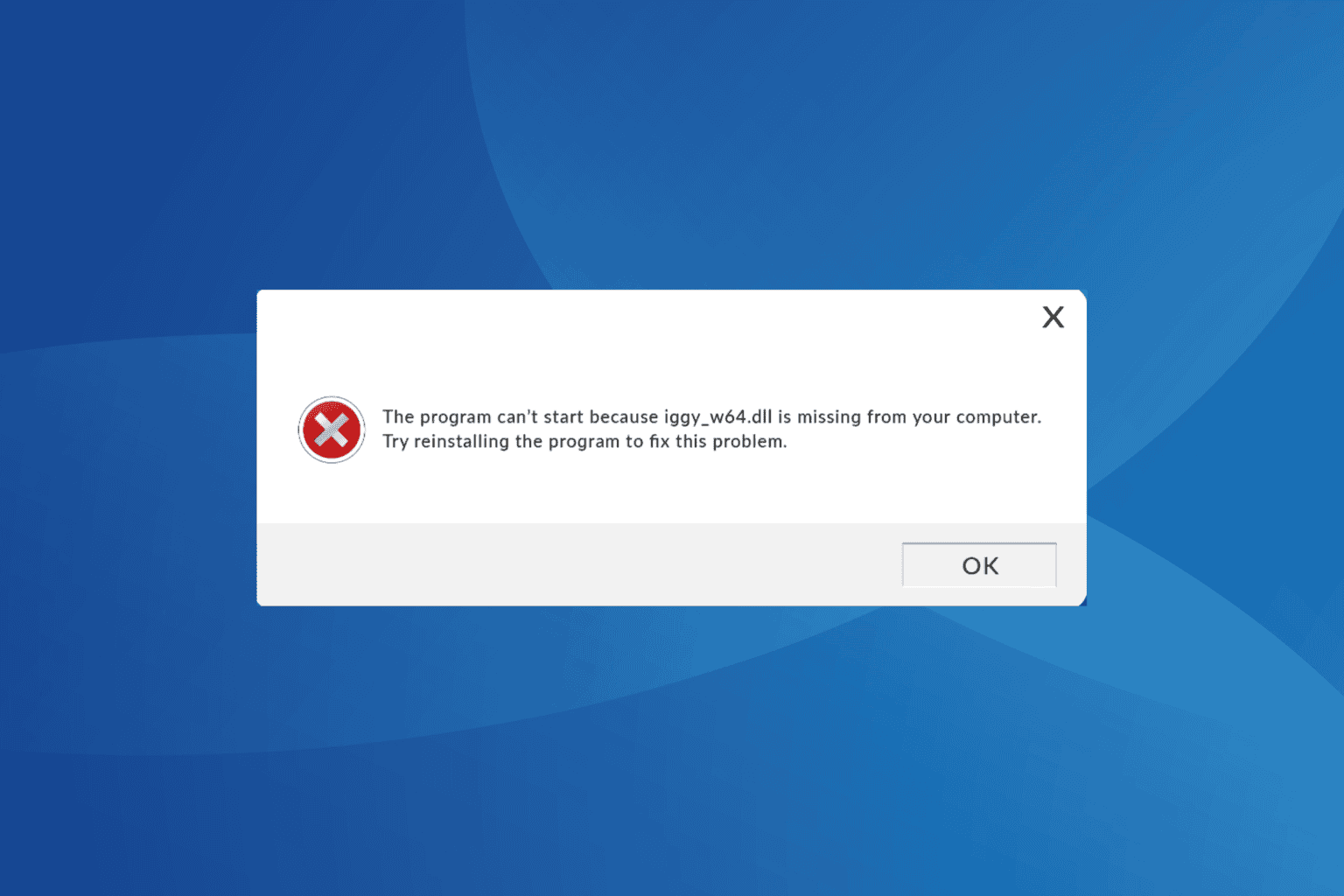



User forum
0 messages