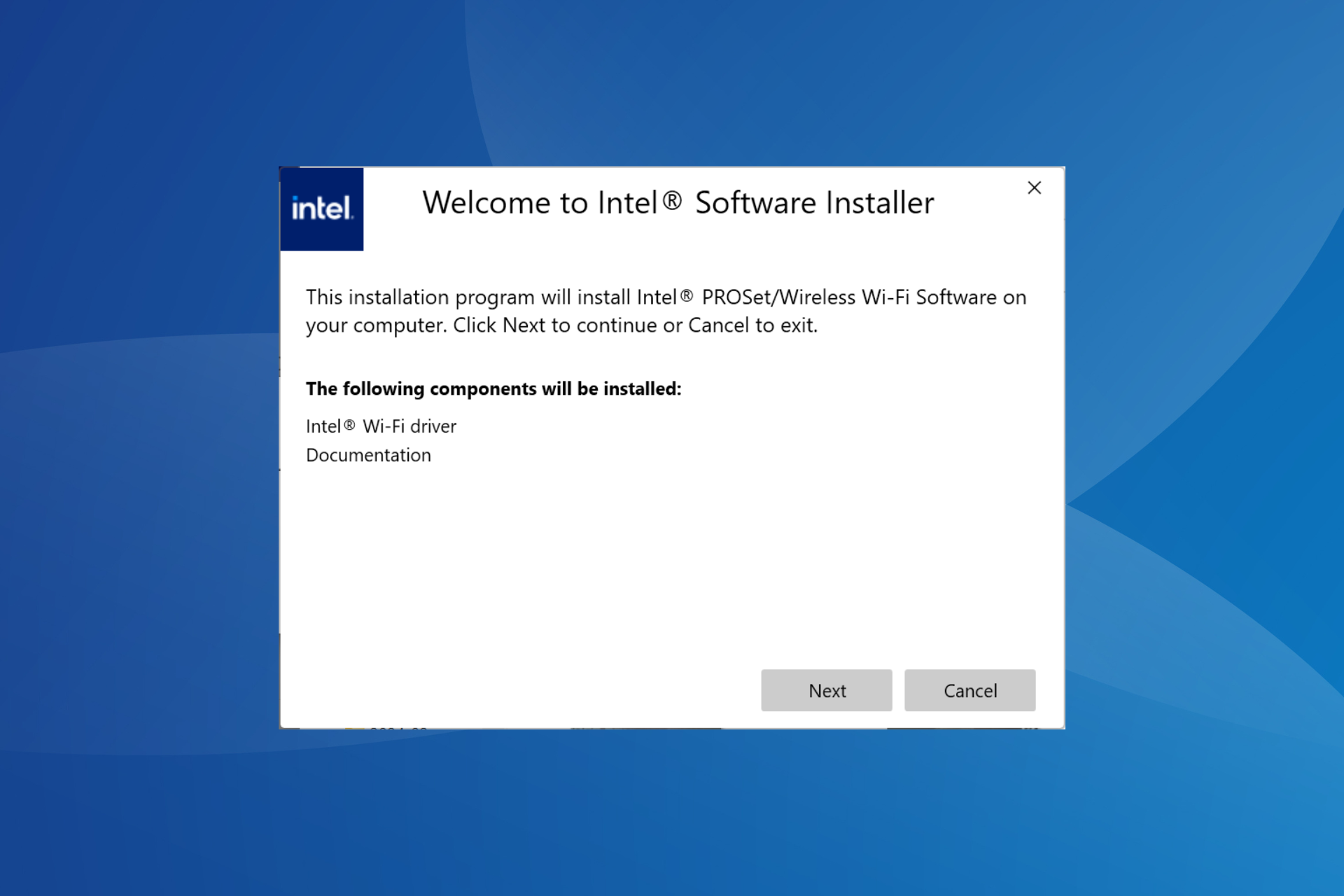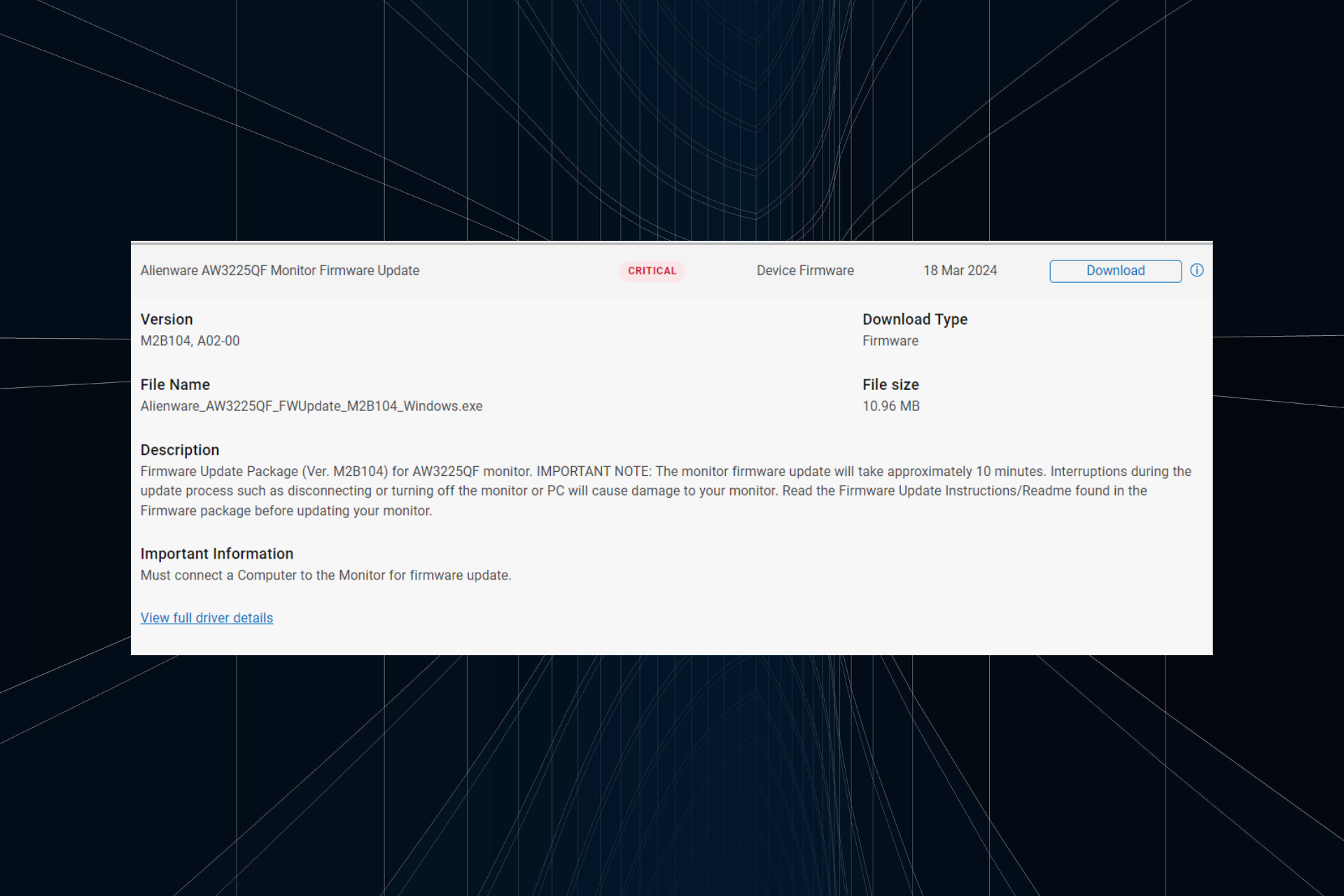How to fix common Transport Fever issues
4 min. read
Updated on
Read our disclosure page to find out how can you help Windows Report sustain the editorial team Read more

Transport Fever is a railroad-focused tycoon game that challenges players to build up a thriving transport company. Gamers need to construct stations, airports, harbors and makes money by connecting areas requiring transport services.
The game allows you to experience 150 years of transportation history. As you meet the people’s transport needs and supply industries with freight, you can use the subsequent economic growth to build up a transport empire.
As it happens with every newly launched game, Transport Fever is also affected by many bugs. The good news is that most of these issues can easily be fixed.
Urban Games, Transport Fever’s developer, listed a series of workarounds for the most common game issues that players may encounter.
What can I do if Transport Fever doesn’t run properly on my Windows 10 PC? The quickest fix is to install the latest GPU drivers. In most cases, an old or faulty GPU driver can trigger some issues. If that doesn’t work, check to see if your computer meets the minimum requirements, and then set the dedicated GPU as default.
For more info on how to do that, check the guide below.
Workarounds for common Transport Fever bugs
1. Wrong game language
- In the Steam client, go to the games library.
- Right-click Transport Fever in the list.
- Under Properties > select Language tab.
- Choose your preferred language.
2. The game crashes at startup or during initialization of a new game
Most likely, this issue can be solved by installing the latest graphics card drivers. Use the links below to install the latest drivers:
-READ ALSO: How to update outdated drivers in Windows 10
3. The game doesn’t work on your laptop
If you are using a laptop with two graphics cards, select the more powerful card as the primary device in the graphics card settings.
This also applies to laptops with integrated and dedicated graphics. Go into your GPU setting and select the dedicated one.
4. You see black textures
This bug may be caused by third-party software. Deactivate any of these programs before starting the game. In addition, on some systems with Intel graphics, the following hotfix has proved to work:
- Extract the content of this zip file.
- Overwrite the existing base_config.lua file which is located in this folder: C:Program Files (x86)SteamsteamappscommonTransport Feverresconfig
5. The main menu is not or only partially visible
Press ALT-ENTER to switch from full screen to window mode. The window mode will then display the main menu and you can adjust the settings.
6. The mouse cursor movement is restricted
- Close the game > Right click on Transport Fever in the Steam library
- Under local files, click “Browse local files” to go to the installation directory.
- Right click TransportFever.exe > select Properties.
- Under the Compatibility tab, check “Disable display scaling on high DPI settings“.
- Under Windows 10, go to System > Screen and set the size of text and apps to 100%.
7. The main menu is gray
This happens when you are signed in to your Steam client, but the internet connection is unavailable. Restore the internet connection or launch Steam in offline mode before starting the game.
8. The message “OpenGL context creation failed” appears on the screen
This means that your graphics card or driver doesn’t meet the system requirements to run the game (support for OpenGL 3.2 is needed). If your graphics card meets the minimal system requirements, install the latest graphics card drivers and this should solve the issue.
There are still many issues that Urban Games needs to solve in order to offer a smooth gaming experience. Apart from the bugs listed above, Transport Fever gamers also complain about the following issues:
- the game uses too much RAM. One player reports that the game used 4.7 GB of RAM out of 8 GB. It appears that the longer gamers play, the worse this situation gets.
- many users complain they’re stuck at 30 FPS.
- once the map finishes loading, a bright white screen appears.
Have you played Transport Fever? Tell us more about your gaming experience in the comments section below.
[wl_navigator]