Video Scheduler Internal Error: 6 Easy Fixes
Find out how to solve this on Windows 10 & Windows 11
7 min. read
Updated on
Read our disclosure page to find out how can you help Windows Report sustain the editorial team. Read more
Key notes
- The Video Scheduler Internal Error usually occurs due to problems with your graphics card.
- The most common cause for the Video Scheduler Internal Error is related to your drivers, so be sure that you’re using the latest version.
- An outdated system can also lead to problems such as this, therefore, keep it up to date.
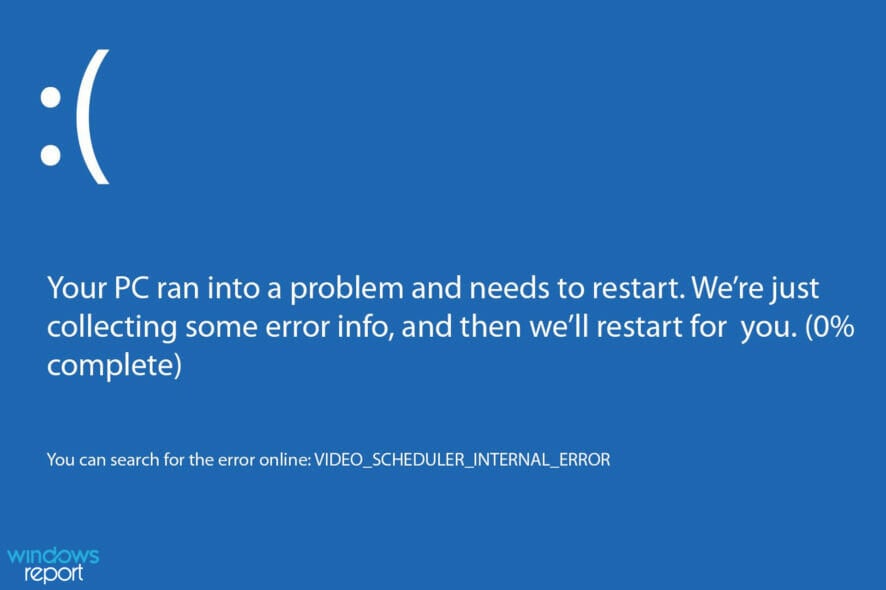
If you have been experiencing the Video Scheduler Internal Error coupled with the Blue Screen of Death, you should know that this is a common issue faced by Windows users.
The Windows PC will freeze for a few minutes when this issue occurs, especially when restarting. The stop code Video Scheduler Internal Error happens due to errors associated with the graphics card.
Luckily, we have compiled solutions for solving these problems on your Windows PC, no matter whether you are using Windows 10 or Windows 11. The solutions apply to both operating systems and can be safely used.
What causes the Windows Video Scheduler Internal Error?
You might see the Video Scheduler Internal Error because of faulty or missing drivers. You can fix this quickly by updating your drivers manually or with a dedicated tool.
Another known cause of the issue is corrupt system files. Using the built-in system repair tools can help fix this effectively.
If you get the Video Scheduler Internal Error using an Nvidia GPU, there might be something wrong with its drivers or the card itself.
In some instances, recently installed software may somehow interfere with your graphics card, so be sure to check that.
What do I do if the Video Scheduler Internal Error appears when starting the game?
Download the latest drivers from the manufacturer
- Visit your GPU manufacturer’s driver page. In our case, we went to Nvidia’s website page.
- Select your model on the list and click Start Search.
- Locate your model and click on Get download.
- Once the download is finished, install the downloaded file.
The Video Scheduler Internal Error is a driver error similar to Error code 43 on Nvidia and Intel GPUs. Remember that this is a blue screen error, similar to Acpi Driver Internal error in Windows, so be sure to check your hardware and remove overclock settings.
How do I fix the Video Scheduler Internal Error on Windows 11?
1. Run a full system scan
- Open the Start menu and type defender. Select Windows Defender from the list.
- In the left-hand panel of the Windows Defender program, select Virus & threat protection. Now click the Scan options.
- Check the Full Scan option and click on Scan now.
The Video Scheduler Internal Error on boot on a laptop may be caused by virus or malware infections. These bugs may cause several issues related to the Video Scheduler Internal Error.
To fix it, use the built-in antivirus, or if you prefer, you can use third-party antivirus software in ESET NOD32. This top-notch software protects your PC online and offline with some of the latest cutting-edge technologies.
It just about ticks all the right boxes in modern antivirus software.
2. Repair your installation
- Press the Windows key + X and choose Windows PowerShell (Admin).
- Now type the following, then hit Enter:
sfc/scannow - Wait for the scanning process to complete, and then restart your computer to repair all corrupted files.
If this command didn’t fix your problem, we suggest using a specialized BSoD repair software to fix the problem.
3. Update the video driver
3.1. Update the driver manually
- Press the Windows key + R to launch the Run window.
- In the Run windows, type devmgmt.msc and click OK.
- Locate your graphics card, right-click it, and choose Update driver.
- Select Search automatically for drivers and wait for the process to finish.
Sometimes, you can get the Video Scheduler Internal Error when loading popular games like League of Legends. In this case, it is most likely an outdated driver causing the issue.
Updating your display drivers should help restore normalcy.
3.2. Update your drivers automatically
Instead of going through the stress of updating your video drivers manually to fix the Scheduler Internal Error, you can automate the process with a dedicated tool in Outbyte Driver Updater.
Outbyte Driver Updater is a top-notch driver updater that automatically scans for outdated drivers. It then recommends an original driver from trusted manufacturers worldwide from its database.
And with a whopping million drivers above in its database, you sure know Outbyte Driver Updater has everything to take care of your driver needs.
4. Reinstall the video card drivers
- Press the Windows key + X and select Device Manager from the list.
- Locate your driver, right-click it and choose Uninstall device.
- Check Delete the driver software for this device and click on Uninstall.
- Restart your PC.
If the Video Scheduler Internal Error leads to a blue screen on your PC, you might need to remove the driver and uninstall it.
To ensure that your drivers are removed completely, you might want to read our guide on how to use Display Driver Uninstaller.
Once the driver is removed, all you have to do is to install the latest graphics drivers, and that’s it.
5. Uninstall the latest installed software
- Press the Windows key + I to open the Settings app.
- Now go to the Apps section.
- Select the app you want to remove and click on Uninstall.
- Follow the instructions on the screen to complete the process.
To ensure that the application is completely removed, you can always use uninstaller software to remove all its files and registry entries.
6. Update your Windows OS
- Press Windows key + I and navigate to Update & Security.
- Click on Check for updates and download any available updates.
- After the update is complete, restart your Windows PC.
A great way to solve this Video Scheduler Internal error is by updating your Windows OS to the latest version.
Most noteworthy, Microsoft constantly releases Windows updates to improve the system’s stability and fix various issues, so be sure to download them.
Why am I getting the Video scheduler internal error on Nvidia GPU?
If you are getting the video scheduler internal error with the Nvidia GPU, it might be because of outdated drivers. It might also be because your graphics driver is faulty.
Another known cause of the issue is faulty installation. We have shown how to fix them all in the solution section above.
Can the Video Scheduler Internal Error damage my PC?
Yes, in some instances, this error can cause damage to your PC, most notably your graphics card. If the issue is created by faulty hardware, you need to find it and replace it.
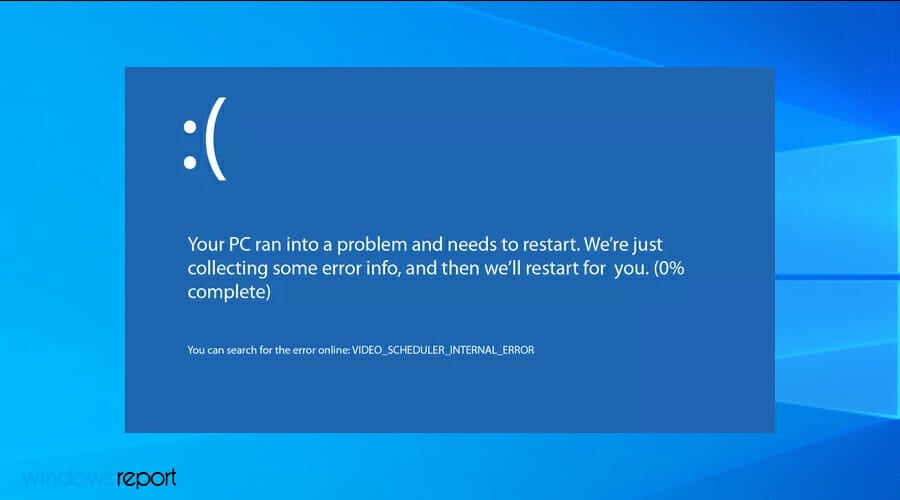
If the problem is software-related, there won’t be any permanent damage to your computer, but you’ll experience random crashes that will disrupt your workflow.
How do I fix video memory on my computer?
The video memory management internal error, like the scheduler error, can cause BSoD on your PC. It is usually caused by outdated or faulty display drivers.
You can quickly fix this error by updating your drivers or running the program that gives the error in compatibility mode. Check our articles for a detailed guide on how to fix the video memory management internal error on Windows 10 and Windows 11.
This error message can be problematic, but we hope our solutions helped you fix the problem on your PC.
If you need more solutions, we have another guide that can help you fix Video Scheduler Internal Error on Windows 10, so be sure to check it out.
Did you find an alternative solution for this issue? If you have, feel free to share it with us in the comments section below.
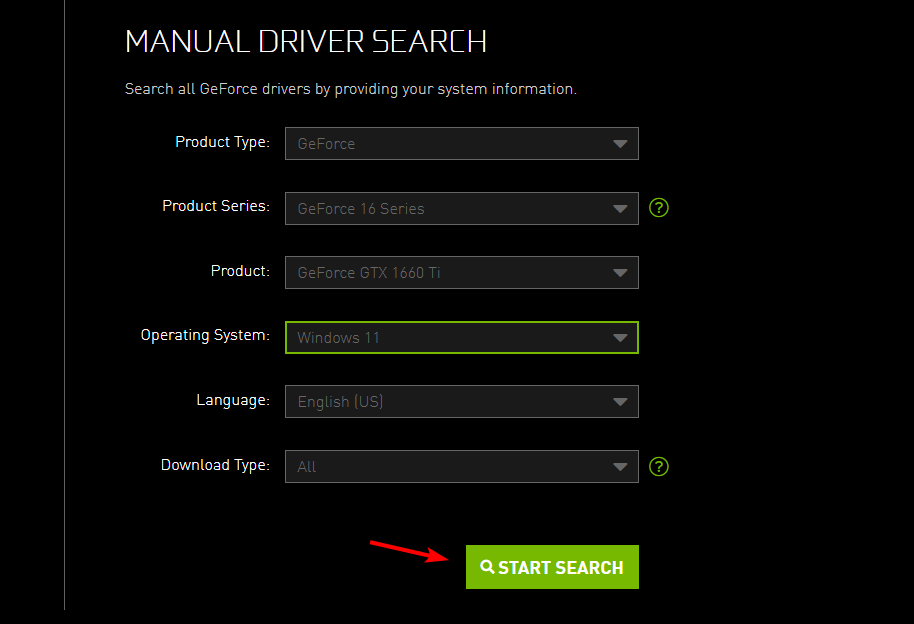
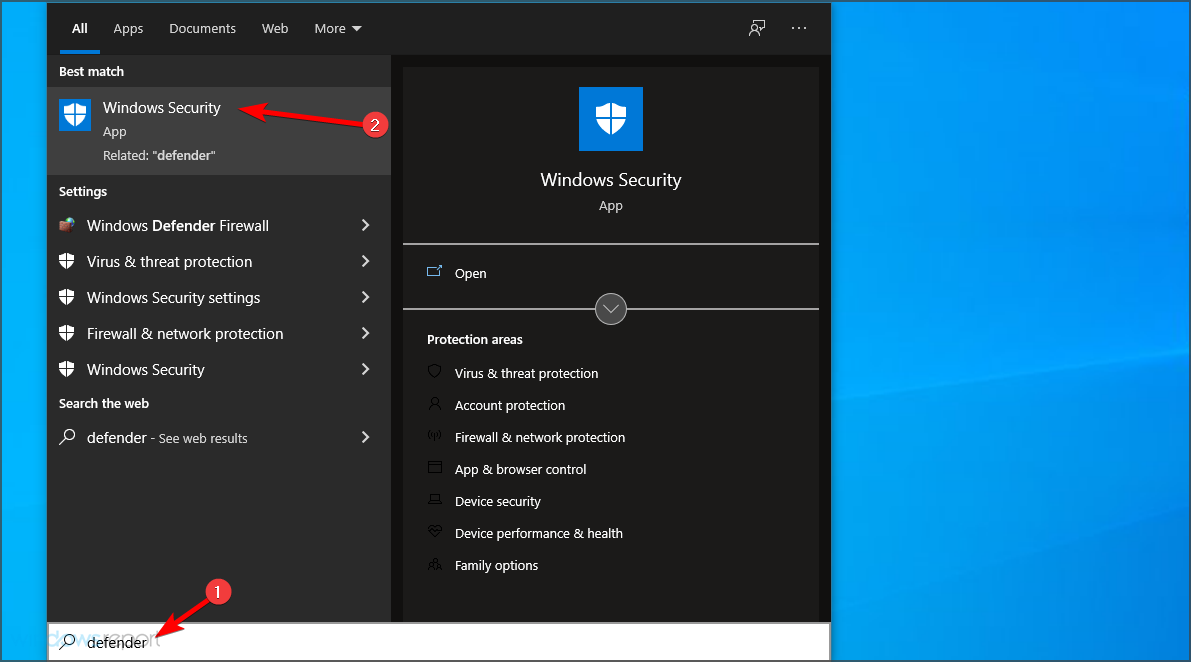
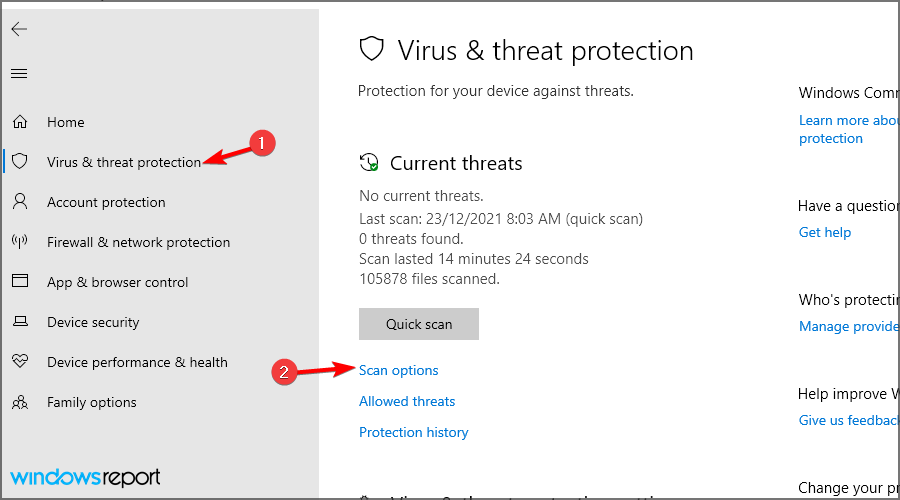
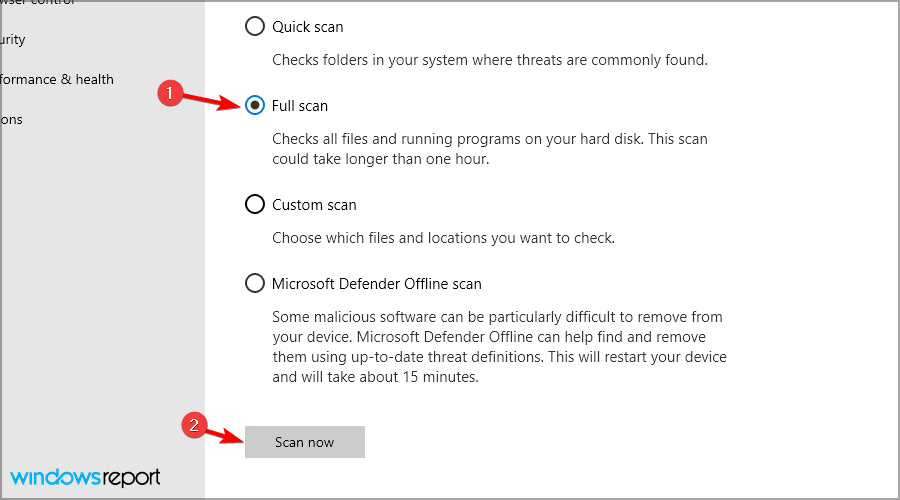
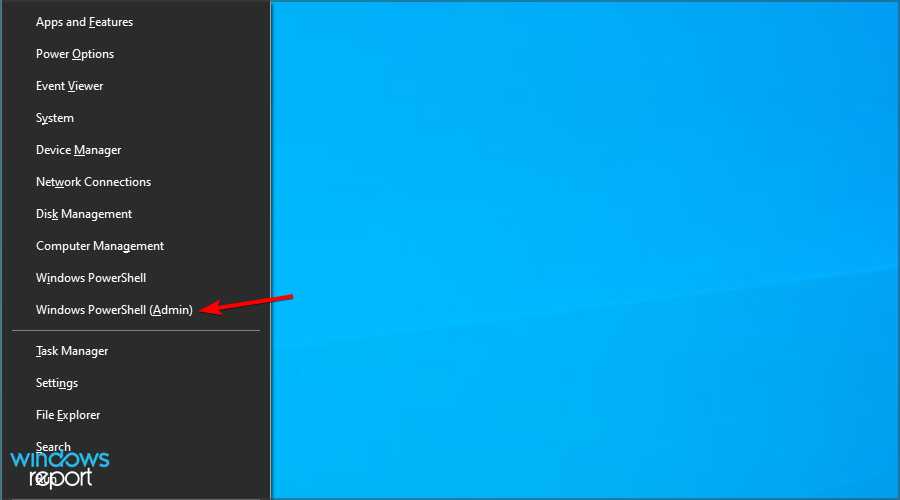
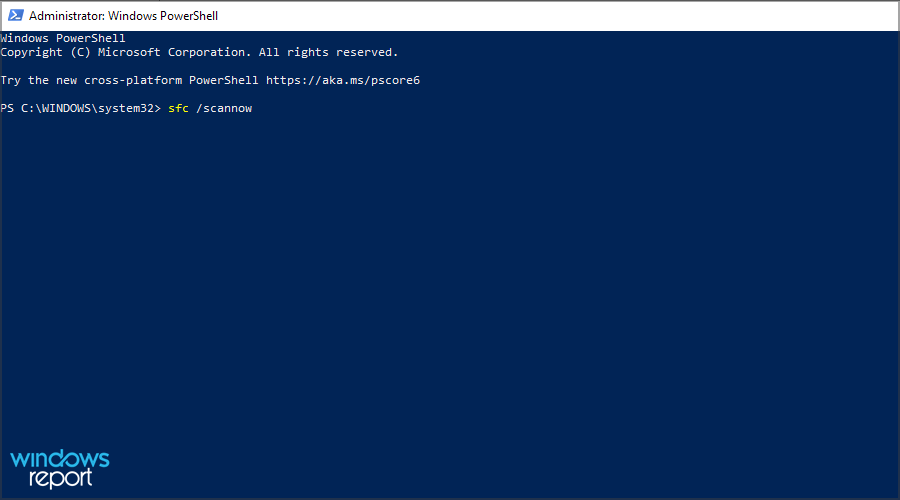
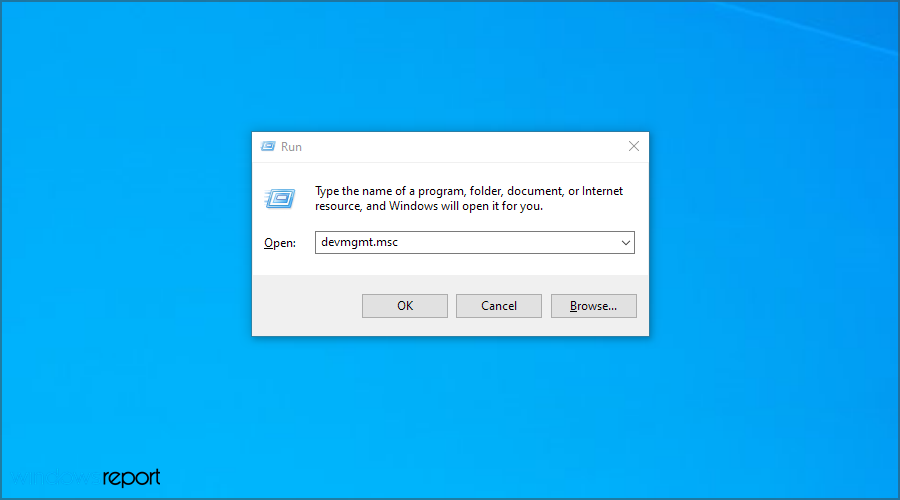
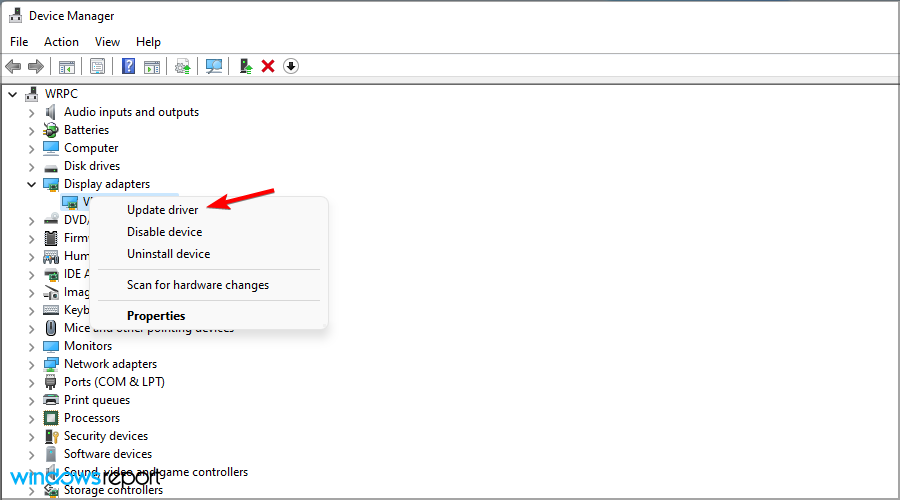
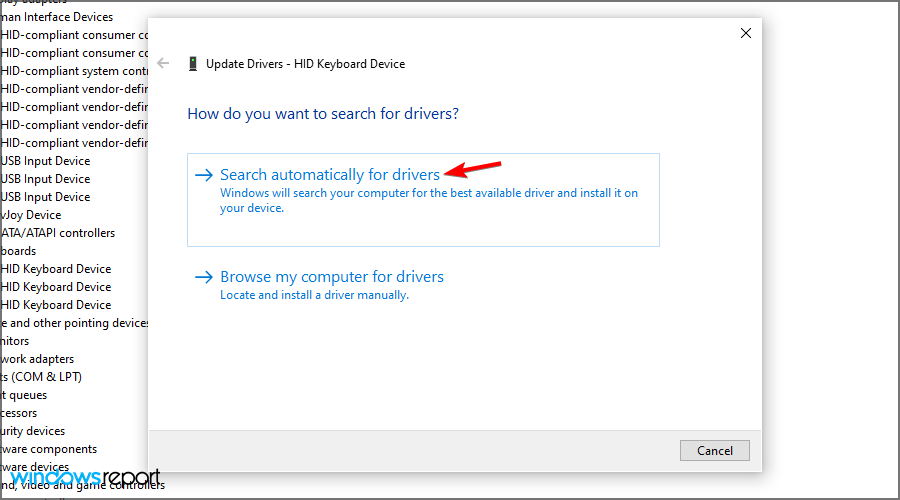

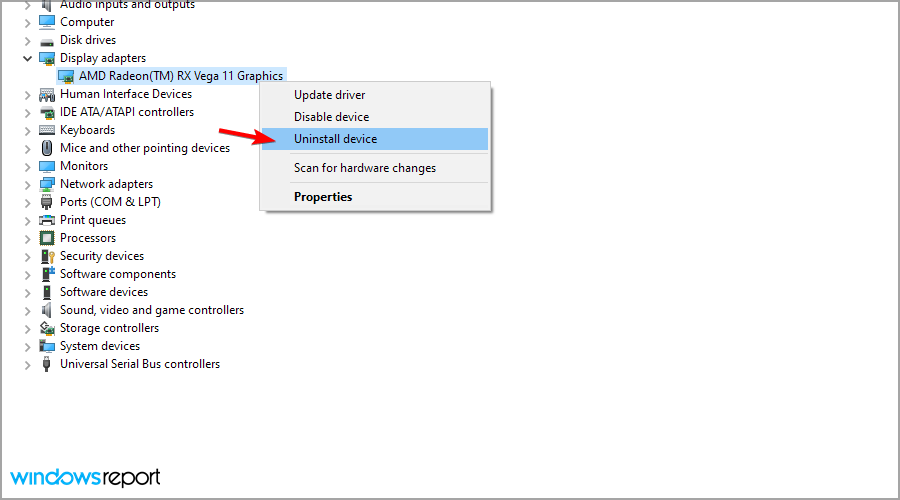
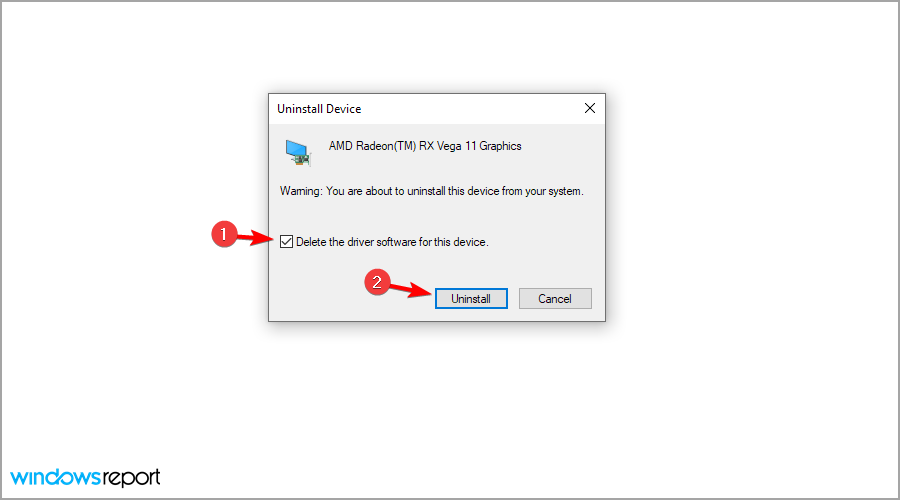
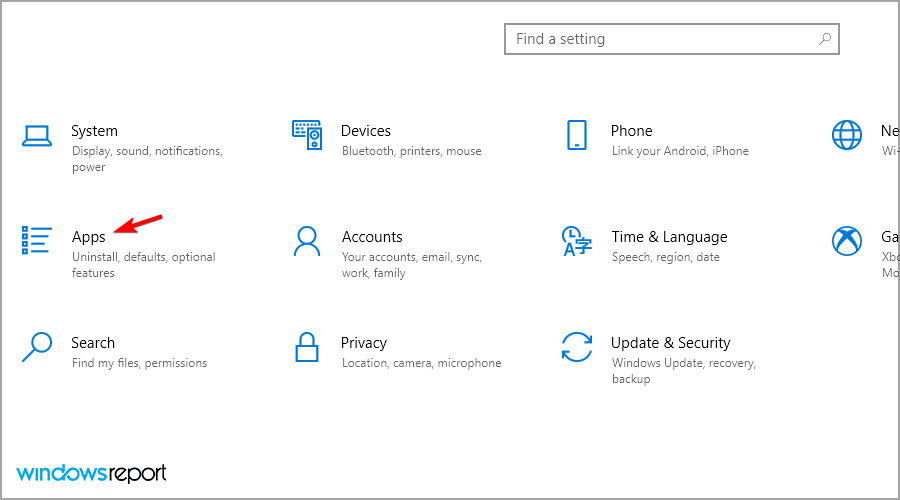
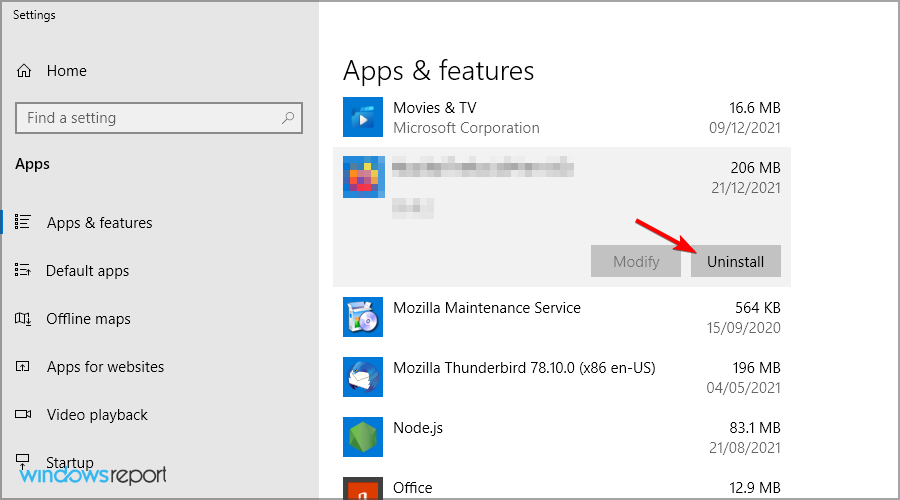










User forum
0 messages