Fix Windows 8, 10 gadget issues with these 5 easy solutions
4 min. read
Updated on
Read our disclosure page to find out how can you help Windows Report sustain the editorial team. Read more
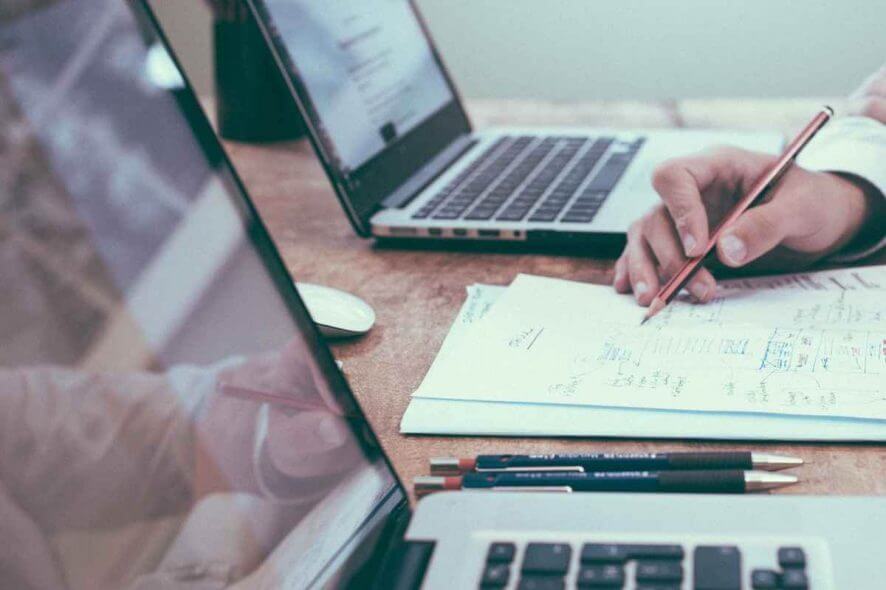
Like any other platform developed by Microsoft, Windows 8 and Windows 8.1, 10 can be easily customizable by any user. So, in order to personalize your Windows 8, 10 device and for being able to ease your daily work you can anytime use dedicated apps, features and gadgets. But, what can you do when you notice that you can’t properly use the Windows 8 / Windows 8.1/ Windows 10 gadgets?
Of course you will have to find a proper troubleshoot solution to apply on your device in order to fix these issues. The Windows gadgets are great as by using the same you can get your precious info right on your Desktop and within a single tap or click. So, having problems with the gadgets means that you can’t properly use your Windows 8, or Windows 8.1, 10 device, thus a troubleshoot solution must be performed as soon as possible.
In that matter you can anytime use the steps from below where I have posted various methods that can be used in order to address the Windows 8, 10 gadgets not working problems. Therefore, don’t hesitate and try these guidelines for fixing your Windows laptop, tablet or desktop.
How to fix Windows 8, 10 gadgets?
- Restore your Gadgets to default settings
- Use Registry Editor
- Fix XML Registration
- Close background apps
- Create a new user profile
1. Restore your Gadgets to default settings
- Go to your Start Screen and press the “Wind + R” keyboard keys.
- The Run box will be displayed.
- There enter “control” and press enter.
- From Control Panel pick “Appearance and Personalization”.
- Just click on “Restore Desktop Gadgets” and you are done.
- If this method isn’t working for you, try to apply the following solutions.
2. Use Registry Editor
- From the Start Screen of your Windows 8 device press “Wind + R” keyboard buttons in order to use the Run box.
- Type regedit and press ok.
- Then from Registry Editor go to path HKEY_CURRENT_USERSoftwareMicrosoftWindowsCurrentVersionInternet SettingsZones.
- From left panel of Registry, under Zones right click on the ASCII symbol.
- Select “Delete” and then “ok”.
- Exist Registry Editor and reboot your Windows 8 / Windows 8.1 device.
3. Fix XML Registration
- On your computer go to Start Screen and right click on the Start button.
- From the menu that will be displayed choose “Open Command Prompt Window as Administrator”.
- Then, in the cmd window type “regsvr32 msxml3.dll”, agree with the prompt and click “Ok”. Then type “regsvr32 scrrun.dll” and agree with the alert and click “ok” and finally type “regsvr32 jscript.dll”, agree with the message and click “ok”.
- In the end reboot your device.
4. Close background apps
Sometimes, your Windows 8, 10 gadgets may not work properly due to compatibility issues. After all, you’re using a feature that was initially developed for another Windows version. You can quickly fix this problem by reducing the number of active apps and programs running in the background. You can do this either by clean booting your computer or simply disabling apps from Task Manager.
5. Create a new user profile
Some users reported they managed to fix this problem by creating a new user profile. This leads to the conclusion that corrupted user profiles may prevent Windows 8, 10 gadgets from working properly.
That should do the trick; now you should know how to fix the Windows 8 or Windows 8.1, 10 gadgets issues with ease, by applying one of the above explained methods. Use the comments filed from below in case you need more help in this matter.
RELATED STORIES TO CHECK OUT:
- Best Windows 10 desktop gadgets to download
- Download and install Windows 10, 8 GadgetsPack with ease
- Programs Still Need to Close: Disable the alert in Windows 7, 8, 8.1, 10
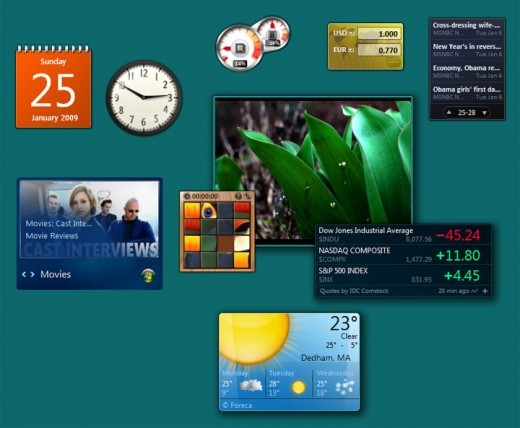
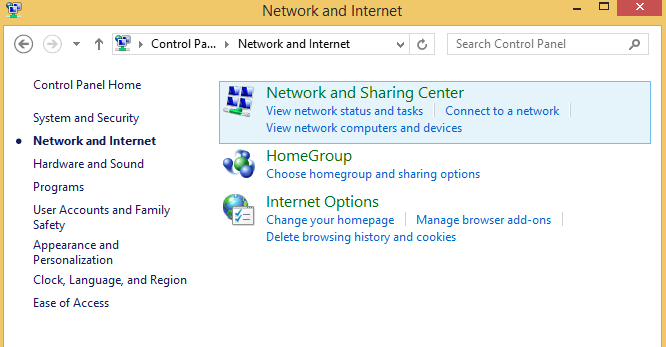
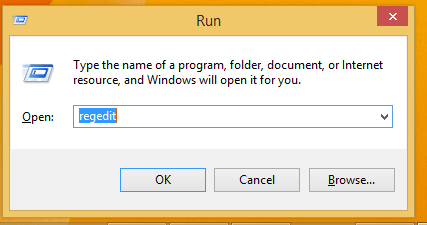
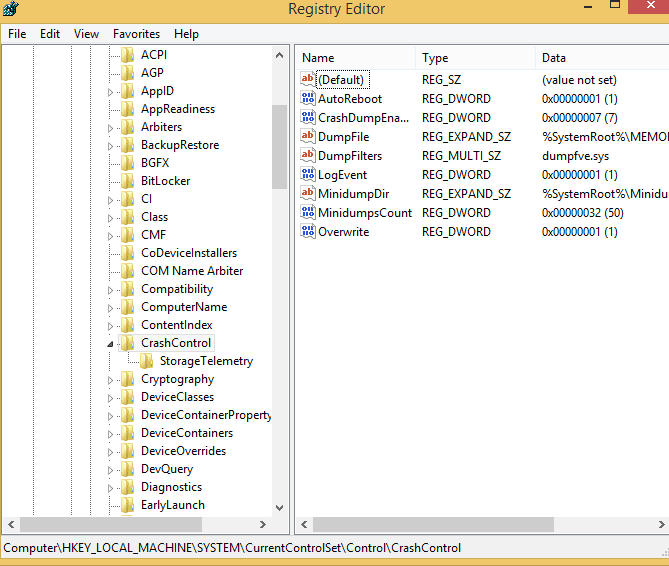
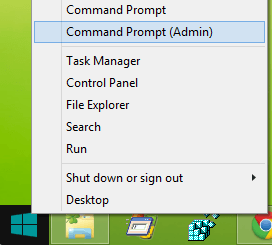
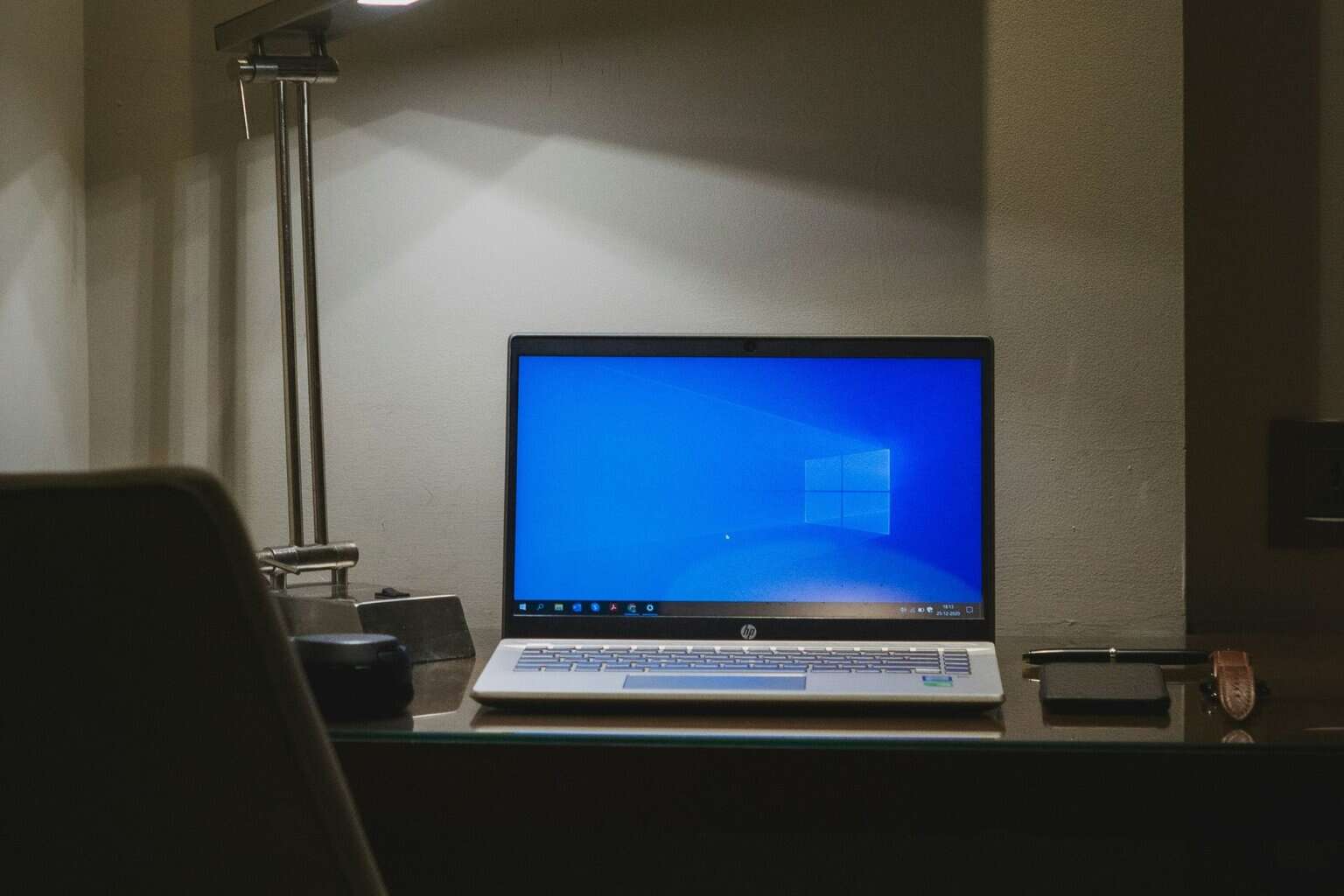







User forum
0 messages