Download and Install Fujitsu ScanSnap ix1600 Driver for Windows 11
We also have instructions if the system doesn't allow you to install it
3 min. read
Updated on
Read our disclosure page to find out how can you help Windows Report sustain the editorial team. Read more

If you want to download and install the Fujitsu ScanSnap ix1600 Driver for Windows 11, you need to install the ScanSnap Home software on your PC. Here’s how to do that, even if the system says that it is not Microsoft verified.
How do I get the Fujitsu ScanSnap ix1600 Driver for Windows 11?
Download the software from the official source
- Open the browser of your choice and go to the dedicated ScanSnap Home download page.
- Click the Download button on the page to get the installer.
- Select your location and click on the Download Installer button.
- Once downloaded, double click on the file to start the installation.
- Follow the on-screen instructions to finish and use the app and the scanner.
What do I do if I get the not Microsoft verified error?
1. Enable installing from any source
- Press Win + I to start Settings.
- Click on Apps from the left and choose Advanced app settings from the right.
- Look for Choose where to get apps, click on the drop-down menu to its right and select Anywhere from the list.
Some users are facing an error when installing ScanSnap Home where they get an error saying that the app is not Microsoft verified. This can happen with the apps that are not featured in Microsoft Store. If you enable installing apps from any source, you will be able to install the Fujitsu ScanSnap ix1600 driver software without any problems.
2. Change the App & Browser control settings
- Click the Start button, type security and open Windows Security from the results.
- Go to to App & browser control and click on Reputation-based protection settings.
- Now, turn off the Check apps and files option, acknowledge the change when prompted, then follow the first solution to install the ScanSnap Home software again.
If you disable the Check apps and files, the system won’t prevent you from installing the app. However, the feature is a pretty useful security feature so make sure to track back this change and enable it again after you install the app and scanner driver.
We hope that our guide helped you install the Fujitsu ScanSnap ix1600 driver on Windows 11 and now your scanner is recognized and working perfectly.
You might also be interested in our guide on how to manually install drivers on Windows 11. In the future, if you don’t want to bother with this issue, you can use a driver updater tool. These kinds of apps scan your system and automatically install any new drivers for your hardware, including your scanner.
Did you manage to install the Fujitsu ScanSnap ix1600 driver on Windows 11? Let us know if our guide helped you in the comments below.
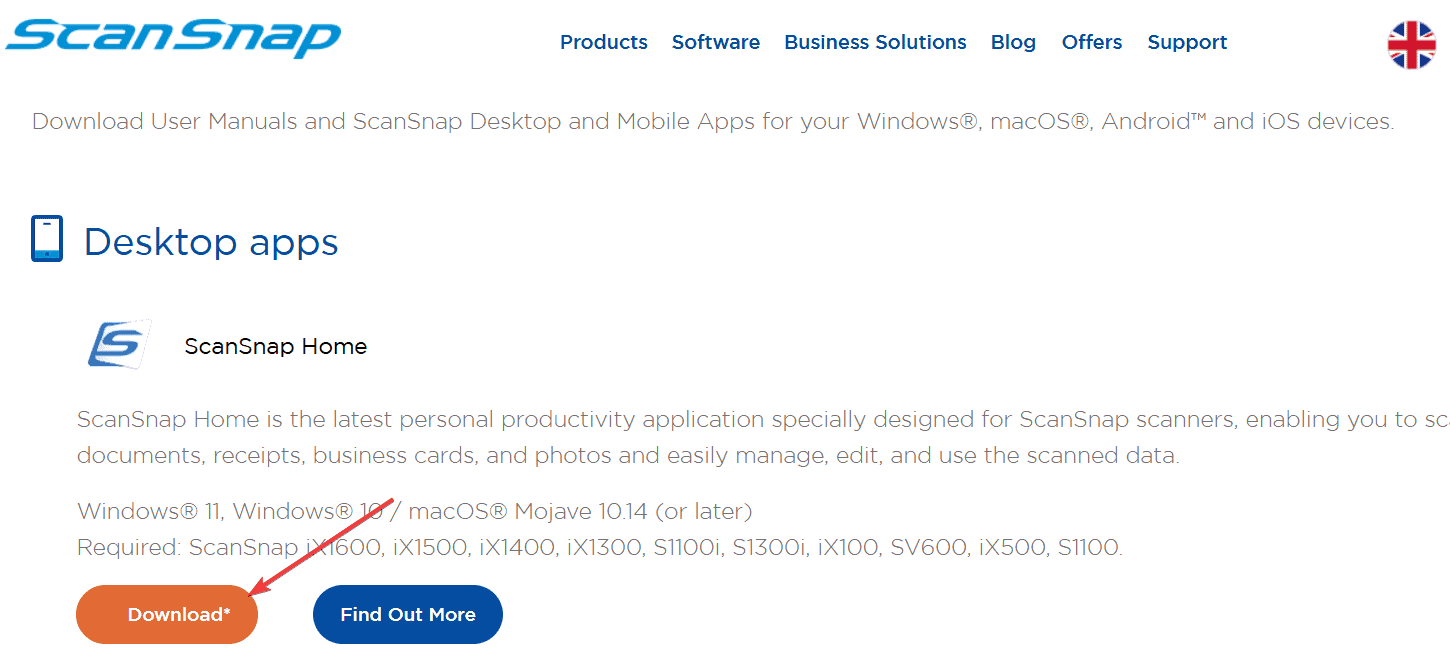
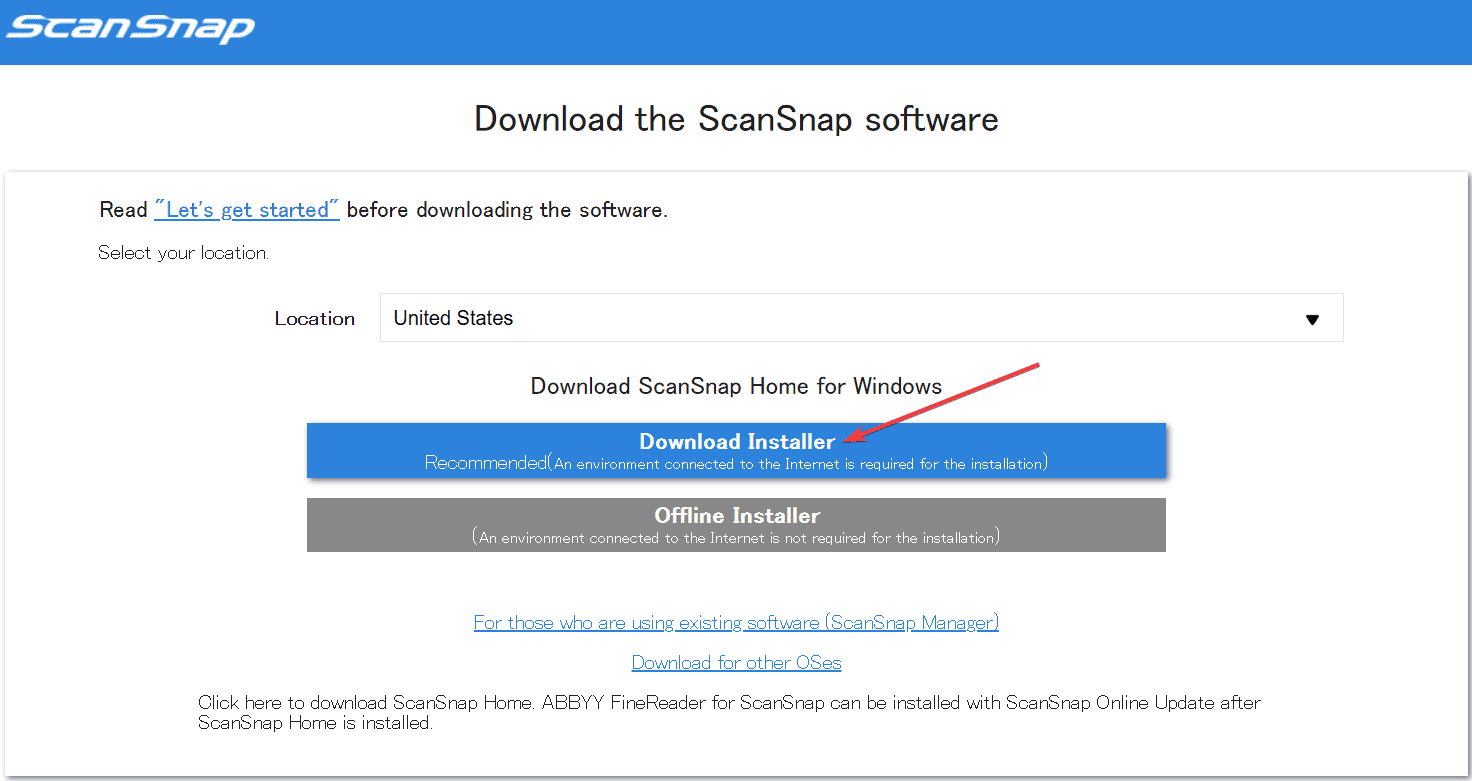
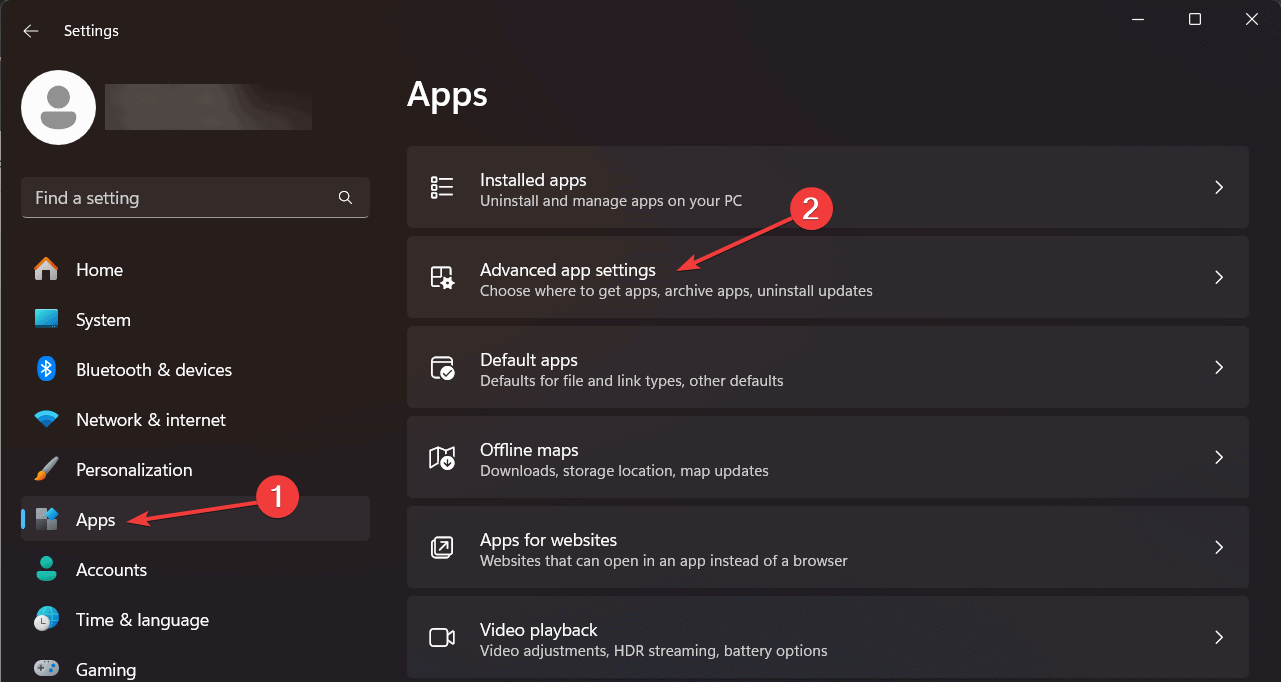
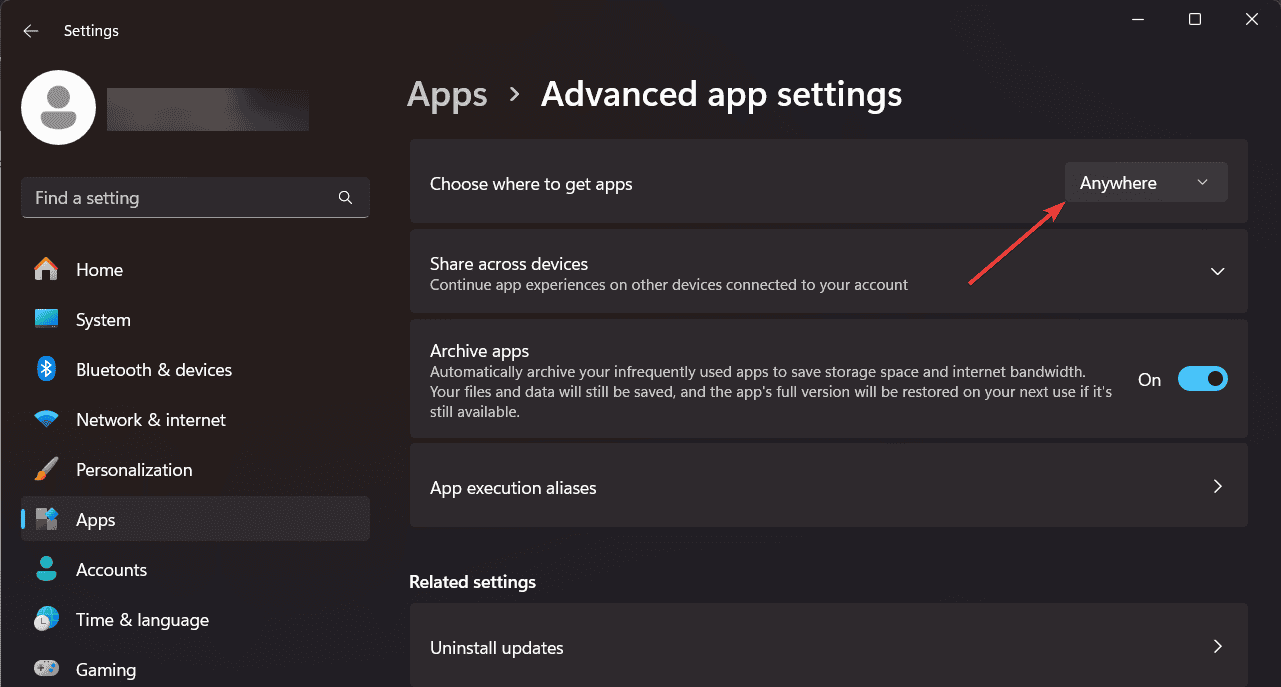
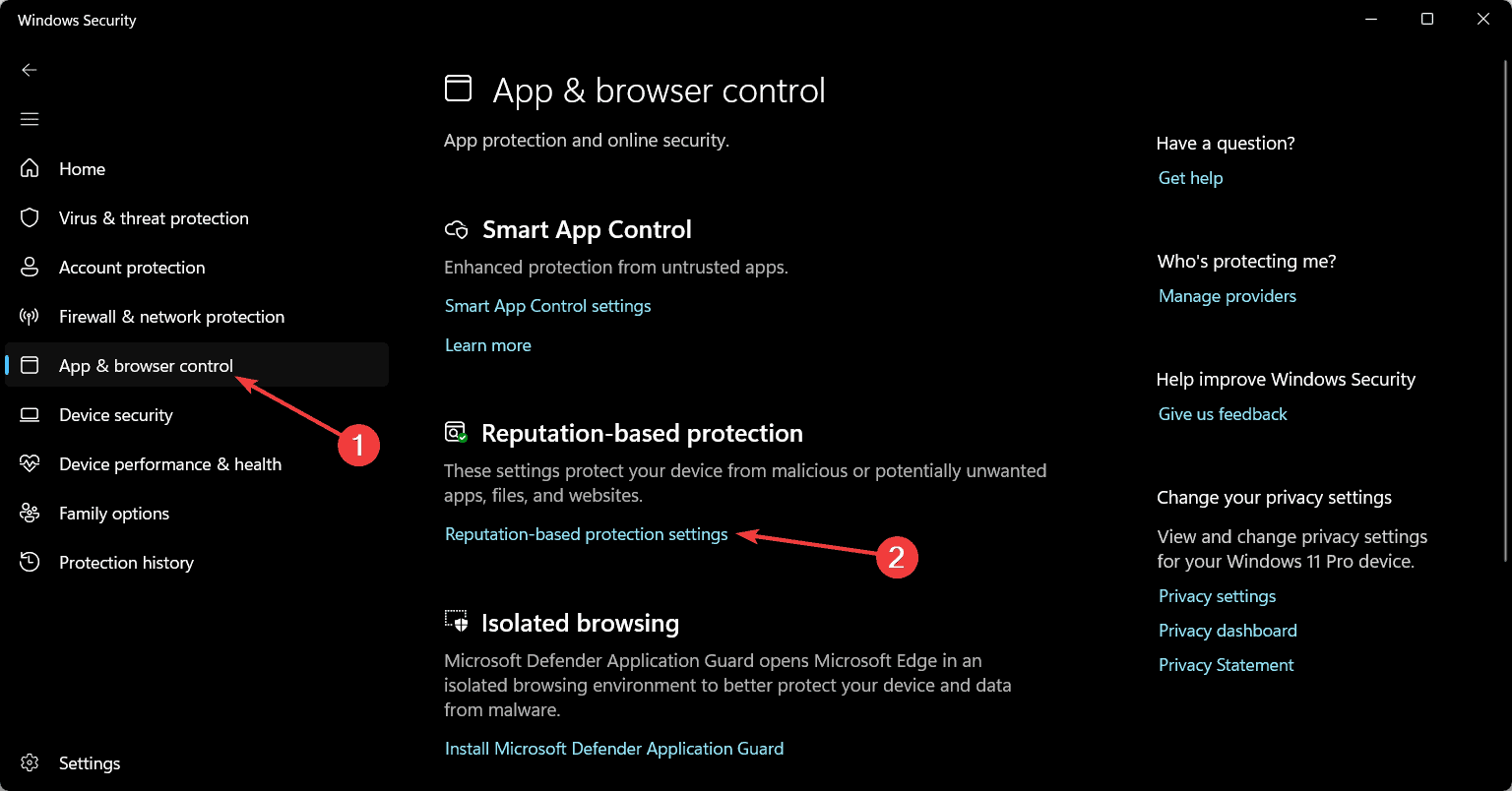
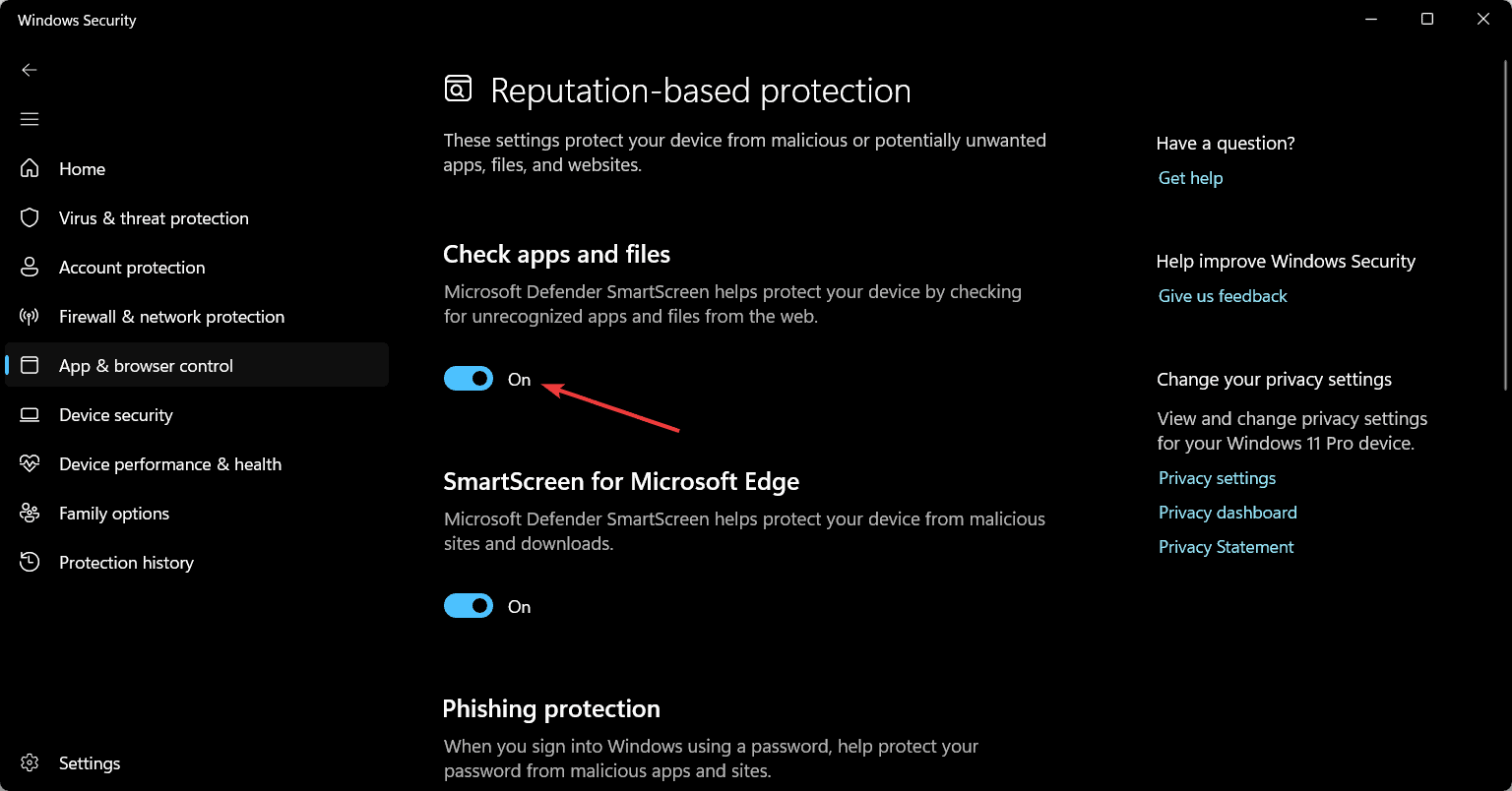









User forum
0 messages