Fusion 360 is Crashing on Windows 11: How to Fix It
This problem may occur if your PC is not equipped to run Fusion 360
4 min. read
Updated on
Read our disclosure page to find out how can you help Windows Report sustain the editorial team. Read more
Key notes
- Autodraw Fusion 360 is a cross-platform software that runs mainly on macOS and any Microsoft Windows version except Windows 7.
- Network connection and hardware compatibility issues can cause Fusion 360 not to respond or crash during startup on Windows devices.
- Running the uninstallation string will remove every component of the software on the PC, aiding a clean reinstall.
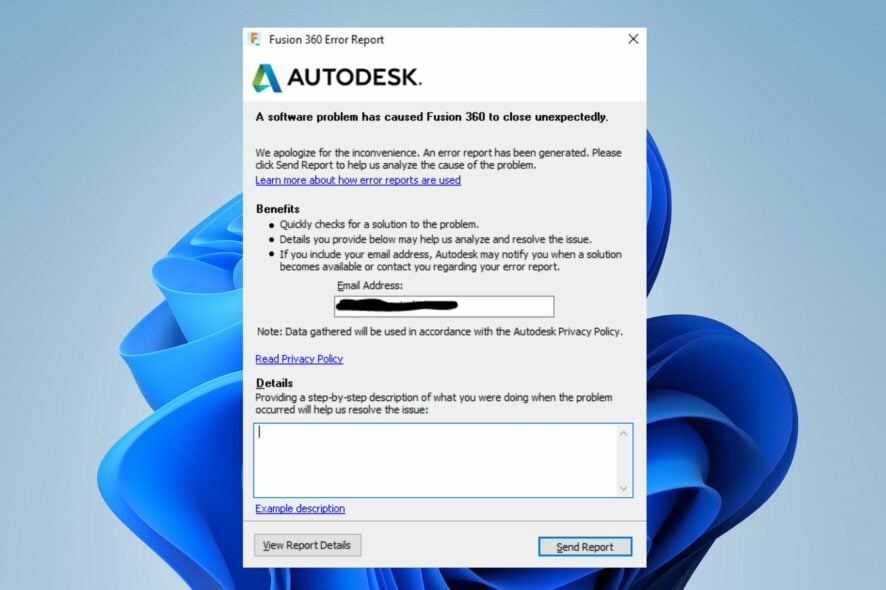
Fusion 360 is a cloud-based 3D modeling, CAD, CAM, CAE, and PCB software. It offers professional product design and manufacturing services to its users.
The platform has many users across the globe, but most of our readers complain about Fusion 360 crashing on Windows 11.
Does Fusion 360 run on Windows 11?
Fusion 360 is a cross-platform software only supported on macOS 11 & 12 and any Microsoft Windows version except Windows 7. So, it runs on Windows 11 without any requirement issues.
However, it is a topic of concern as many users complain about how bad Fusion 360 is on Windows 11. This problem prompts curiosity about the software supporting Windows 11.
Why does Fusion 360 crash on startup?
Fusion 360 not responding on startup or crashing on Windows 11 can occur for many reasons. Some probable causes are:
- Network connectivity issues – Local network problems may prevent the platform from connecting to the servers, resulting in the software not responding or crashing.
- Hardware limitations – Like any other app, Fusion 360 has system requirements, and if they are not met, Fusion 360 may crash on startup or freeze.
- Interference from antivirus software – If Windows Defender Firewall blocks connection or other third-party antiviruses identify the app as a threat, Fusion 360 won’t run on Windows 11.
Other factors such as JoinerCAD add-on, memory leak, or faulty installed RAM chips can also cause the issue. Nevertheless, we’ll show you how to fix it.
What can I do if Fusion 360 keeps crashing on Windows 11?
Before proceeding with any advanced steps, try the following preliminary checks:
- Power cycle your network router.
- Turn off background apps running on your PC.
- Temporarily disable antivirus software on your computer.
- Restart Windows in Safe Mode and check if the issue persists.
- Check if the system meets the System requirements for Autodesk Fusion 360:
If all these preliminary methods didn’t fix the issue, let’s start performing the solutions below.
1. Update your Graphics driver
- Press Windows + R keys to open the Run dialog box, type devmgmt.msc, and click OK.
- Click the Display Adapters, tap on the driver from the drop-down, and click the Update driver option.
- Choose the Search automatically for drivers option.
- Restart your PC and check if the issue persists.
The graphics driver update will fix bugs and hardware compatibility issues and install the latest features to improve your app performance.
Read our detailed article on updating graphics drivers on Windows 11 if you have any issues.
2. Completely uninstall Autodesk Fusion 360 via String with Run
- Press Windows + R keys to open the Run dialog box.
- Copy and paste the uninstallation string below into the Run dialog box, then click OK:
"wscript.exe" "C:\Users\VMS\AppData\Local\Autodesk\webdeploy\meta\uninstall.wsf" -a "73e72ada57b7480280f7a6f4a289729f" -p uninstall -s production - Follow the on-screen instructions to complete the uninstallation process.
- Reinstall Fusion 360 on your PC and check if the issue persists.
Uninstalling Autodraw Fusion 360 by running the string command helps to delete the software and allow the installation of a new version. It is more efficient than the contemporary Apps and program uninstall method.
3. Check if you have the latest version of the app
 NOTE
NOTE
- Launch Fusion 360 and click the ? (question mark) icon in the upper right corner of Fusion 360.
- Select About and take down the version number of Fusion 360 listed below the bottom-left corner of the pop-up window.
- Close the pop-up windows, click the ? icon again and select What’s New?
- This will open the Fusion 360 What’s New blog where you will see the latest version of the software.
- If you don’t have the latest version, update the software.
4. Perform a graphics diagnostics
- Start Fusion 360 and click the ? (Help) icon in the upper right corner of Fusion 360.
- Now, choose Support and Diagnostics and select Graphics Diagnostics.
- This will test if the graphics card is used properly with the app.
Further, our readers may be interested in the best furniture design software tools to download for Windows PC. Also, you can read about the best Ender 3D Printer Software to download on your PC.
In addition, we have a detailed guide on the best hard surface modeling software for graphics designers.
In conclusion, if you have further questions or suggestions or if Fusion 360 keeps crashing on your Windows 11 after this, kindly comment below.
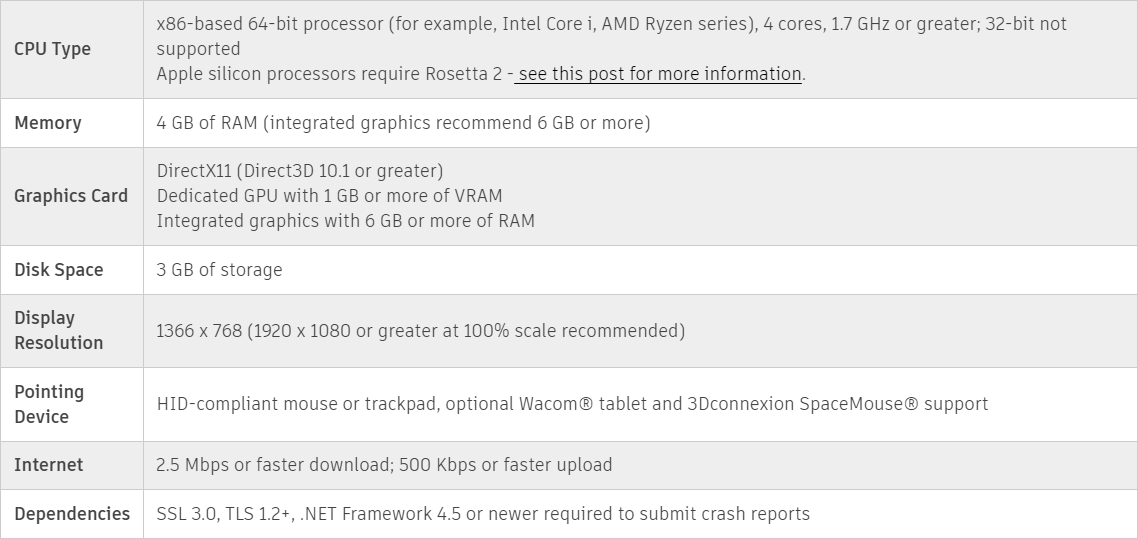
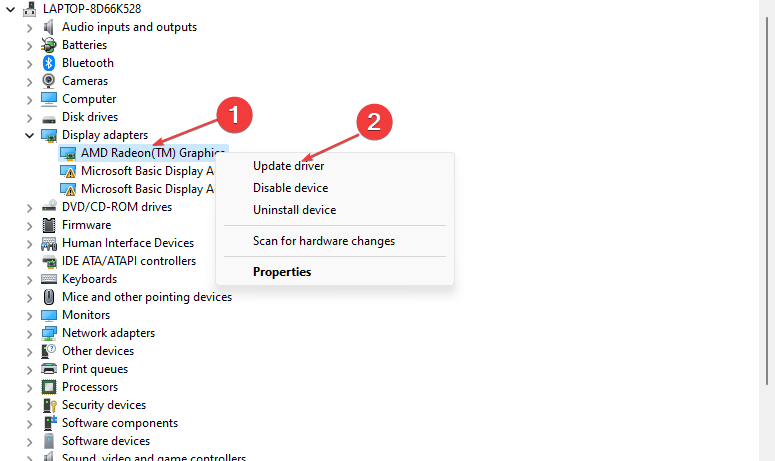
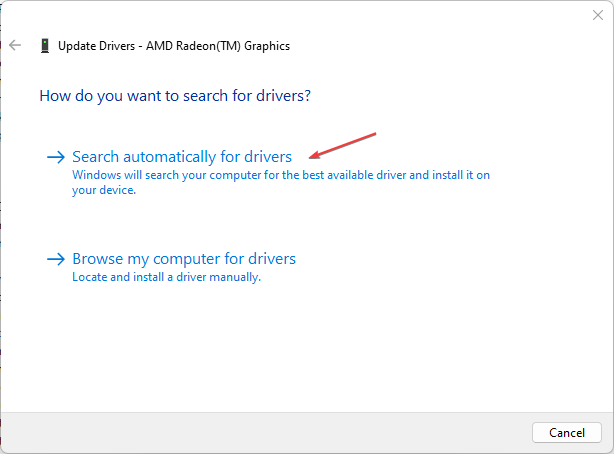
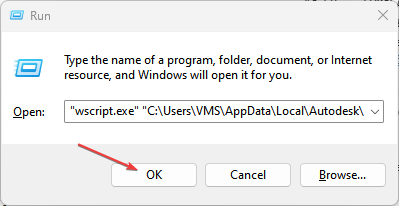
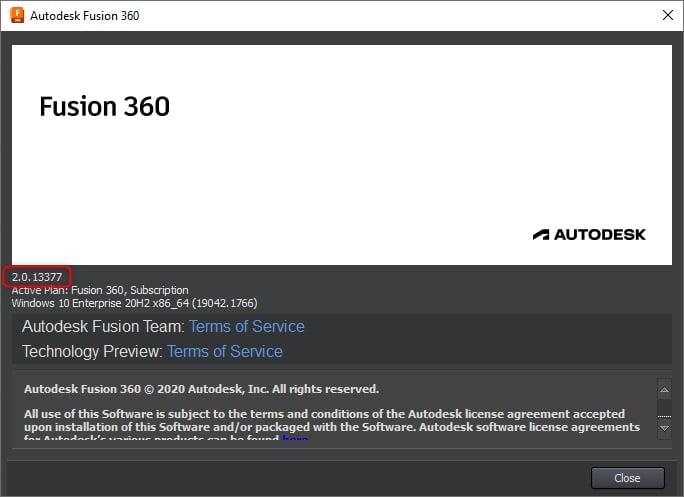
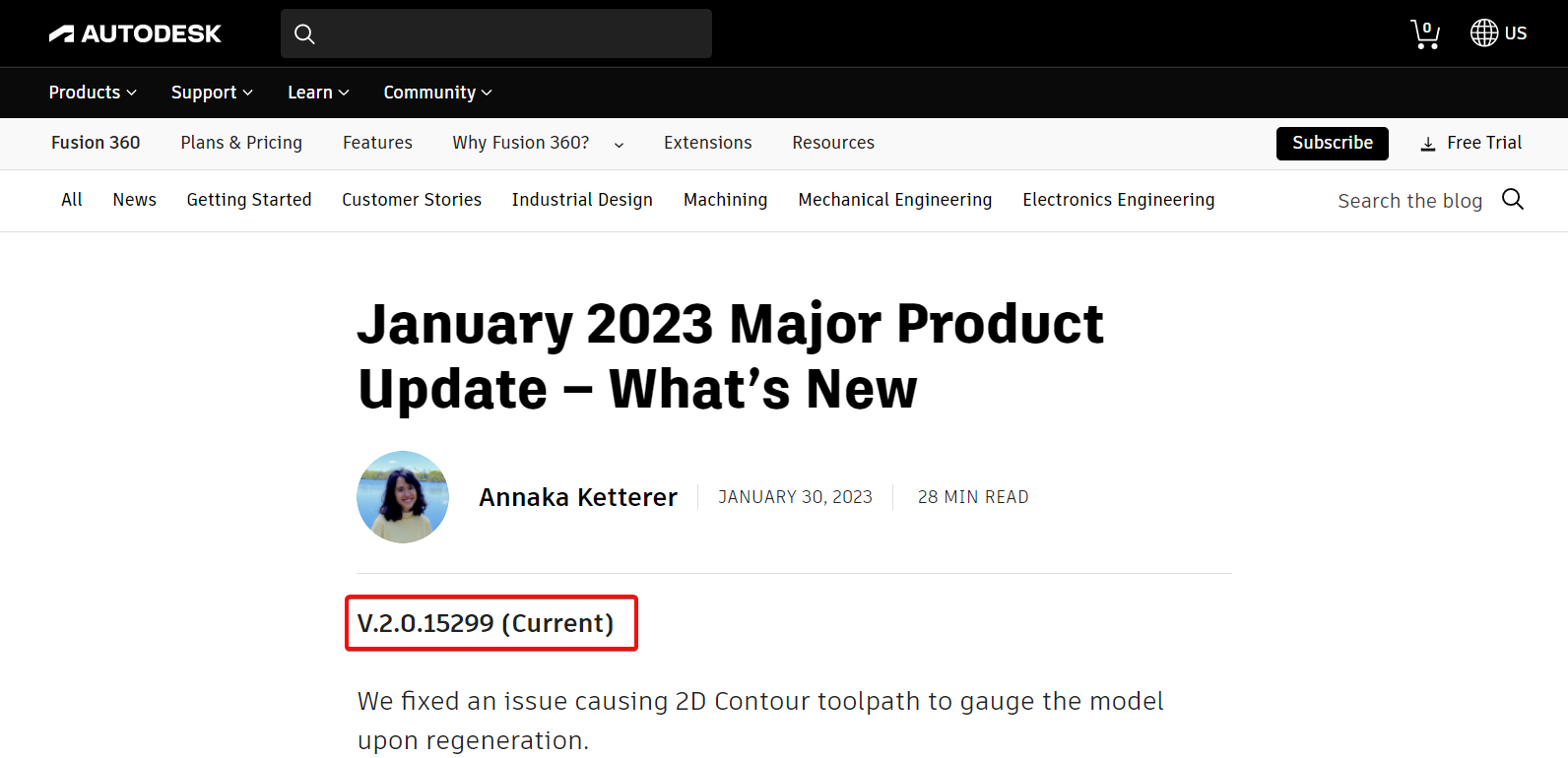
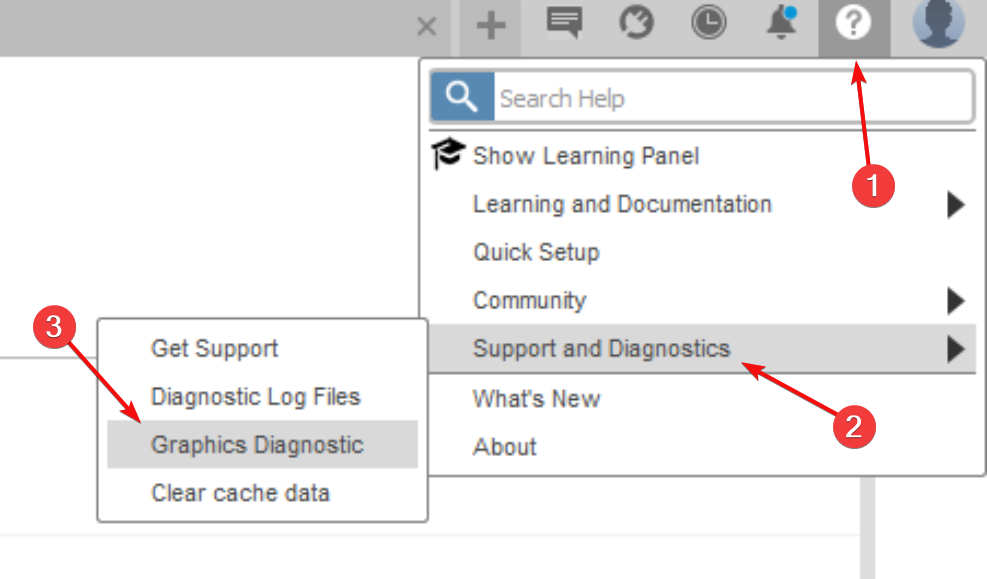








User forum
0 messages