Fix: Be careful with this message on Gmail [Quick Guide]
4 min. read
Updated on
Read our disclosure page to find out how can you help Windows Report sustain the editorial team. Read more
Key notes
- A Be careful with this message… warning in your Gmail account should be taken very seriously.
- We’re talking here about the steps that you should follow should you get this message.
- To be prepared for anything Gmail-related, visit our dedicated Gmail section.
- For even more useful material, also see the full Email Hub.
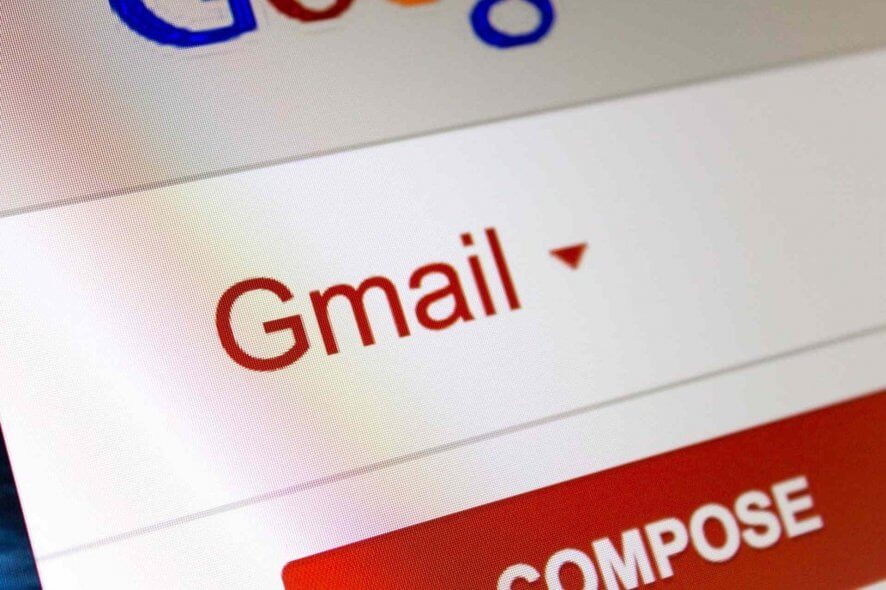
Some Windows users reported seeing the warning message Be careful with this message. It contains content that’s typically used to steal personal information in their Gmail account. If you want to know what this warning is about and how to fix it, read on.
Gmail is one of the most widely used webmail, globally. In order to access several Google products such as Google Drive, YouTube, Google Docs, and several Google Apps, an active Gmail account is required.
Meanwhile, Google is highly apprehensive when it comes to Gmail’s privacy and security; hence, Google implements extreme security measures to prevent malware and DDoS attacks which may arise from the cybersphere.
In addition, Google consistently notifies Gmail account owners whenever there is a login attempt from a strange location.
This is why, after accessing their emails and see the warning message mentioned above, some users got worried. There are several reasons for this warning message which include:
- The email is sent from a fake email account
- The email may contain malware and may redirect you to spammy sites
- The spam filter may confuse the bulk mail with spam
- Error from Google filters assuming the mail is from unverified sources
- The email is sent from a compromised email account.
How to remove Gmail’s Be careful with this message warning
1. Check the IP address
The first step to take after receiving the warning message Be careful with this message. It contains content that’s typically used to steal personal information is to check the sender’s IP address to make sure it is from a reliable source.
Some emails are used to either scam or steal users’ information after they click on unknown links which lead to scam webpages. Hence, you need to verify the origin of the domain/IP of the server.
Some online web applications such as Mxtoolbox, IPLocation and WhatIsMyIPAddress, etc can be used to check if the IP address of the sender is probably on the banned list for sending spammy messages.
2. Report phishing attempt
- In Gmail, open the suspicious message.
- Now, click on the down arrow next to Reply.
- Then, Reply drop-down arrow.
- Select Report Phishing. Google will look forward to further actions to be taken.
Sometimes, Google Mail may not be able to verify the real sender of the mail giving you the warning message. Emails from genuine webmail platforms do not come with the mentioned warning message.
However, emails from fake domains, do come with this warning message. Hence, the appropriate thing to do is to report such email sources to Google. This will prevent the sender from sending spammy emails to your email in the future.
Alternatively, you may carry out a whois check on the domain of the email host. Sites such as whois lookup, whois.com, etc can be used to find out more information about the sender.
Meanwhile, if you trust the message isn’t a scam, click on Ignore, I trust this message.
3. Use an antivirus to scan download files
Some Windows users ignore the warning message and they click on available links in the email which contain malware.
We recommend you use a powerful antivirus with adware removal features.
Run a full PC scan and allow your antivirus to remove or quarantine all threats found.
We strongly encourage you to use an antivirus that offers real-time protection against all sorts of threats.
You can find good security tools that are able to block malicious attempts of installing PUPS, detect malicious links and scan files as they download, so make sure that yours checks these boxes.
Alternatively, you can also use Windows’ built-in antivirus, Windows Defender. Here’s how to run a full system scan using Windows Defender:
4. Run a full system scan
After removing the suspected malware from your Windows PC, we do recommend that you carry out a full system scan to see if the malicious app caused any damage.
We recommend you use a specialized PC repair utility that is able to detect Windows errors and what exactly causes them.
To conclude with, the Be careful with this message. It contains content that’s typically used to steal personal information warning message should not be taken lightly.
Hence, the steps mentioned above should be taken as a precaution against obtrusive threats that may appear from opening questionable emails.
Have you received this warning message on Gmail? Share your experience with other Windows users on this platform by commenting below.
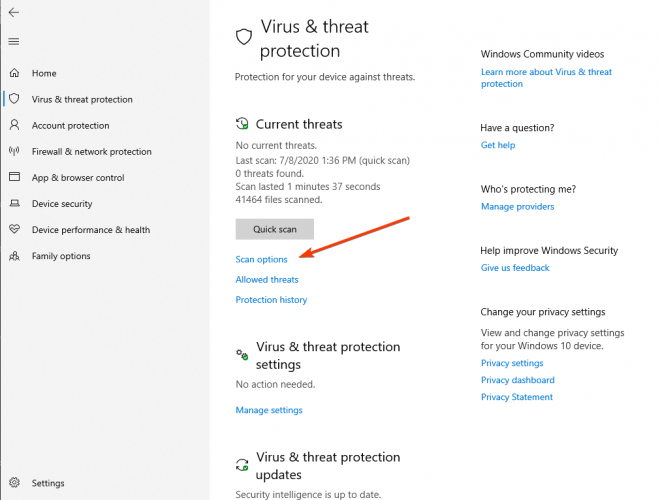







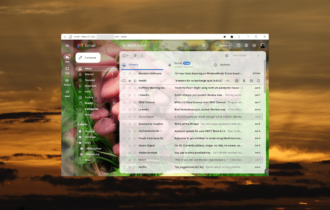
User forum
0 messages