GTA Online Packet Loss: What is it and how to fix it?
Packet loss occurs due to connection problems or server downtimes
3 min. read
Updated on
Read our disclosure page to find out how can you help Windows Report sustain the editorial team. Read more

Sometimes, GTA Online players are facing high ping/latency, jitter, crashes, random disconnections, or the much-dreaded packet loss. The issues occur whenever data packets that you send/receive never make it to their destination. As a result, you might experience high latency, rubberbanding, or even connection timeouts (crashes). First thing to try is to check the GTA Online latency.
How to fix packet loss in GTA Online
1. Use a VPN
- Download Private Internet Access
- Install it on your computer
- Launch it and log in with your PIA credentials
- Connect to a fast server of your choice
- Launch GTA Online and check if the problem still persists
Private Internet Access is a reliable, all-round VPN service brought to you by Kape Technologies. It can save you from a lot of hassles such as packet loss, high ping, and geo-restrictions.

Private Internet Access
GTA Online leaking packets? PIA might come in handy.Note that using a VPN will only alleviate the issue if it’s on your ISP’s side. Nevertheless, it’s a good idea to invest in a good VPN for its privacy protection features, the ability to secure your connection, and geoblocking bypassing.
2. Troubleshoot your connection manually
- Run a packet loss test using pathping (rule out you or ISP leaking packets)
- Check the status of the GTA Online servers
- Perform a speed & packet loss test with the Speedtest by Ookla Windows 10 app
- Switch to a wired connection if you’re currently on wireless (Wi-Fi leaks packets more often)
- Check if you’re not behind a double NAT
- Open the following ports on UDP: 6672, 61455, 61457, 61456, 61458
- Perform a router reset
- Call your ISP if you notice packet leaks on their side
- Change/repair/replace any faulty component on your home network (including Ethernet cables)
- Toggle UPnP on or off on your router or system and notice if there’s any improvement
- Update your router’s firmware
- Try turning your VPN off and see if there’s any improvement
- Make sure that no antivirus or firewall is filtering GTA Online traffic
Granted, these are a lot of steps, but you don’t have to perform them all. Sometimes the devil’s in the details and doing something as little as replacing a cable, or switching to a wired connection might improve your GTA Online packet loss dramatically.
Keep in mind that Rockstar doesn’t host any GTA Online servers, as the whole experience is designed around a P2P model.
Rockstar only handles matchmaking and then pairs various players together by making game packets transfer from player to player instead of handling them themselves.
Therefore, the best solution if you experience packet loss might be simply looking for a new session.
GTA Online packet loss crisis averted
If you’re playing GTA Online and notice packet-loss-specific behavior such as rubberbanding or sluggish movement, try finding a new session. Using a trustworthy VPN can surely help, but only if the ISP is throttling your bandwidth.
When everything else fails, try using our suggestions above one at a time, and notice if there’s any improvement.
As opposed to other online games, GTA Online is based on a P2P design, which means that packets are transferred from player to player, instead of being handled by Rockstar-run servers.




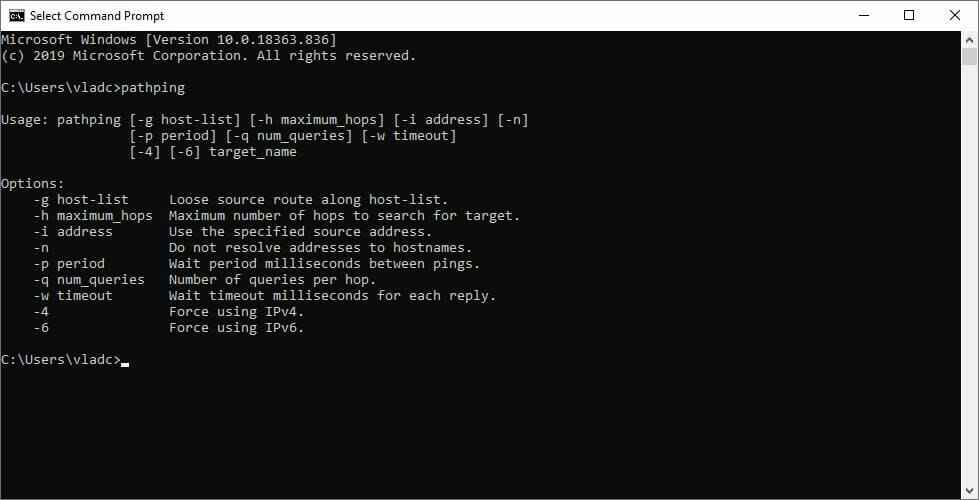






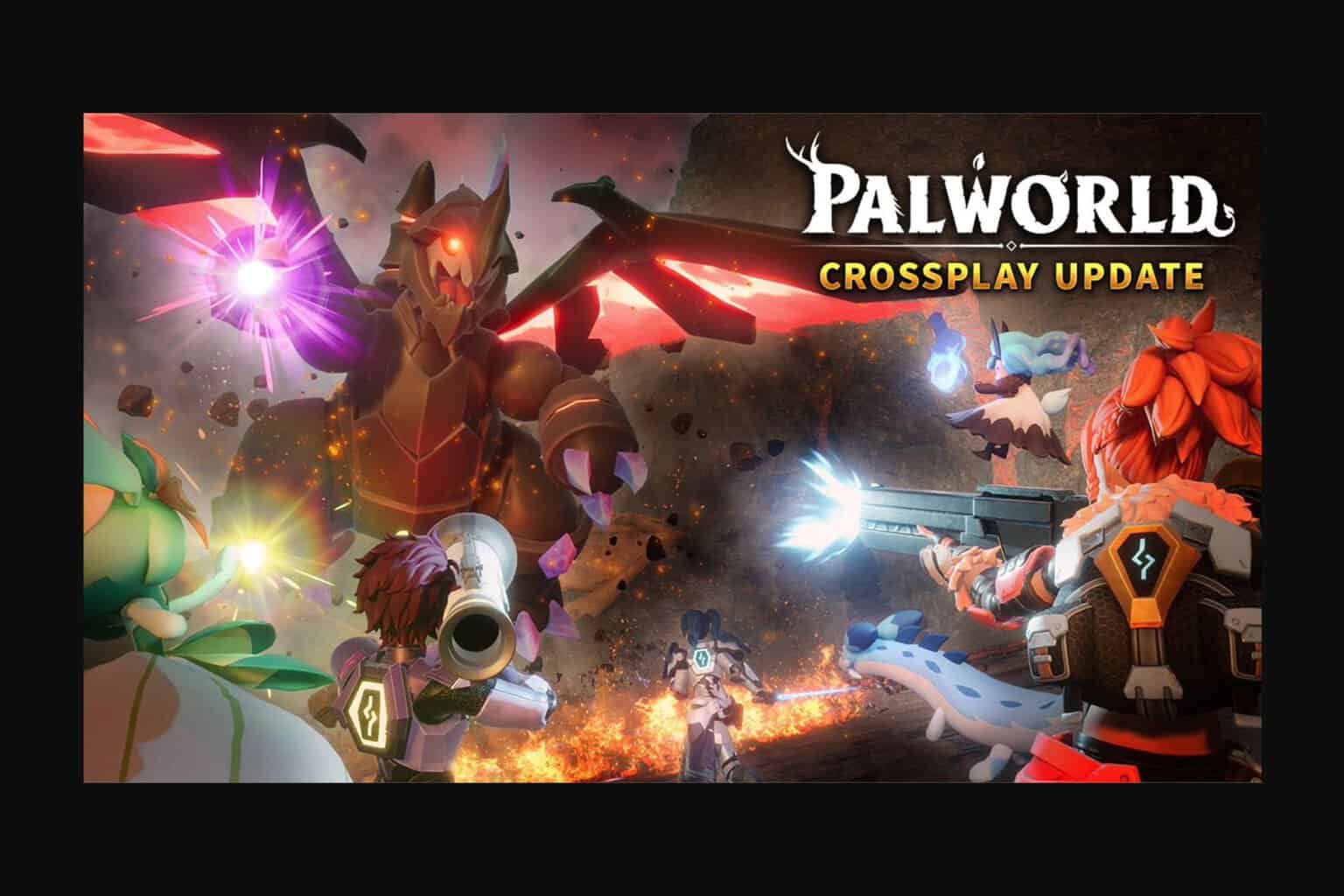
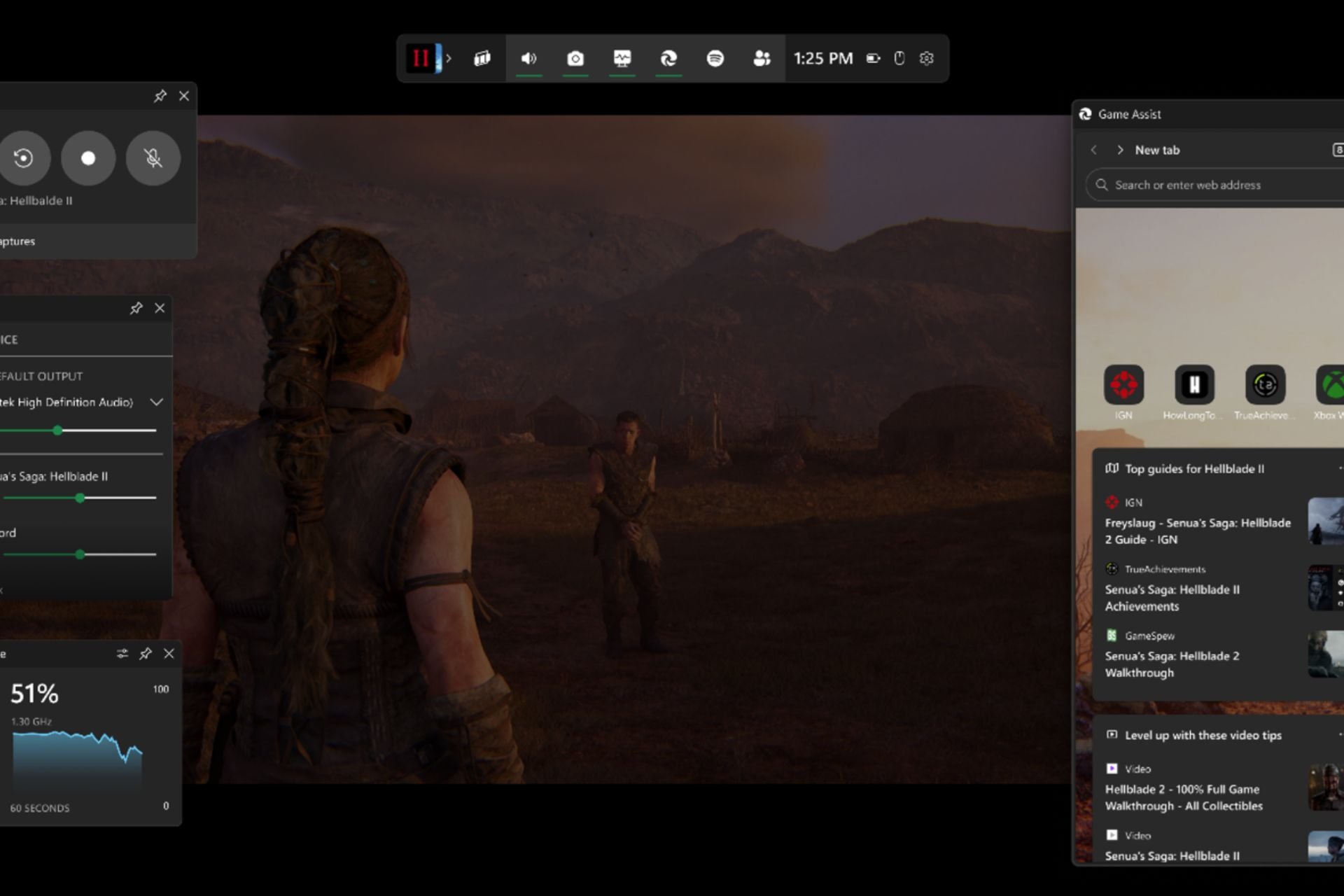
User forum
0 messages