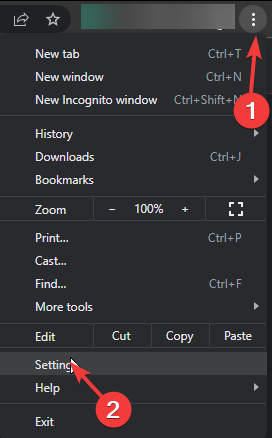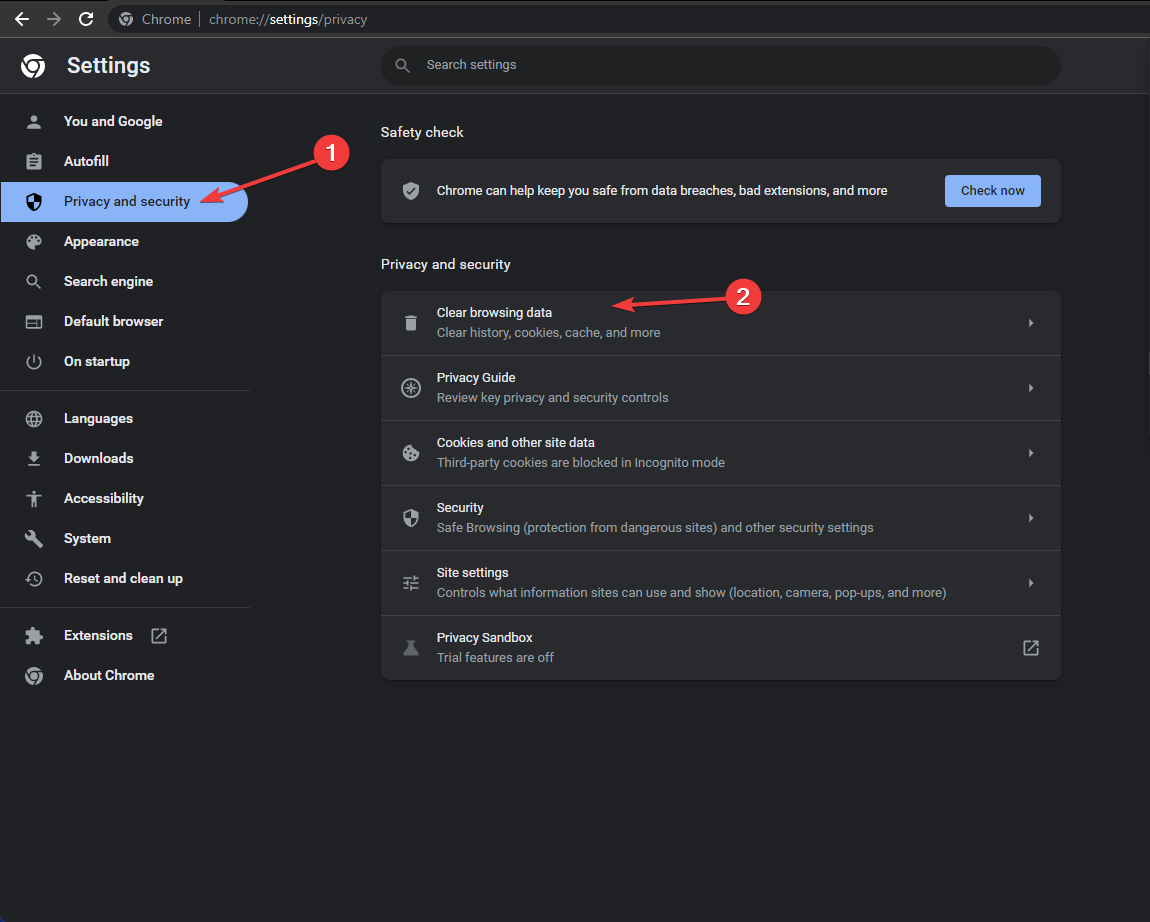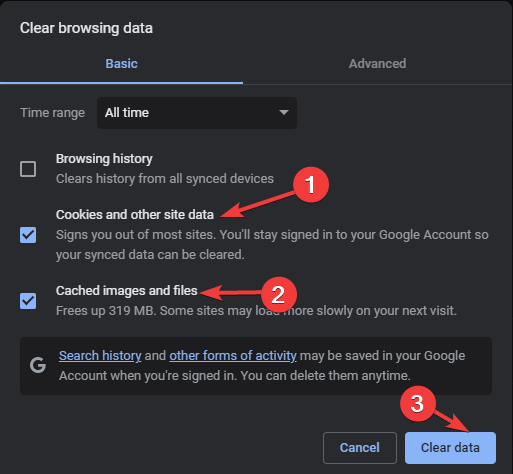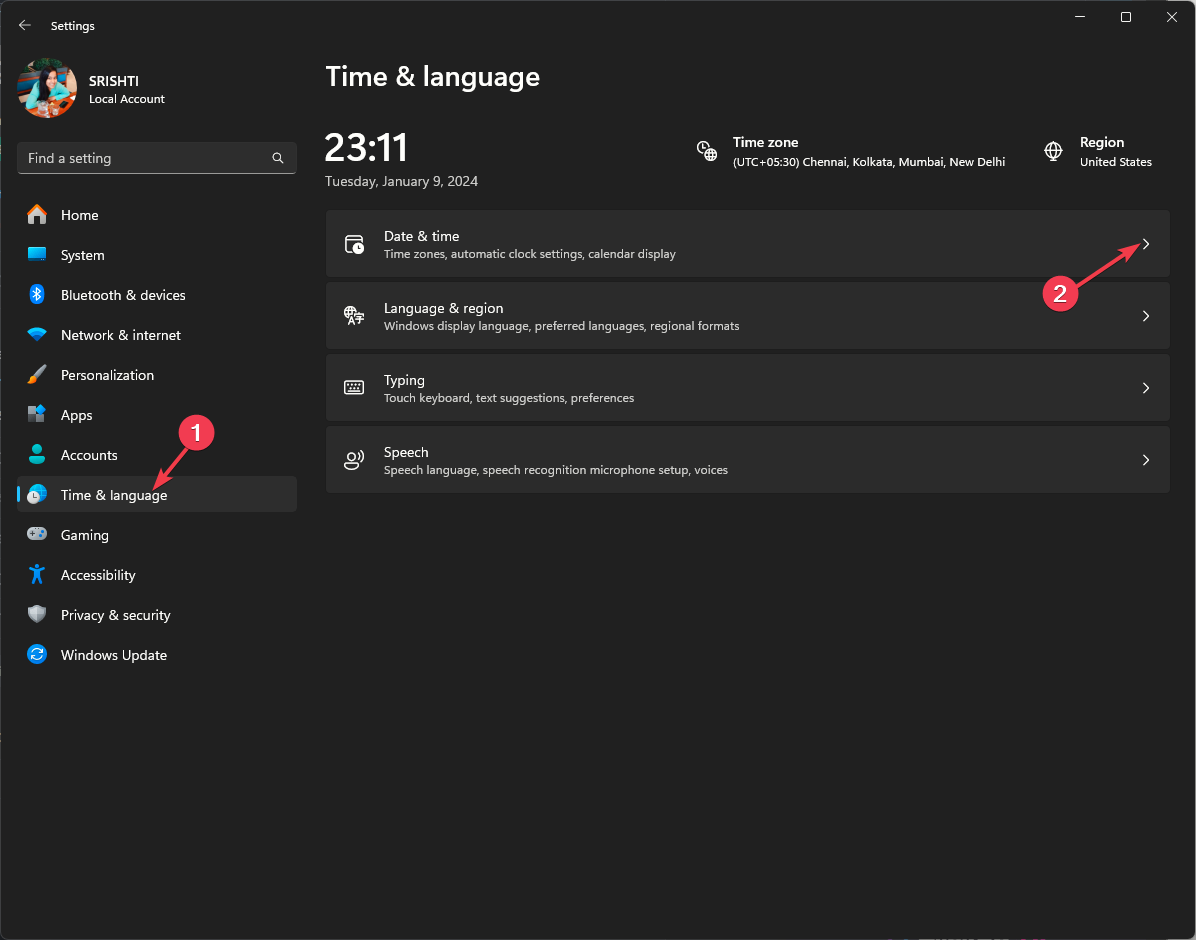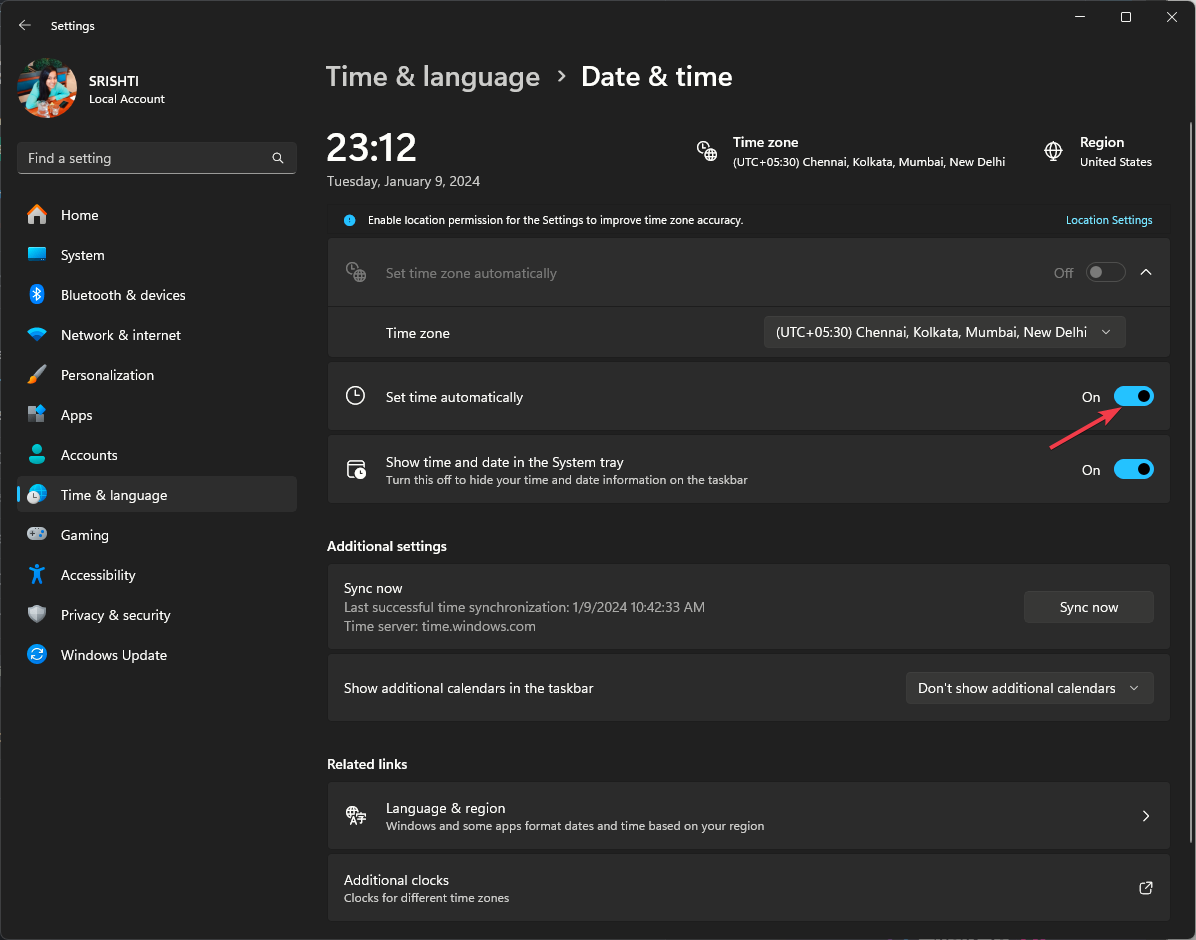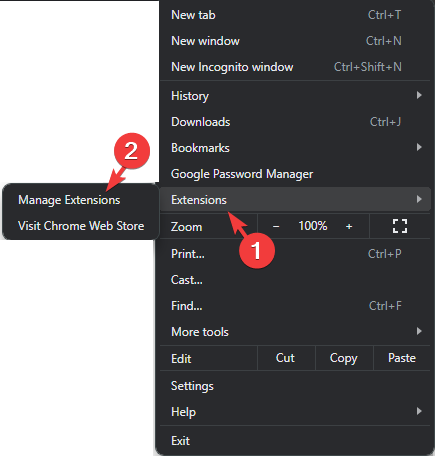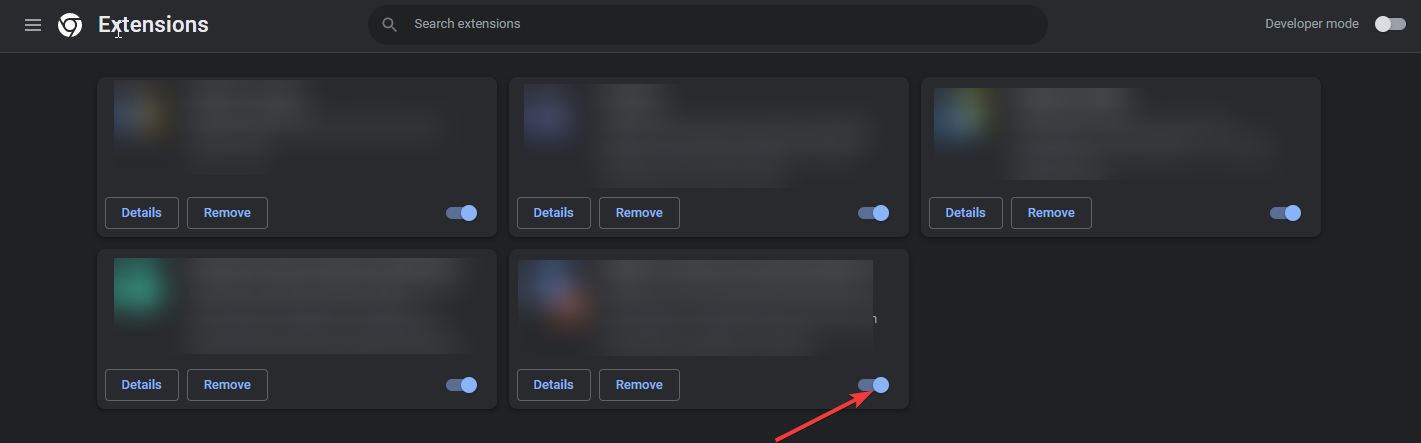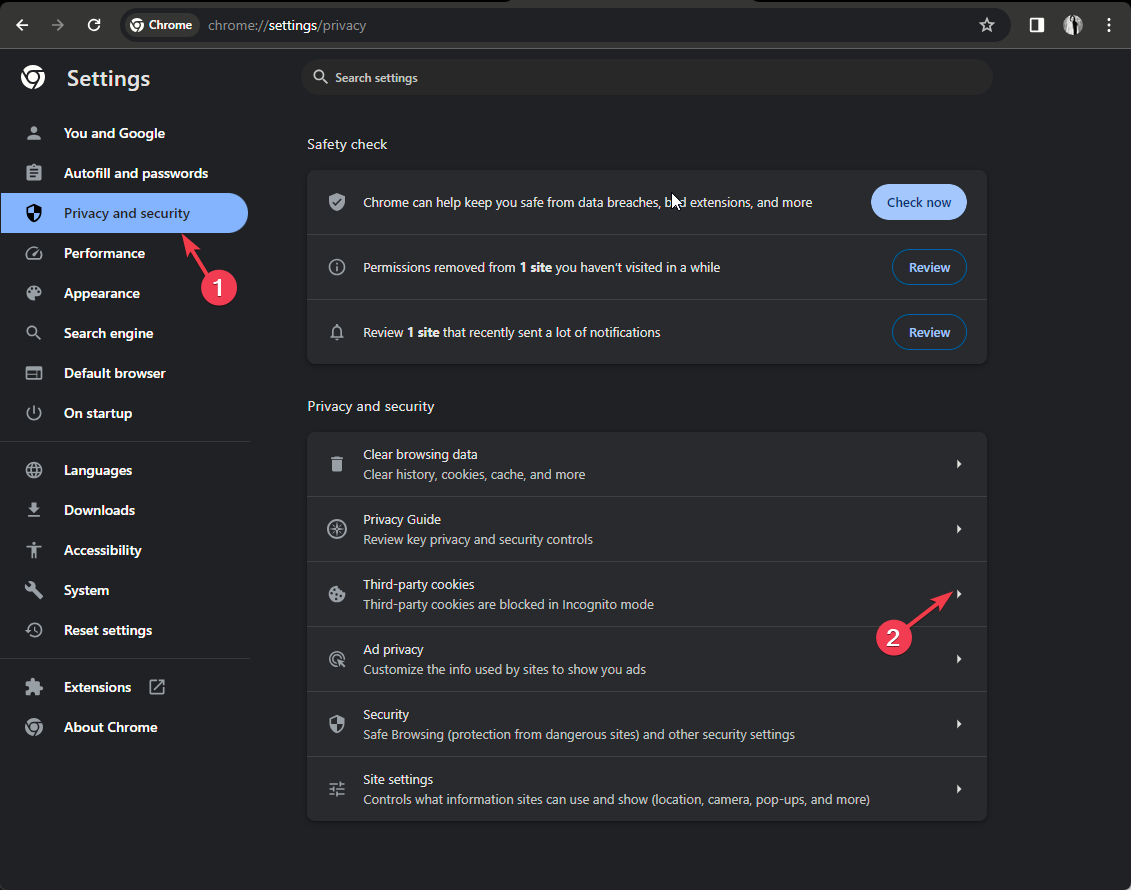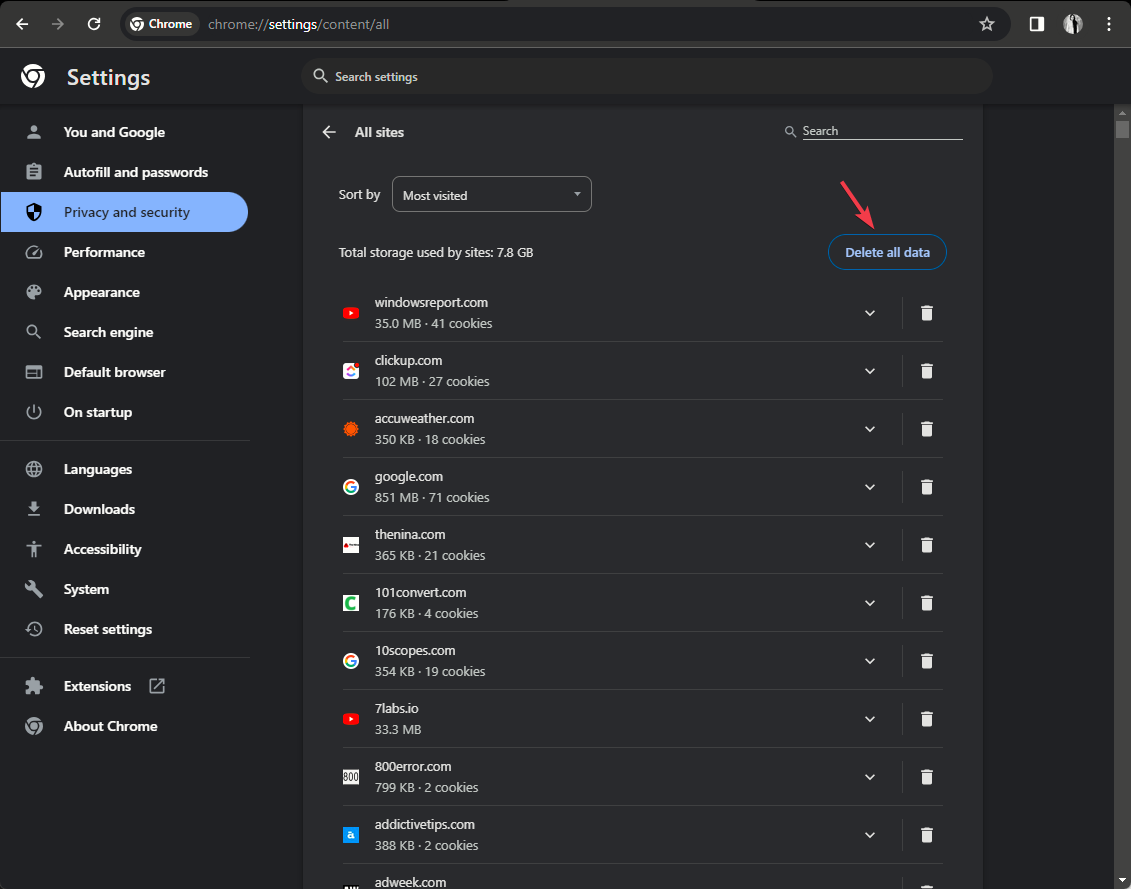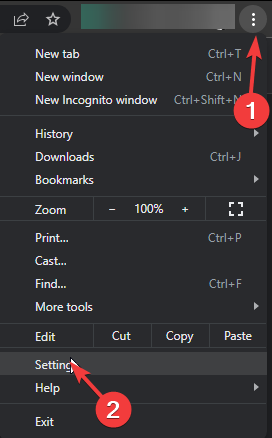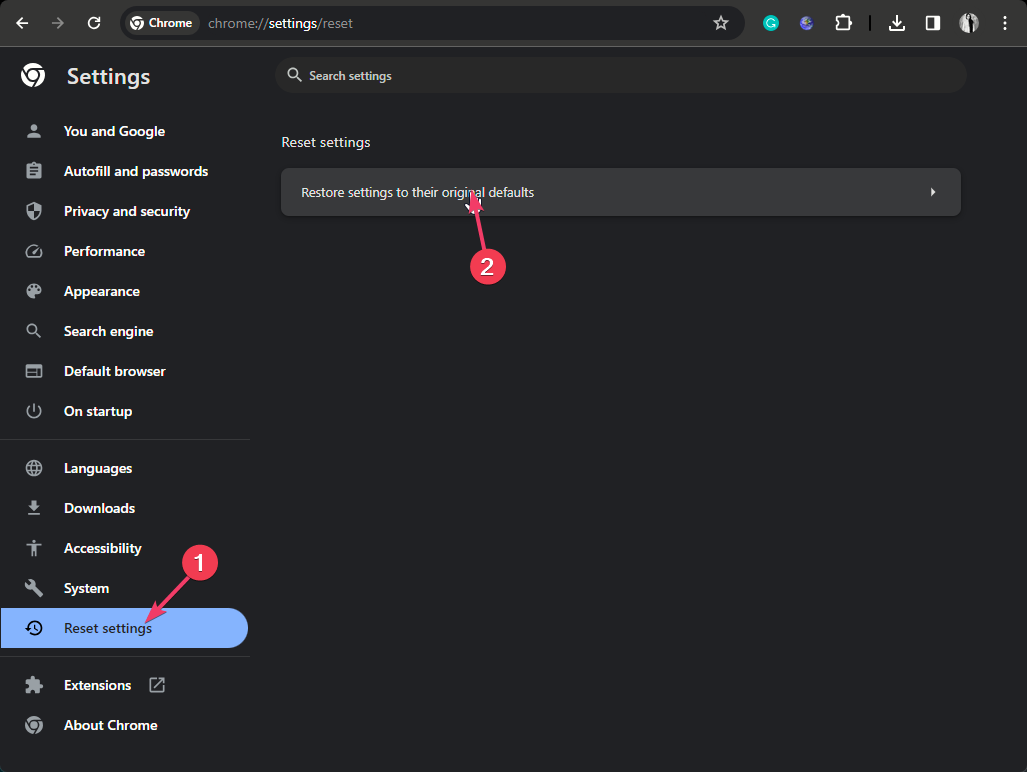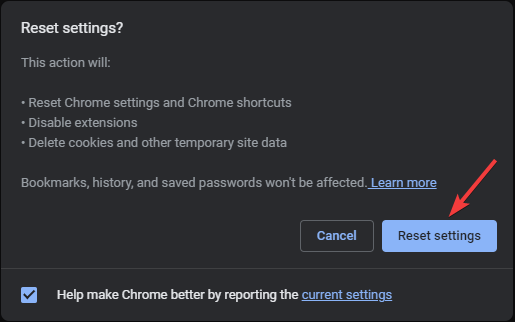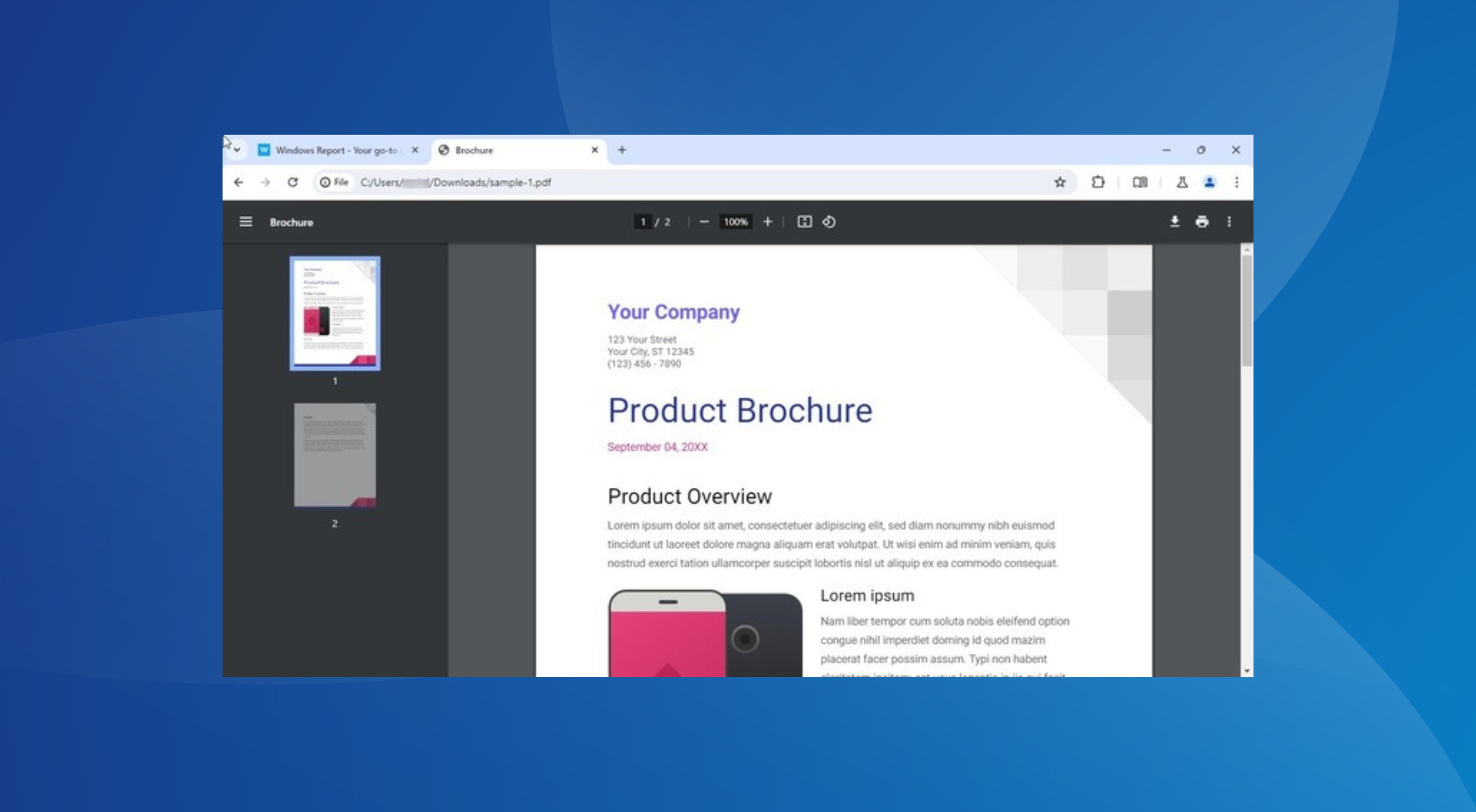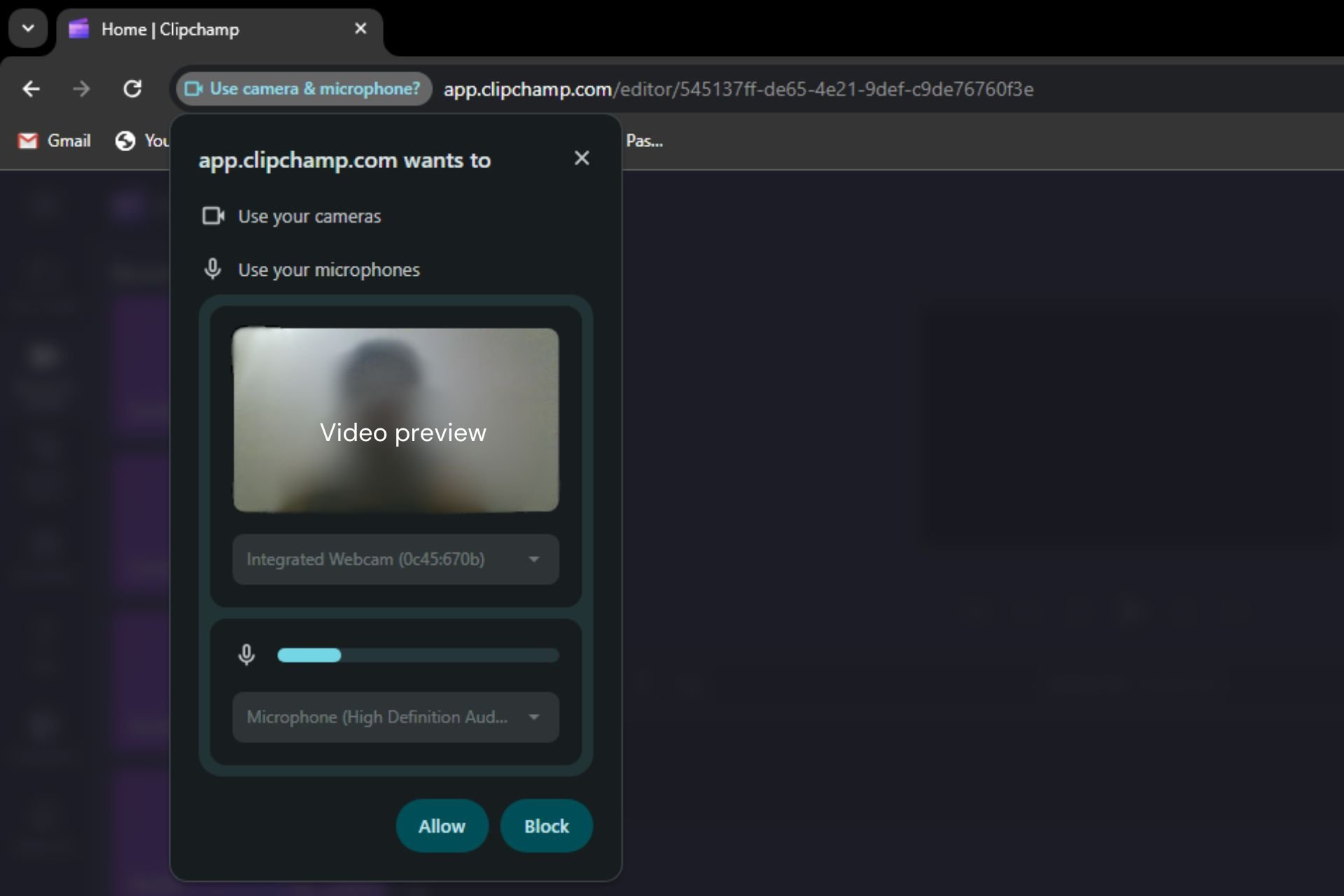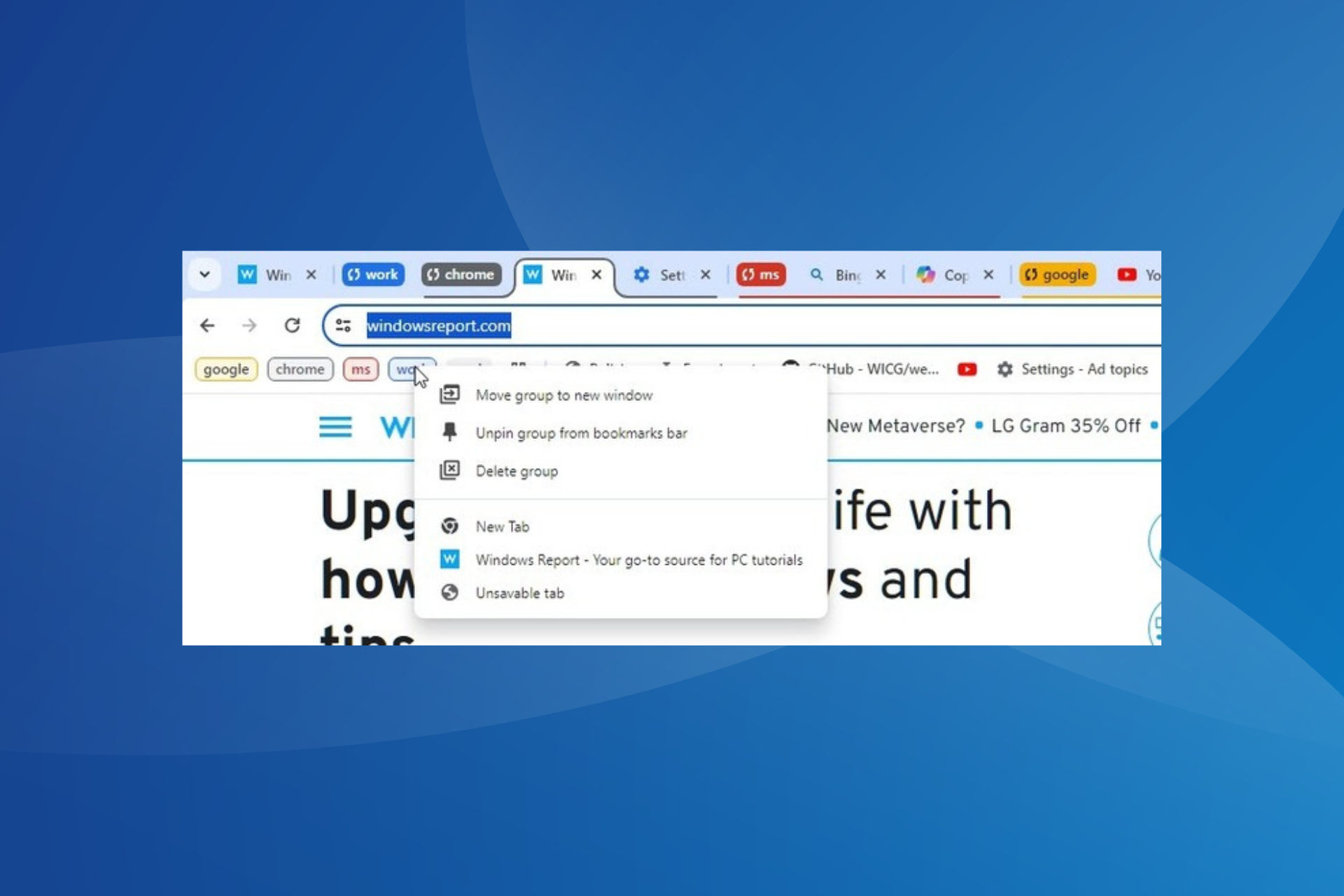How to Fix The ?gws_rd=ssl Error on Google
Ensure you have the correct time and date set up on your PC
4 min. read
Updated on
Read our disclosure page to find out how can you help Windows Report sustain the editorial team Read more
Key notes
- To fix the errors related to gws_rd=ssl parameter, clear the browsing data, remove third-party cookies, or delete the unwanted add-ons.
- Keep reading to learn the detailed steps.
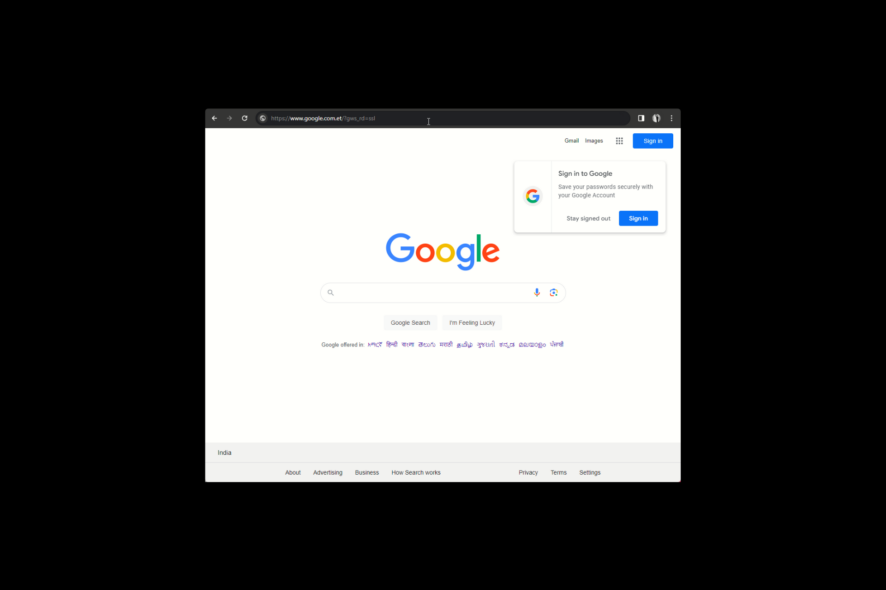
Many users have reported getting redirected to https://www.google.com/ with an extension of gws_rd=ssl. In this guide, we will discuss the WR-experts’ recommended solutions to get rid of it.
What does Gws_rd SSL mean on Google? The gws_rd SSL is a parameter in a Google search URL, which redirects the query to the suitable Google web server, ensuring quick & efficient delivery of search results.
However if you are facing issues related to it, it could be due to malware infection, outdated browser, or corrupted cache & cookies.
How can I fix the errors related to gws_rd=ssl?
Before proceeding with any steps to fix the error, go through the following preliminary checks:
- Replace HTTP with HTTPS within the URL, and use incognito mode or a different browser to access the website.
- Disable the Windows Firewall temporarily and run a deep scan using a reliable antivirus tool.
1. Clear the browsing data
- Launch your preferred browser, here we use Google Chrome to demonstrate the steps. Click the three dots icon on the top right corner, and select Settings from the menu.
- Click the Privacy and security option, then select Clear browsing data.
- For Time range, select All time.
- Now, place a checkmark next to Cookies and other site data, and Cache images and files, then click Clear data.
Clearing browsing data can help you fix other SSL-related issues like SSL_ERROR_BAD_CERT_DOMAIN; read this guide to learn more.
2. Adjust the Time & date on your computer
- Press Windows + I to open the Settings app.
- Go to Time & language, then click Date & time.
- Ensure the toggle next to Set time automatically is turned on.
- In case you are not able to do that, make sure you have the right zone selected and manually enter the correct time.
Setting the correct time on your computer can also help you avoid the HTTPS sites not working issue; read this guide to learn more.
3. Delete the unwanted extensions
- Launch your preferred browser, here we are using Google Chrome to demonstrate the steps. Click the three dots icon on the top right corner, and select Extensions from the menu.
- From the sub-context menu, select Manage Extensions.
- Carefully examine all the extensions and for all unwanted ones, click Remove to delete them.
4. Delete the third-party cookies
- On Google Chrome browser, click the three dots icon on the top right corner, and select Settings from the menu.
- Click the Privacy and security option, then select Third-party cookies.
- Choose See all site data and permissions.
- Click Delete all data.
Relaunch the browser; you might have to sign in to some of the websites as all the data related to them will be removed. Also, the browser will temporarily run slow.
5. Reset your browser
- On Google Chrome browser, click the three dots icon on the top right corner, and select Settings from the menu.
- Click Reset settings from the left pane, then select Restore settins to their original defaults.
- Now on the Reset settings popup window, select the Reset settings button.
Resetting your browser to default also help you handle errors like There’s a problem with website’s security certificate; read this to learn about it in detail.
In conclusion, gws_rd=ssl is a parameter that Google uses for tracking and routing purposes, however if you want to remove it from the URL, try replacing HTTP from HTTPS.
However, to fix the usual errors related to the parameter, you can clear browsing data, delete third-party cookies, remove unwanted extensions, or reset your browser.
If you cannot access some websites and are stuck with ssl_error_handshake_failure_alert error, we have a separate guide on the issue.
In case you have questions or suggestions about ?gws_rd=ssl; feel free to mention them in the comments section below. We will be happy to help.