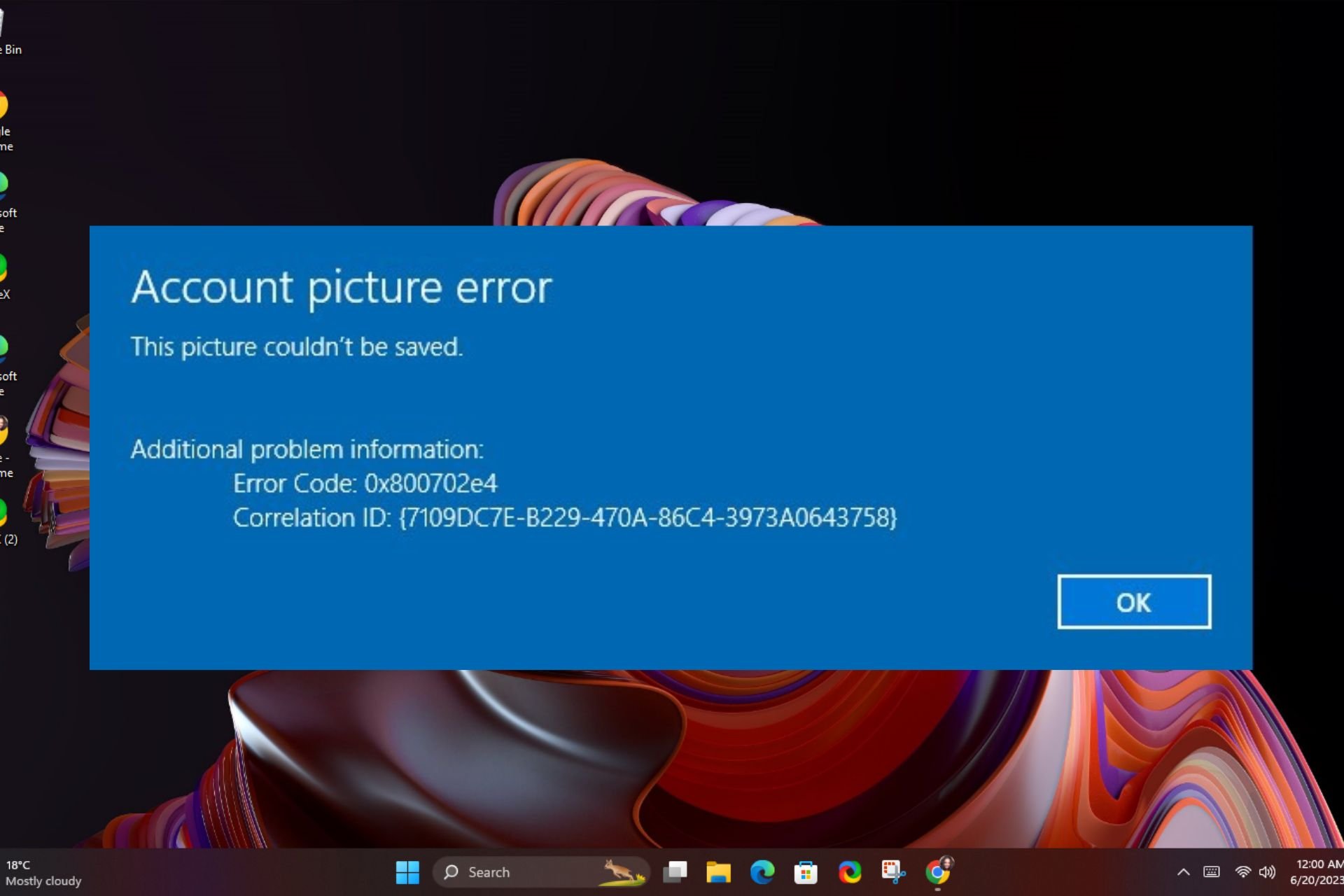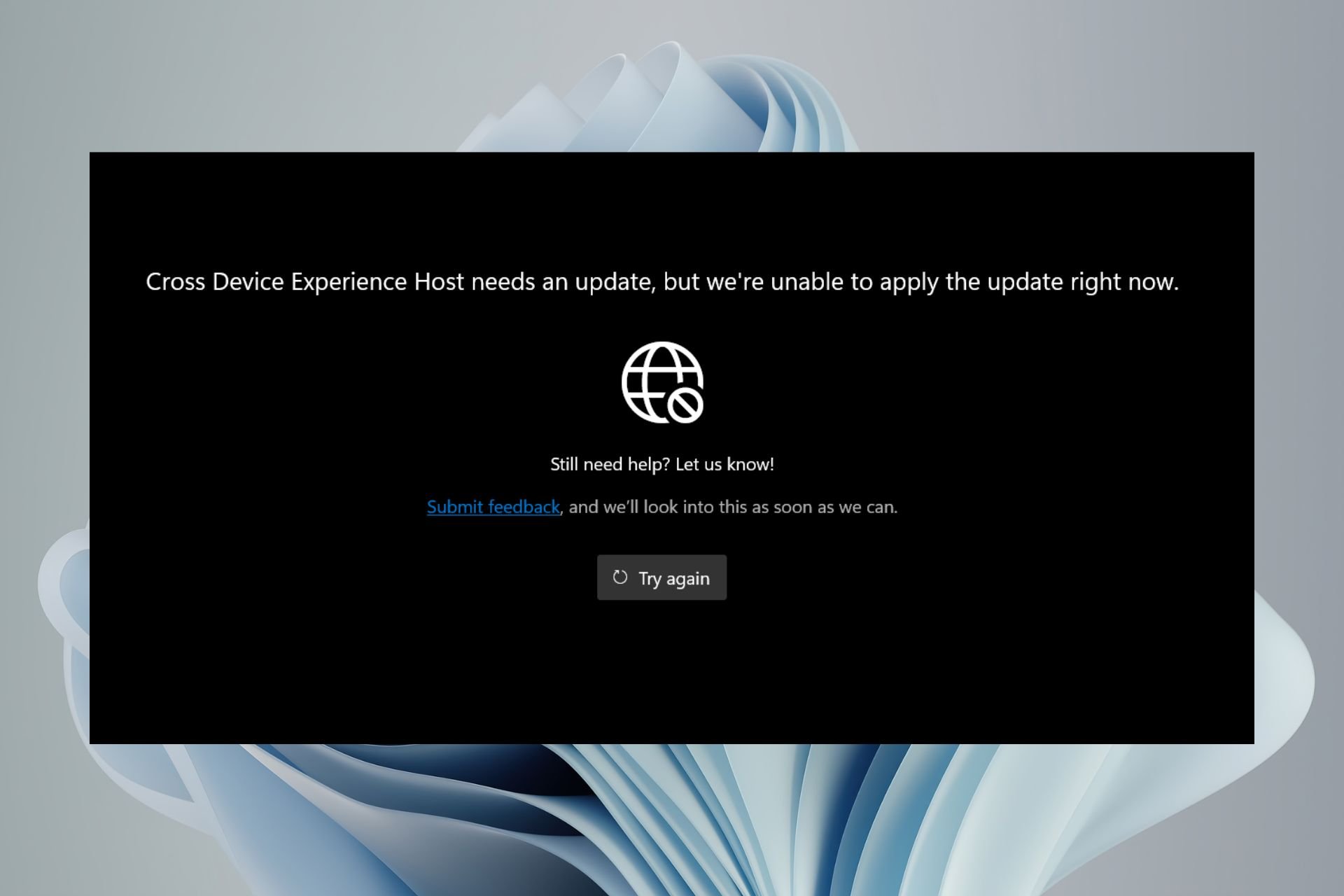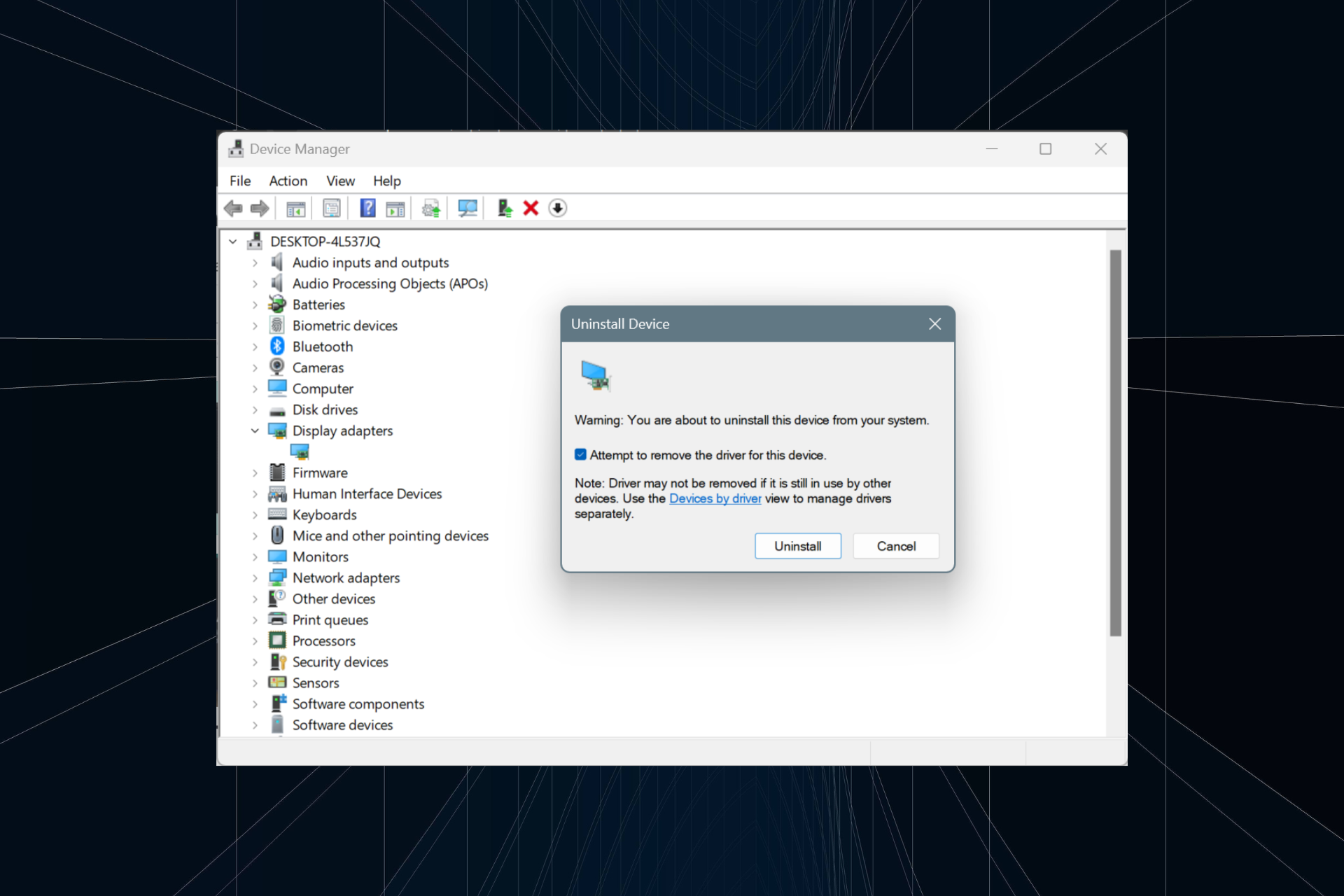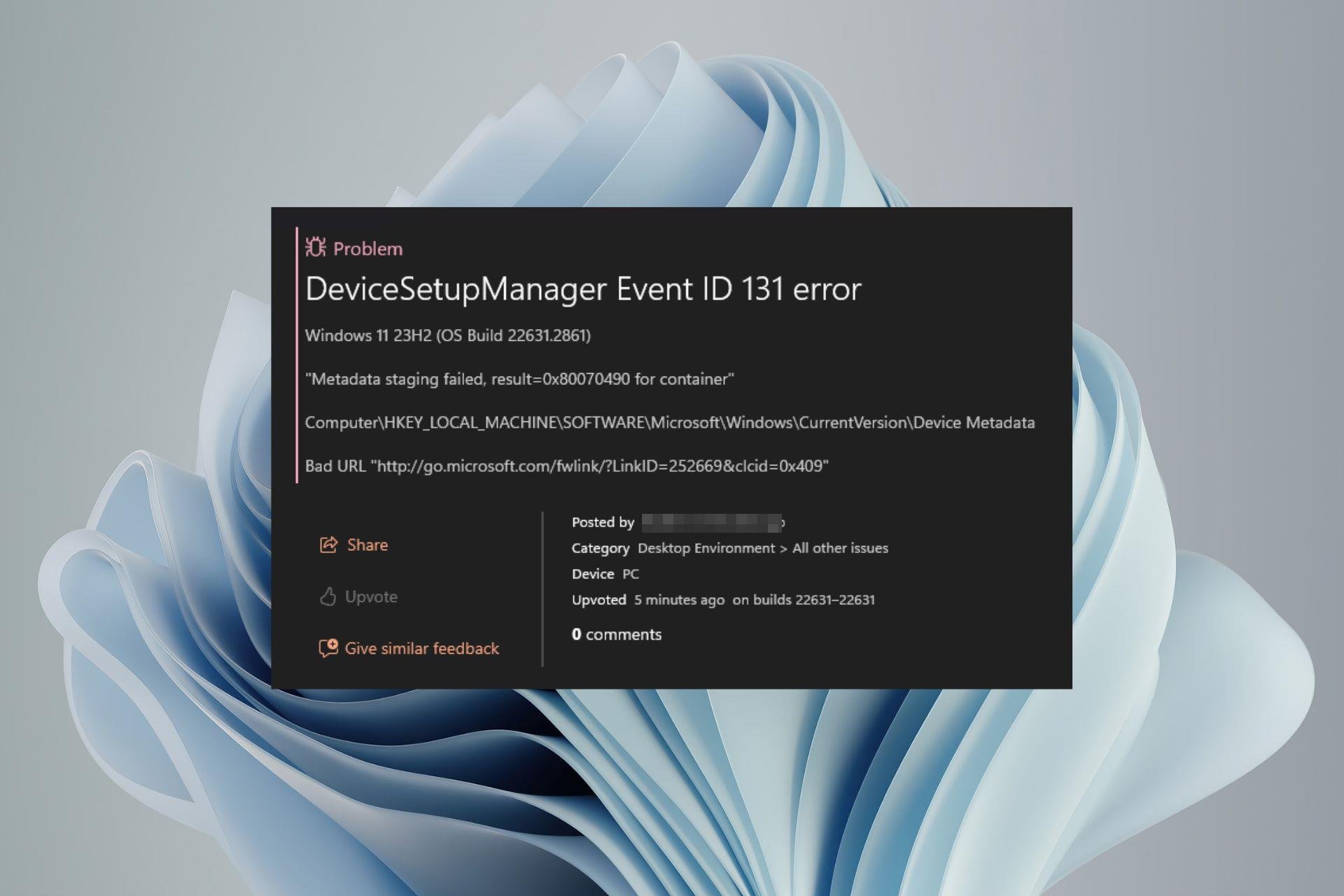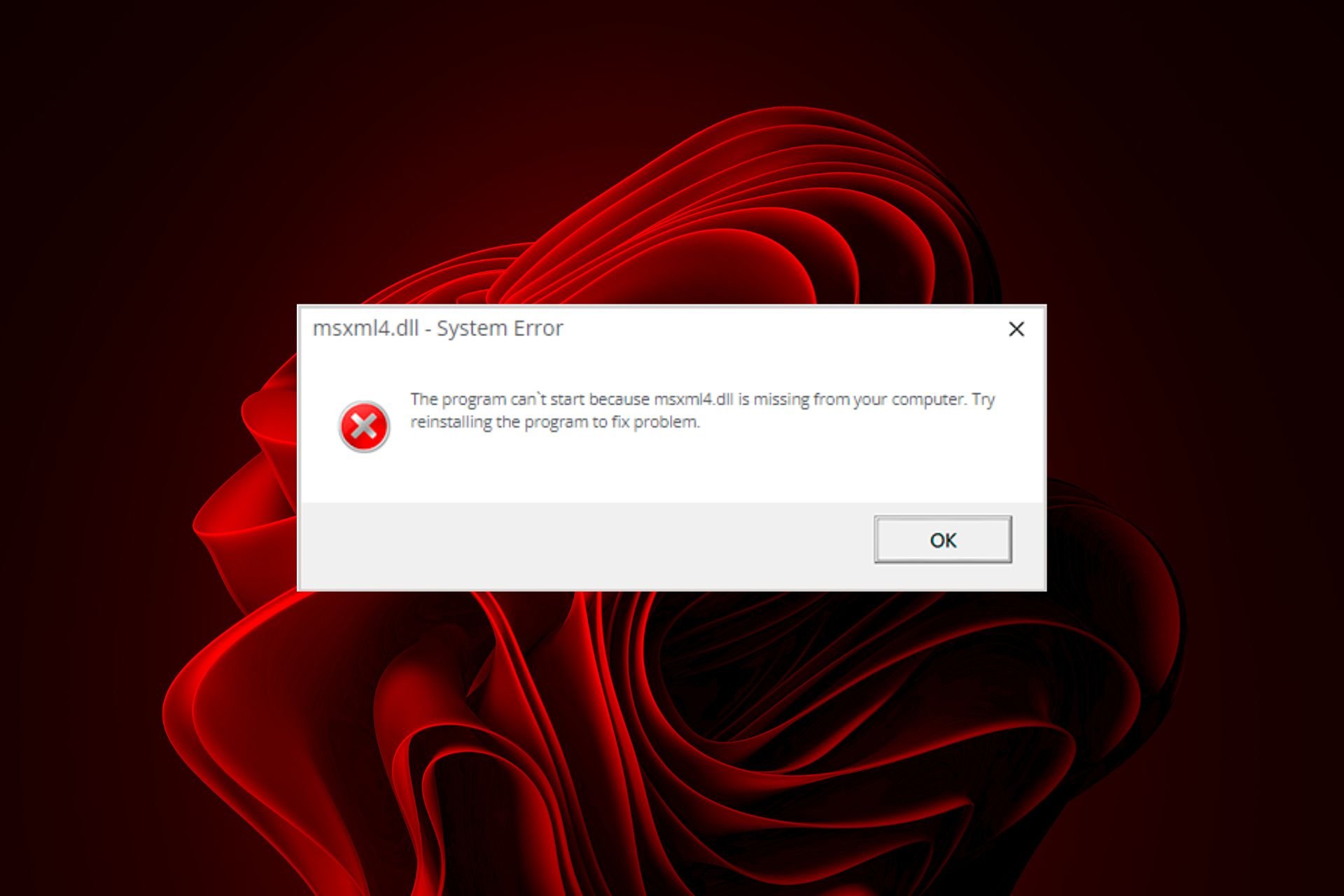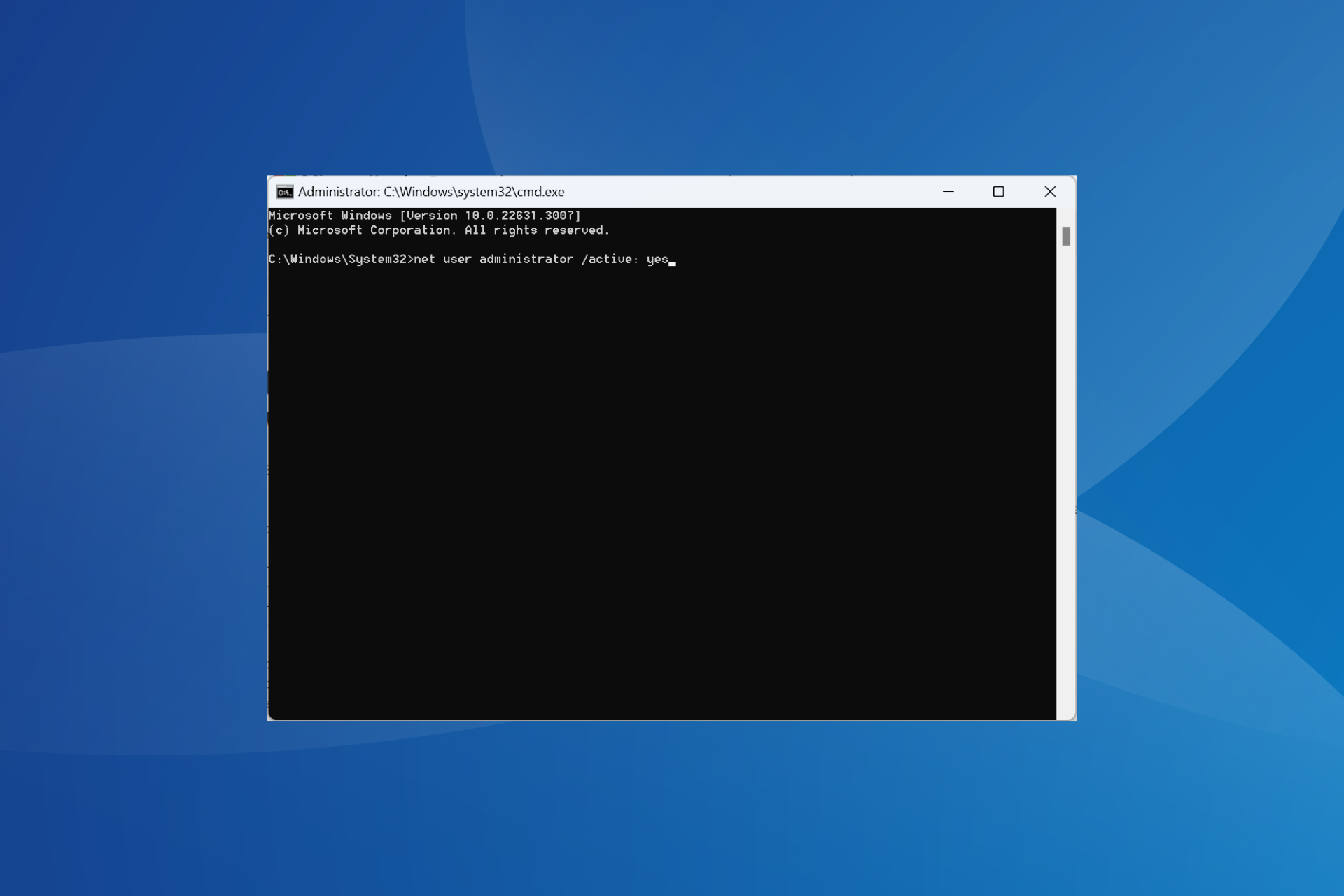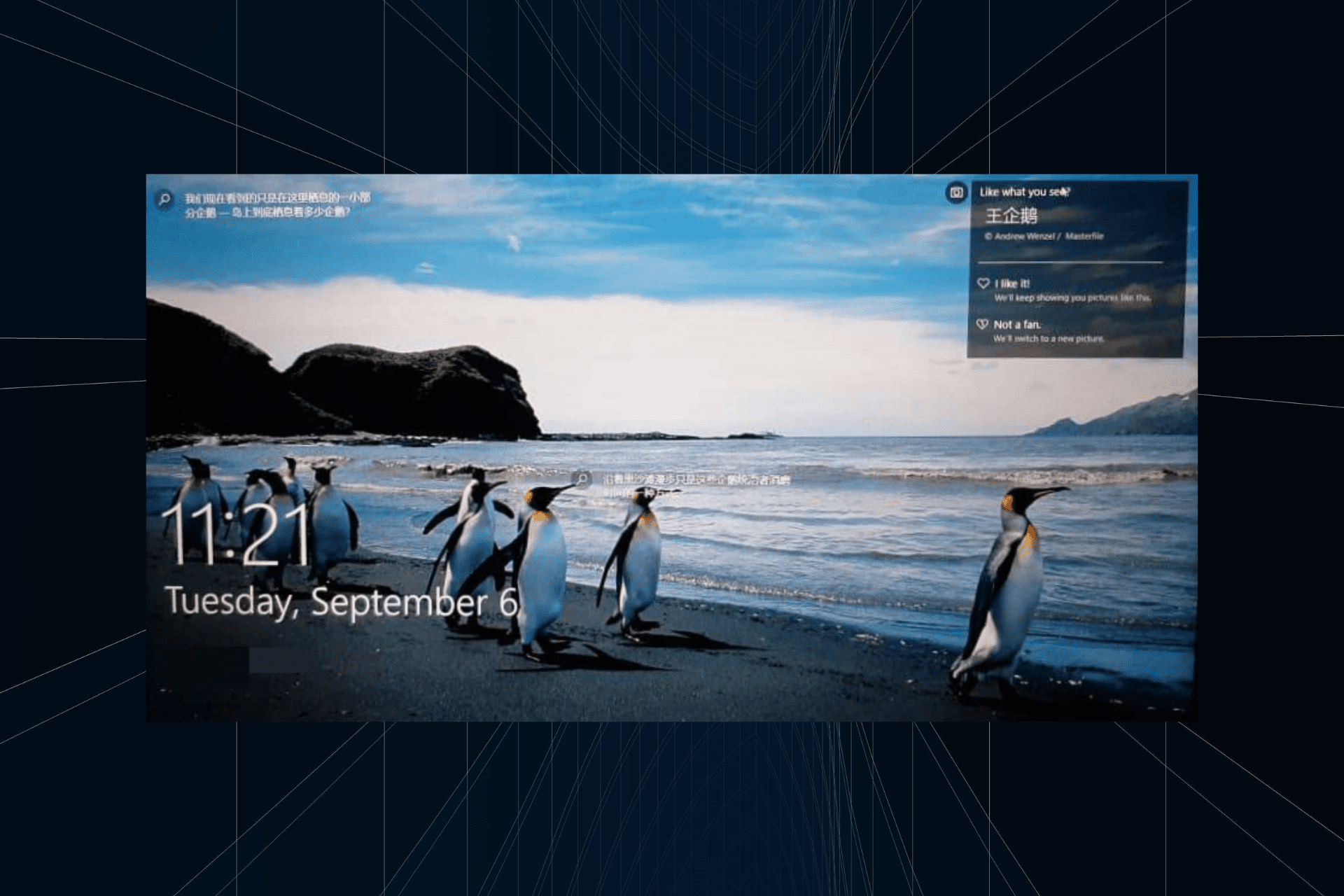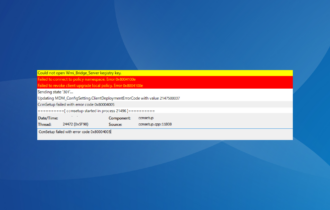LiveKernelEvent Code 1a8 & 1b8: How to Fix These Hardware Errors
Fix hardware error 1a8 or 1b8 with a driver update
3 min. read
Updated on
Read our disclosure page to find out how can you help Windows Report sustain the editorial team Read more
Key notes
- Livekernalevent 1a8 and 1b8 can be fixed by disabling overclock settings in BIOS.
- Certain display features, such as FreeSync can cause this error to appear.
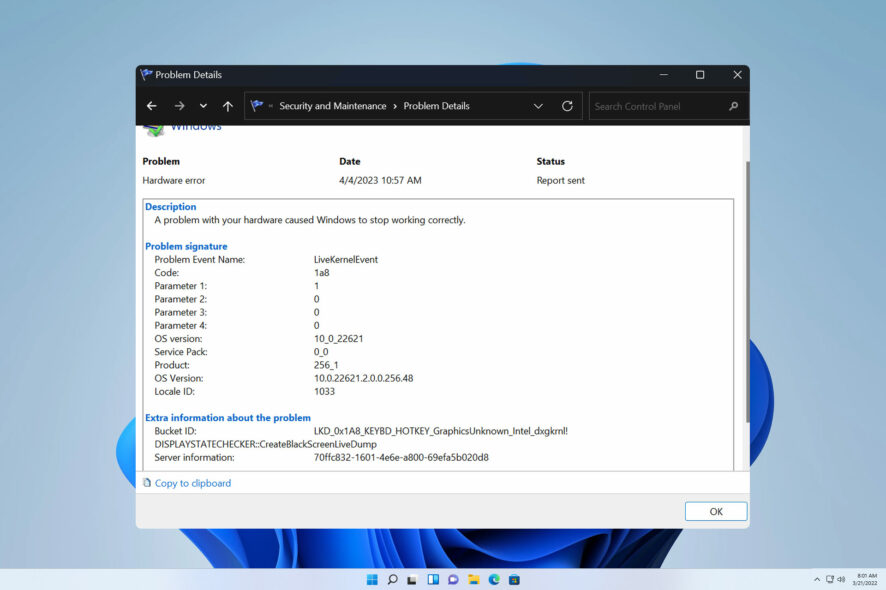
Hardware error 1a8 appears in log files after a system crash, and as such it can cause stability issues and loss of files on your PC.
Since this error will negatively affect your performance and the stability of your system, it’s important to address it as soon as possible, so keep on reading to learn how to fix it.
What is live kernel event 1a8 & 1b8?
These error codes will usually appear when viewing Reliability History after a system crash. They are caused by the following:
- Issues with hardware components, in most cases with your graphics card and faulty drivers
- Overclocking settings in BIOS
- FreeSync settings on your PC
How do I fix LiveKernelEvent code 1a8 & 1b8?
1. Install older graphics driver
- Press the Windows key + X and choose Device Manager.
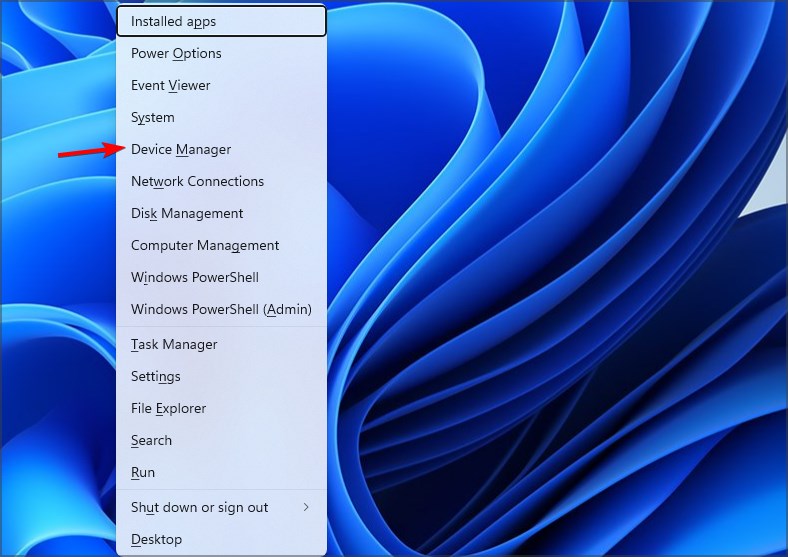
- Locate your graphics card driver, right-click it, and click on Uninstall device.
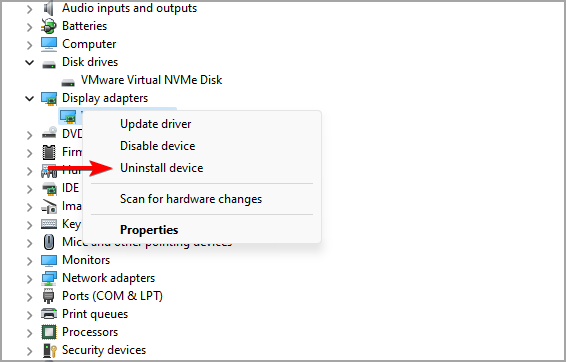
- Check Attemprt to remove driver software for this device and click on Uninstall to remove the corrupted drivers.
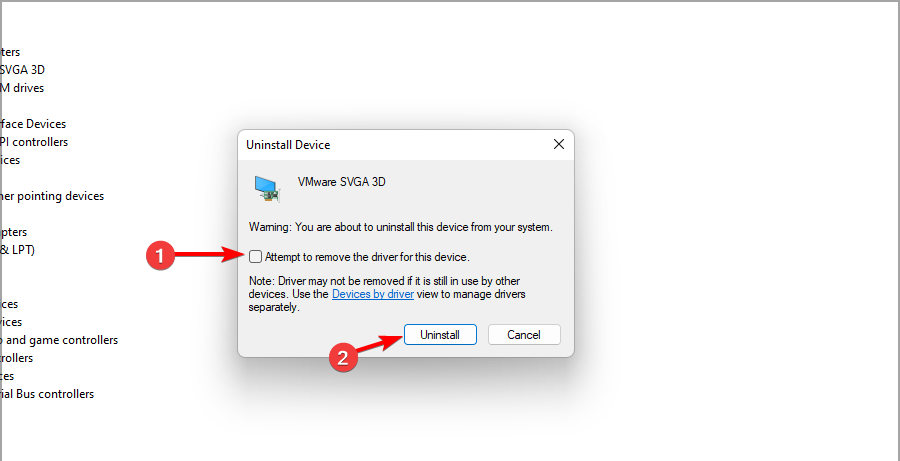
- Next, navigate to your graphics card manufacturer’s website, and select your model from the list.
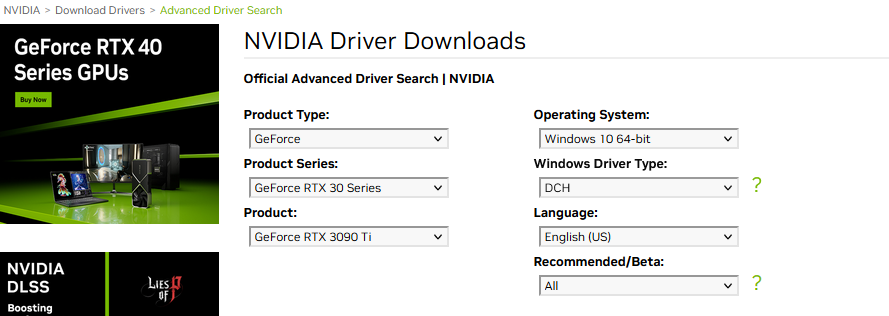
- After that, select the driver you want to use. Some users suggest using the previous driver update.
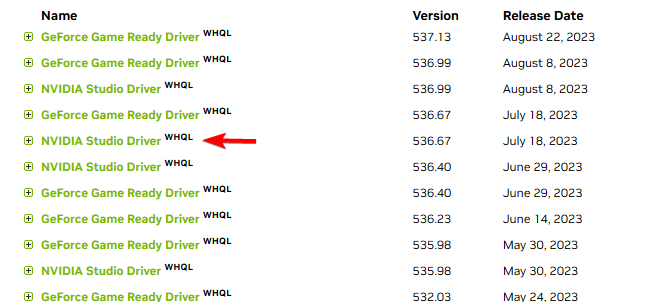
- Lastly, click on Download and wait for the process to finish.
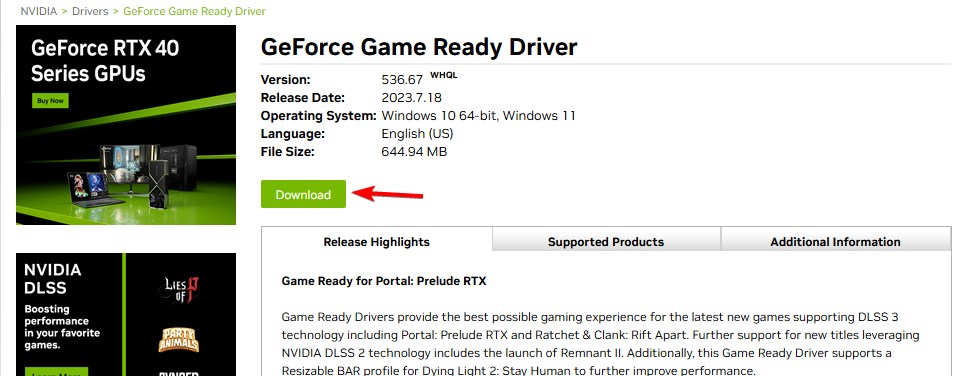
- Once the download is finished, run the setup file to install the correct driver.
To remove graphics card drivers completely, many users are recommending using Display Driver Uninstaller, so you might want to consider it.
Rolling back the driver can resolve many incompatibility issues like LiveKernelEvent 144, giving you a stable environment to play your favorite game.
2. Disable auto overclocking in BIOS
- Restart your PC and keep pressing F2 or Del key to enter BIOS.
- Next, locate the Ai Overclock Tuner feature and disable it or set it to Manual. Sometimes this feature is called Game Mode or Auto Overclocking depending on your motherboard.
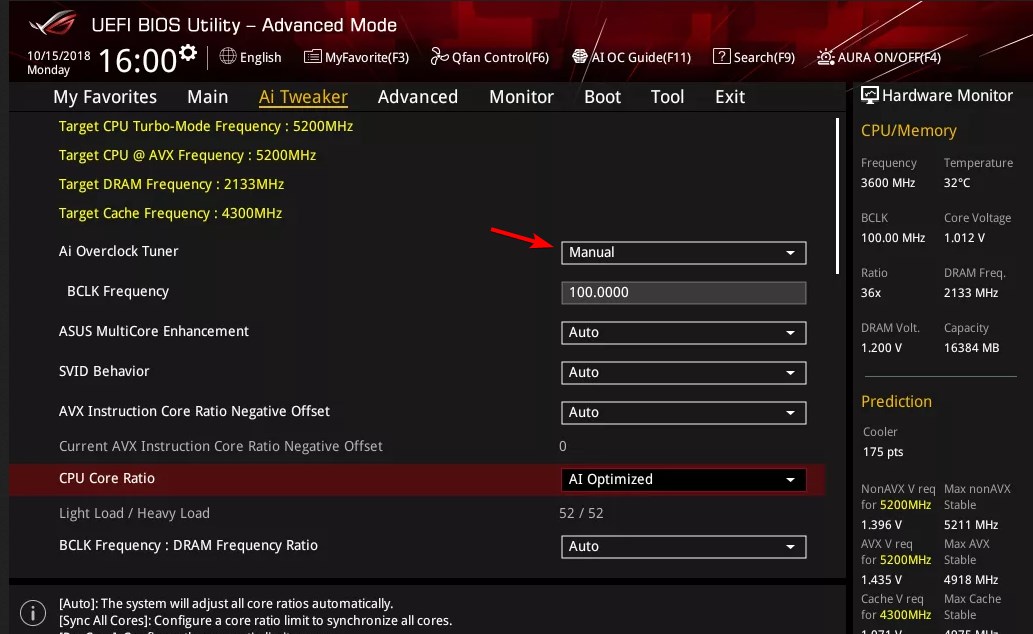
- Save changes.
If you are unable to enter BIOS, we have a great guide on how to access BIOS that might be helpful.
3. Disable FreeSync on your monitor
- On your monitor, press the Menu button.
- Navigate to the display settings.
- Locate FreeSync or AdaptiveSync and set it to disabled.
- Save changes.
Also, be sure to disable FreeSync on a software level:
- Open AMD Software Adrenaline Edition.
- Click the Gear icon in the top right corner.
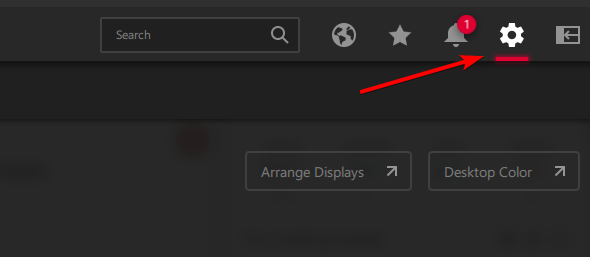
- Choose Display and then disable AMD FreeSync.

Hardware errors 1a8 or 1b8 will appear due to issues with your graphic drivers, and in most cases, they can be fixed with a quick reinstall. In some instances, a hard disk hardware error or GPU problem can cause LiveKernelEvent 141, LiveKernelEvent error, or Kernel Power error 41.
What method did you use to fix this problem? Feel free to share it with us in the comments section below.