How to Disable NetBIOS in Windows 10
Try 3 expert-tested methods to turn it off
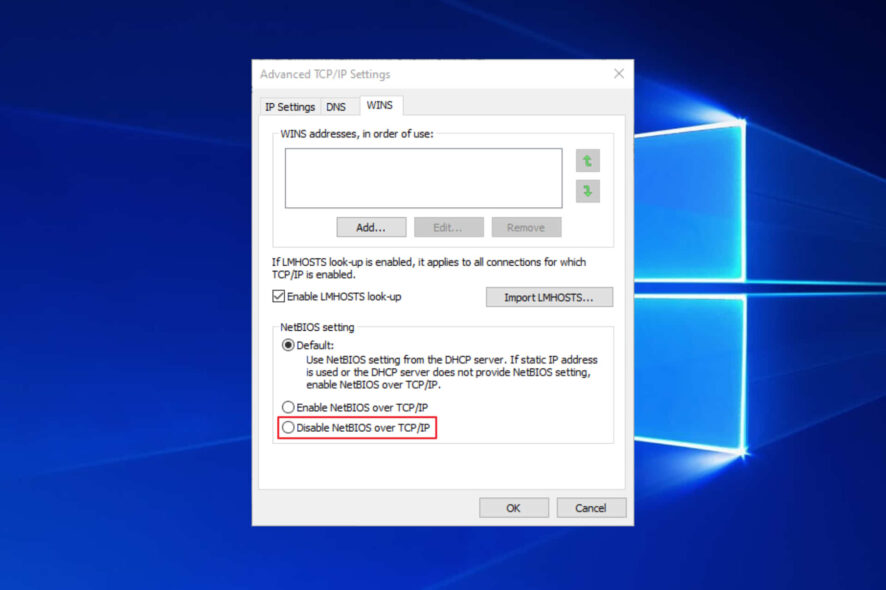
NetBIOS is a somewhat obsolete broadband protocol. Yet, despite its vulnerabilities, NetBIOS is still enabled by default for network adapters in Windows.
Some users might prefer to turn off the NetBIOS protocol. This is how users can disable NetBIOS in Windows 10.
Table of contents
How can I turn off NetBIOS on my Windows 10 device?
1. Select the Disable NetBIOS over TCP/IP Option
1. Open the WinX menu by pressing the Windows key + X hotkey.
2. Select Run from the list of options.
3. Enter control.exe /name Microsoft.NetworkAndSharingCenter in the Open box, and then click the OK button.
4. Then click Change adapter settings in the Control Panel applet that opens. The Network Connections window will open on the screen.
5. Right-click a network adapter there to select Properties.
6. Select Internet Protocol Version 4, and then press the Properties button.
7. Click the Advanced button to open the Advanced TCP/IP Settings window.
8. Then select the WINS tab shown directly below.
9. Select the Disable NetBIOS over TCP/IP radio button.
10. Press the OK button.
The NetBIOS over TCP/IP networking protocol can be easily turned off on your Windows 10 PC using built-in Network settings.
All you need to do is disable the NetBIOS option via the Advanced TCP/IP Settings window, and the protocol will no longer be used.
If your WinX menu is not working on Windows 10 and you cannot use it to apply our solution, check out our dedicated guide to find out how to fix it.
You can enable NetBIOS by following the same steps, just be sure to select the Enable option instead.
2. Turn off NetBIOS via Command Prompt
- Alternatively, users can disable NetBIOS with the Command Prompt. First, open the WinX menu.
- Select Command Prompt (Admin) to open the Prompt’s window.
- Next, input wmic nicconfig get caption,index,TcpipNetbiosOptions in the Prompt, as shown below, and press the Return key. That shows users a list of their network adapters.
- Note the index number of the adapter you need to disable NetBIOS for and include that in the wmic nicconfig where index command. For example, to disable the NetBIOS for the network adapter listed as three, users would enter the following command: wmic nicconfig where index=3 call SetTcpipNetbios 2.
- In the above command, three is the index number for the adapter and two disables NetBIOS over TCP/IP. Press the Enter key after entering the command to disable NetBIOS.
3. Edit the Registry
- Users can also disable NetBIOS for more specific network adapters by editing the registry. Open the Run accessory.
- Enter regedit in Run and click OK, which will open the Registry Editor.
- Open this registry path in the Registry Editor:
- Select a Tcpip registry key for a network adapter.
- Double-click NetbiosOptions to open the window shown directly below.
- Erase 0 and enter 2 in the Value data box.
- Press the OK button.
If you want to enable NetBIOS, change 2 to 0.
FAQ
NetBIOS is an outdated protocol that can expose your computer to security risks, so disabling it improves safety.
You can check through Command Prompt to see if NetBIOS is enabled on your device.
Yes, you can disable it via the Control Panel or Registry Editor for more control.
It’s generally safe unless your network requires it for file sharing or printer access.
Disabling NetBIOS can resolve security issues and improve network safety. However, users may experience problems with file sharing if SMBv1 is used over NetBIOS. For more details on how this can impact your network, check out SMBv1 File Sharing Broken Over NetBIOS.
So, there’s more than one way to disable NetBIOS in Windows. Users can choose whichever method they prefer.
Let us know in the comments field below whether you were successful in following our guide in order to turn off NetBIOS on your devices.
Read our disclosure page to find out how can you help Windows Report sustain the editorial team. Read more



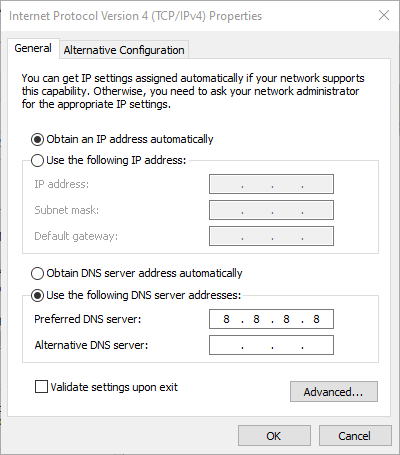





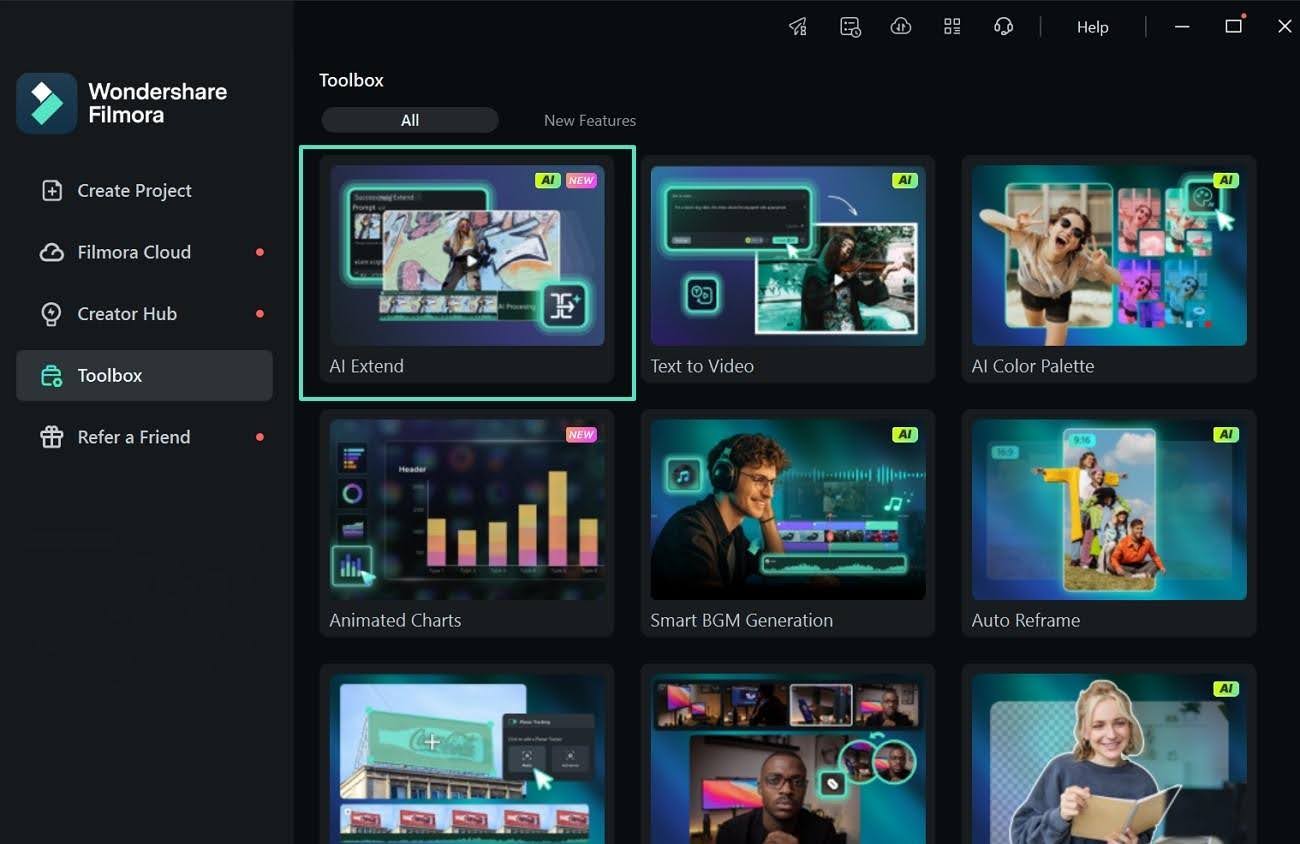

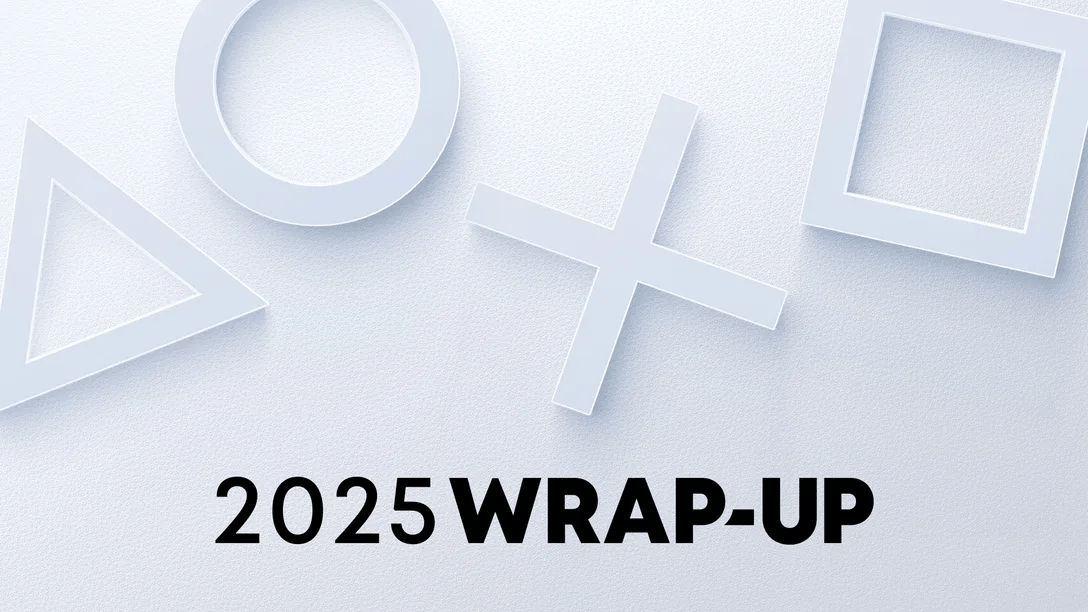
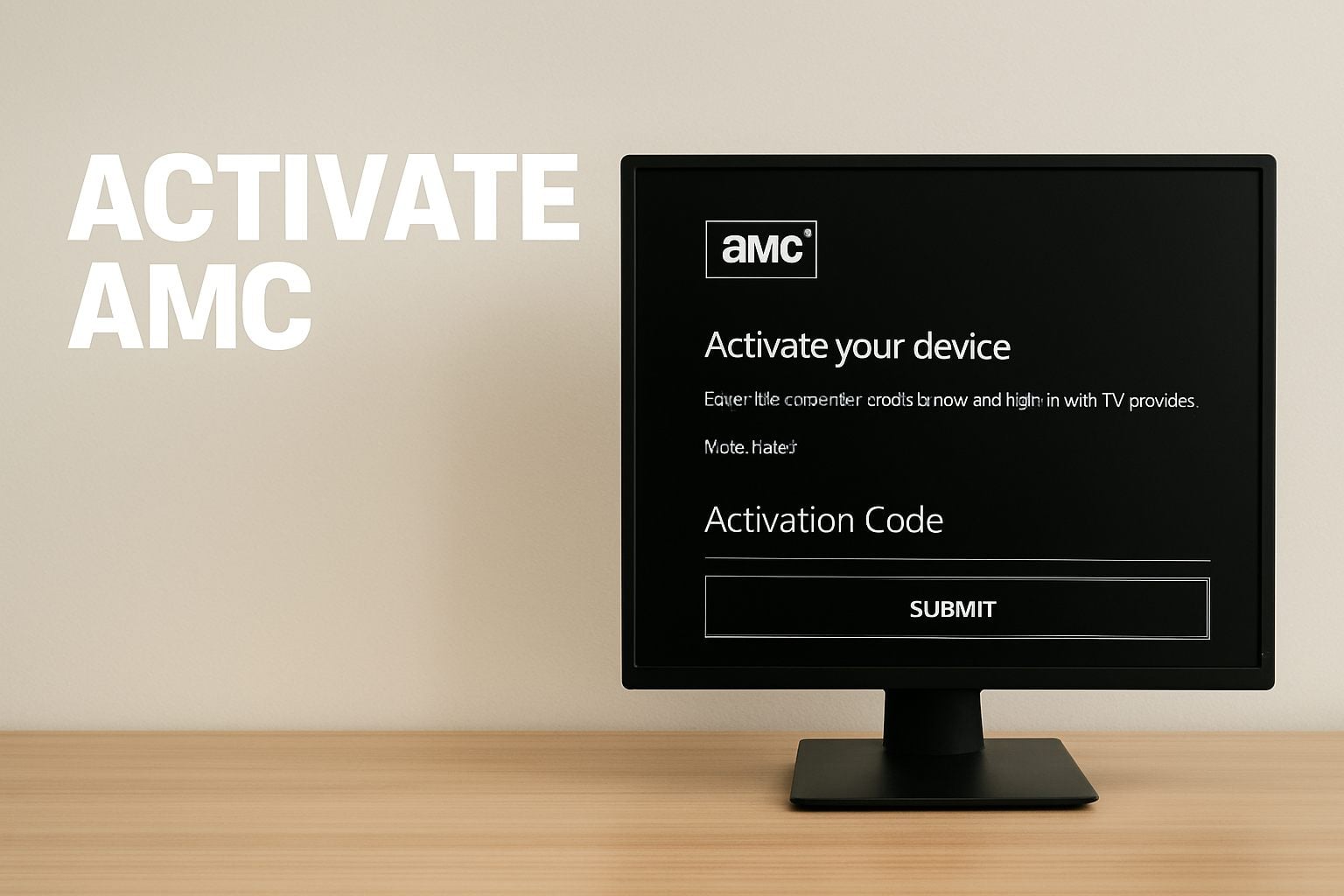
User forum
0 messages