How to install the Scoop package manager in Windows 10
3 min. read
Published on
Read our disclosure page to find out how can you help Windows Report sustain the editorial team. Read more
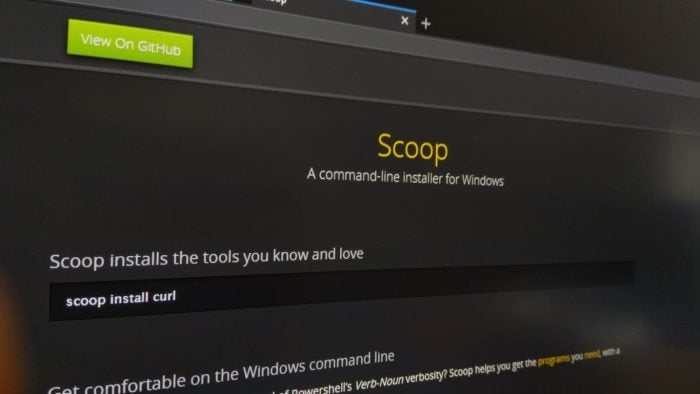
Scoop is a command-line package manager for Windows which makes it easier to install and use common programs and tools. Scoop includes support for a wide variety of Windows software, as well as favourites from the Unix world. It addresses many of the common painpoints with Windows’ software ecosystem, compared to the package manager models of Unix systems.
When using Scoop, you can download and install supported programs with a single command: “scoop install program,” where program is the name of the program. It’s similarly simple to update, uninstall and find software, avoiding longwinded trips to websites and the Windows Settings app.
This guide will just scratch the surface of what’s possible with Scoop. We’ll show you how to install Scoop so you can add apps to your system with the command shown above. We’ll be publishing further guides over the coming weeks to help you understand the Scoop ecosystem.
The recommended way to install Scoop is by downloading and running the automated installer, which is distributed as a PowerShell script. Launch PowerShell and run the following command:
Set-ExecutionPolicy RemoteSigned -scope CurrentUser
(Warning: This allows the current user to run scripts which have originated from a remote source. Use with caution and read the notes on the Scoop website for further details.)
Next, use the following command to download and install Scoop. You may also want to check the Scoop website to ensure you’re using the latest version of the command. If you’re worried about what the script does, you can read its source at get.scoop.sh.
iex (new-object net.webclient).downloadstring('https://get.scoop.sh')
Scoop should now install successfully. If you hit an error, ensure the PowerShell execution policy is properly set (see above) and consult the Scoop documentation.
With Scoop installed, you can go ahead and use the tool to install software to your machine. One popular utility is the 7zip archive manager. With Scoop, you can install it by running “scoop install 7zip” from the Command Prompt. Scoop will automatically download and install the latest version of 7zip, including any dependencies it requires. You’ll find a shortcut to the program in the “Scoop Apps” folder in your Start menu.
Scoop supports dozens of programs out-of-the-box and many more are available using third-party repositories (“buckets”). For more detailed guidance on using Scoop, we recommend reading the wiki. This includes a complete reference for all the commands which are available.
Scoop may seem complicated to setup but once running it makes program management extremely simple. It brings the best bits of Unix package management to the Windows desktop, avoiding the need to click through clunky, ad-riddled download sites and graphical installer prompts.
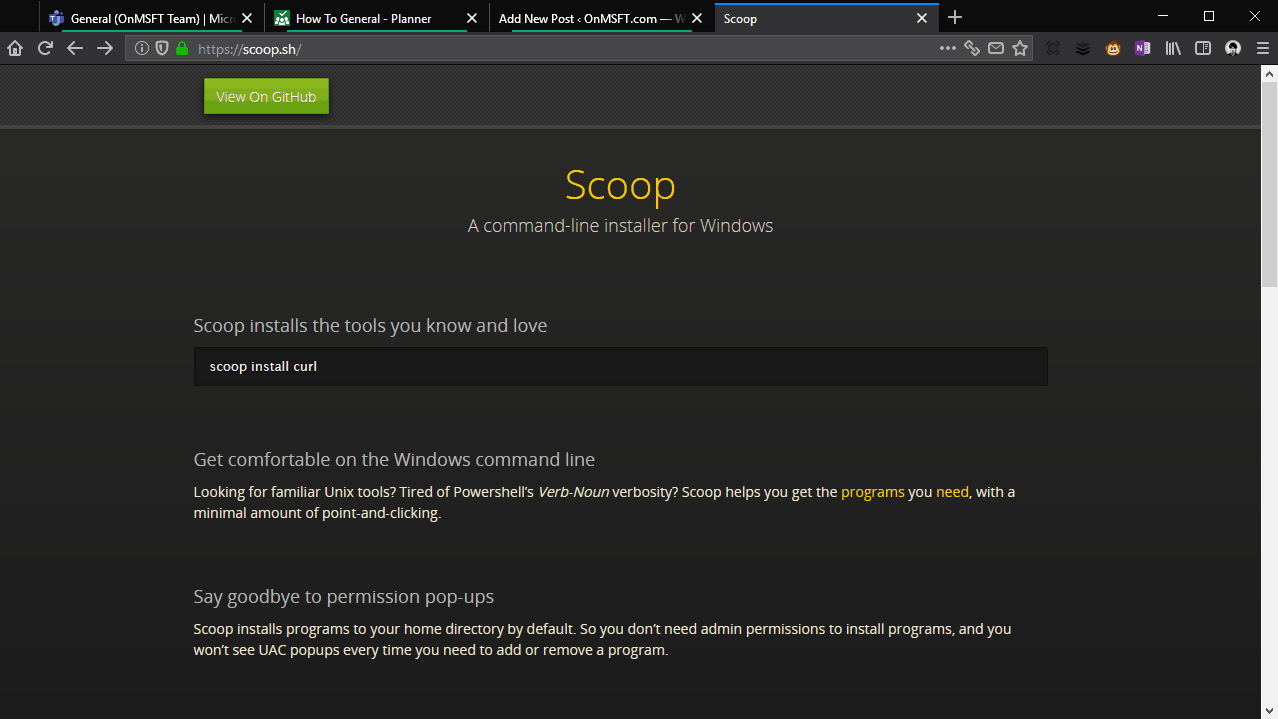
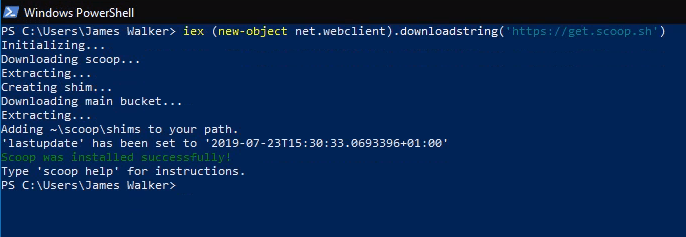
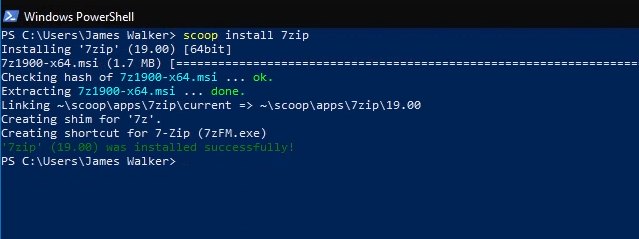
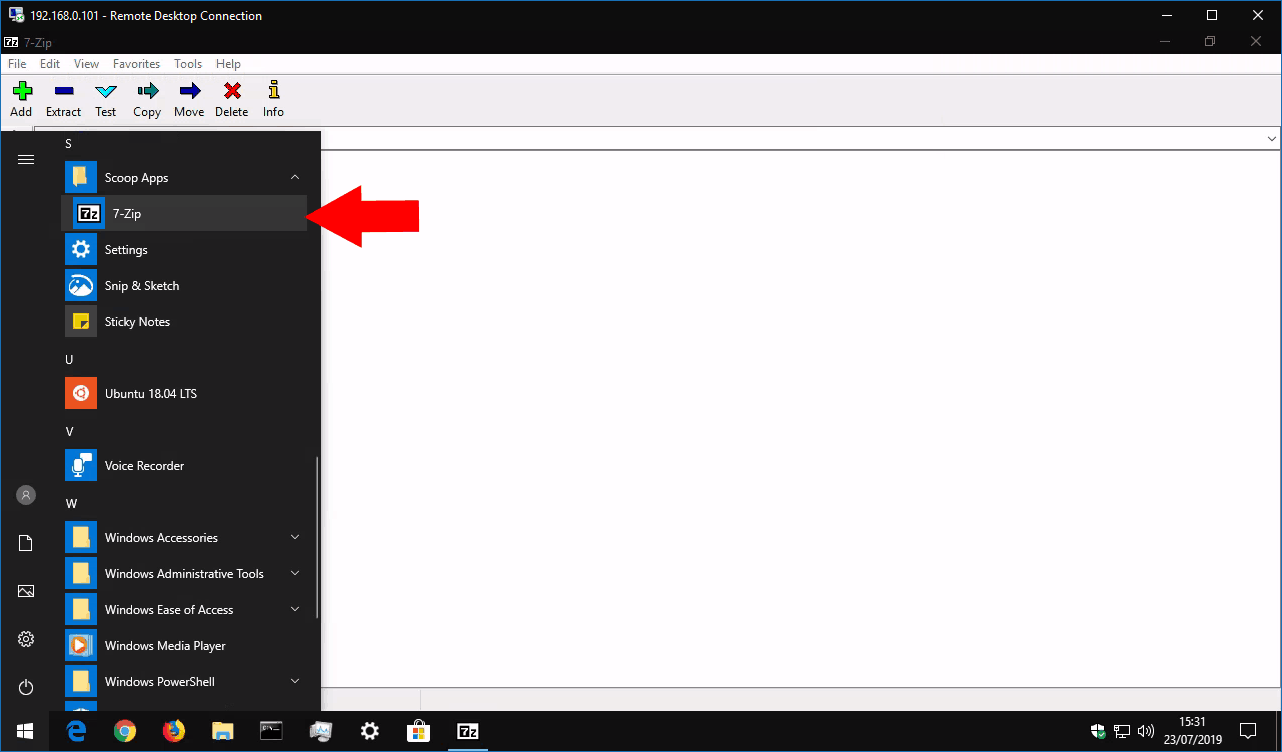








User forum
0 messages