How to join the Microsoft 365 Insider program
5 min. read
Published on
Read our disclosure page to find out how can you help Windows Report sustain the editorial team. Read more

Are you a Microsoft 365 user looking to stay ahead of the curve and get early access to new features and updates? If so, you’re in luck. The Microsoft 365 Insider program allows users to do just that, by providing early access to new features and updates before they’re released to the general public. In this comprehensive guide, we’ll walk you through the steps to join the Microsoft 365 Office Insider program and start exploring all that Microsoft 365 has to offer. If you’re interested in installing Microsoft 365 Insider builds on your device, follow the steps below to check if you’re eligible and pick the Insider level that best suits your needs.
Step 1: Check your eligibility for the Microsoft 365 Insider program on Windows
To check if you’re eligible to install Microsoft 365 Insider builds, open a desktop application like Word or Excel and click on Account. Look for your license under Product Information and compare it to the license types listed below.
- If you have a Microsoft 365 Family or Personal subscription, you can install Insider builds by following the instructions provided on the page. Look for “Microsoft 365” under Subscription Product, and you should also see a “Microsoft 365 Insider” button.
- If you have a Business/Education subscription, your Microsoft 365 administrator manages your subscription, and you won’t be able to install or manage Insider builds unless they enable it.
- If you have a perpetual license, such as a year like 2019 or “LTSC” in your license name, you have a non-subscription version of Office and won’t be able to join the Microsoft 365 Insider program.
Step 2: Choose an Insider level
Microsoft 365 Insider for Windows offers two levels for those with a Microsoft 365 subscription: Beta Channel and Current Channel (Preview). The Beta Channel is best for those who want to use the latest builds to identify issues and provide feedback about new features still in development. The Current Channel (Preview) is best for early adopters who want early access to new features but also want to receive less frequent, more stable updates.
Step 3: Install Microsoft 365 Insider builds
To install Insider builds, open any Microsoft 365 app on Windows and click on File > Account > Microsoft 365 Insider > Join Microsoft 365 Insider.
In the Join Microsoft 365 Insider dialog box, check the box next to “Sign me up for early access to new releases of Microsoft 365 apps” and choose the Insider channel you want. Click the box to “Check for and apply updates” and “I agree to the terms and conditions…” and then click OK.
Depending on your notification settings, you may need to confirm that you want to allow the app to make changes to your device. After which you should get a confirmation message that you have successfully joined the program, be sure to click OK again.
Once you have successfully completed the process of joining the Microsoft 365 Insider program and have chosen the Insider level that best suits your needs, clicking OK will allow you to download and install new Insider builds of Microsoft 365 apps on your PC. These new Insider builds will have the latest features and updates not yet released to the general public. Being an Insider member lets you have access to these features early, enabling you to start using them before they become widely available.
However, keep in mind that these Insider builds are still in development, so they may not work seamlessly and can have sudden bugs or glitches that are yet to be ironed out. You can help improve Microsoft 365 Insider builds by giving feedback to Microsoft when a new version causes issues or if you have any suggestions. Overall, clicking OK is an exciting moment and the beginning of your journey to exploring the latest and greatest features of Microsoft 365.
Step 4: Join the Community
If you have any questions or feedback about the Microsoft 365 Insider program or want to access resources to help you get started with the program, the Microsoft 365 Insider Tech Community and the Answers forum are great places to start. These platforms offer a variety of resources, including step-by-step guides and forums where you can connect with other Microsoft 365 Insiders to share feedback and ask questions.
Conclusion
Becoming a Microsoft 365 Insider is an excellent opportunity to get early access to new features and updates before they are released publicly. By following the simple steps outlined in this guide, you can check your eligibility, choose an Insider level, and install Insider builds on your device. Additionally, you can connect with the Microsoft 365 Insider Tech Community and the Answers forum to provide feedback and ask questions. Join the Microsoft 365 Insider program today and experience all that Microsoft 365 has to offer. And if you’re interested in other Microsoft apps and services, be sure to check out our other guides, including Teams, Windows 11, and more.
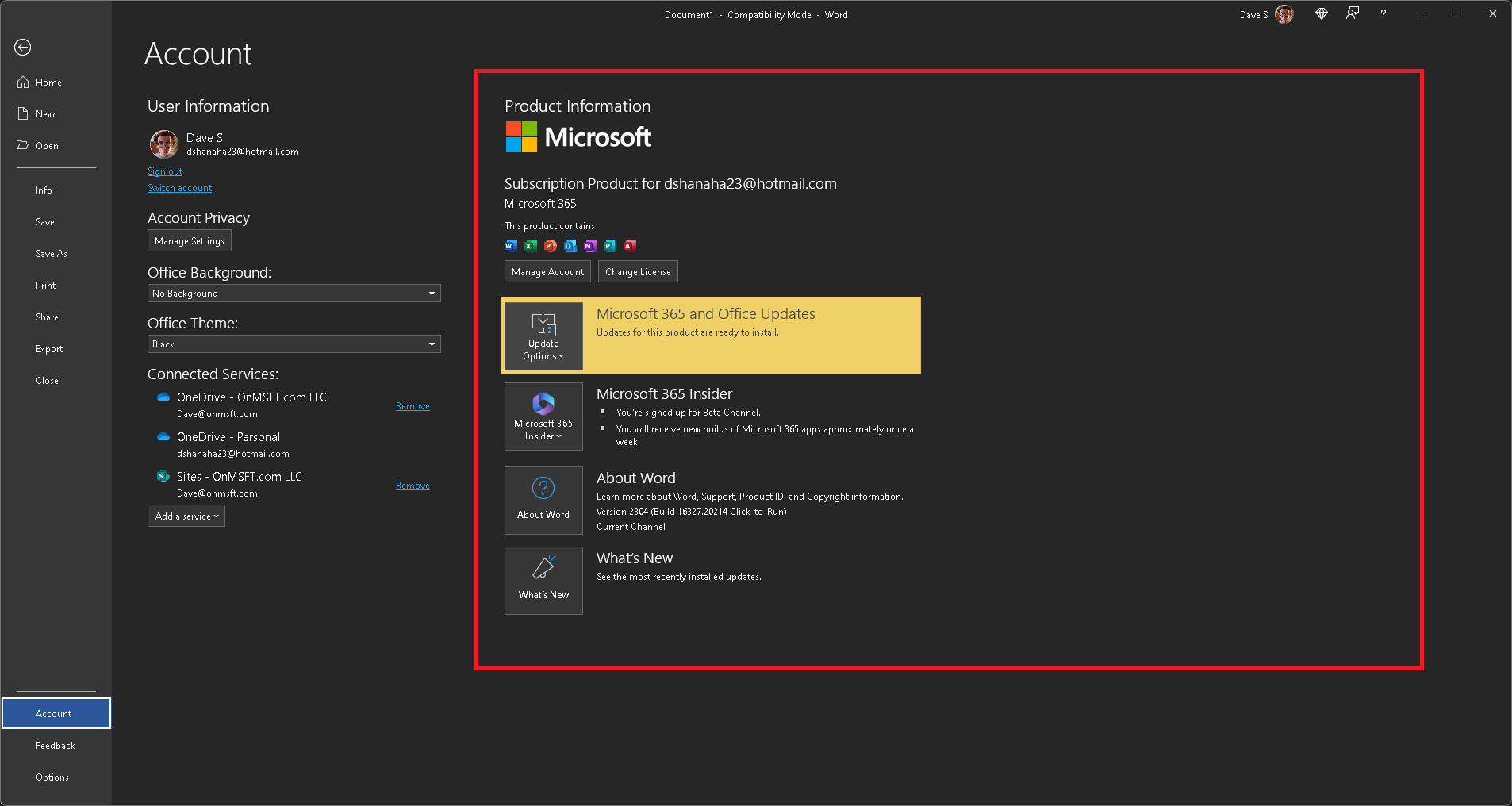
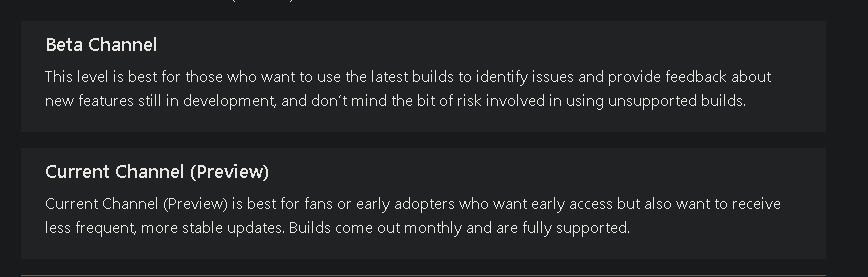
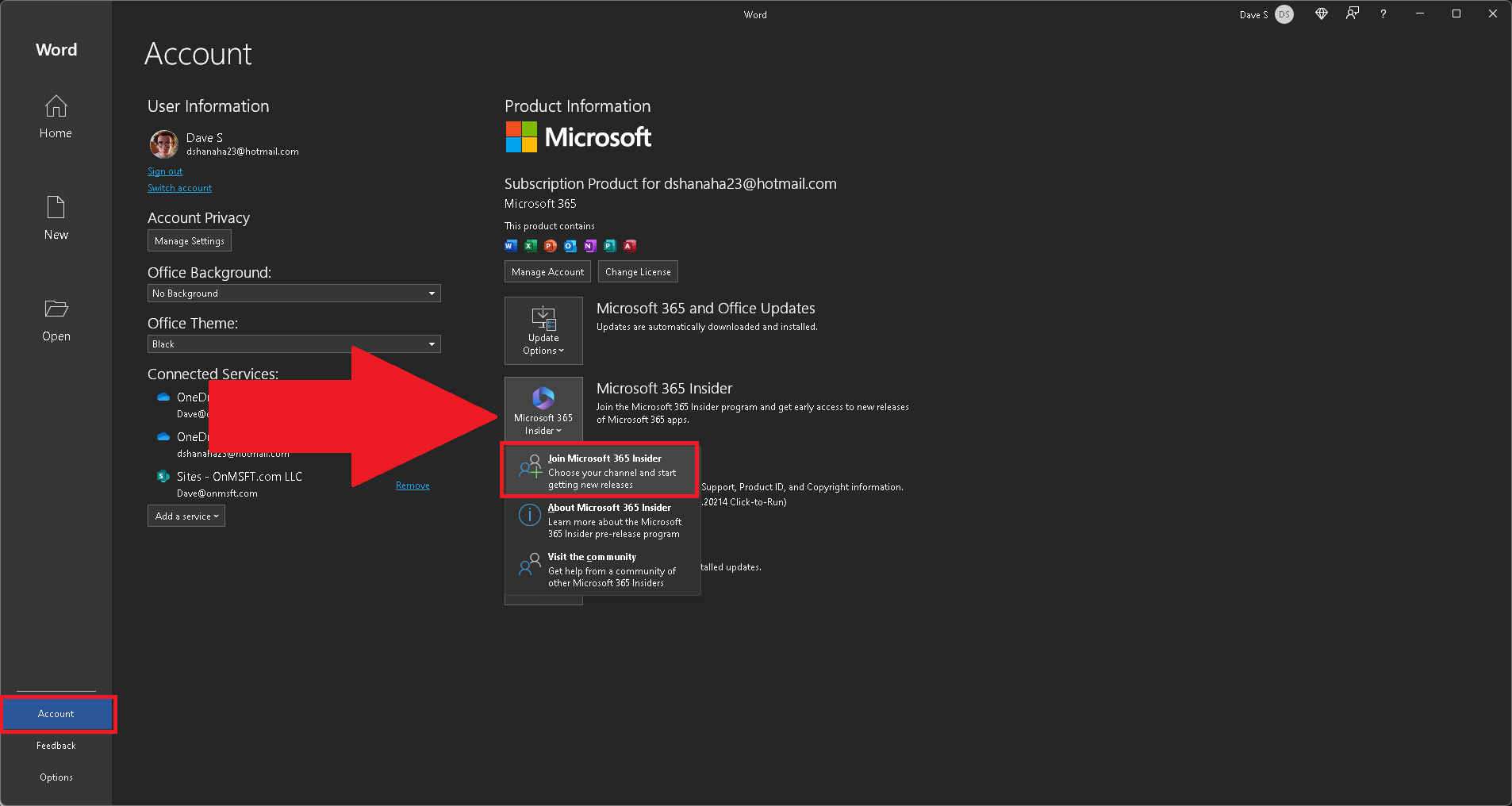
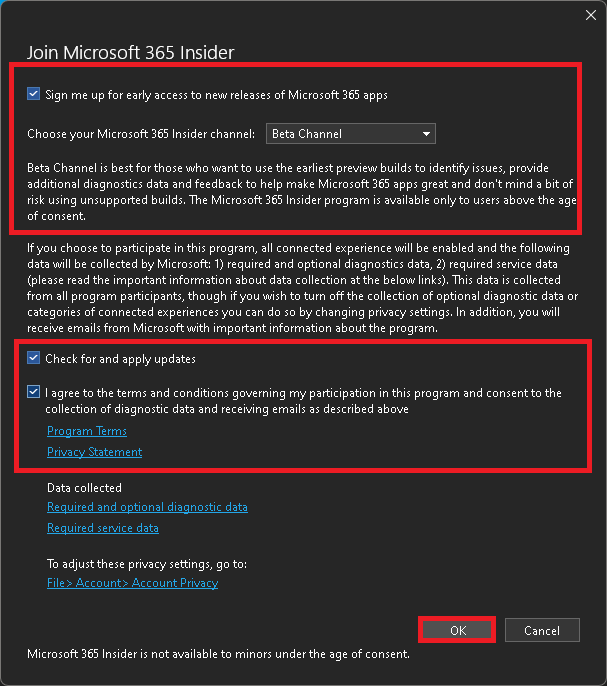
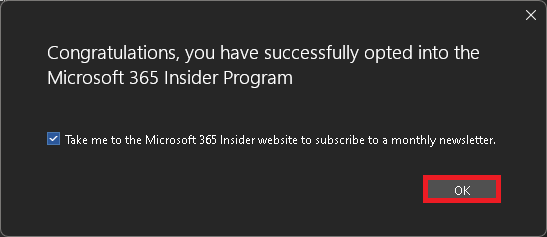
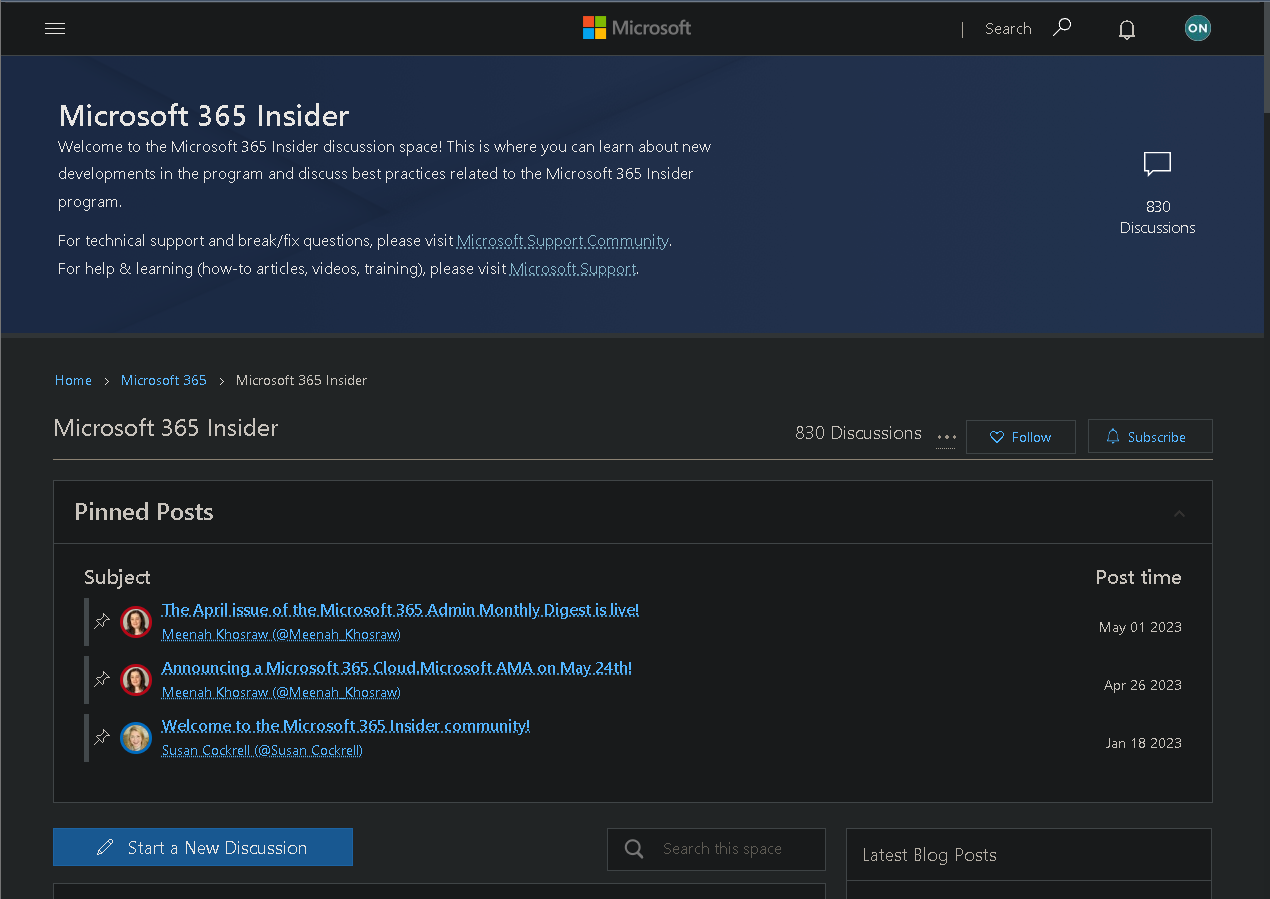








User forum
0 messages