HP Laptop Won't Turn On? 3 Quick Ways to Fix It
Re-seat your RAM sticks properly to power up your laptop again
5 min. read
Updated on
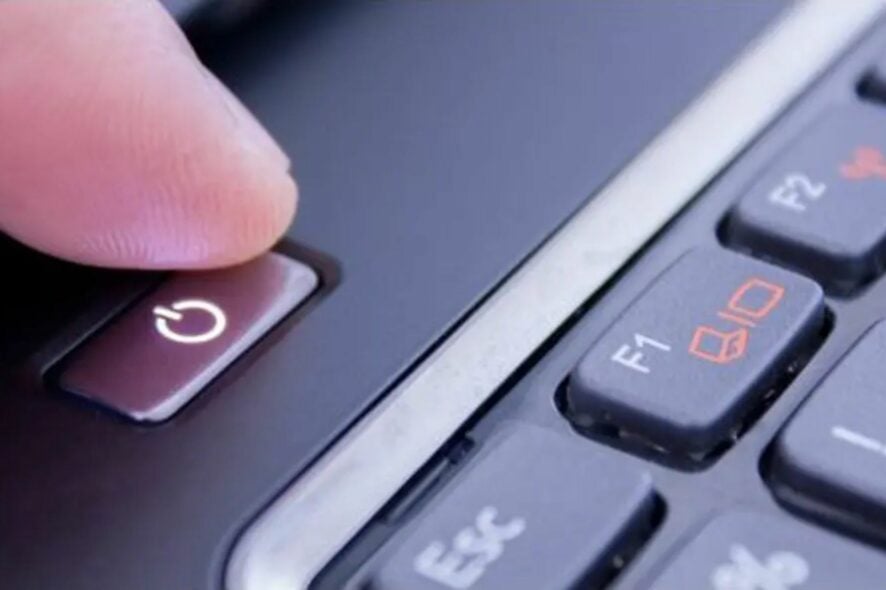
When your HP laptop won’t turn on, it is not only annoying but also a sign that there is a problem with the hardware. Sometimes, it won’t turn on unless a charger is plugged in. Some PC models have specific workarounds, but still, there are universal solutions that apply to all. In this article, we shall focus on the HP model and how to power up your laptop if it won’t start.
What can I do if my HP laptop won’t turn on?
A few basic checks that could help you out of this power situation include:
- Ensure the power cable is plugged into an electrical outlet that works properly.
- Remove all external devices, such as USB peripherals and external hard drives.
- Examine your laptop for any physical damage in its hardware parts, like the motherboard or RAM.
- Check if there is any loose connection between the charger and charging port and if there is any dust in these ports which might be preventing the charging process from going smoothly.
- Make sure that no software applications are running in the background on your computer.
- Try uninstalling any recently installed software.
- Switch out your laptop battery if you have another one available.
- Try powering your laptop without the battery.
- Remove all RAM sticks from their slots and place them back in again, ensuring they’re properly seated.
- Check your laptop’s temperature.
- Attempt to charge your laptop without a charger if possible.
1. Perform a hardware component test
- Press the power button for five seconds.
- Try to start up the laptop while pressing the Esc button repeatedly until the menu shows up.
- Press F2 when the UEFI menu shows up.
- Click on System Tests, and then click Extensive Test.
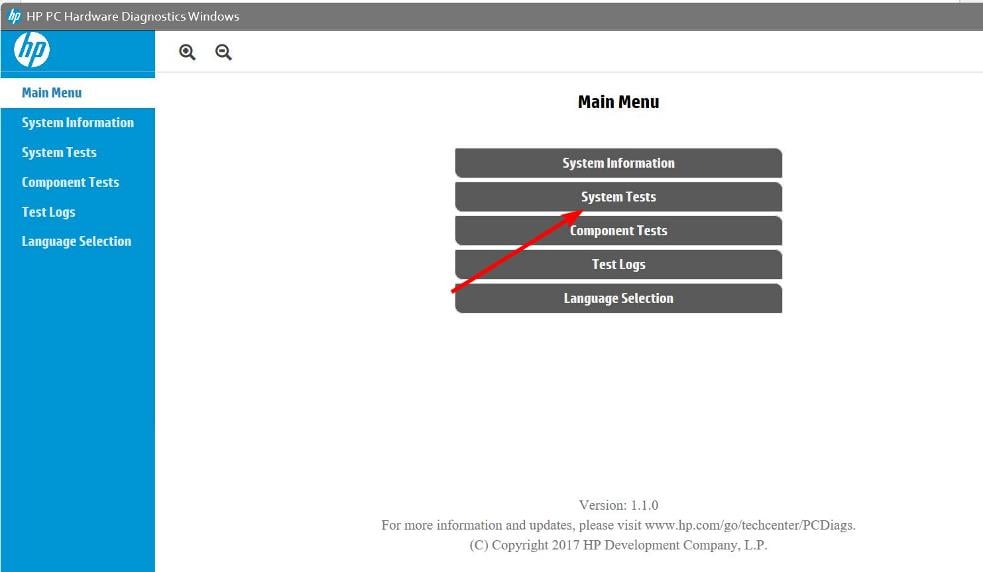
- Now wait for the results to find out if there’s anything wrong with your laptop.
2. Try booting into Safe Mode
- Plug in or insert a bootable drive (USB flash stick or DVD) and restart your PC in Safe Mode.
- Access the boot menu by pressing the F8 key during Restart (this may differ depending on the make).
- Using the arrow keys, navigate to the Boot section and change the boot order to start with the bootable drive.
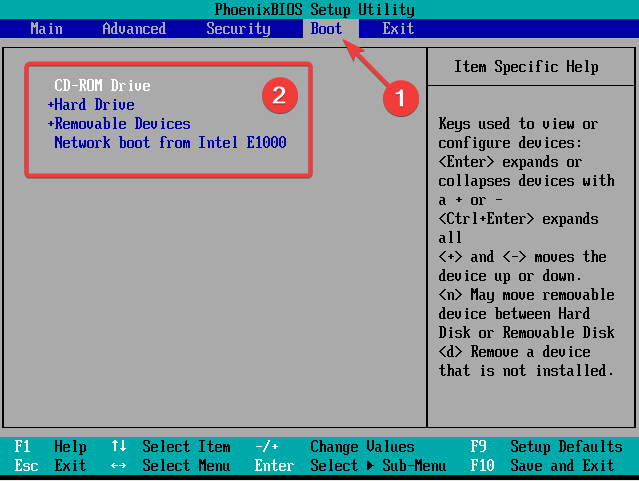
- The loading process of the installation file should commence.
- Select your preferences and hit the Next button.
- Select Repair your computer from the bottom left corner in the following dialog box.

- Open Troubleshoot and choose Advanced Options.
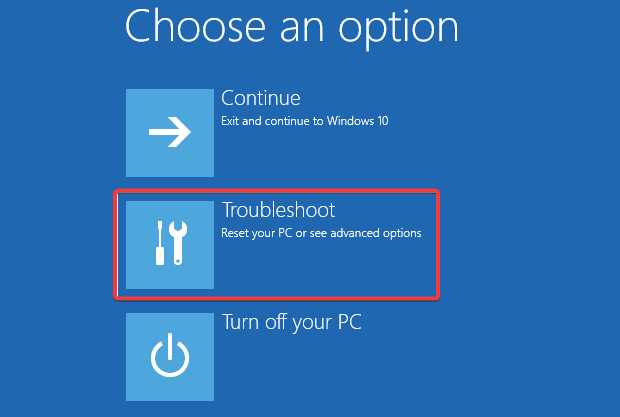
- Choose Startup Settings and select Restart.
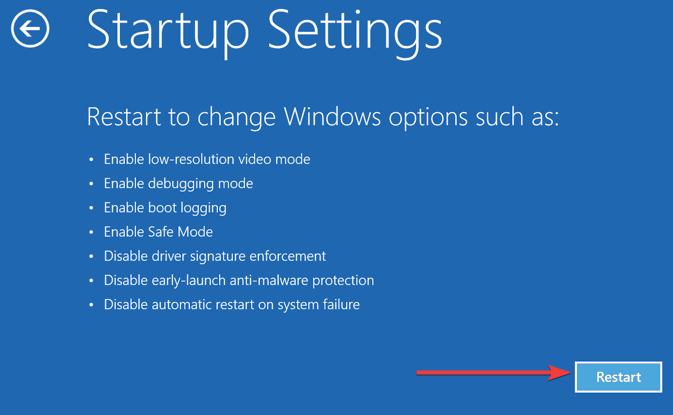
- Once your laptop restarts, press F4, F5, or F6 to boot in various Safe Mode options.
- When/if the system boots, you can restart your laptop and start the system in a standard manner.
3. Perform a hard reset
- Start by removing all connected peripherals from your HP laptop.
- Disconnect the battery and remove the charger.
- Press and hold the power button for at least 15 to 20 seconds.
- Replace the battery and connect the charger without the peripherals.
- Now, press the Power button and hold it again for up to 20 seconds or until it boots up.
- If it powers up, follow the on-screen prompts to start your HP laptop normally.
Why is my laptop not starting after pressing the power button?
Here are some of the possible reasons why your HP laptop won’t start after pressing the power button:
- Power supply – If your laptop won’t turn on after a power outage, it could be a dead battery, power supply, or charger issue.
- Hardware failure – If you are using an old laptop, then chances are that it has reached its end of life and will need replacing with something newer. However, if you are using a relatively new laptop, there might be something wrong with one of the hardware components.
- Software issues – When you install some programs, they can cause conflicts with your laptop which is another reason your laptop’s power button may not respond properly.
- Corrupted BIOS – If you have updated your BIOS and your PC won’t turn on, then there is a chance that you have corrupted it.
- Virus infection – One of the most common causes for a laptop to stop booting up is a virus attack especially if you don’t have antivirus software.
- Your charger is broken – If your laptop won’t turn on even when plugged in, it’s likely that something is wrong with your charger or its connection point on your PC.
- Overheating – Sometimes, laptops stop working properly due to overheating and start showing weird symptoms like this one, where they do not start after pressing the power button.
If all of these steps have been completed and your HP laptop still won’t turn on, it is safe to say that the worst may have come to pass. Your laptop may be dead. It may have caught you unaware, but if you need a budget laptop, we have a commendable list you can choose from.
However, before you give up on your old laptop or can’t figure out how to repair it yourself, you should take it to a professional.
Aside from booting issues, you may also encounter a power button lockout message or an HP black screen, but we’ve already answered how to get rid of it in our detailed article.
For any additional thoughts and suggestions, leave us a comment down below.







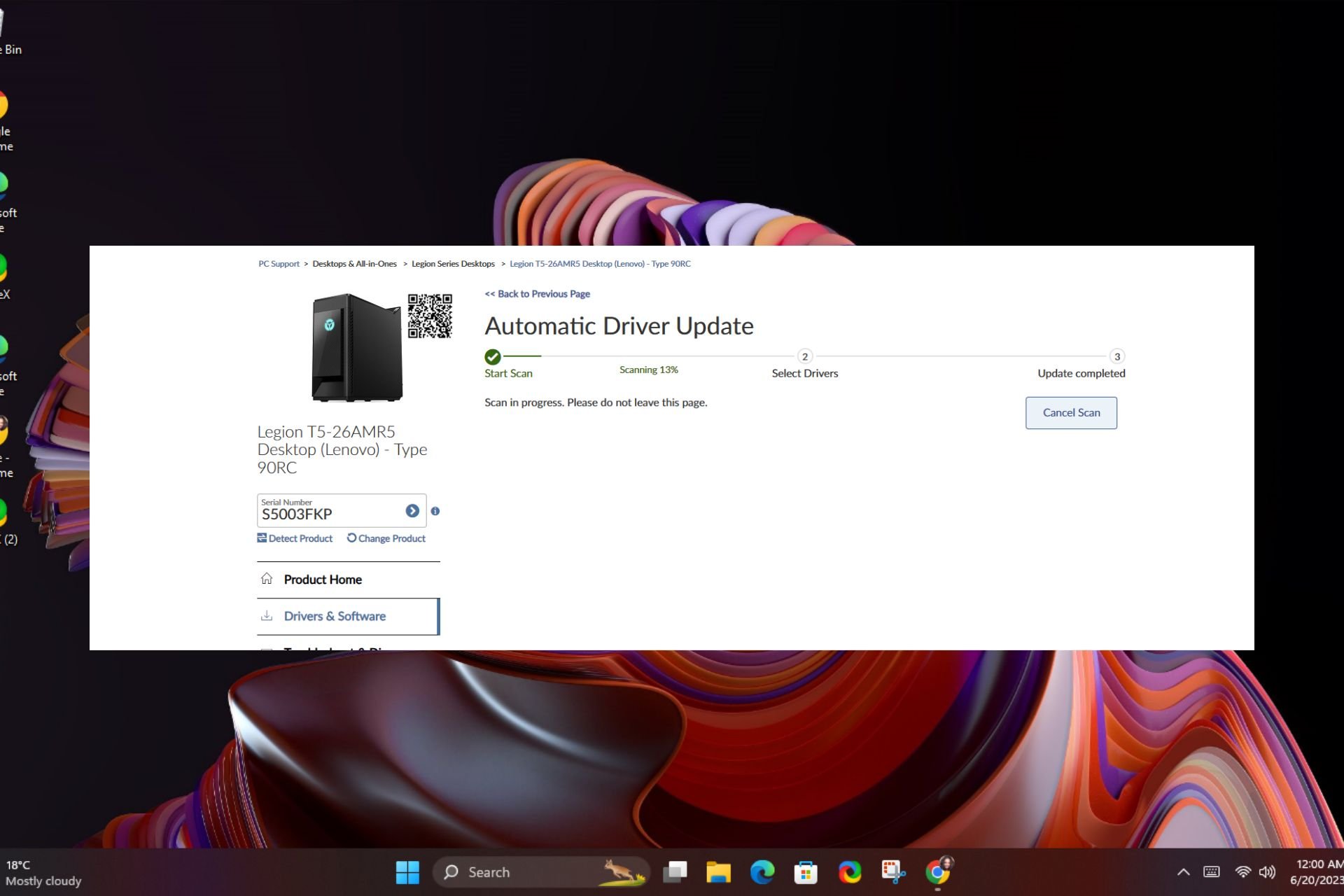
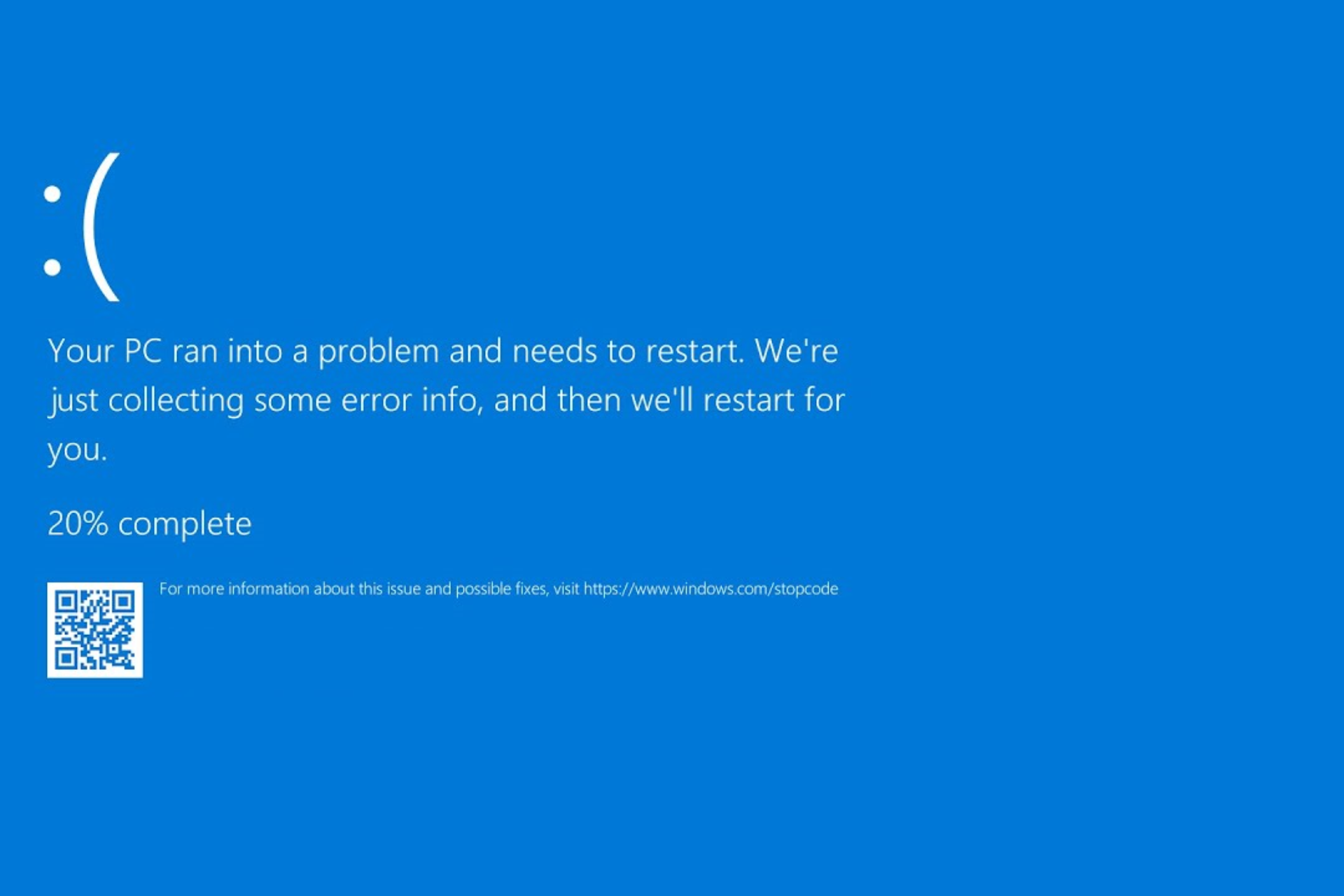
User forum
0 messages