Fix: We Can't Verify Your Email Now Hulu Error
No more verification woes when you use a VPN
4 min. read
Updated on
Read our disclosure page to find out how can you help Windows Report sustain the editorial team. Read more
Key notes
- If Hulu is unable to verify your email address upon login, you may have to force a password reset and clear the cache.
- Also, ensure you’re entering a valid email address by typing in the correct credentials void of typos.
- To resolve this email verification issue, keep reading for more troubleshooting steps.

When Hulu is unable to verify the email address associated with your account, you’ll get a We can’t verify email now error message at the login phase.
It can be frustrating but once you verify your credentials, everything should return to normalcy. However, if that doesn’t do it, we have more tricks up our sleeves.
Why does Hulu keep saying we can’t verify your email now?
If you’ve been using an old or invalid email address or entered the wrong login credentials, Hulu may be unable to verify your identity.
In addition, if you’re trying to sign up from a geo-restricted location, you may also encounter this error. And if you try to verify too many times, your account may be blocked.
How do I fix the We can’t verify your email now Hulu error?
Check off the following basic troubleshooting steps first:
- Double-check that you’re entering the correct email address and ensure there are no typos or strange characters.
- Ensure your internet speeds are optimal, then switch from a wireless connection to a wired one.
- Ensure your Hulu app is up-to-date as well your browser if on the web version.
- Verify the server status of Hulu for any outages or downtimes.
- Ensure you’ve not exceeded the maximum device limit.
1. Reset your password
You can force Hulu to verify your email by clicking the Forgot password option on the login page to force a password reset. This will prompt a verification code to be sent to your email.
Verify your email by clicking on the link Hulu sent you. If you don’t see this email, check your spam folder, enter the verification code, and follow the prompts to regain access to your account. If possible, try logging in from another device or browser.
2. Resolve Internet connection errors
Login issues are sometimes related to Hulu’s network error, so you first need to ensure you have a stable internet connection to have a seamless login process. You can start by power cycling your router, updating your network card drivers, and resetting your connection.
Also, ensure the home network registered on your account matches your connection otherwise, you’ll get the Hulu is unable to verify your home location error, and you’ll be locked out of your account.
If your connection is okay, perhaps the is Hulu app not working due to server issues, and you’ll have to wait for that to be fixed first.
3. Use a VPN
- Press the Windows key + I.
- Next, navigate to Network & internet in the left menu and click on VPN in the right pane.
- Click on Add VPN to start the manual setup.
- Enter your VPN settings, such as encryption type, server IP address, and other connection options, and click on Save.
You can accomplish this task with a professional VPN solution. For instance, ExpressVPN is much more secure and efficient than the Windows native solution.
This software offers numerous servers located in 105 countries, and you can always find one that will suit your needs and continue to watch Hulu unhinged.
4. Clear browser cache
- Click the three horizontal dots and select Settings.
- Launch your browser, and for this step, we shall be using Google Chrome.
- Go to Privacy and security and click Clear browsing data.
- Select Browsing history, Cookies and other site data, & Cached images and files, then click Clear data.
If you’re using other streaming devices like your Android phone, proceed to clear the cache as well.
5. Remove devices from your Hulu account
- Launch the Hulu app on another logged-in device if available.
- Navigate to Your Account>Watch Hulu on Your Devices>Manage Devices.
- In the pop-up screen that appears, select your device and click Remove. Repeat this step until you only remain with the current device you’re on.
Removing connected devices can help you fix the issue, especially if you’re getting We encountered an error when switching profiles on Hulu message.
6. Contact customer support
If all else fails, contact customer support via phone or online chat and let them know about the issue so they can help fix the problem for you.
You may not be able to verify your email address because it has been compromised, shared with others who are not authorized users on your account, or you just don’t remember the original email used to sign up.
Hulu may be able to help you with your account recovery, especially if your payment method for your subscription is via a third-party service.
Hopefully, this article gives you some ideas on how to fix Hulu’s email verification problem. Let us know in the comments if any of these work or if there are other methods you’ve used to fix this error.




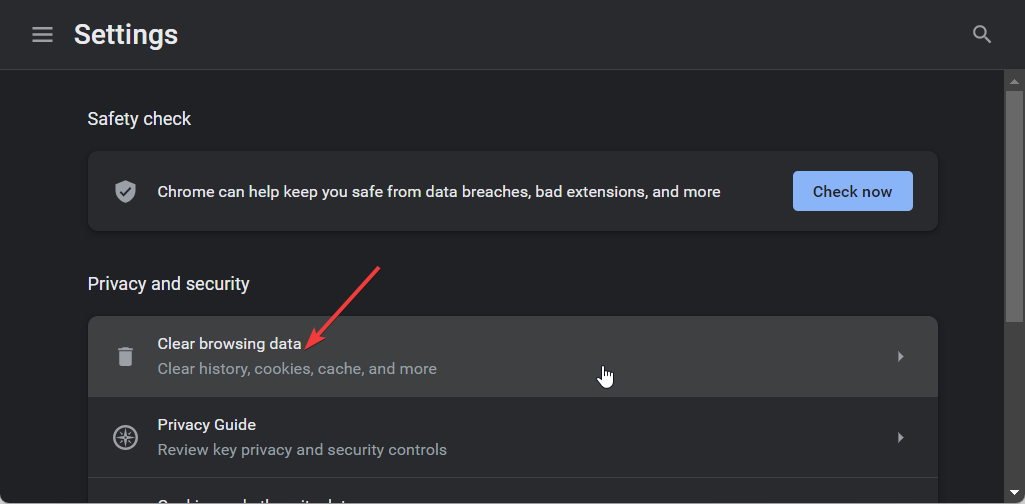
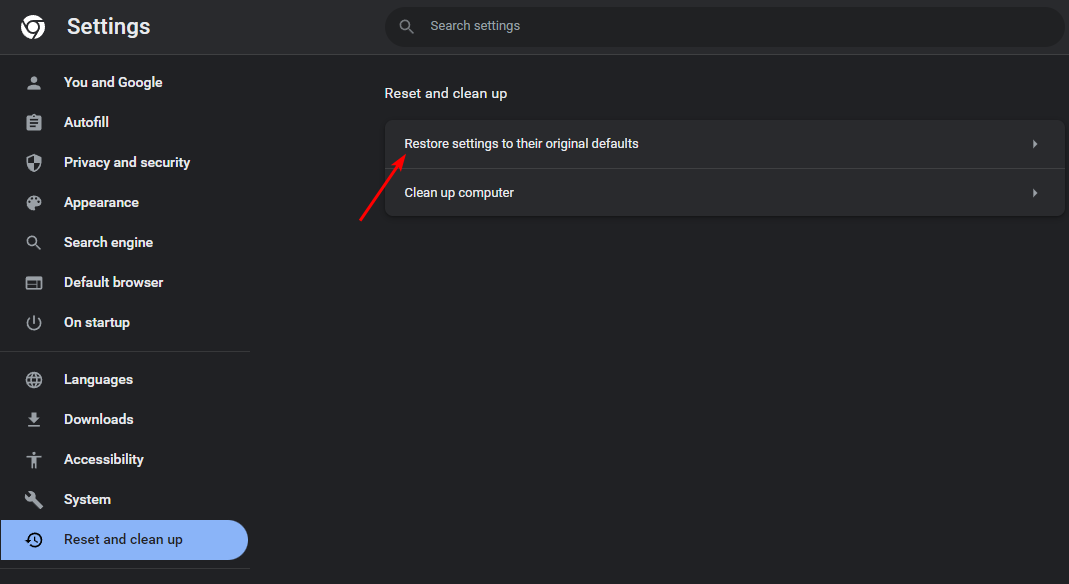










User forum
0 messages