Solved: Install Realtek HD Audio Driver Failure Error
Make sure you are installing a compatible driver
Key notes
- To fix the Install Realtek HD Audio Driver Failure Error, uninstall the Realtek HD Audio device or enable Stereo Mix.
- The problem arises when installing an incompatible driver or due to low storage space.
- Read this guide to find out how our experts fixed the error!
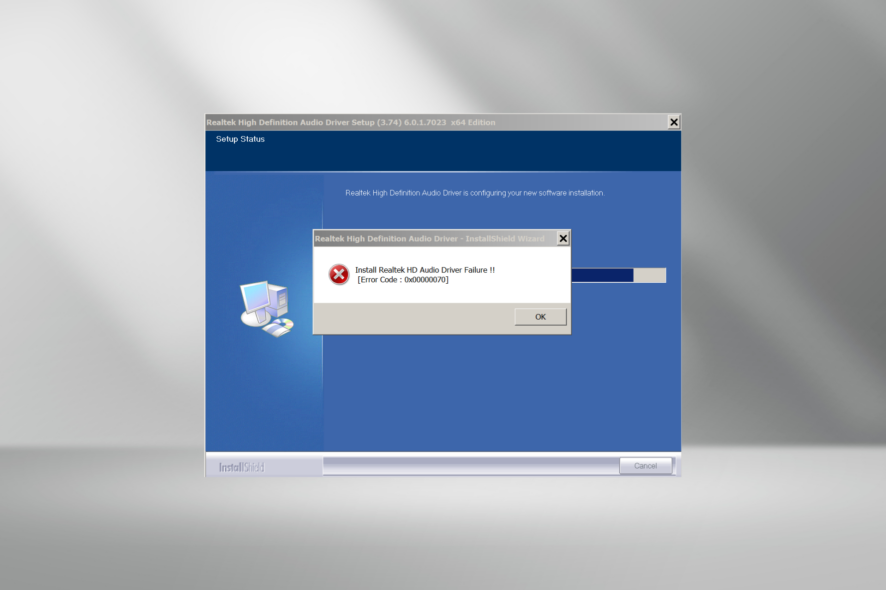
Often, when faced with sound issues, the first line of action is to reinstall the drivers, and while doing so, many encountered the Install Realtek HD Audio Driver Failure error message. It also lists an error code, be it 0001, 0002, 0x00005b3, and 0x00000070, amongst others.
These codes won’t help you much other than providing an extremely basic overview of what went wrong. In most cases, users had to execute a series of fixes before one worked. But with a nuanced approach, you can eliminate the install error in no time!
Possible causes behind the install error:
- A conflicting driver is present on the PC.
- The PC doesn’t have enough disk space.
- The driver you are trying to install is not compatible with the system architecture or OS.
- Third-party software conflicts with the process.
- Malfunctioning hardware, especially the sound card.
How do I fix Install Realtek HD Audio Driver Failure Error code?
Before we start with the slightly complex solutions, here are a few quick ones to try:
- Restart the computer and then try installing the driver. Also, make sure you have downloaded the correct driver version.
- Temporarily disable Windows Security or any third-party antivirus on the PC.
- Boot the PC into Safe Mode and then try installing the driver.
- Check for available Windows updates and install them.
- If you get Error Code: 0x00000070 while installing the Realtek HD Audio driver, free up disk space. You can run Disk Cleanup or, to automatically clear unwanted files, configure Storage Sense.
If none work, head to the fixes listed next.
1. Uninstall the Realtek HD Audio device
- Press Windows + R to open Run, type devmgmt.msc in the text field, and hit Enter.
- Expand the Sound, video and game controllers entry, right-click on Realtek HD Audio, and select Uninstall device.
- Tick the checkbox for Attempt to remove the driver for this device, and click Uninstall.
- Now, run the Realtek HD Audio driver installer setup that earlier gave the error.
- In case the error message still appears, restart the computer and let Windows automatically reinstall the Realtek HD Audio driver.
Often, the quickest fix when you get the Install Realtek HD Audio Driver Failure error is to remove the already available driver. You may use a reliable driver uninstaller to remove the software component effectively.
2. Let Windows update the driver
- Press Windows + X to open the Power User menu, and select Device Manager from the list of options.
- Now, double-click the Sound, video and game controllers entry, right-click on Realtek HD Audio, and select Update driver.
- Click on Search automatically for drivers and wait for Windows to install the best version available locally.
- Restart the computer and check whether the audio problems are fixed!
Of course, this process can be automated by simply using a specialized tool, such as Outbyte Driver Updater.
This software will scan your system, identify, broken or out-of-date drivers, and will look up new ones. Within a few minutes, you can have all your drivers up to date and you can resume using your computer.
⇒ Get Outbyte Driver Updater Here
3. Choose another available driver
- Press Windows + S to open the Search menu, type Device Manager in the text field, and click on the relevant result.
- Expand the Sound, video and game controllers entry, right-click on Realtek HD Audio device, and select Update driver.
- Click on Browse my computer for drivers.
- Now, click on Let me pick from a list of available drivers on my computer.
- With the Show compatible hardware option checked, select another version of the driver from the list, and then click Next.
- Wait for the driver install confirmation and verify whether the sound issues are fixed.
4. Get the driver from the manufacturer’s website
If you got the Realtek HD Audio driver package from an unreliable source, download it from the official website. The driver works on both Windows 10 and Windows 11.
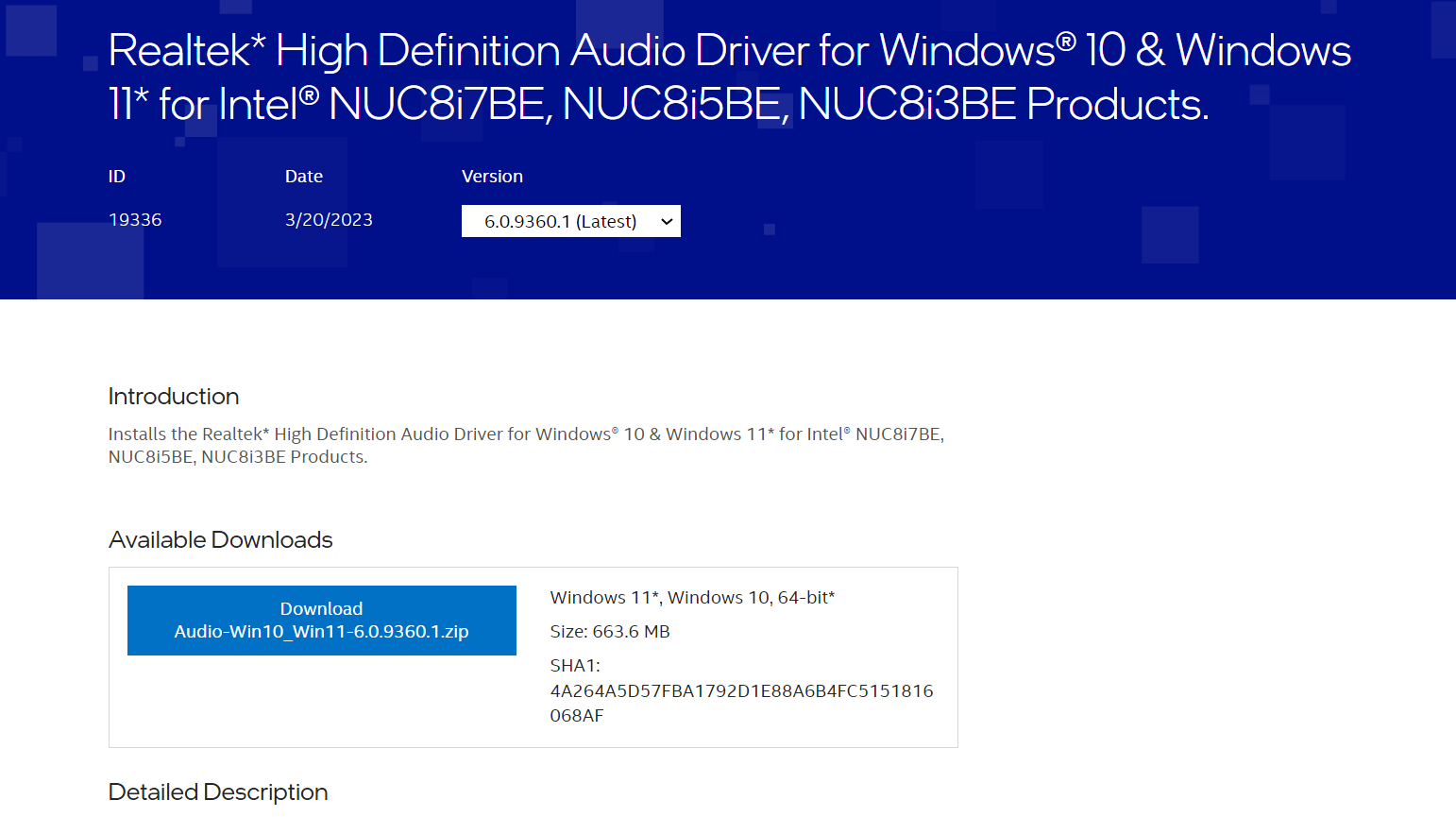
In case you still get the Install Realtek HD Audio Driver Failure (Error Code 0x00005b3 or another), download the setup from the PC manufacturer’s official website and then manually install the driver.
These websites usually have an embedded auto-detect tool which identifies your PC’s model, which will eliminate any compatibility issues.
5. Enable Stereo Mix
- Press Windows + S to open Search, type Change system sounds in the search bar, and click the relevant result.
- Go to the Recording tab, right-click on Stereo Mix, and select Enable.
- Once done, click on Apply and OK to save the changes.
- Now, run the driver installer and check whether the Install Realtek HD Audio Driver Failure Error code 0002 disappears.
6. Add the device as legacy hardware
- Press Windows + R to open Run, type devmgmt.msc in the text field, and click OK.
- Click the Action menu, and select Add legacy hardware.
- Click Next to proceed.
- Select Install the hardware that I manually select from a list, and click Next.
- Then, choose Sound, video and game controllers from the list of options.
- Now, select Realtek from the left under Manufacturer, then select the latest driver from the right, and click Next.
- Again, click Next to install the hardware, and wait for the process to complete.
Adding the device as legacy hardware also helps fix the Realtek HD Audio Driver Failure Error Code 0001, an install error in Windows 11.
7. Perform a system restore
- Press Windows + S to open Search, type Create a restore point, and click the relevant search result.
- Click the System Restore button.
- Now, select Choose another restore point, and click Next.
- Pick a different restore point from the list, preferably the oldest, and click Next.
- Verify the restore details, and click Finish to start the process.
If nothing else works against the Install Realtek HD Audio Driver Failure error, perform a system restore! For this, you need a restore point created before the underlying cause first made its way. This will also help when Realtek HD Audio is not working in Windows 11.
Once things are up and running, you may download Realtek HD Audio Manager to effectively manage the audio output.
For any queries or to share what worked for you, drop a comment below.
Read our disclosure page to find out how can you help Windows Report sustain the editorial team. Read more
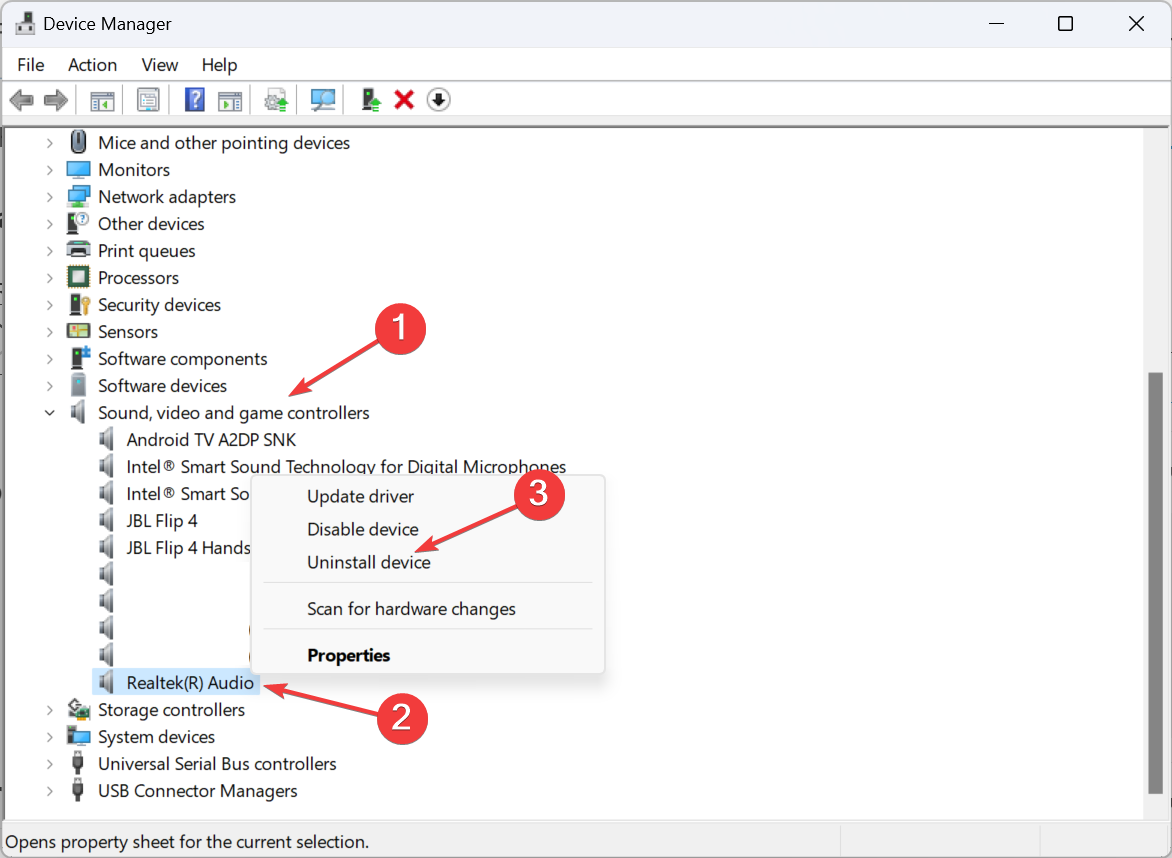
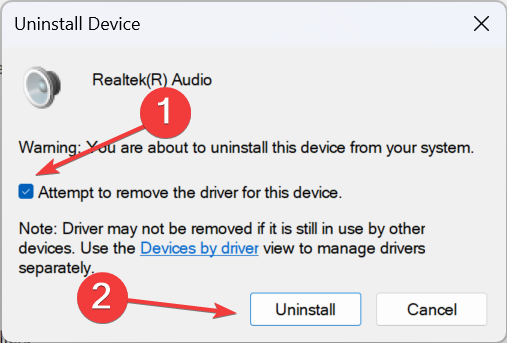
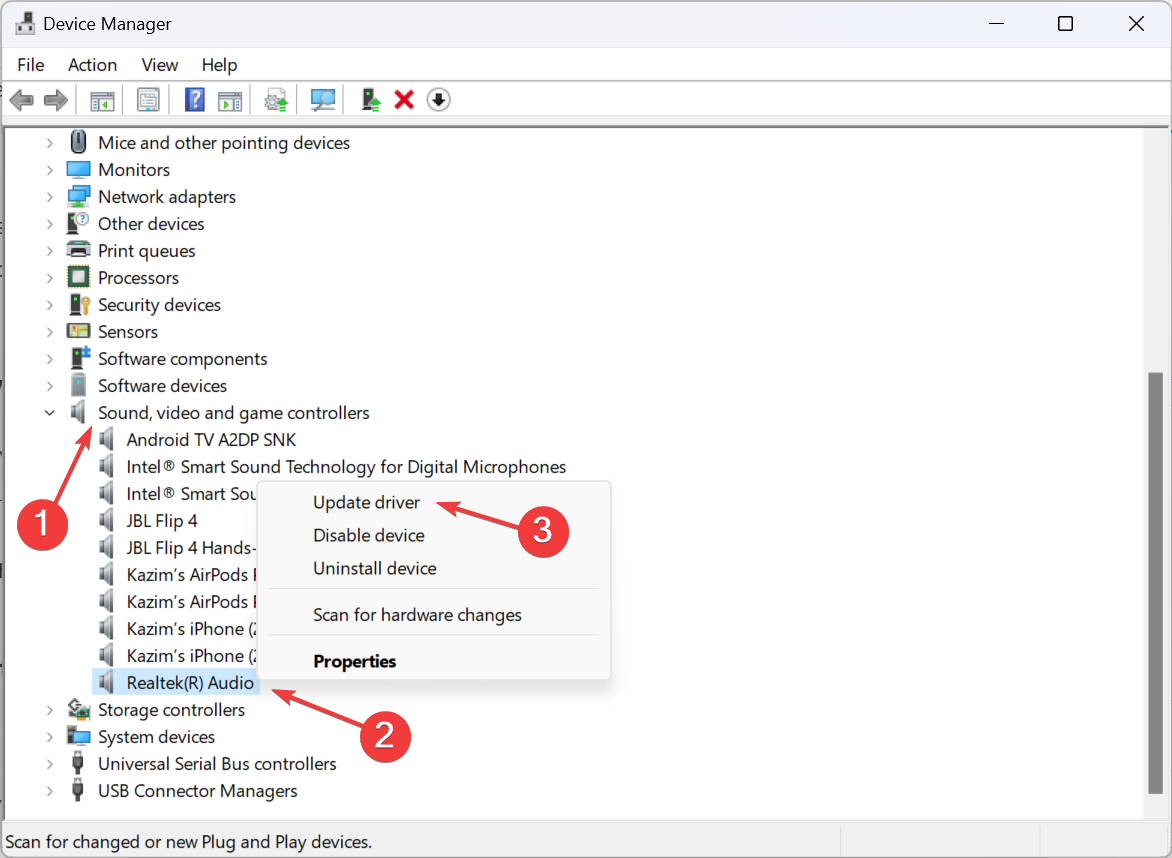
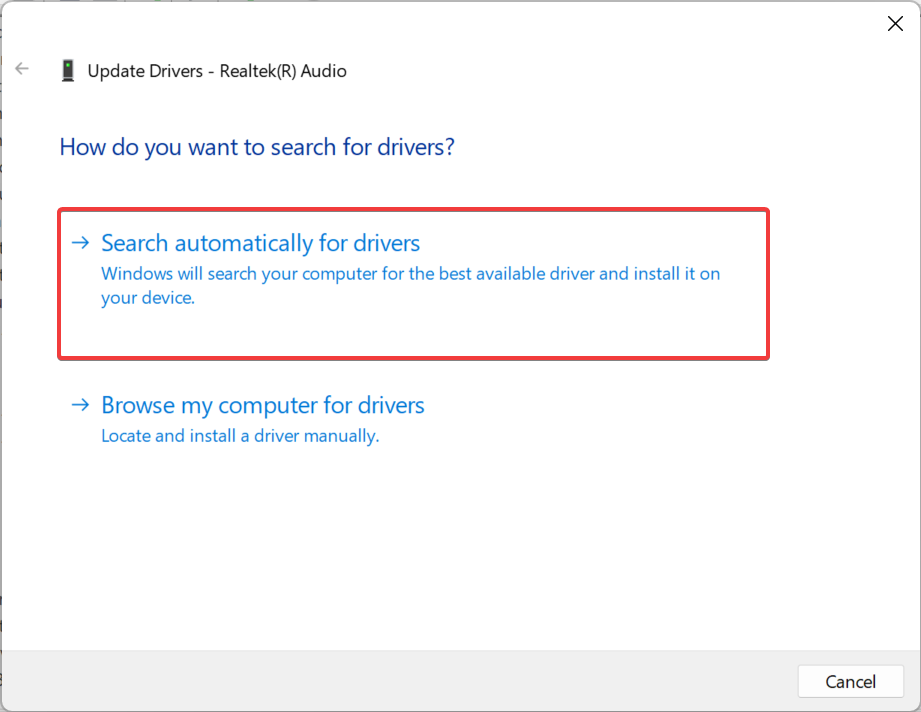
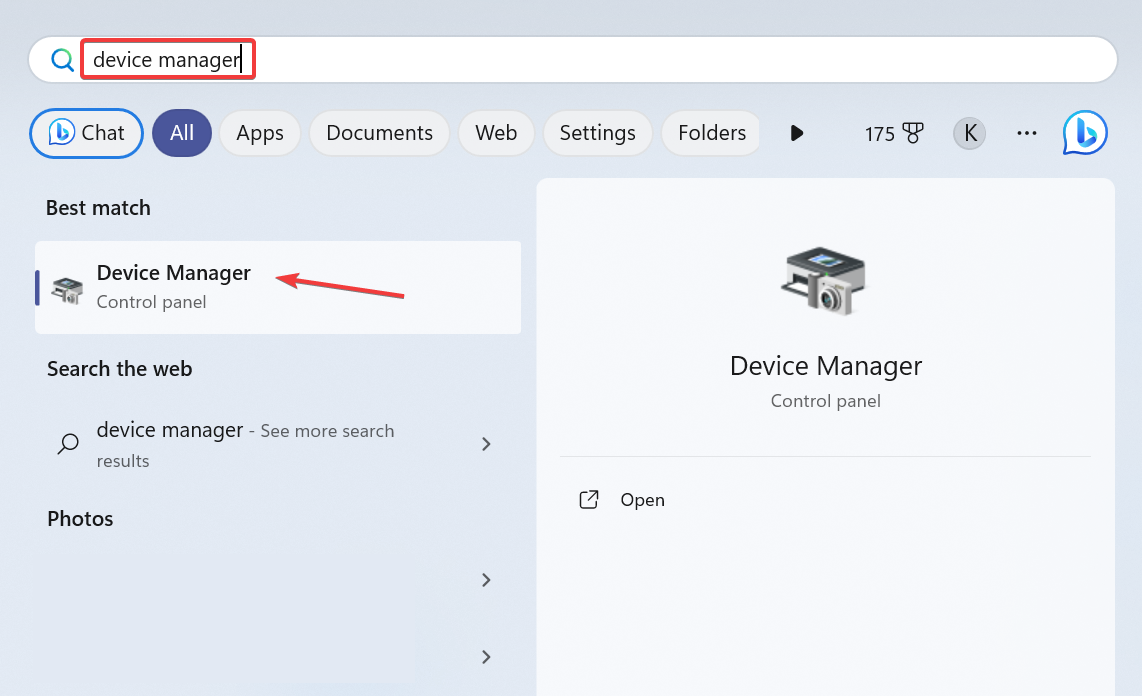
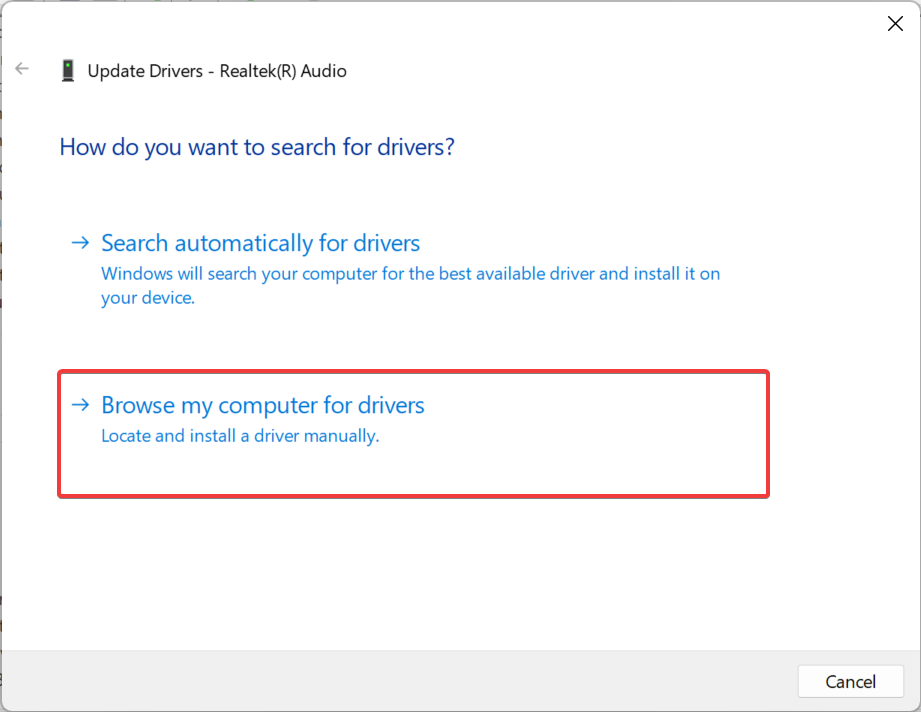
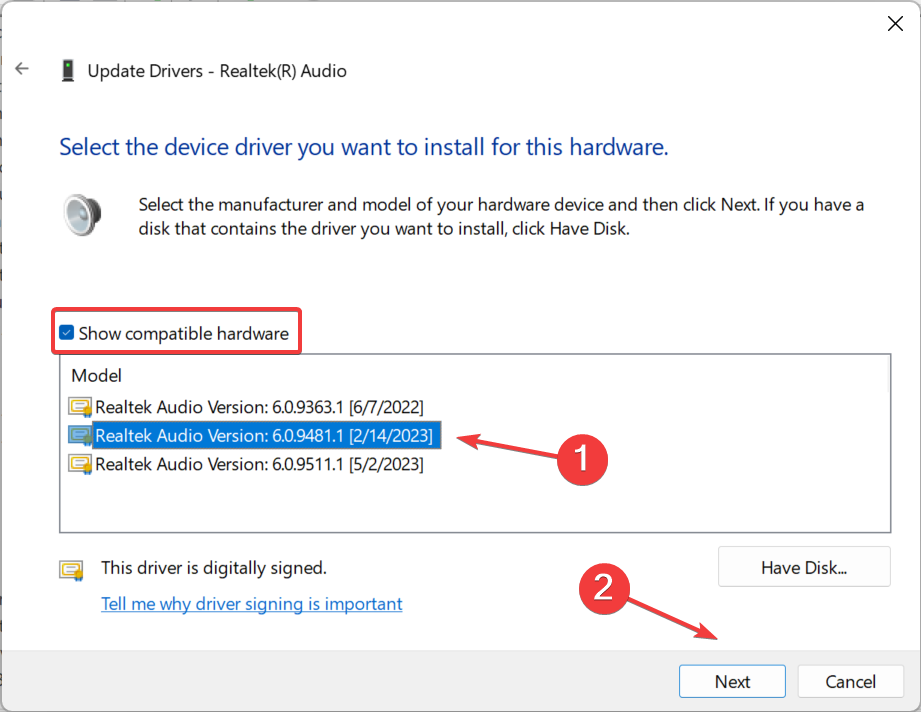
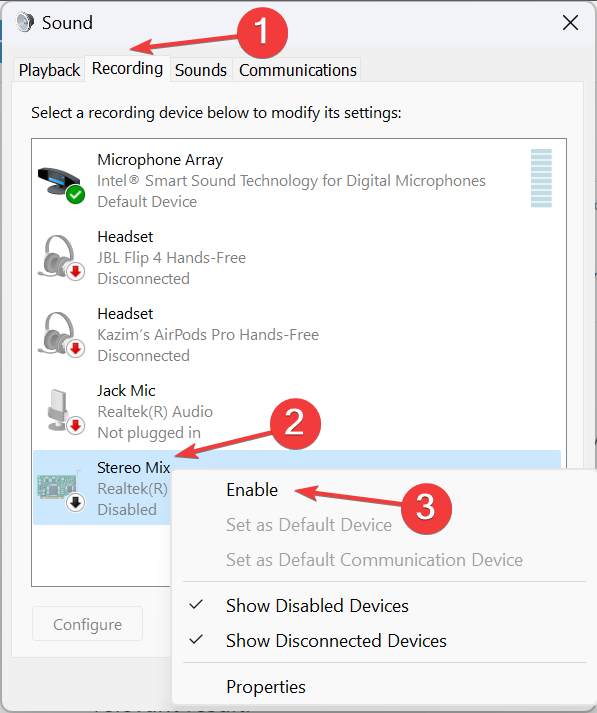
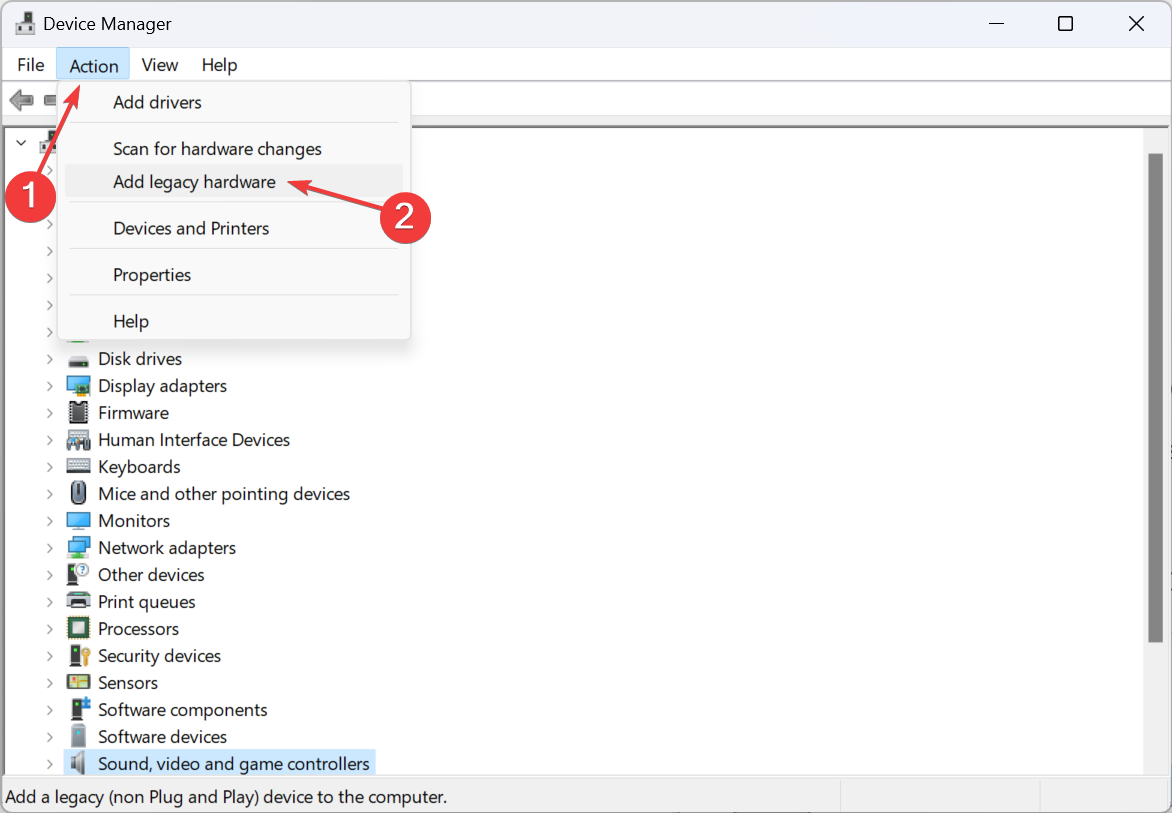
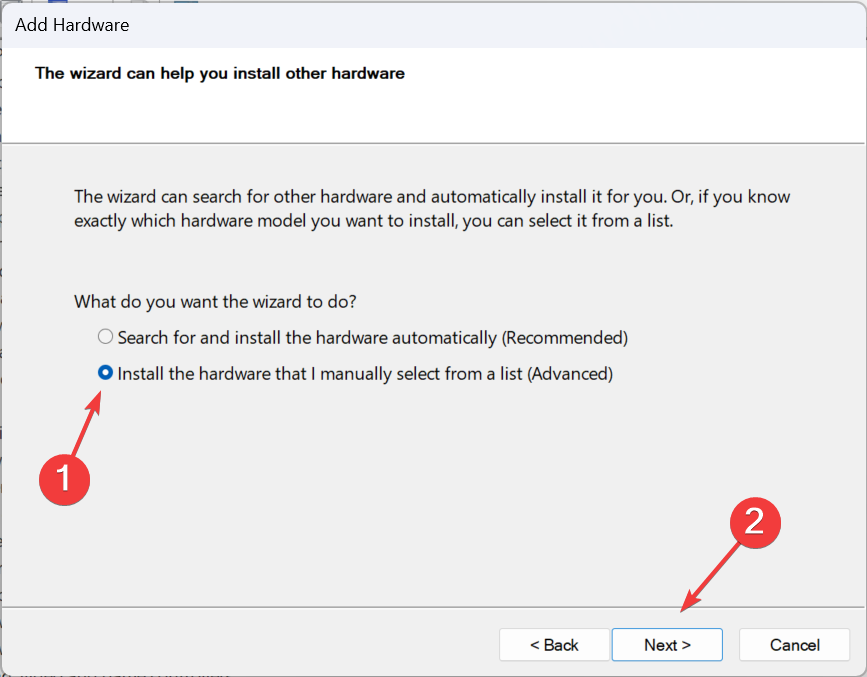
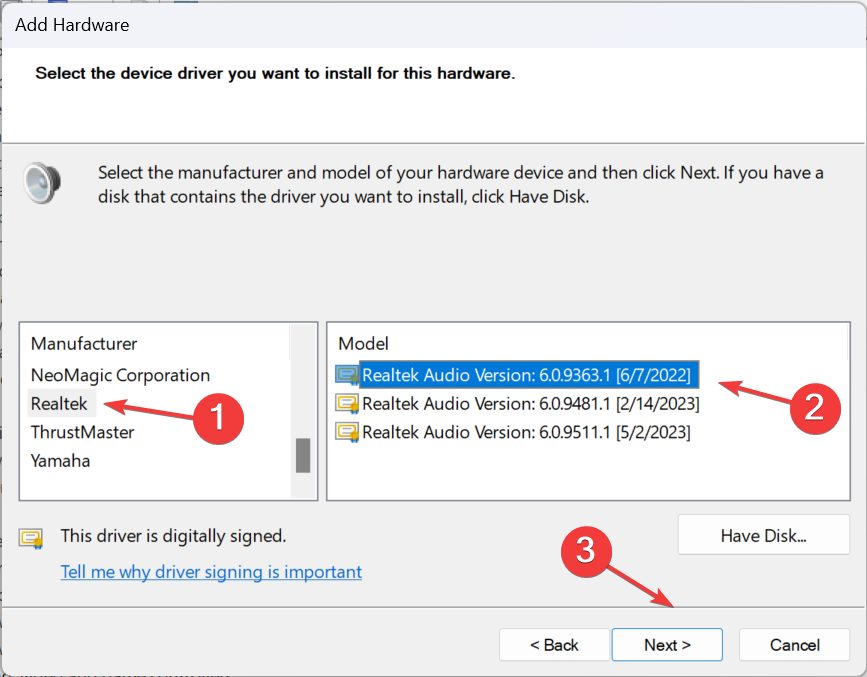
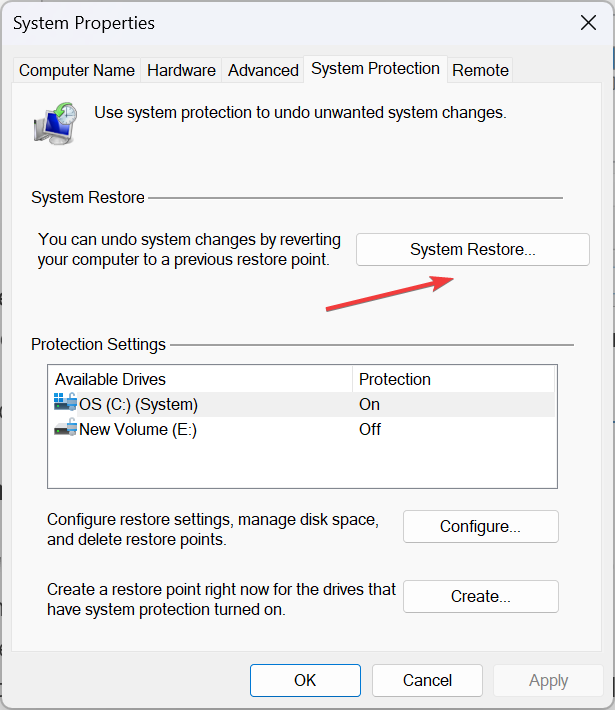
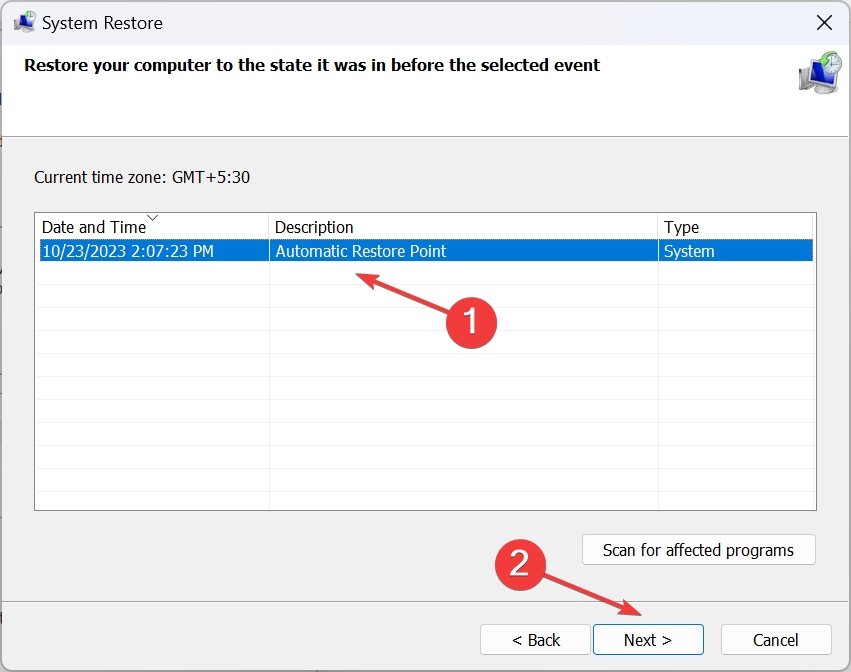




User forum
0 messages