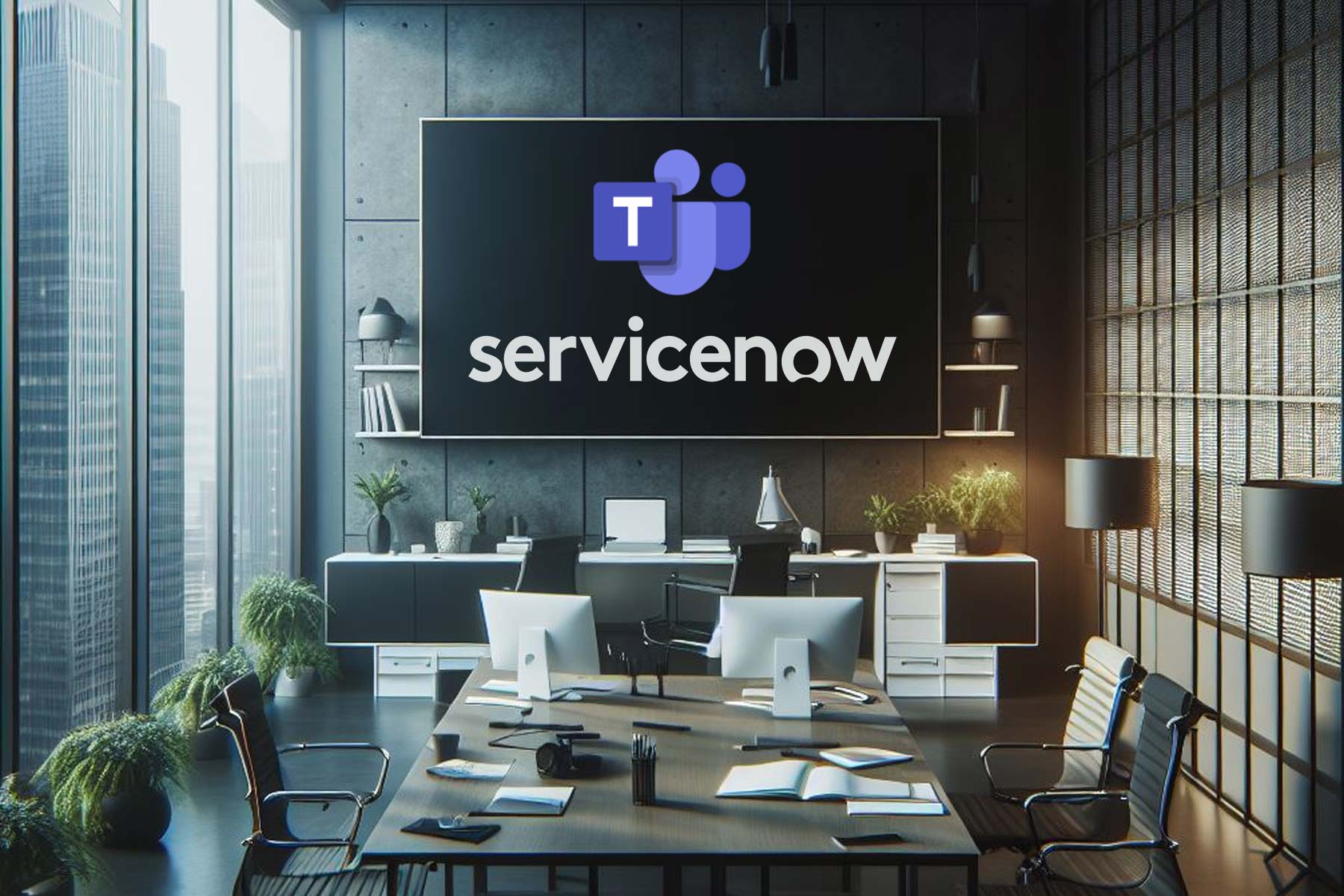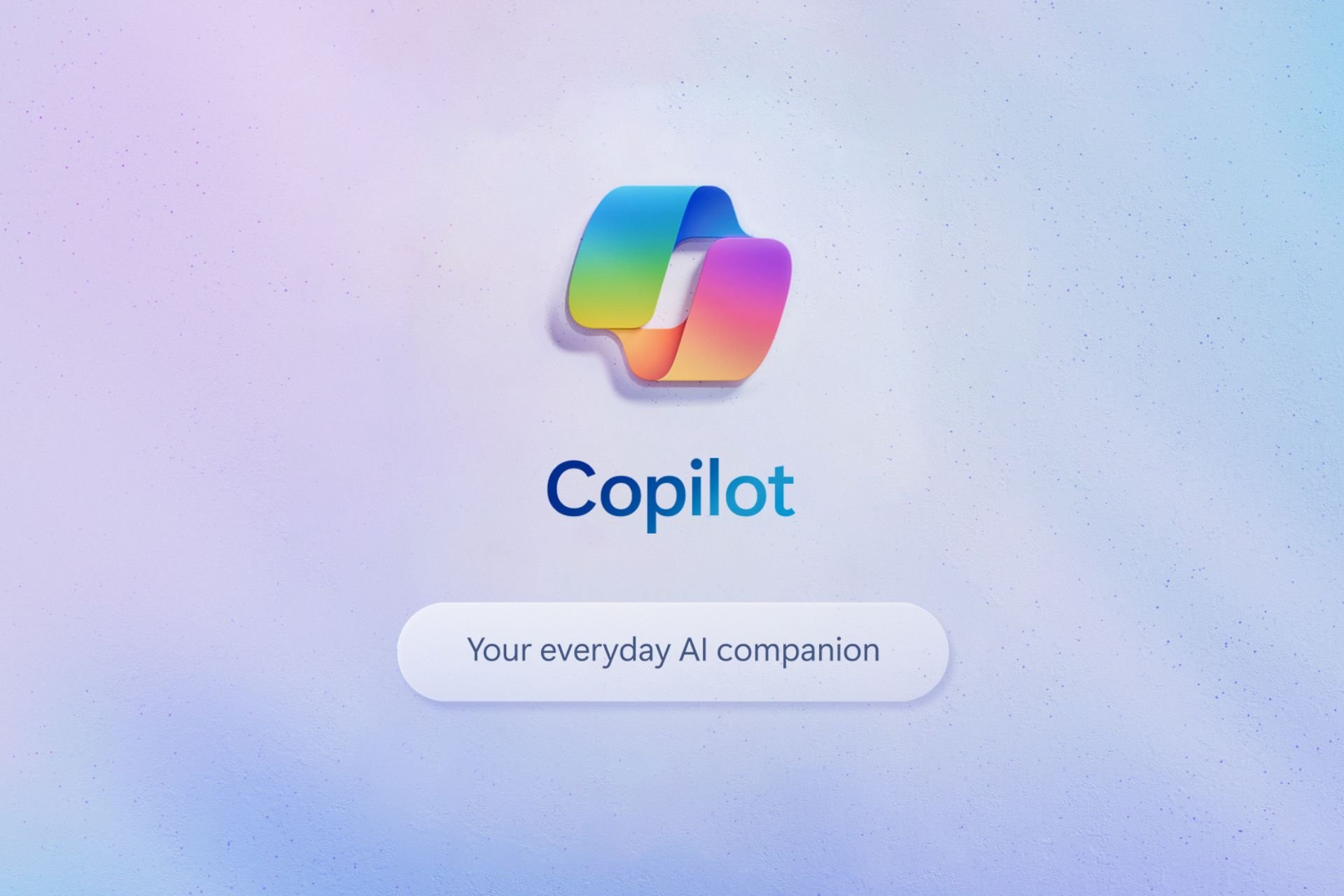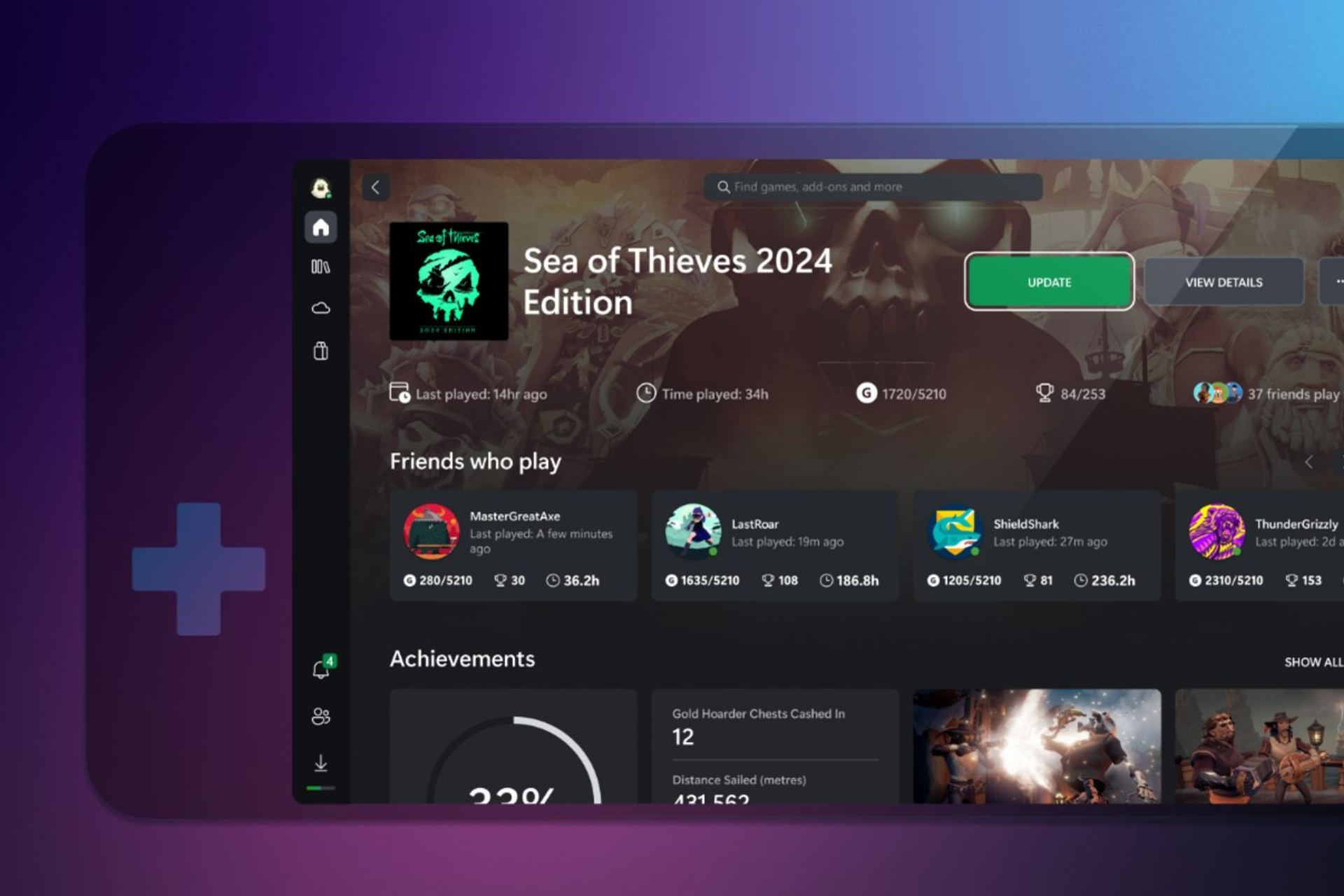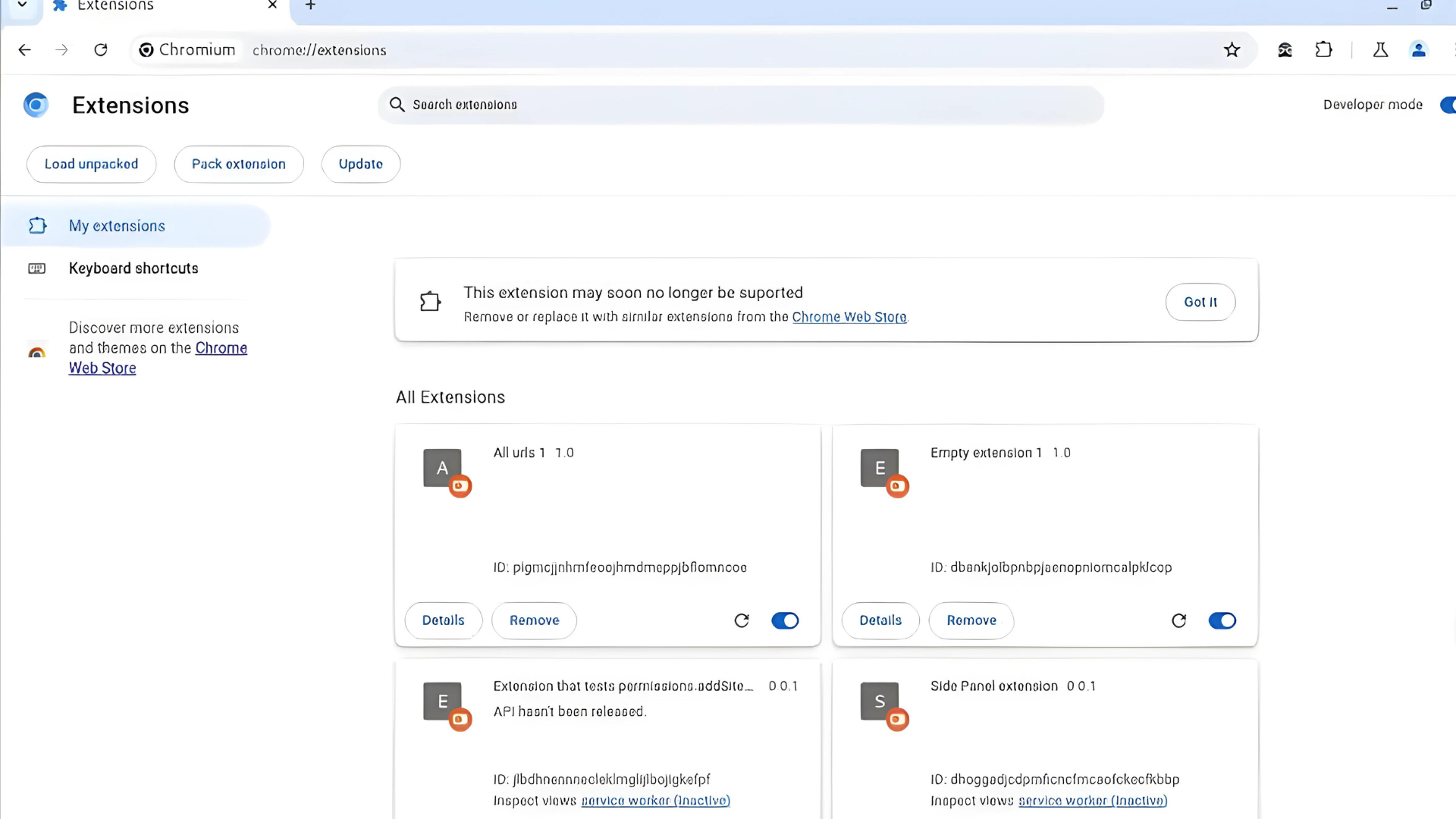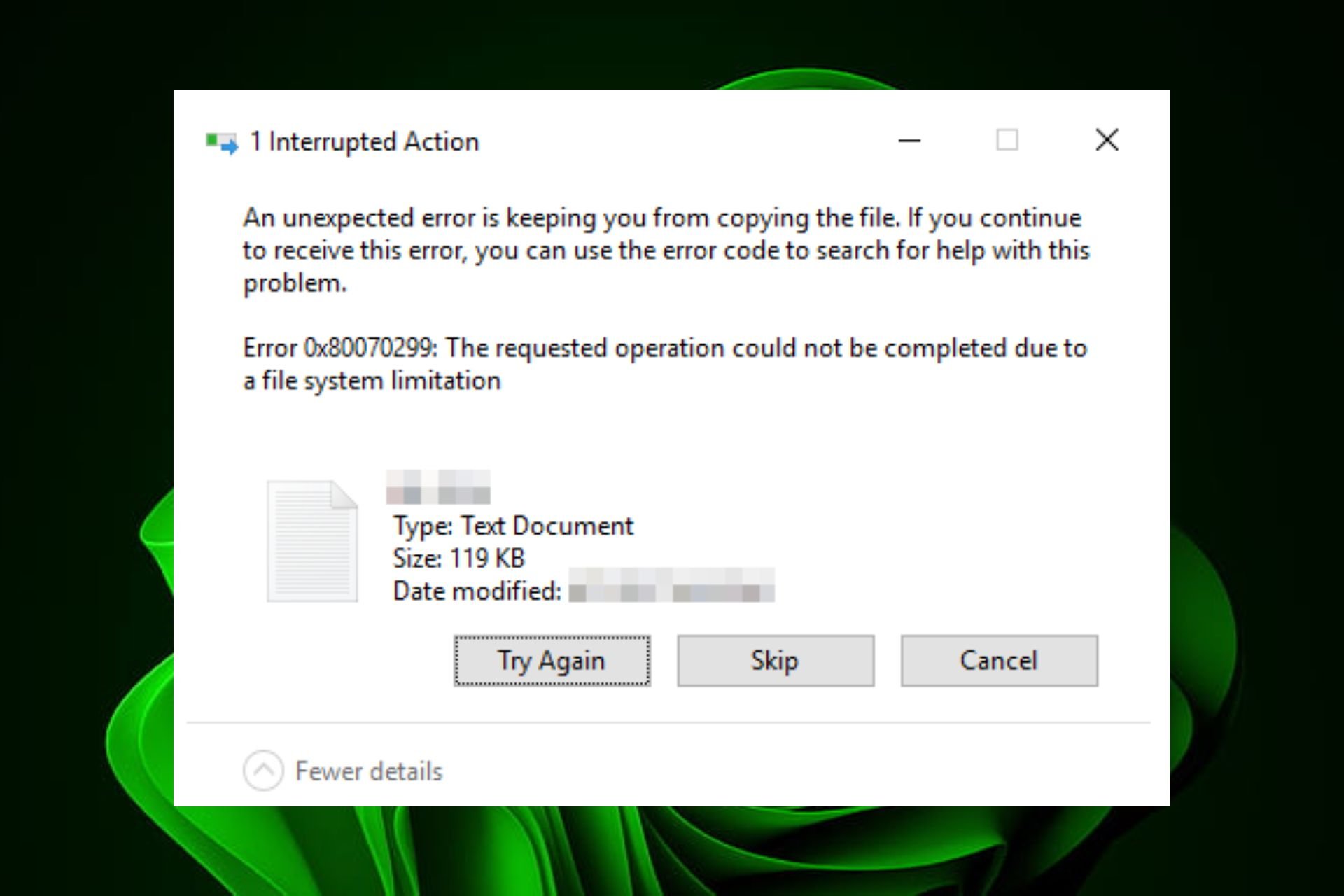IT admins can enable optional Windows updates on local PCs
As an IT manager, keeping your network's devices up to date is essential.
5 min. read
Published on
Read our disclosure page to find out how can you help Windows Report sustain the editorial team Read more
Key notes
- Optional Windows updates are the ones focusing on drivers and peripherals.
- These updates are not needed for Windows 11 to work properly, but they can greatly improve the experience.
- The feature will be available to live Windows 11 servers soon.
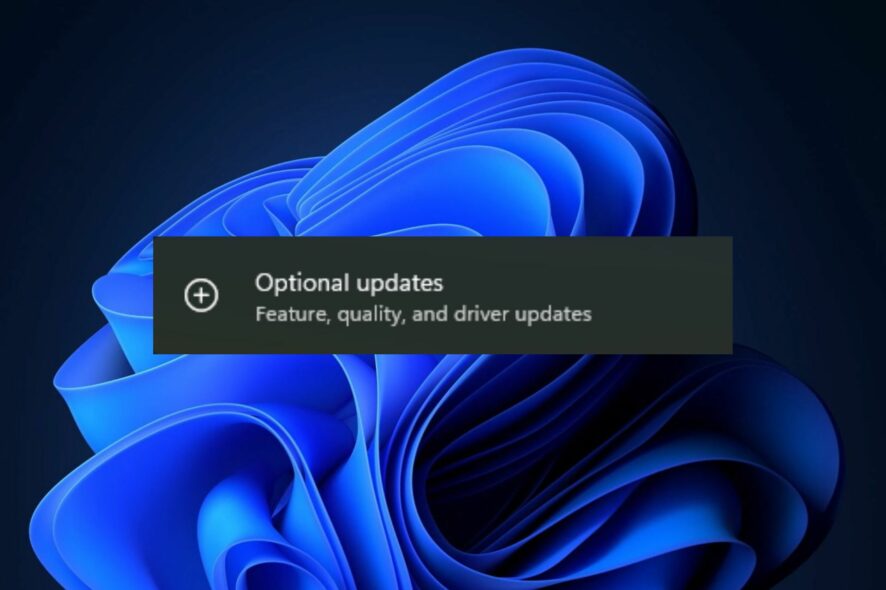
Microsoft has released some important updates in the Windows Insider Program, over the last month. You’ll be able to set JXR backgrounds on your Windows 11 desktop, thanks to a new feature that allows displays to support the format. For now, the feature is on the Dev Channel, but it will soon come to Windows 11.
A new Adaptive Dimming feature will let you dim the lights of your screen with your eyes. Basically, when your turn your eyes away from the screen, the lights will automatically dim. It will be coming to Windows 11 soon.
Also, starting this week, at least in the Windows Insider Program for now, European users will be able to consent to data when using Windows 11 and Windows 11’s tools. However, some functionalities might be disrupted by this feature.
And it seems that in the new Build, KB5029351, released in the Preview Channel on Windows 11, version 22H2, IT admins can enable optional updates, automatically.
Windows 11 optional updates – are they needed?
In KB5029351, this feature is called Enable optional updates, and IT admins or managers can use it to configure the monthly, optional cumulative updates for commercial devices.
As an IT manager, you’ll be able to download, check and install the optional updates in your network’s Windows 11 devices. They’re optional, so Windows 11 does not necessarily need them to function.
But in order for everything to work as intended, it is recommended you should install them. Many optional updates have to do with drivers for your devices’ displays, graphic cards, and peripherals, such as printers.
And many of them will work with the basic Windows 11 updates, but they won’t be working at their best, without the optimal updates.
So if your company’s Windows 11 devices are connected to many other peripherals, then this feature will make it easier for you to handle them.
This feature along with the other KB5029351 features should be available to live Windows 11 servers soon.
What other features are coming with KB5029351?
- New! This update adds new functionality that affects app defaults. To learn more, see A principled approach to app pinning and app defaults in Windows.
- New! This update adds a new hover behavior to the search box gleam. When you hover over it, the search flyout box appears. You can adjust this behavior by right clicking the taskbar. Then choose Taskbar settings to change your search box experience.
- New! This release adds a new policy called “Enable optional updates.” Administrators can use it to configure the monthly, optional cumulative updates for commercial devices. You can also use this policy for the gradual Controlled Feature Rollouts (CFR).
- This update makes daylight saving time (DST) changes for Israel.
- This update addresses an issue that affects the Group Policy Service. It will not wait for 30 seconds, which is the default wait time, for the network to be available. Because of this, policies are not correctly processed.
- This update adds a new API for D3D12 Independent Devices. You can use it to create multiple D3D12 devices on the same adapter. To learn more, see D3D12 Independent Devices.
- This update addresses an issue that affects a WS_EX_LAYERED window. The window might render with the wrong dimensions or at the wrong position. This occurs when you scale the display screen.
- This update addresses an issue that affects print jobs that are sent to a virtual print queue. They fail without an error.
- This update addresses an issue that causes high CPU use. This occurs when you enable the “fBlockNonDomain” policy.
- This update addresses an issue that affects disk partitions. The system might stop working. This occurs after you delete a disk partition and add the space from the deleted partition to an existing BitLocker partition.
- This update addresses an issue that causes Windows to fail. This occurs when you use BitLocker on a storage medium that has a large sector size.
- This update addresses an issue that affects Remote Desktop sessions. Sometimes you receive a wrong error message when you try to sign in to a session.
- This update addresses an issue that affects the search icon. When you select it, the Search app does not open. This occurs after a machine has been asleep.
- This update improves the reliability of the Search app.
- This update addresses an issue that affects the TAB key. Using it to browse search results requires additional actions.
- This update addresses an issue that affects Narrator. It does not give distinct context between the search box on the taskbar and search highlights within the search box.
- This update addresses an issue that affects Start menu icons. They are missing after you sign in for the first time.
- This update addresses an issue that affects settings. They do not sync even if you turn on the toggle on the Windows backup page in the Settings app.
- This update addresses an issue that affects the Resultant Set of Policy (RSOP). The Windows LAPS “BackupDirectory” policy setting was not being reported. This occurs when the setting is set to 1, which is “Back up to AAD.”
As you can see KB5029351 addressed many operational issues, so go ahead and download it to improve your Windows 11 system.