Best Key Mapper Tool for Windows 11 (Free & Easy Options)
Choose the best keyboard mapper apps for you to become efficient!
6 min. read
Updated on
Read our disclosure page to find out how can you help Windows Report sustain the editorial team. Read more
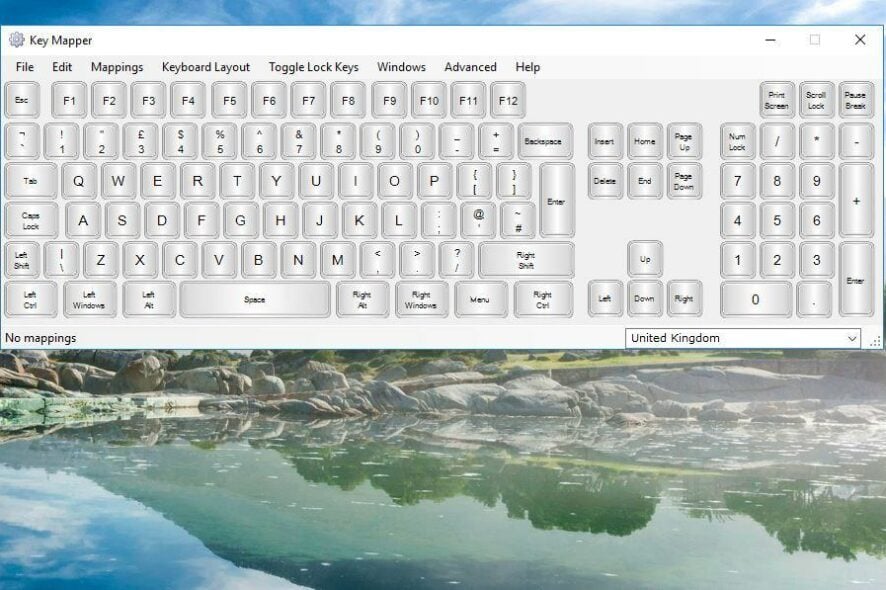
Looking for a reliable keyboard mapping tool for Windows 11 or 10? Whether you want to swap keys, disable a broken button, or assign shortcuts, the right key remapper can make your workflow faster and more comfortable.
Below are the best keyboard mapping software options, including free tools, that work smoothly on both Windows 10 and 11.
Top Free Key Remapper Tools for Windows 11 & 10
Table of contents
Key Remapper
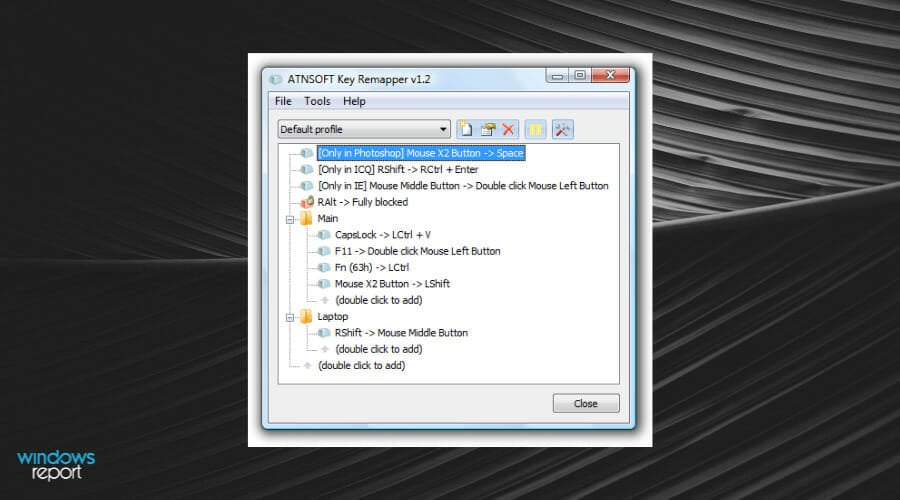
Key Remapper has had some rave reviews. As it has a registration fee this isn’t freeware, but you can still add a non-registered version to Windows with more restricted options from this website page.
The great thing about this software is that it enables you to remap mouse buttons and keyboard keys. As such, you can add keyboard functions to mouse buttons.
Key Remapper doesn’t have the visual keyboard GUI design in some of the alternatives. Instead, the software enables you to set up profiles so you can remap keys for alternative programs and purposes.
Then users can remap buttons for profiles by double-clicking the Key Remapper window to open the options shown in the snapshot directly below.
That window also includes options that enable you to configure the remapped keys to work only in specific programs.
Another advantage is that this program doesn’t alter the registry scan codes for keys, so you can remap them without restarting Windows.

Key Remapper
Using this key mapper means you can forget about inconvenient peripherals issues and enjoy a new world.Microsoft PowerToys
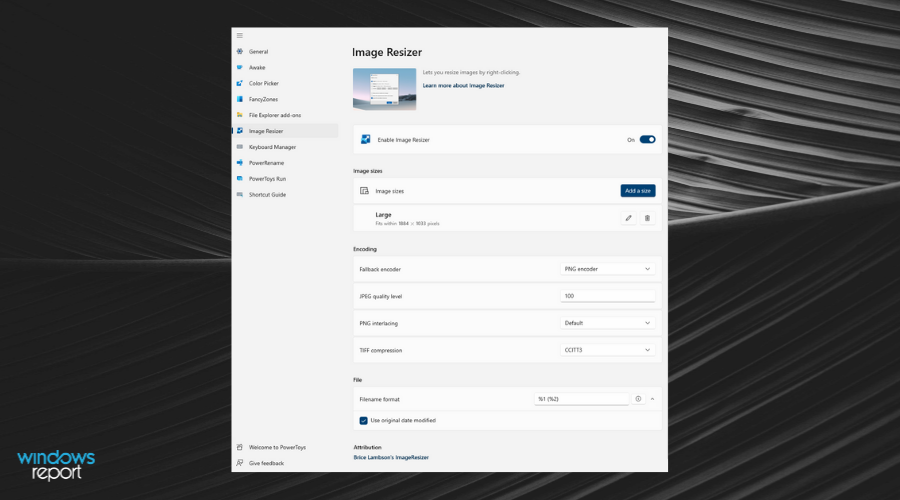
PowerToys is a set of Windows 10 utilities targeted toward advanced users. Its features help you make more in-depth setups for your device. It comes with appearance customization options, file explorer addons, power options, a keyboard manager, and more.
The PowerToys Keyboard Manager is a comprehensive tool that helps you thoroughly set up your keyboard so that it better fits your specific needs.
It can help with remapping all your keys and changing them up as you like. It is great for making your most-used keys more accessible or setting up your keys to better use different language packs.
Moreover, you can change up the keyboard shortcuts for different actions in your apps. The feature works for each app specifically, so if you want to add, for example, the same shortcut key across multiple apps, you will have to set that specific shortcut for each app separately.
Note that there are some essential, system shortcuts that you won’t be able to remap with PowerToys: Ctrl+Alt+Del, Win+L, and the Function Key Fn.
The PowerToys Keyboard manager is a free product provided by Microsoft. It runs on Windows 10 OS 1803 (build 17134) or later.
SharpKeys
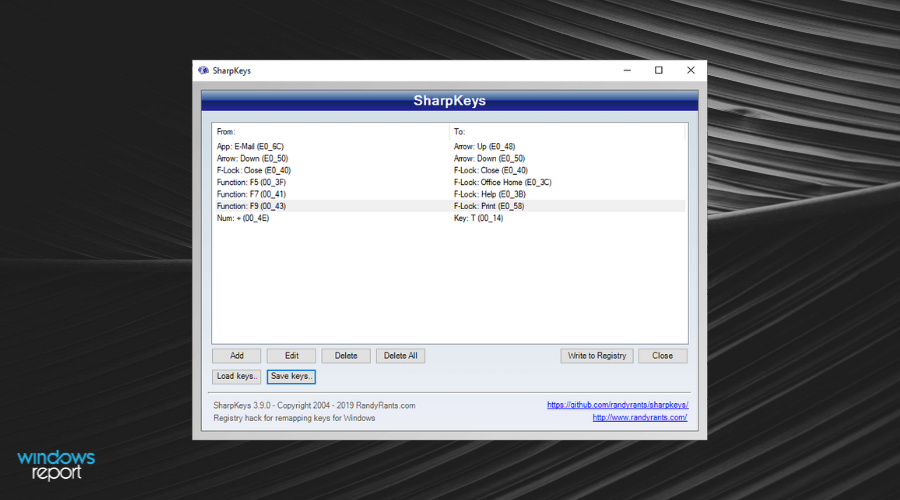
SharpKeys is a portable keyboard mapping software tool that makes a simple tweak to the system registry. This way, it enables you to easily swap or remap one key with another. The software application has a straightforward UI that doesn’t include a keyboard layout from which to select keys.
Instead, you can simply select one key to modify from a list and then choose another to switch it with from a second list. This software supports all the standard keys and some multimedia playback buttons on more recent keyboards.
The one notable shortcoming of SharpKeys is that it lacks an option that restores the default keyboard mapping, so users have to manually delete each remapped key separately.
However, aside from this fact, this is still a decent freeware program to remap keys with.
Other worth mentioning aspects are the very simple-to-use interface or the support for multiple Windows versions, from 10 to Vista or XP.
KeyTweak
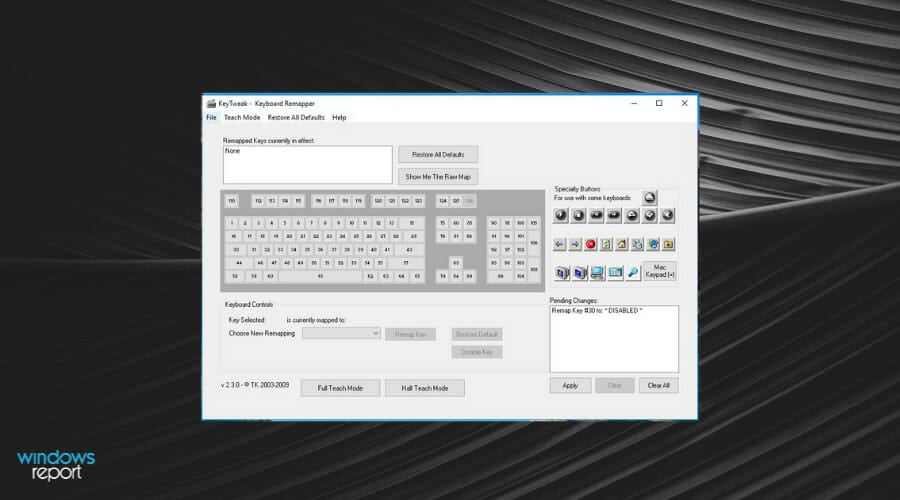
KeyTweak has a visual keyboard layout GUI with which you can select a key to modify on the keyboard and then choose another button to remap it from the drop-down menu. The WindowReport team has covered how to switch keys off with KeyTweak.
It also enables users to remap keys with more unique buttons found on multimedia keyboards and Web browser toolbar options such as Back, Stop, Forward, and Refresh.
Unlike SharpKeys, this program does have a Restore All Defaults button that restores the original keyboard settings.
Another great thing about KeyTweaks is that you can specify and save alternative mapping configurations as remap files, which can then be reloaded and applied.
Besides all, this keyboard virtualization tool has a very simple interface you can use with ease. It’s also possible to run in full teaching mode or half teach mode, disable a certain key, or see a raw map.
That being said, software like this comes really handy when you need to remap your keyboard or change the default layout, so hesitate no more.
AutoHotkey
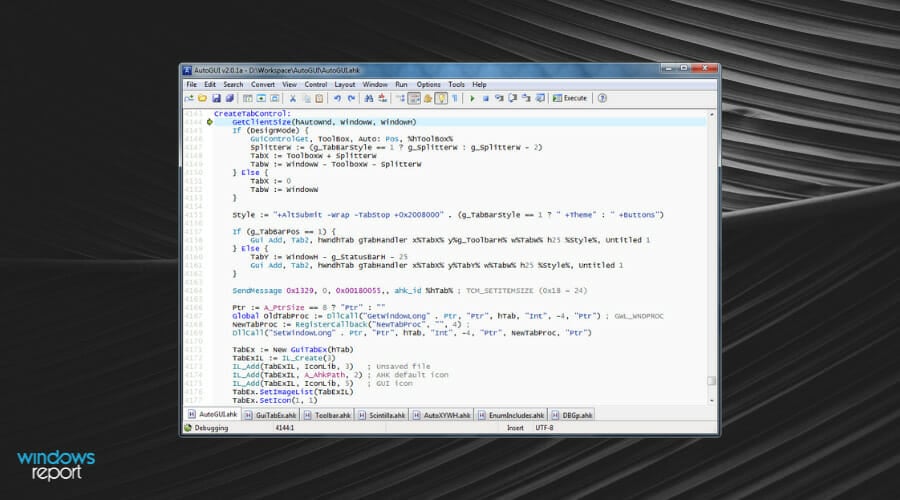
AutoHotkey is a more flexible key-mapping software for Windows that’s not entirely the same as some of the others mentioned here.
This is a scripting tool with which you can remap keys, and the software doesn’t remap the buttons via the registry. As such, AutoHotkey enables you to remap keyboard shortcuts and mouse buttons as well as the standard keys.
Then you can also save and export these scripts to other systems as EXE files, which is another advantage.
Moreover, the software offers the possibility of learning basic scripts for beginners to perform tasks like macros, auto-clicking, or autocomplete in forms. Besides, it can help with remapping keys or buttons almost instantly.
On top of that, you can use this tool completely free and enjoy its practical features without other extra fees.
Therefore, anybody can benefit from this open-source key mapping software, plus learning scripting language with all the needed support.
Microsoft Keyboard Layout Creator
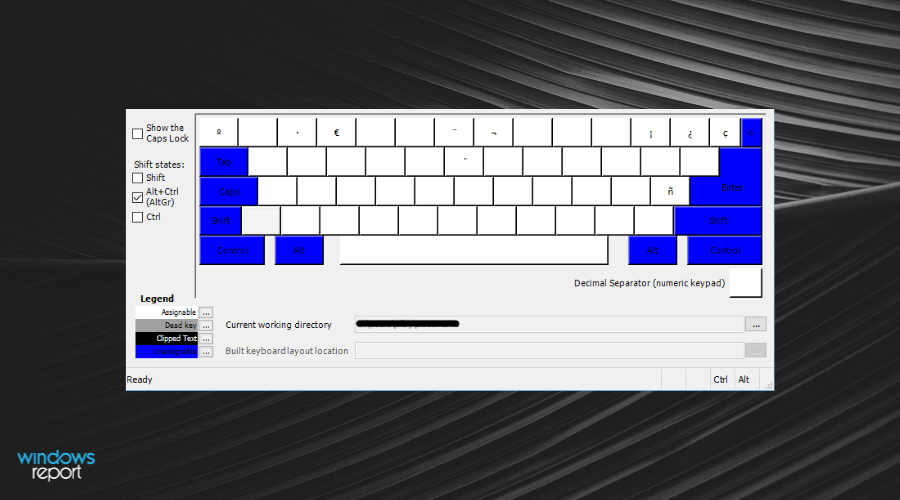
Microsoft Keyboard Layout Creator (MKLC) enables you to create custom keyboard layouts from scratch. For example, you could set up a Dvorak keyboard layout with it.
Alternatively, you can configure new keyboard layouts from existing ones. This program isn’t entirely the same as some of the others as it creates installers that you can add extra keyboards to Windows.
When you’re setting up new keyboard layouts, you can select three alternative configurations for the key layouts around the Enter button. The software has a visual keyboard GUI so that you can click keys to assign values to them.
The one limitation of MKLC is that you can’t configure system buttons such as Return, Ctrl, Alt, and Tab; but assignable keys can have multiple entries such as Ctrl + key.
You can also validate and test keyboard layouts. So MKLC is one of the best remapping tools for setting up entirely new keyboard layouts in Windows.
Conclusion
Those are several great keyboard mapping software packages for Windows 10 and other platforms.
With those programs, you can remap keys, disable buttons, set up new keyboard layouts, assign keyboard functions to the mouse, and more.
So, you can see that the keyboard is one of the main elements of a computer and the tools to optimize your work with the keyboard are plenty.






User forum
2 messages