Killing Floor 2 packet loss: how to fix it?
6 min. read
Updated on
Key notes
- Killing Floor 2 is the sequel of the popular Killing Floor co-op horror survival game. Like its predecessor, it can be played in singleplayer and multiplayer.
- While playing Killing Floor 2 online, you may experience certain connectivity issues, such as high ping and/or packet loss.
- Check out the best VPNs for Killing Floor 2 that can reduce high ping.
- Visit the Gaming Hub to discover why using a VPN while gaming can be beneficial.

Killing Floor 2 is the sequel of the popular Killing Floor co-op horror survival game. The title might not immediately give it away, but the purpose of the game is to defend your fragile existence from zombies (which the game calls specimens or ZEDs);
You can either play by yourself, but trust us, when facing several waves of increasingly powerful zombies, you’ll want all the help you can get. Including matching up with random strangers on the Internet.
Now comes the not-so-fun part: if you do play Killing Floor 2 online, you’ll probably face (at some point) certain connectivity issues such as packet loss, jitter, and high ping.
Left untreated, these problems may eventually ruin your gaming experience and make you stick to playing by yourself. However, that’s now how things should be: certain issues such as high ping and packet loss could be easily fixed.
What is packet loss in Killing Floor 2?
Packet loss isn’t something that immediately catches your eye. For instance, when you lag, it quickly becomes obvious.
ZEDs freeze and then fast forward to bludgeoning you (we call that rubberbanding; the freeze-teleport thing, not the bludgeoning), menus become irresponsive, you know the drill.
Now here’s the thing: packet loss triggers similar symptoms, which might make you mistake it for high latency. However, packet loss occurs whenever data packets can’t reach their destination.
So the server creates a temporary delay, still hoping to receive the packets, which then never come. Losing packets can create desync issues so severe that you might even get disconnected from the game.
And that can be downright frustrating, especially late-game.
What can cause packet loss in Killing Floor 2?
There’s a huge list of reasons why packet loss can occur. This goes for every situation that might prone to leaking packets, not only Killing Floor 2. Here are just a few of the potential causes:
- Network congestion
- Bad Ethernet cables
- Using WiFi instead of wired connections
- Game server issues
- ISP throttling
- Improper routing
- Poor subnet management
- Outdated drivers
- Connection can’t handle high-quality settings you’re using in-game
- Bandwidth-hogging background apps or services
- Subpar Internet subscription
And the list is far from being complete. As you can see, the number of reasons is quite large as it is.
It might seem somewhat pointless to pinpoint the potential causes of packet loss, but truth be told, knowing what you’re dealing with can help you find a fix quicker.
How to detect packet loss in Killing Floor 2?
First thing’s first, you’ll have to identify the IP address of the Killing Floor 2 server. You can tackle this task in several ways, ranging from using the CMD netstat command, turning to third-party tools like WireShark, or just using the Internet.
Note that Killing Floor 2 doesn’t have any official dedicated server. Neither did Killing Floor, by the way. All the servers are hosted by other players like you, or by dedicated hosting companies that have nothing to do with TripWire.
Whatever floats your boat. Unfortunately, the game‘s server locator doesn’t display the IP addresses. After you identify the IP address of the game server, take the following steps:
- Launch CMD instance on your PC
- Type pathping x.x.x.x (make sure to replace x.x.x.x with server IP)
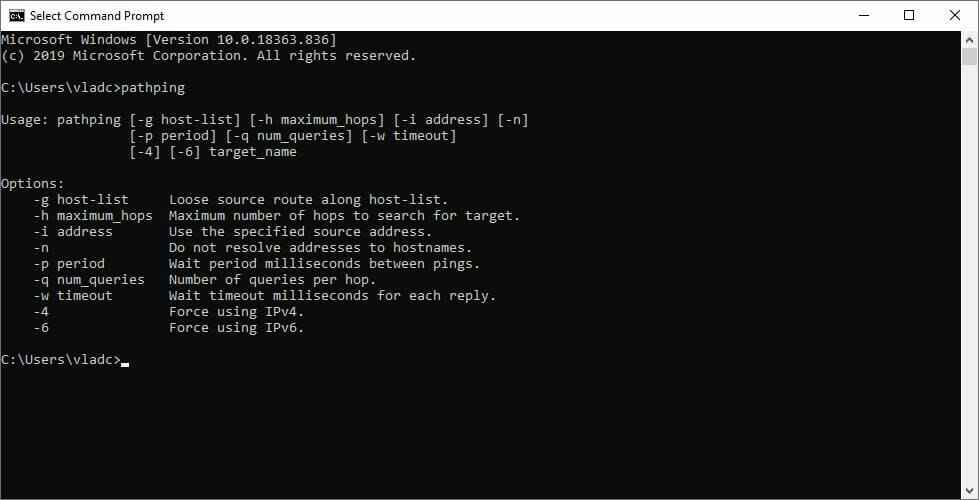
- Wait for the test to finish
- Check if there’s any packet loss on any hop
What pathping does is show you packet loss values for each hop (node) your connection bounces through. Thus, it’s quite important to locate the server’s IP address before you start the test.
You could do the pathping test with another host, but the results wouldn’t be as relevant to your Killing Floor 2 packet loss situation.
How to fix Killing Floor 2 packet loss?
1. Try another server
This is quite the most effective fix we could think of. Killing Floor 2 doesn’t have server-tied progress, so you could take your character and move to another server without any repercussions.
Two things could come of this fix: either it works, which means that the previous server was leaking packets, or it doesn’t, which means that the problem lies someplace else.
Either way, it’s cheap, it’s fast, don’t hesitate. Pull the plug and try another server.
2. Use a VPN
- Purchase a subscription plan from Private Internet Access
- Download the VPN installer
- Install PIA on your PC
- Launch the VPN client
- Connect to your account
- Choose a fast server to connect to (nearby servers are generally faster)
- Launch Killing Floor 2
- Check if you’re still losing packets
Note that using a VPN such as Kape Technologies’ PIA won’t work if the problem lies with you or the game server.
This quick-fix will only work if your ISP is causing the packet loss by limiting your bandwidth or routing traffic improperly.

Private Internet Access
Getting packet loss in Killing Floor 2? PIA could help you fix it in no time.The VPN will bypass your ISP’s default connection, thus circumventing any limitations that your provider might’ve imposed on it.
3. Troubleshoot your connection
- Flush your DNS
- Restart Killing Floor 2
- Use another server
- Restart your PC, router, modem
- Update your drivers to their latest version
- Replace old, poor-quality Ethernet cables
- Use a wired connection instead of Wi-Fi
- Call your ISP if you notice something wrong on their side
- Reset your network adapter
- If you’re not using a VPN to bypass network congestion, avoid peak hours
It goes without saying that these suggested fixes might not work every time. As a matter of fact, they might not work at all, since we’ve already told you that packet loss could have an outstanding number of causes.
However, trying them certainly won’t hurt your connection. In fact, you might even improve the overall quality of your connection, which might slightly improve packet loss, if not curb it altogether.
Final thoughts on Killing Floor 2 packet loss
All things considered, sometimes you might experience packet loss in Killing Floor 2. Although it sounds bad, the truth is that this issue usually solves by itself after a while.
However, if you start to notice a pattern, you might want to step into action. You can use a VPN to get rid of packet loss, but it will only work if the problem is triggered by your ISP.
Alternatively, you can also try some manual troubleshooting suggestions like switching to another server, restarting your PC, or replacing any old component on your side of the network.
Remember, a well-maintained network is less prone to connectivity issues such as packet loss.










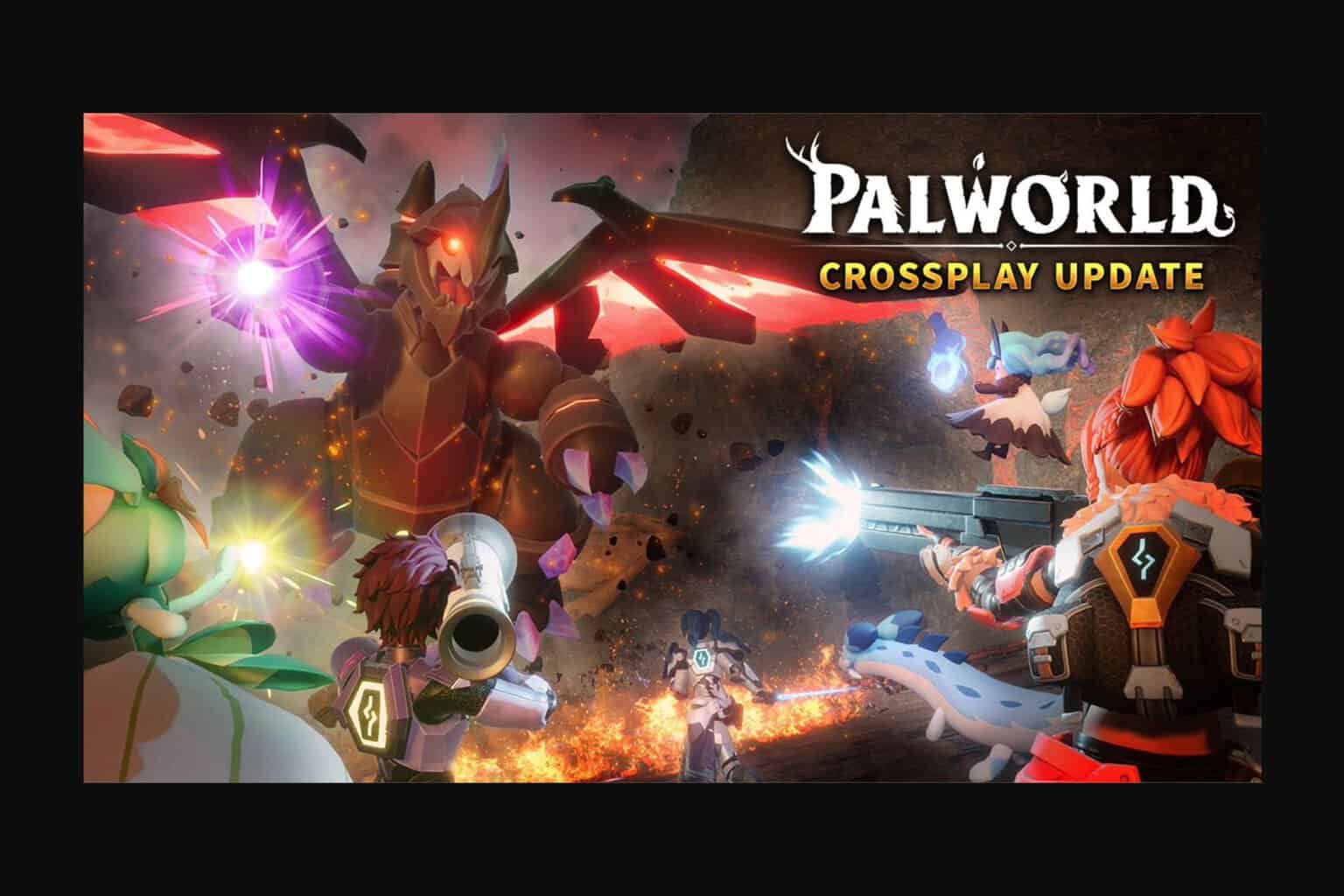

User forum
0 messages