How to Add the Lenovo Vantage Battery Widget to My Laptop
You have to enable the Vantage Toolbar and the Widgets from Windows
2 min. read
Updated on
Read our disclosure page to find out how can you help Windows Report sustain the editorial team. Read more
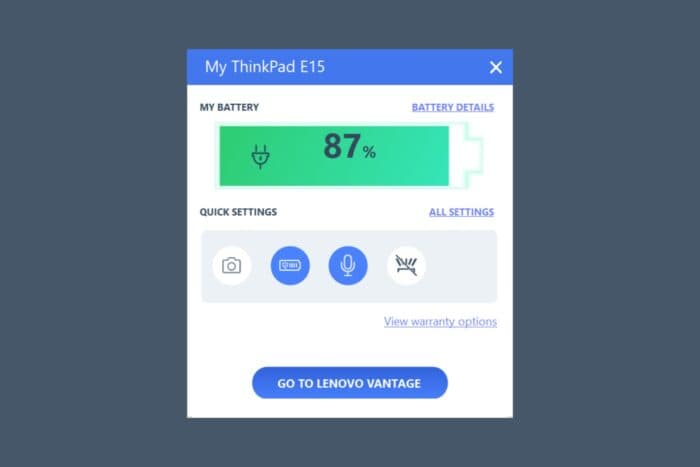
If you are a Lenovo laptop owner, you can enable the Battery Widget in the Lenovo Vantage software. This way, you will get instant information about the battery level at any time and even make changes. So, read below to find out more about the Lenovo Vantage battery widget.
How do I enable the Lenovo Vantage battery widget?
- Launch the Lenovo Vantage software. If you don’t have it installed, follow our guide on how to download Lenovo Vantage.
- Click the Menu button from the top left corner and select Device settings.
- Now, click on Widgets from the menu on the left.
- Next, click the top button to enable the Vantage Toolbar.
- We also need to mention that if you don’t see the toolbar after this, follow the link in the window to go to the Taskbar Personalization options and turn on Widgets in Windows.
- You will find the Vantage toolbar icon in the status menu from the bottom right in Windows.
- Accessing it will reveal the battery information and the quick settings.
- Now, even if you close the Lenovo Vantage app, you will have quick access to the battery widget
As you can see, it’s really easy to enable and use the Lenovo Vantage battery widget. In the widget, you will be able to get more details about your battery and even set up the battery threshold.
Can I use the Lenovo Vantage Toolbar to set the battery theshold?
Yes, you can do that by clicking on Battery details above the battery status. However, if your Lenovo laptop is older than 2019, it’s possible that this feature will not be available.
If the battery threshold is missing on your laptop, check our article where we explain all about this feature in Lenovo Vantage.
So, now you know how to get the Lenovo Vantage battery widget and how to check the battery status at all times. If you have any questions or need further guidance, leave us a note in the comments below.
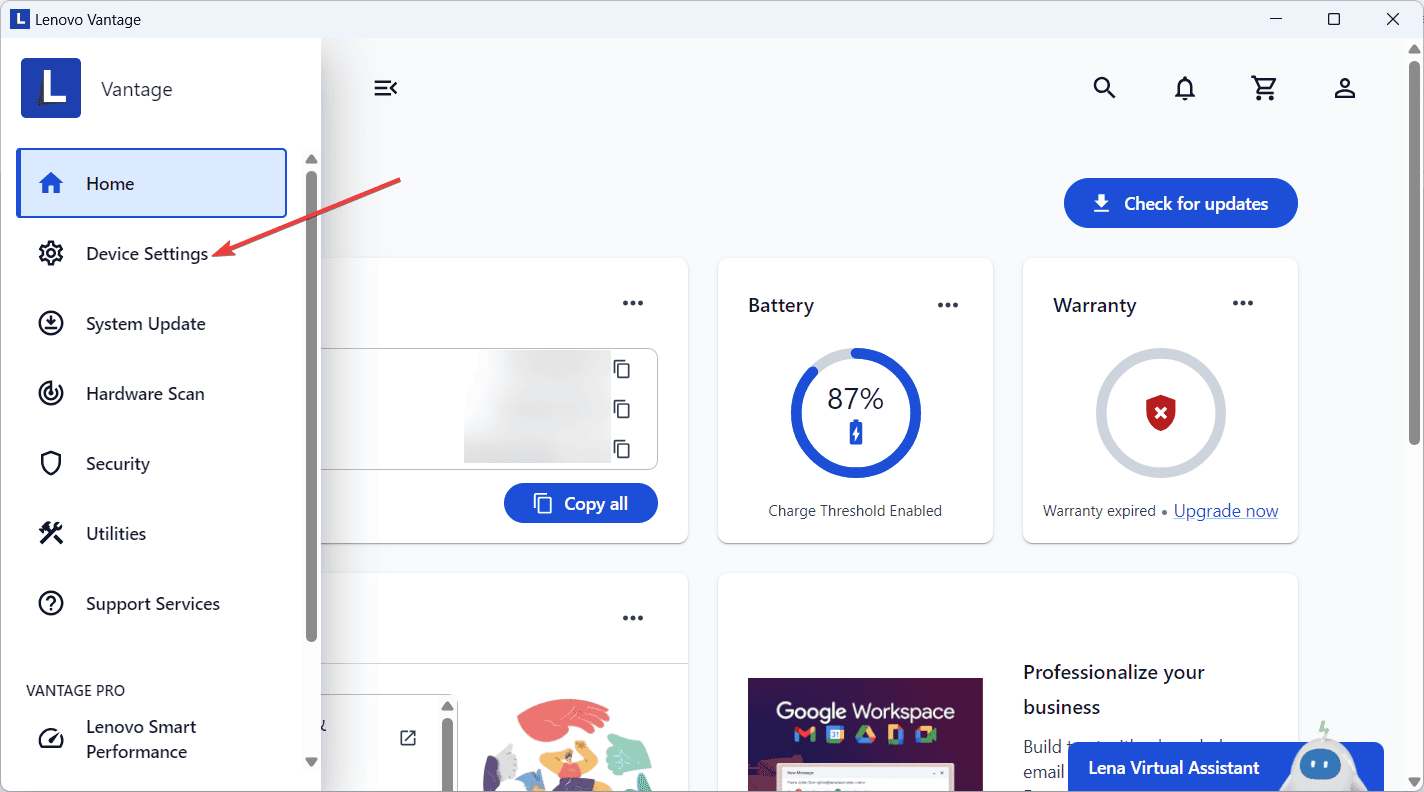
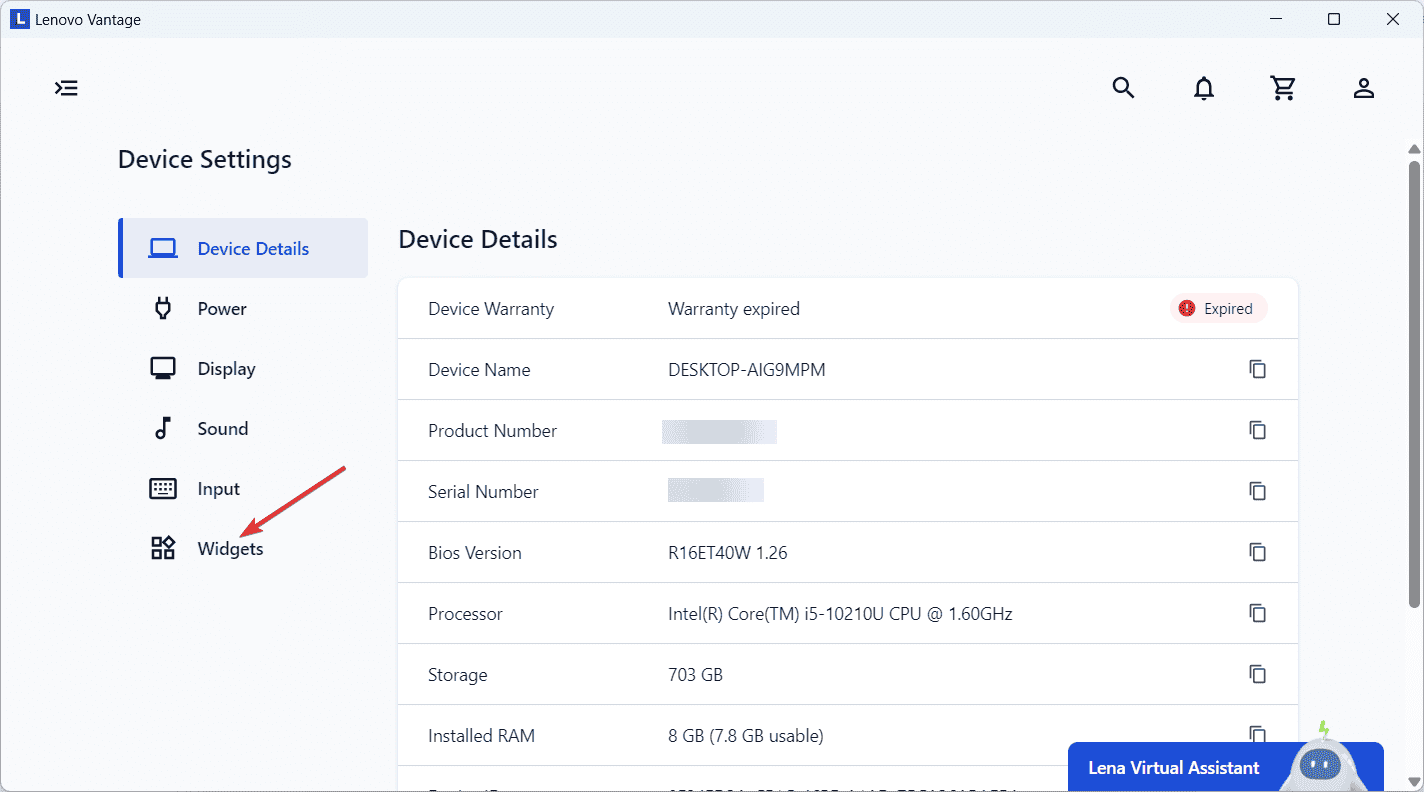
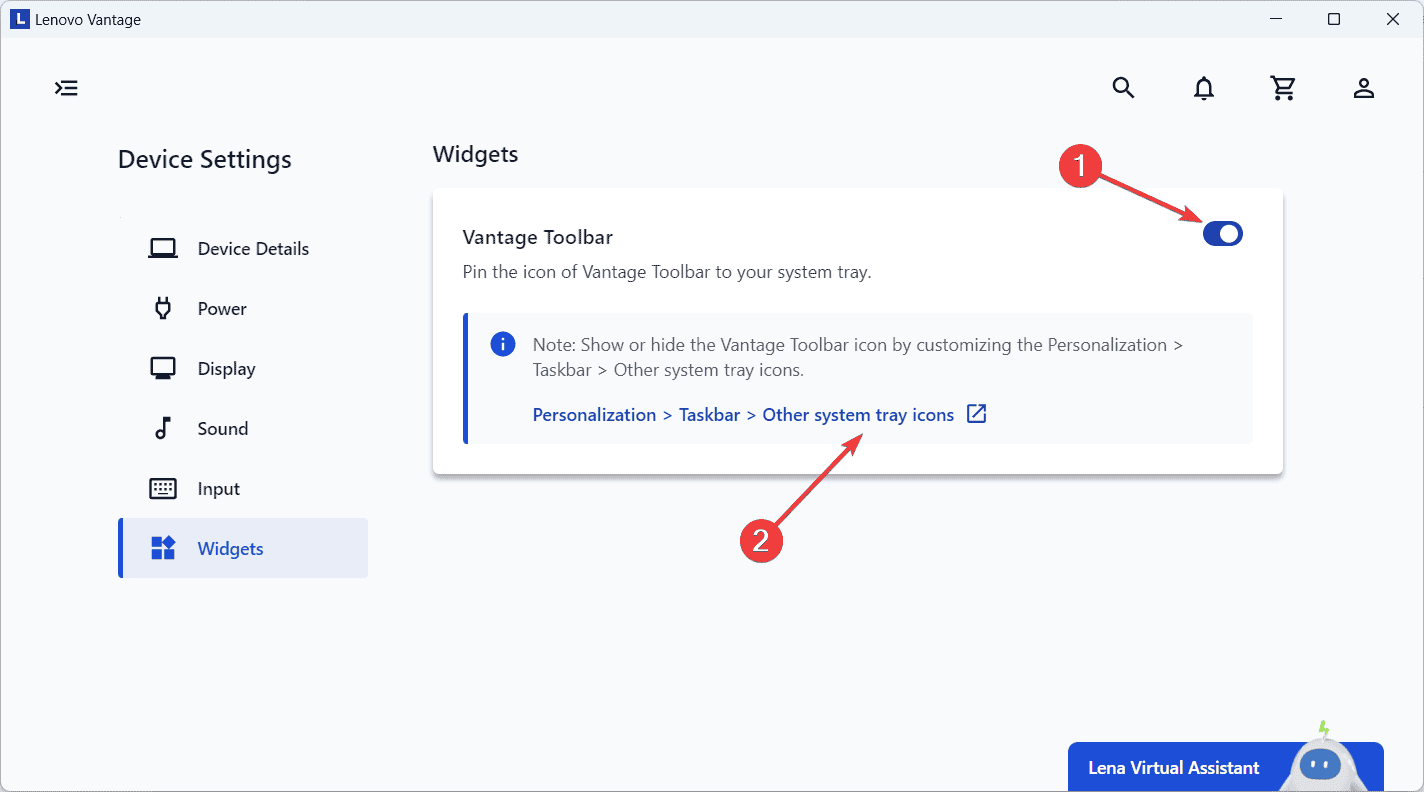
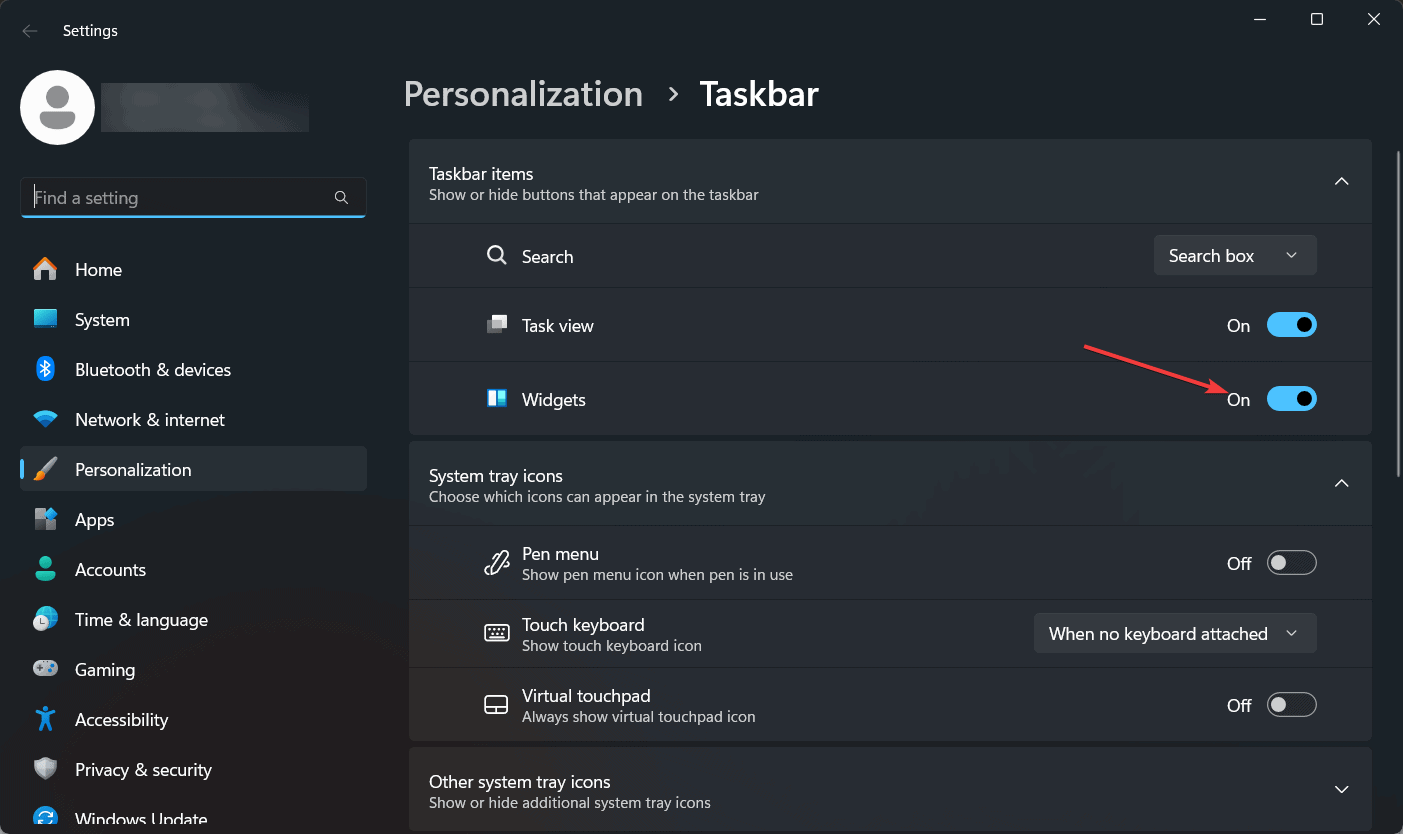
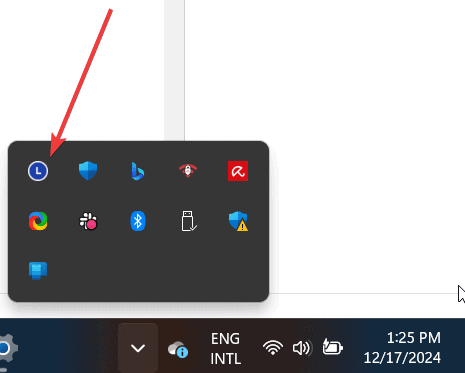
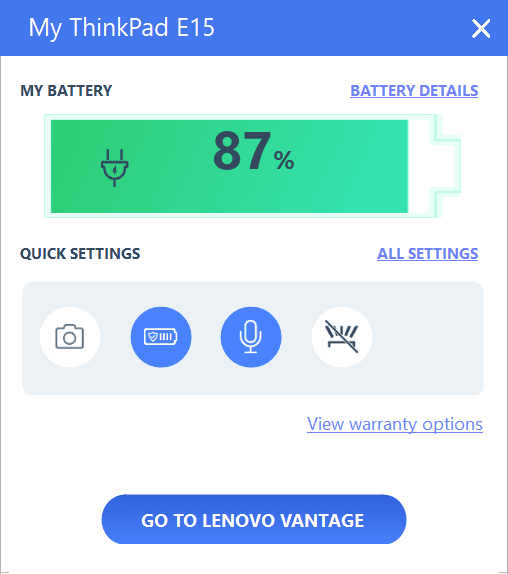








User forum
0 messages