Local Area Connection Doesn't Have a Valid IP Configuration
This problem may arise due to a proxy or VPN configuration issue
6 min. read
Updated on
Read our disclosure page to find out how can you help Windows Report sustain the editorial team. Read more
Key notes
- Just like your home address, a computer requires an IP address to allow the data to be sent between different devices on a network.
- But, if this IP configuration is invalid, the internet fails to send the data and that's when you bump into the Local area connection that doesn’t have a valid IP configuration error.
- This could either occur due to an issue with the default configurations of the network adapter, outdated or corrupted network drivers or if there's a glitch with the adapter.
- Resetting your network driver is likely to fix this.
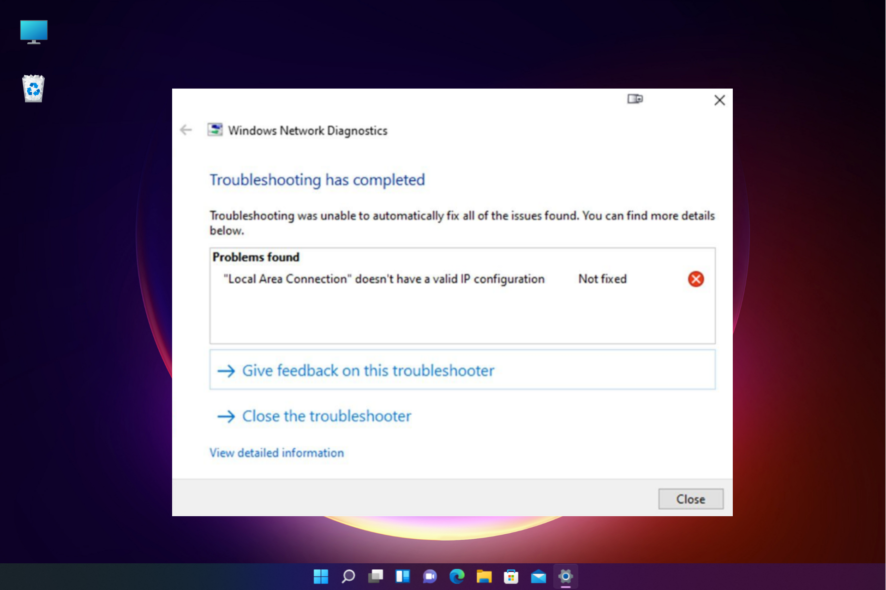
Do you encounter an error that says Local area connection doesn’t have a valid IP configuration even if you have a stable internet connection?
You may often come across this error message when trying to run the troubleshooter through Windows. Besides, the error may also show up when you try to connect to ethernet or Wi-Fi.
What causes the local area connection doesn’t have a valid IP configuration?
The error means that the IP (Internet Protocol) address provided to the network adapter is wrong or invalid.
Some networking apps can alter the adapter’s default parameters, such as web browsers and VPN clients.
However, we can easily fix these changes by setting the values ourselves or performing a network reset.
Why does my LAN not have a valid IP?
There are a few other reasons that may be causing this issue, which we have listed below.
- Incorrect Winsock catalogs
- Network services have not started.
- Overheated routers
- Outdated/corrupted network drivers
However, the local area connection doesn’t have a valid IP configuration error is not a great concern and can be fixed even with limited technical knowledge.
But before you proceed, make sure that you restart your system because many users report that this method has helped them fix the issue.
How do I fix the local area connection doesn’t have a valid IP configuration?
1. Change your network adapter settings
- Press the Win + R keys simultaneously to launch the Run console.
- Type ncpa.cpl in the search box and hit Enter.
- In the Network Connections window, right-click on your internet adapter and select Properties.
- Next, under the Networking tab, select Internet Protocol Version 4 (TCP/IPv4) and click on Properties below.
- Now, in the Properties dialog, under the General tab, select Use the following DNS server addresses.
- Here, add the below addresses in the respective fields: Preferred DNS: 1.1.1.1; Alternate DNS: 1.0.0.1. Press OK.
Now try connecting your WiFi or Ethernet and check if the issue still persists.
2. Reset network and flush DNS
- Press the Win + R hotkey to open the Run console.
- Type cmd in the search bar and press the Ctrl + Shift + Enter keys together to open the elevated Command Prompt.
- In the Command Prompt (Admin) window, run the below commands one after another and hit Enter after each one:
- Now, wait till the commands are successfully executed.
Once the process is over, restart your PC and check if the internet connectivity is back up and running.
3. Disable & enable the Internet adapter
- To open the Run console, press the Win + R keys together.
- Type in ncpa.cpl and hit Enter to open the Network Connections window.
- Now, right-click on the internet adapter and select Status.
- In the next dialog, click on Disable.
- Now, wait some time, right-click on the internet adapter again and click on Enable.
This should help you fix the Local area connection doesn’t have a valid IP configuration error.
4. Reset network
- Press the Win + I keys together to launch the Windows Settings app.
- Next, click on Network & internet on the left.
- Now, navigate to the right, scroll down and click on Advanced network settings.
- On the right, go to More settings and click on Network reset.
- Now, on the next screen, go to Network reset, and click on Reset now.
- Click on Yes to confirm and proceed.
Once the process is over, your PC will reboot automatically. You can then check if your ethernet or Wi-Fi is working properly.
5. Update/reinstall network adapter
5.1 Install your drivers in compatibility mode
- Visit the manufacturer’s website for the network adapter, download the driver, and save the installer on the desktop.
- Right-click on the installer and select Properties.
- In the Compatibility tab, go to Compatibility mode, select Run this program in compatibility mode for, and select Windows 8. Press Apply and OK.
Now, run the installer and finish installing the network adapter drivers and this should help you fix the issue.
5.2 Reinstall the network adapter
- Press the Win + R keys together on your keyboard and the Run console opens.
- In the search bar, type devmgmt.msc and hit Enter.
- Next, expand the Network adapters section, right-click on the device, and select Uninstall.
- Click on Uninstall again in the prompt to confirm.
- Now, click on the Action tab at the top, and select Scan for hardware changes.
Now, restart your PC and check if the LAN issue is resolved and you can access the Internet.
How do I assign an IP address to a local area connection?
Follow the below steps to assign a valid IP address to a local area connection network:
- Open the Run console by pressing the Win + R shortcut keys.
- In the search bar, type ncpa.cpl and hit Enter.
- As the Network Connections window opens, right-click on your network adapter and click on Properties.
- On the next screen, under Networking, highlight Internet Protocol Version 4 (TCP/IPv4) and press the Properties button below.
- Next, in the Properties window, under General, select the radio button next to Use the following DNS IP address.
- Now, enter the below addresses in the respective fields: IP address: 192.168.1.50; Subnet mask: 255.255.0.0; Default gateway: 192.168.0.0
- Press OK to save changes.
Once done, check if the Local area connection doesn’t have a valid IP configuration issue is resolved.
Alternatively, you can update your BIOS to make sure that the built-in network adapter becomes fully compatible with your router or network hardware.
You can also visit the manufacturer’s website for your router to download & install the latest firmware and fix the local area connection doesn’t have a valid IP configuration issue.
But if it’s your Wi-Fi that doesn’t have a valid IP configuration on Windows 11, we have some effective methods for you to fix the issue.
Similarly, if you’re getting the Ethernet doesn’t have a valid IP configuration message, check out our dedicated guide.
We hope you managed to fix the Local area connection doesn’t have a valid IP configuration Windows 10 issue. If you have any other queries related to network adapter issues, you can let us know in the comments section below.

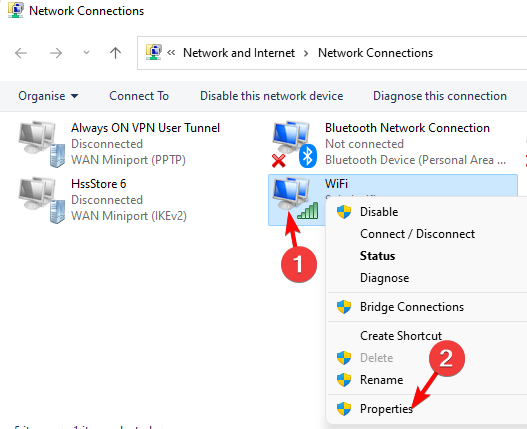
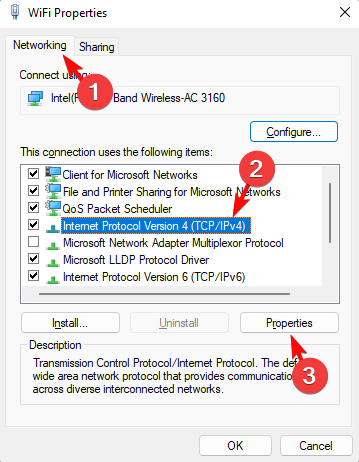
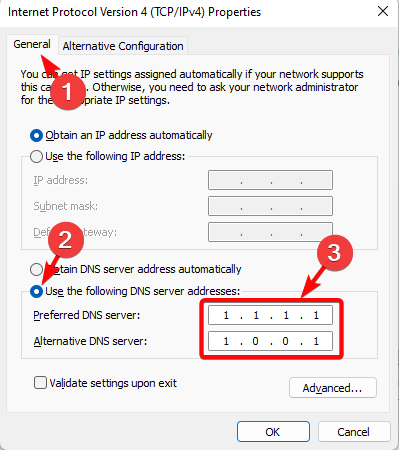
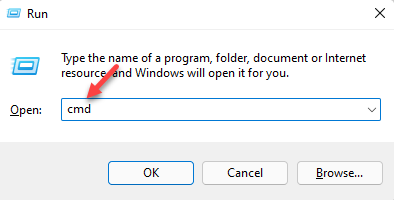
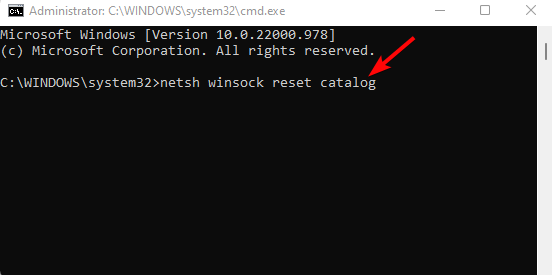
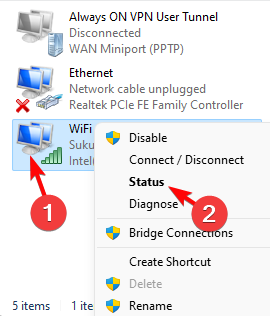
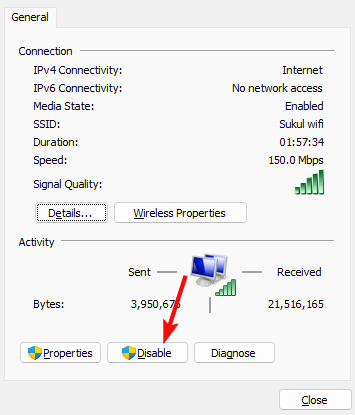
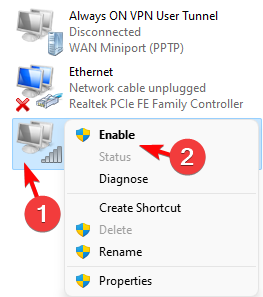
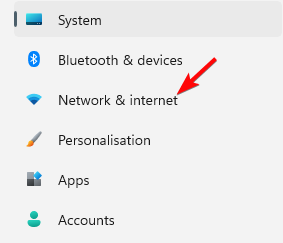
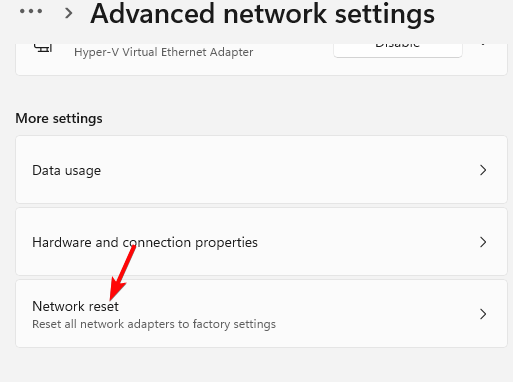
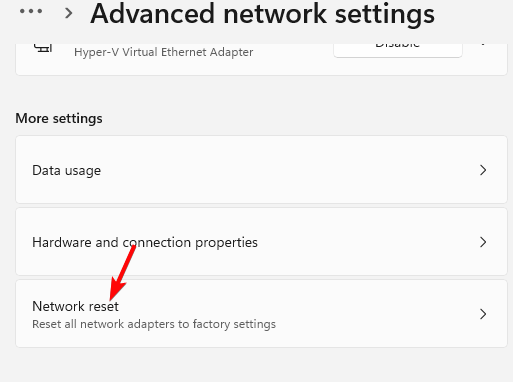
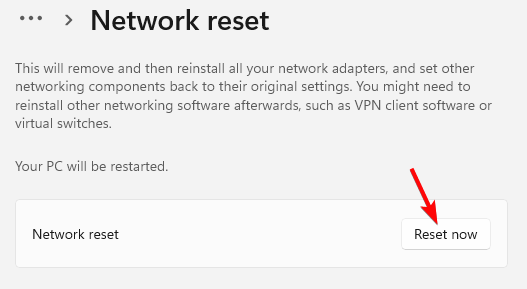
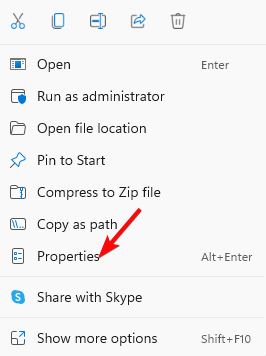
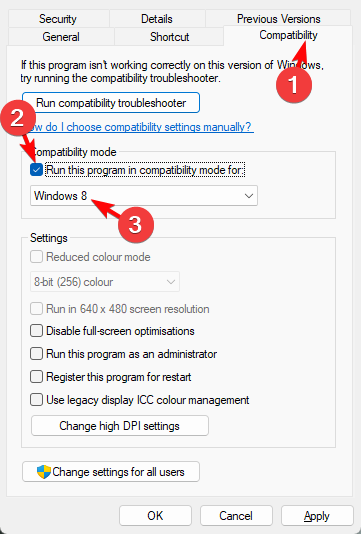
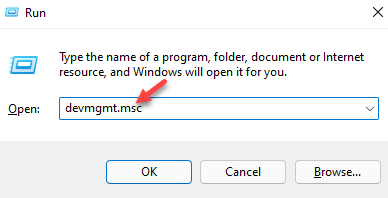
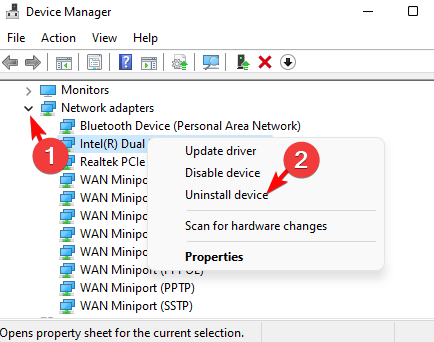

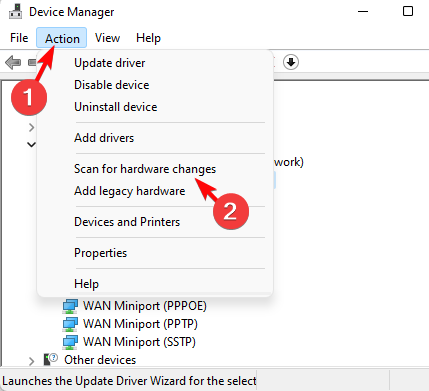
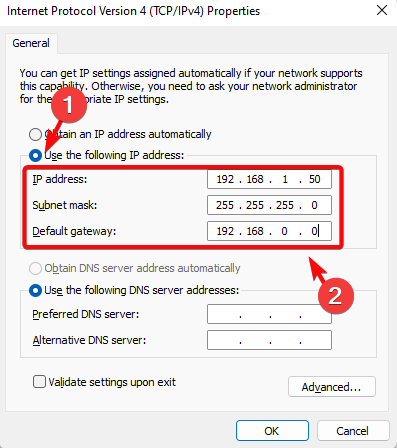

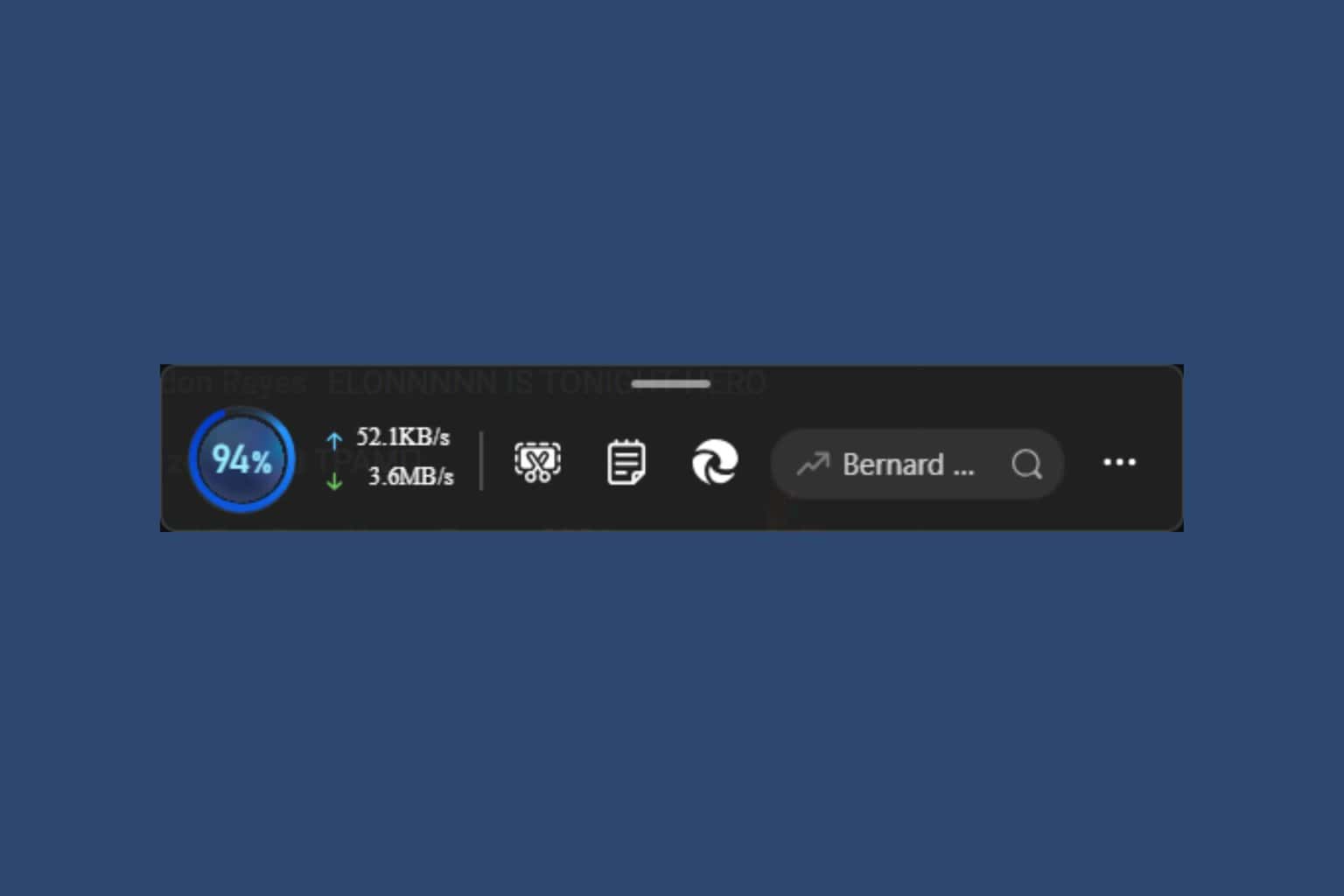
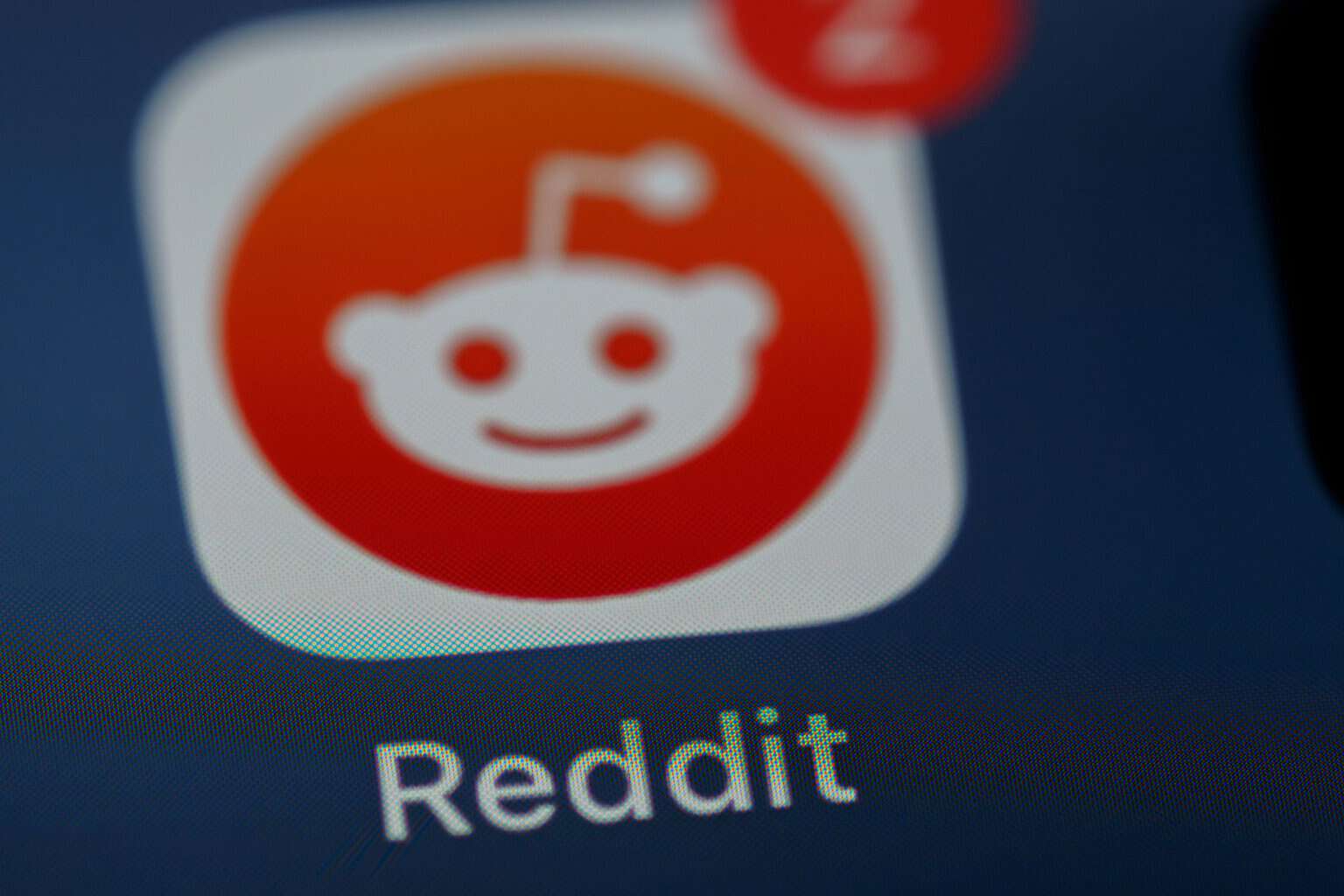
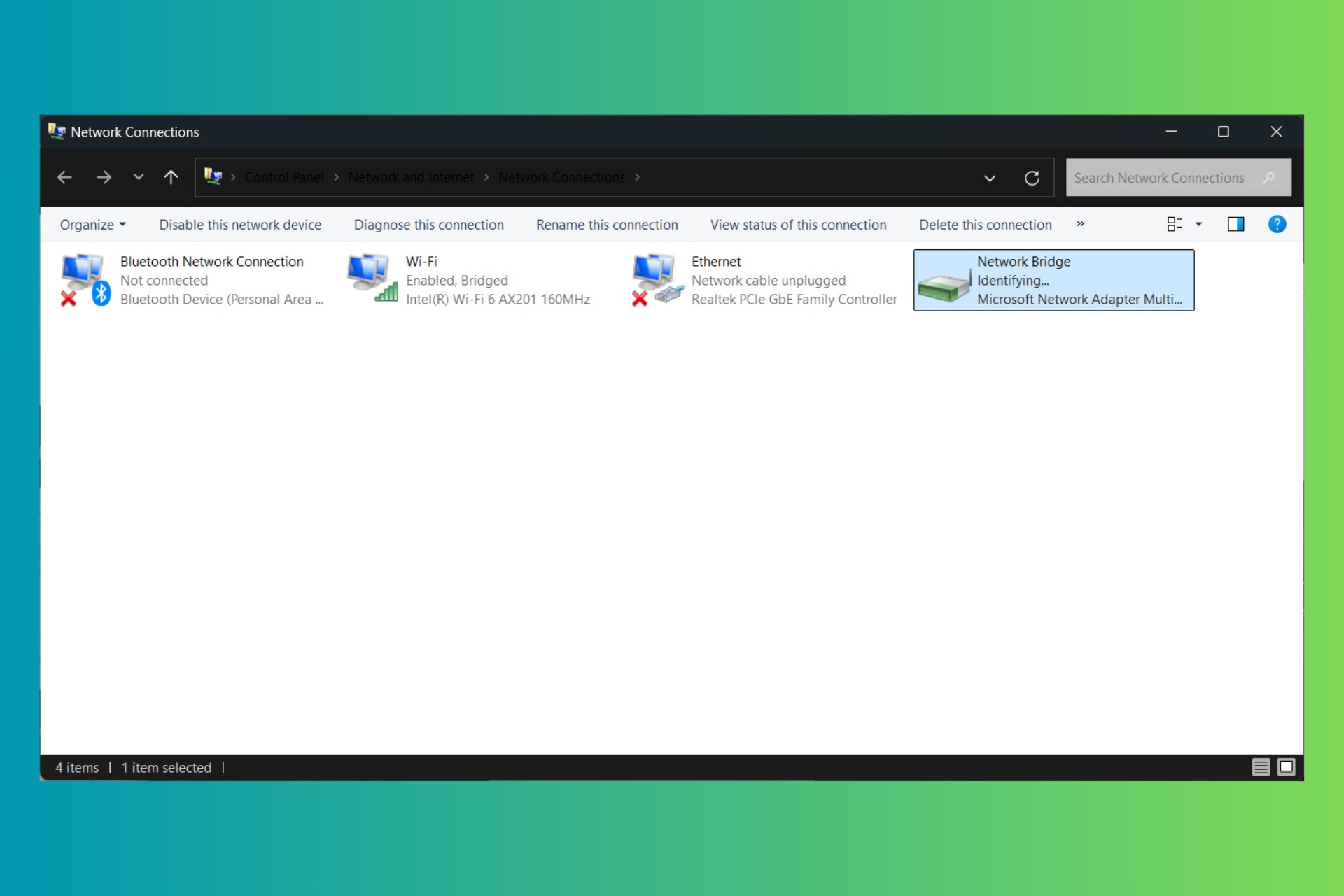
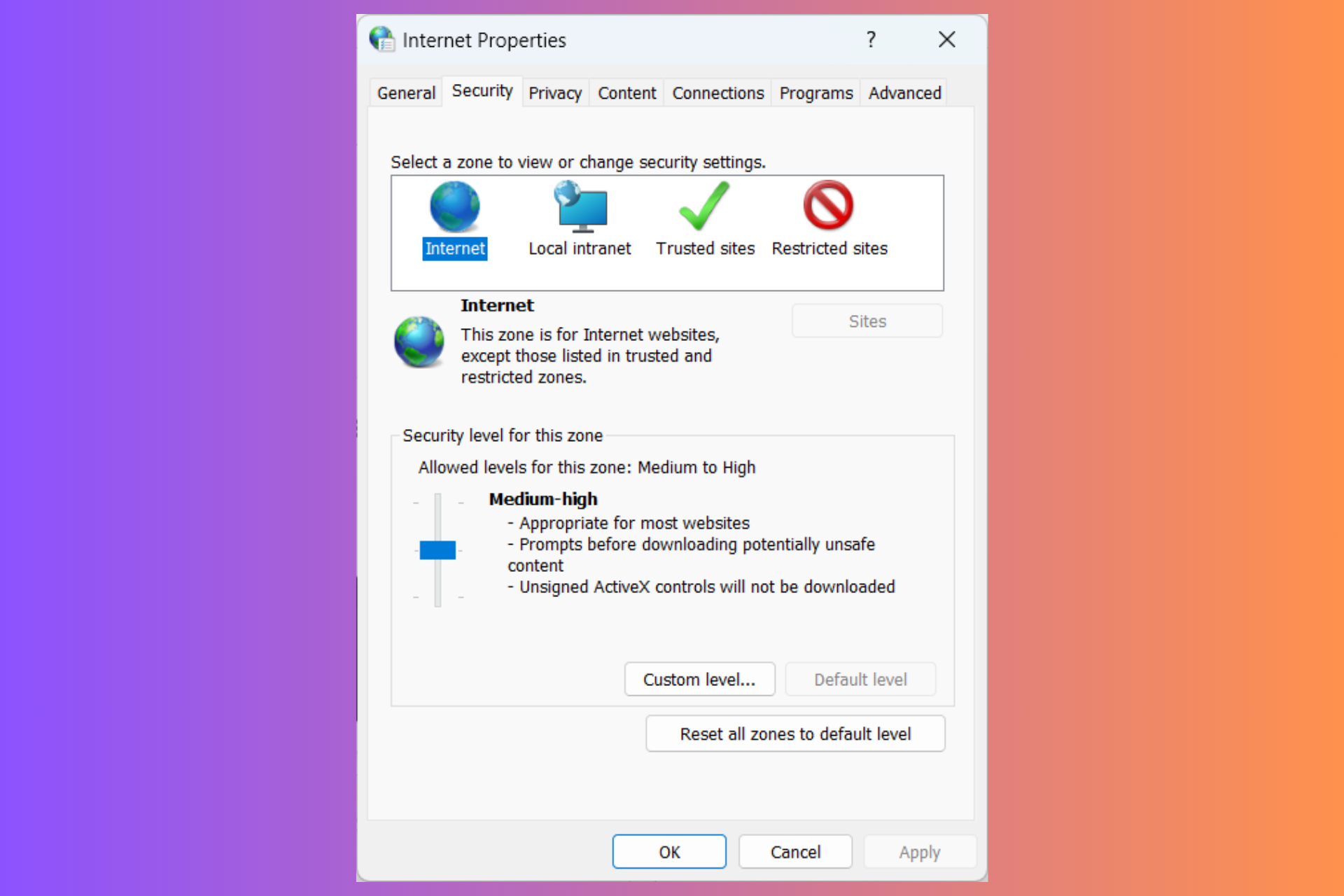
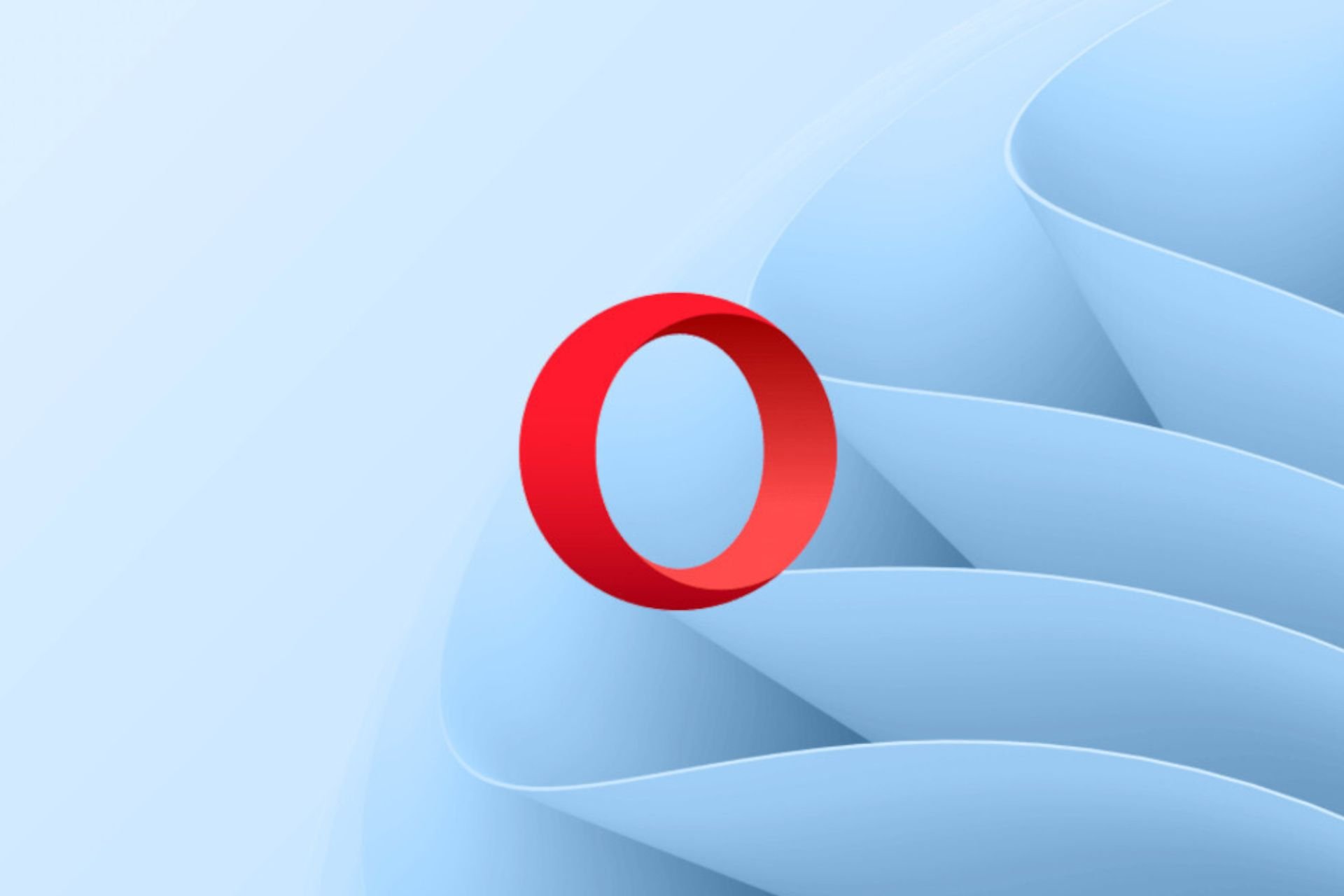
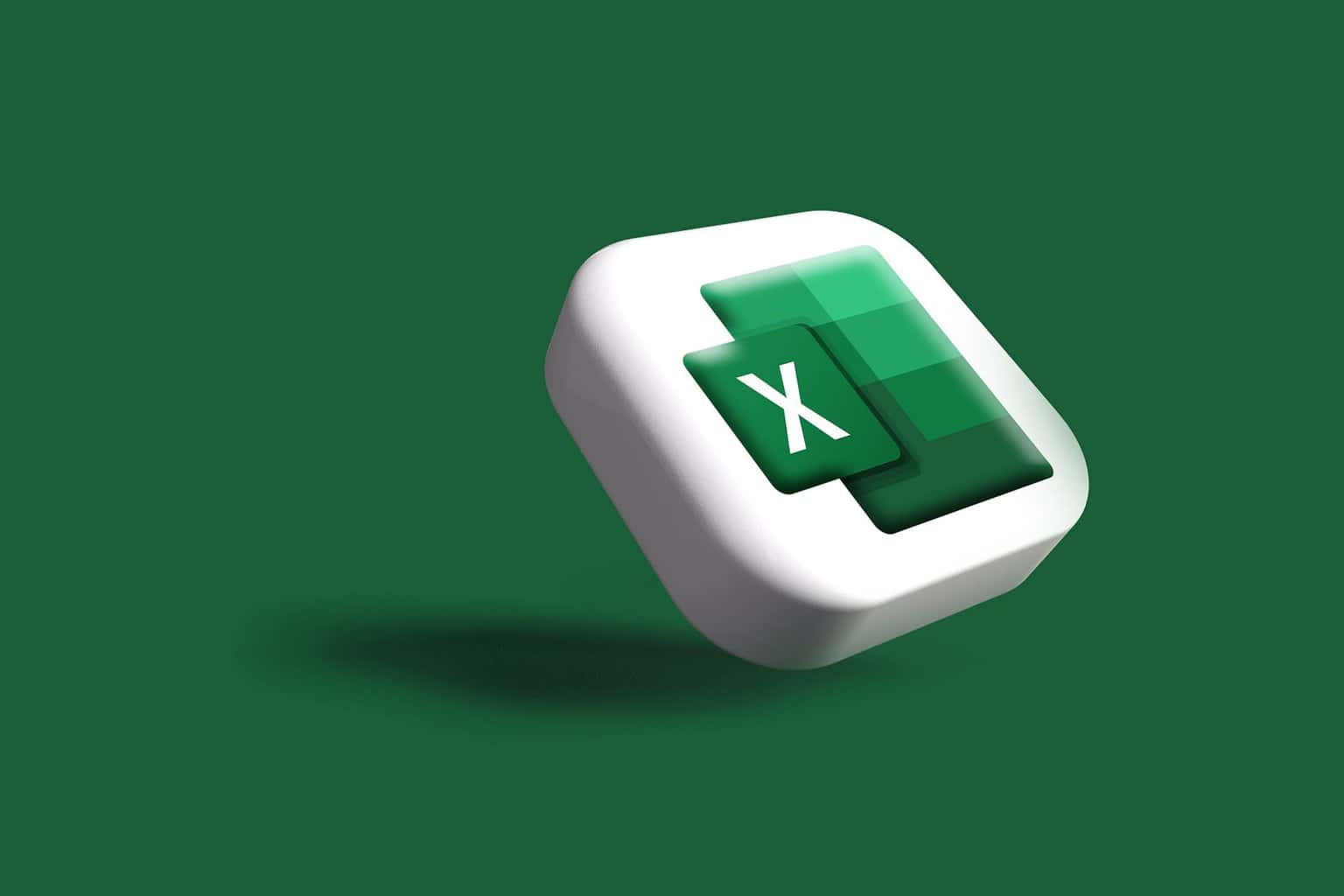

User forum
1 messages