Fix Logitech G Hub Stuck on Loading Screen & Not Loading
Find out all you need to know to fix G Hub infinite loading
6 min. read
Updated on
Read our disclosure page to find out how can you help Windows Report sustain the editorial team. Read more
Key notes
- One of the possible causes of the Logitech G Hub stuck on loading screen is outdated drivers.
- The software recognizes supported gear and gives you full access to their customization.
- How to fix Logitech G Hub stuck on loading screen? By updating your device drivers you will fix this issue as well as avoid future driver bugs.
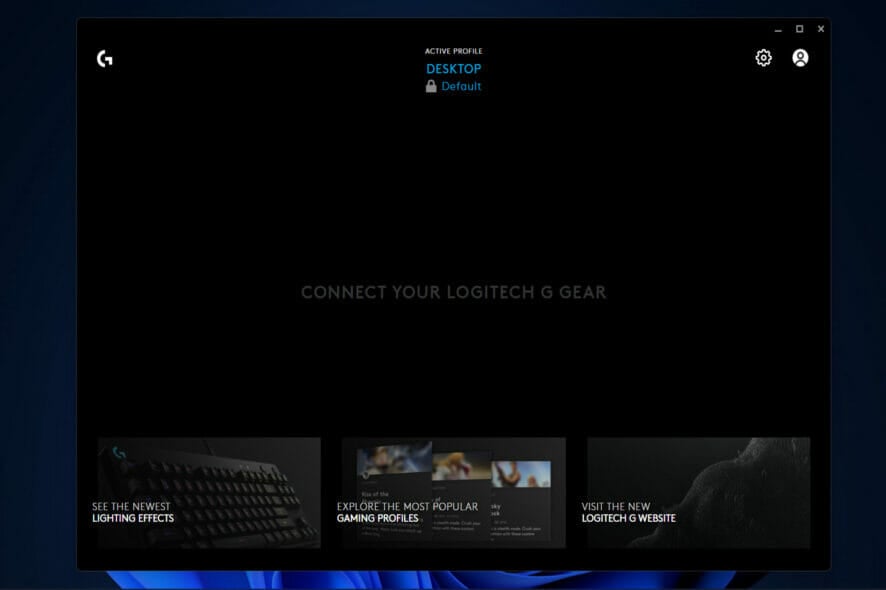
The Logitech G Hub stuck on loading screen error is a common issue that occurs when you attempt to open an application and it will not execute, even when you run it in administrator mode.
There are a variety of reasons why the software could get stuck, but fortunately, we found four solutions that will certainly fix the error.
Logitech G Hub is a new version of their gaming software, which was produced in the early 2010s. The most significant difference is that G Hub is put out in a more intuitive manner, and since 2019, all products have been using it as their default interface.
Follow along as we have prepared a comprehensive list of solutions for you to implement right after we see the causes of this error. Note that the methods below will also work with the Logitech G Hub stuck on loading screen in Windows 10.
Why is my Logitech G Hub stuck on loading screen?
The causes range from outdated drivers, and faulty app installations to auto-updates that cause more trouble than good.
Due to the fact that G Hub is a driver software, it operates in the background automatically. Because LGHUB automatically installs new updates when they are released, when you run this program, it may become unresponsive owing to the updates that have been installed at that time.
You can permanently turn off auto-updates and resolve loading issues such as the Logitech G Hub stuck on loading animation. Now let’s see how to address these errors.
Moreover, here are some error variations that you may encounter, but nonetheless, fix with the solutions below:
- Logitech G Hub loading forever or constantly, keeps loading, not opening
- G Hub infinite loading
- Logitech G Hub stuck on logo
- Logitech G Hub loading resources
- G Hub stuck on loading animation
- Logitech G Hub stuck on installing screen
Without further ado, let’s just jump right in!
How can I fix Logitech G Hub stuck on loading screen?
1. Reinstall Logitech G Hub
The linked processes are frequently not terminated when the Logitech G HUB client is uninstalled. You must therefore manually close them.
- Right-click the Windows Start button and choose Task Manager to close the Task Manager processes related to the Logitech G HUB.
- Look for any Logitech G HUB client processes in the Task Manager. Find the processes, do a right-click, and then choose End task.
- There are three processes that you’ll probably find there: LGHUB, LGHUB Agent, and LGHUB Updater. Close them, then restart the client in administrator mode. The recently closed processes will be automatically restarted, which can assist you in fixing the problem.
- After terminating all G HUB-related processes in Task Manager, go to the following location:
C:/Program Files/LGHUB directory - Now execute each of these programs individually as an administrator by right-clicking each one with and selecting Run as administrator.
- Next, access your Settings app and go to Apps followed by the Apps and features section.
- Here, search for the Logitech G Hub app, click on the three-dot menu and choose Uninstall.
- Next, head to Logitech’s website and click on the Download for Windows 10 button in order to reinstall the app. Note that even though it says Windows 10, it will work on 11 as well. This solution should fix the Logitech G Hub not detecting mouse and keyboard as well.
More lighting effects such as Fixed, Screen Sampler, and Audio Visualizer effects, are among the additional features available in the Logitech G Hub.
In addition, G Hub is significantly more lightweight than Logitech Gaming Software. The former app always included firmware and software updates for all of the Logitech devices that were compatible with it, which added a significant amount of needless burden to the PC.
CCleaner is a great way to clean up any junk left on your computer after you’ve uninstalling programs. In fact, it will free up disk space and delate any useless files present on your device.
2. Update your drivers
- In order to solve the Logitech G Hub stuck on loading screen in Windows 11, access your Settings app and go to Windows Update followed by the Advanced options section.
- Next, tap on the Optional Updates section to select all the driver updates shown to you. Lastly, click on Download and Install.
Device drivers are a critical piece of software that allows different hardware components to communicate with your computer in an efficient manner.
When device drivers are out of date, computers can become sluggish and suffer from apparent performance issues, which can be a major source of frustration and dissatisfaction.
3. Restart the LGHUB Services
- Press the Windows and R keys at the same time to launch Run then type services.msc and hit Enter.
- Find the LGHUB Updater Service and stop the service by right-clicking it and selecting Stop. Right-click it once again and select Start to restart the service.
Restarting pertinent services can also help customers resolve app-related problems. Restart the LGHUB Updater service if restarting the processes doesn’t resolve the problem.
4. Disable Logitech G Hub automatic updates
- Open Logitech G Hub and go to Settings.
- Uncheck the box next to the Enable automatic updates option from the top-right corner.
Device drivers are a critical piece of software that allows different hardware components to communicate with your computer in an efficient manner.
When they are out of date, computers can become sluggish and suffer from apparent performance issues, which can be a major source of frustration and dissatisfaction.
5. Update your OS
- Hold Windows + I simultaneously in order to open the Settings app and go to Windows Update.
- Tap on the button that either says Install now, Restart now, or Check for new updates in order to solve the Logitech G Hub stuck on loading screen error.
For users who reported their Logitech G Hub got stuck on loading screen on Mac computers, we recommend that you disable automatic updates as we have shown in the third solution.
We have shown you how to fix the stuck on loading screen error, but if you need further assistance, check out our post on what to do if Logitech G Hub is not working.
Alternatively, take a look at how to fix the Logitech G Pro Wireless not working issue and get back to gaming.
Don’t hesitate to share your thoughts with us in the comments section below. Thanks for reading!

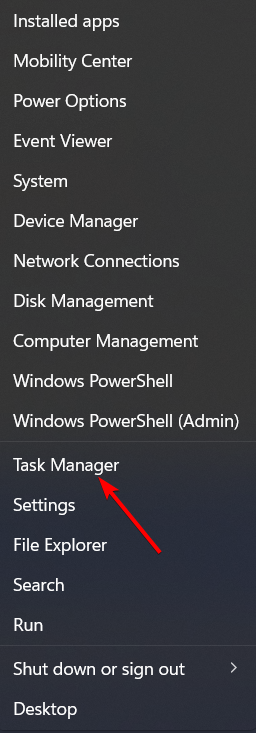
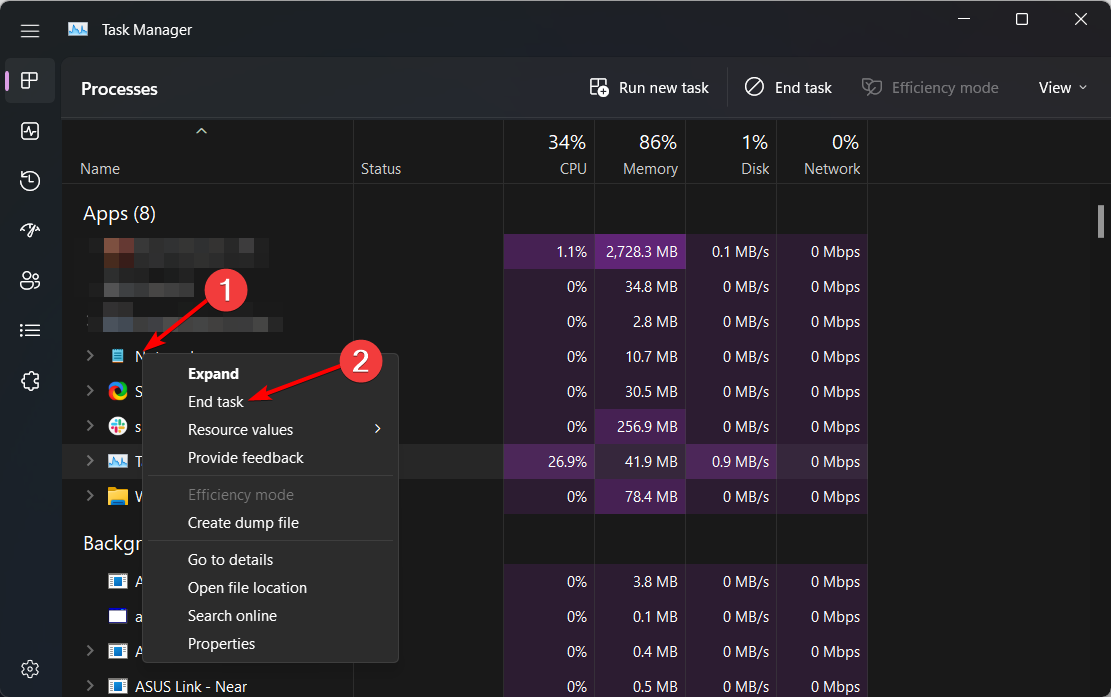
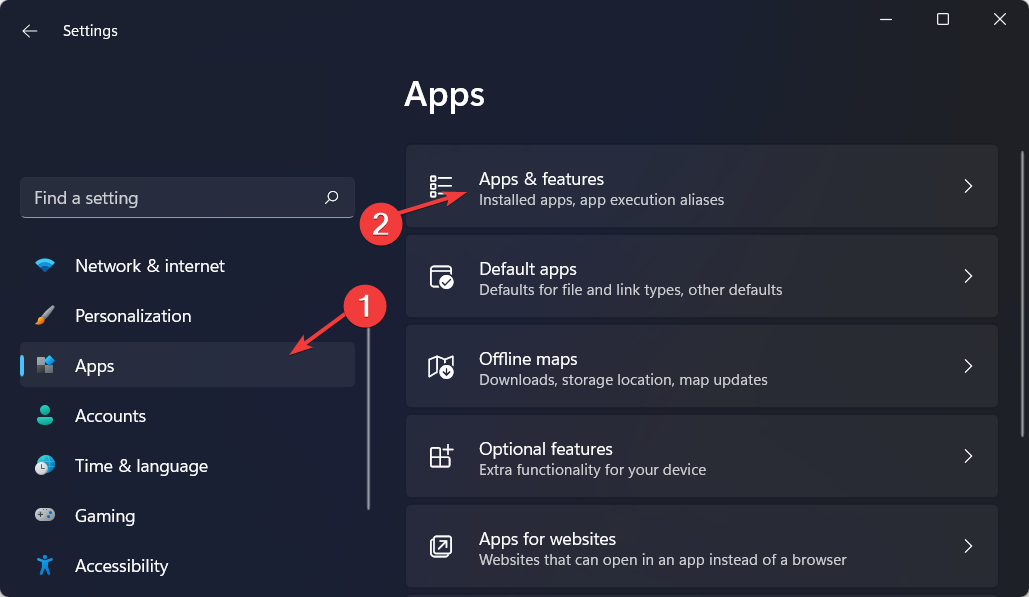
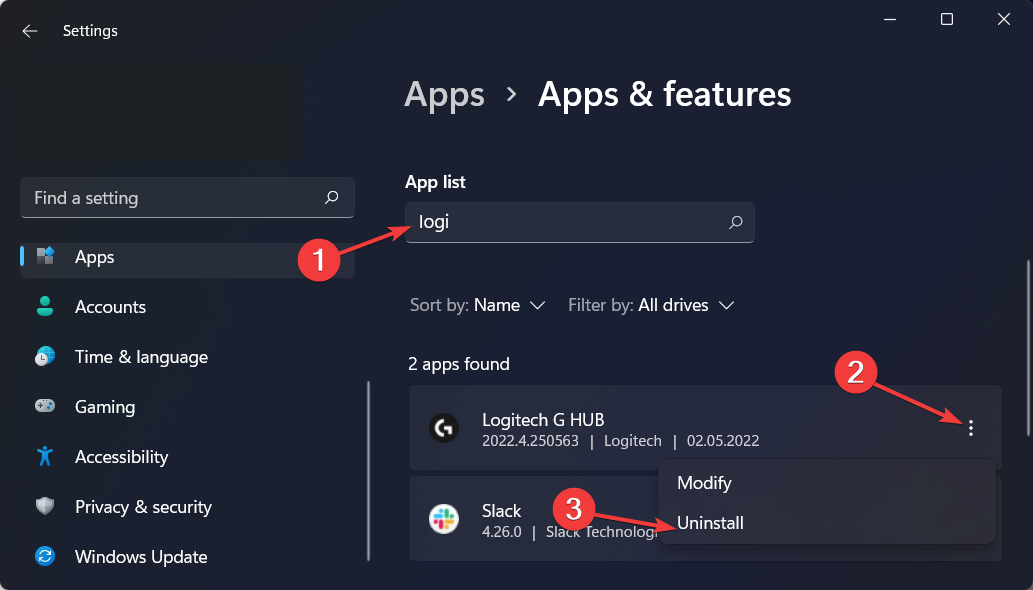
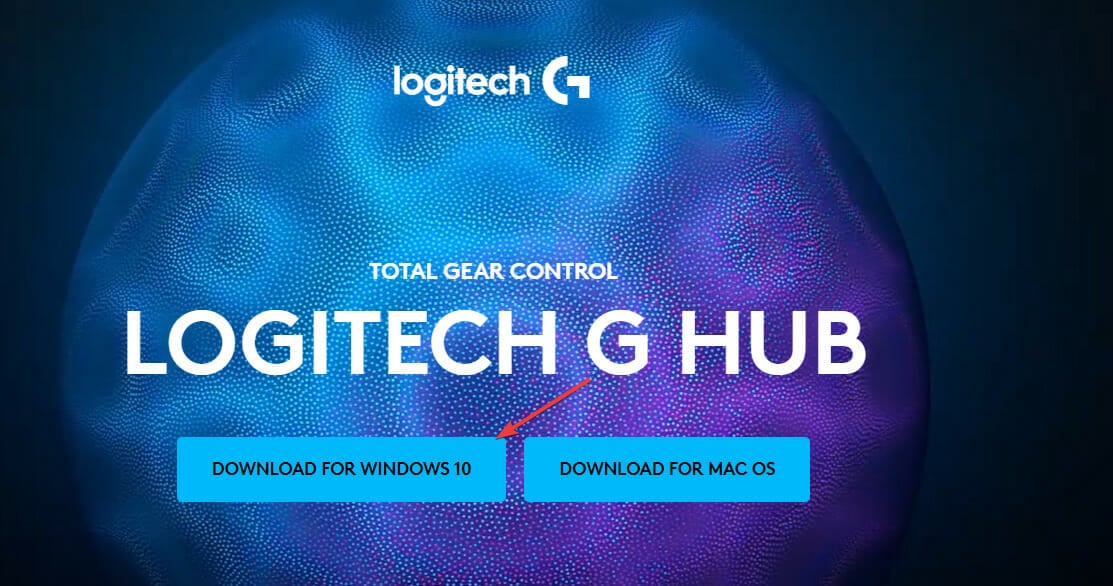
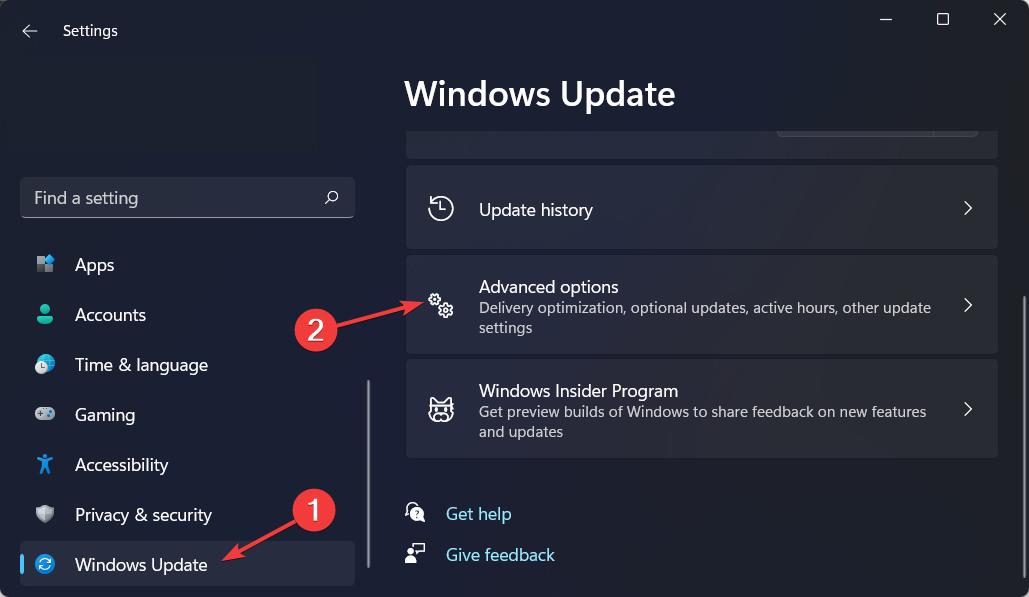
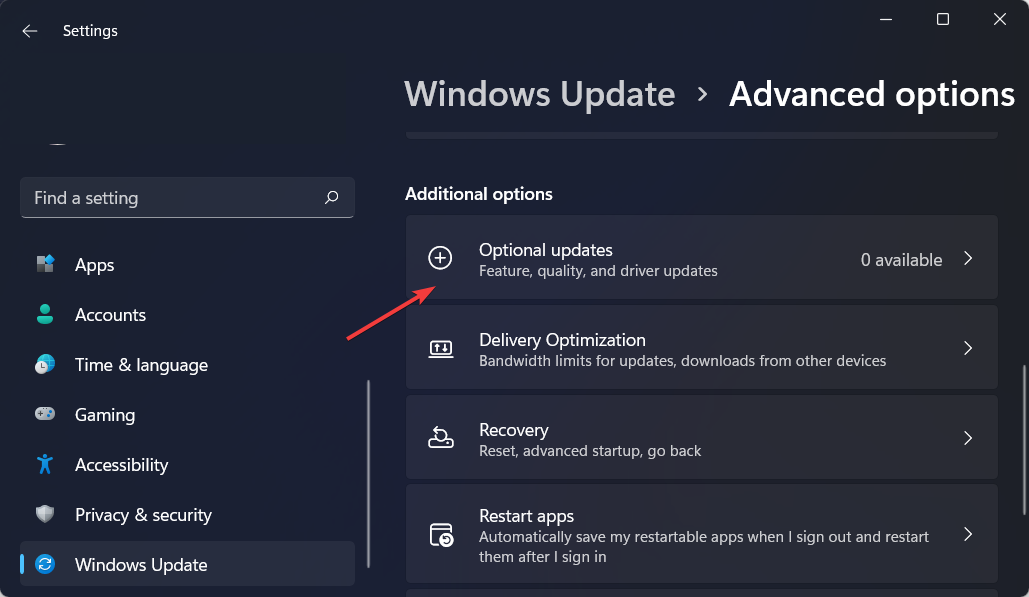
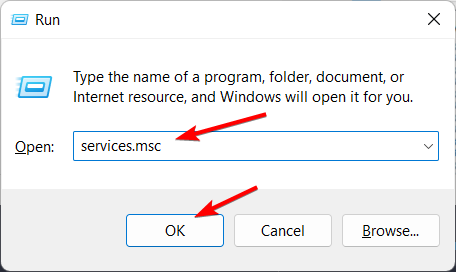
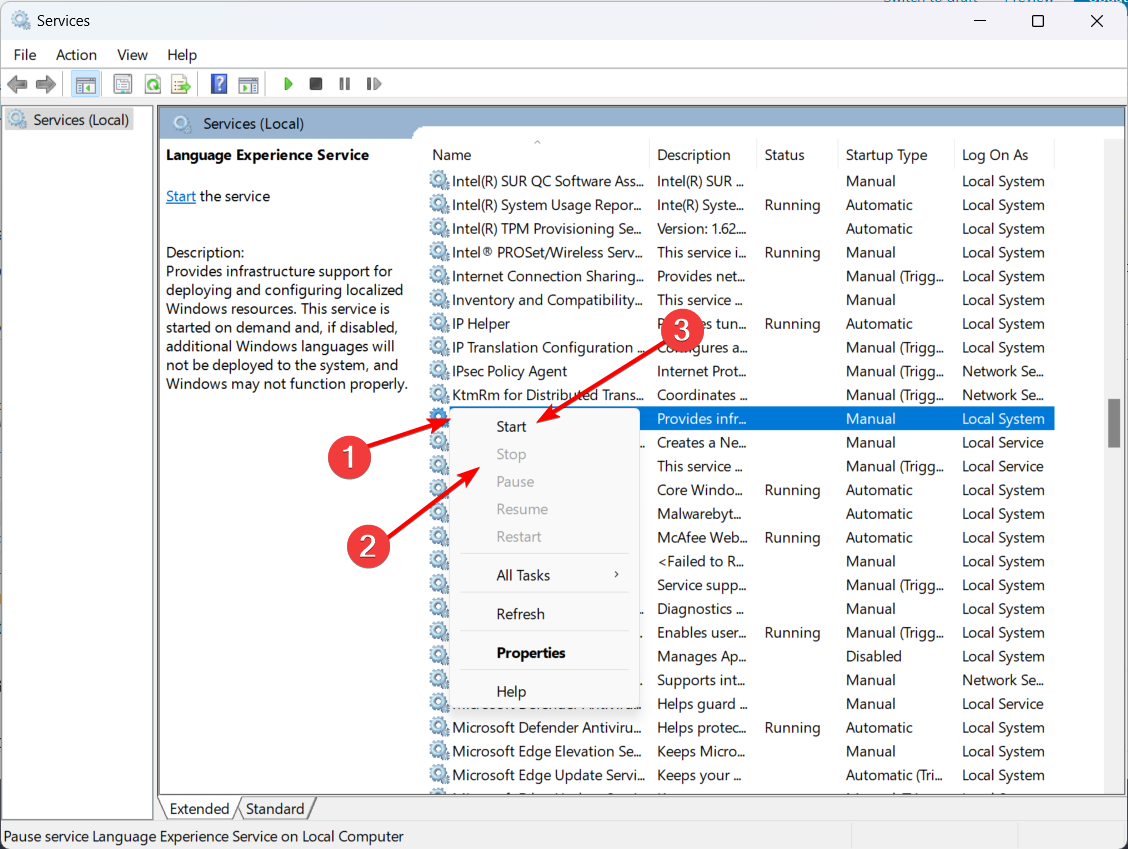
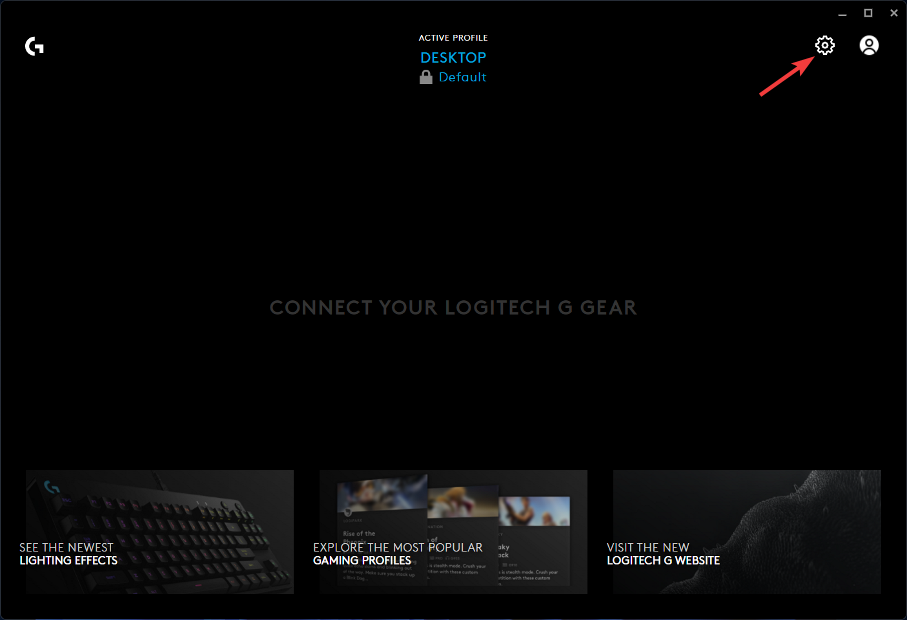
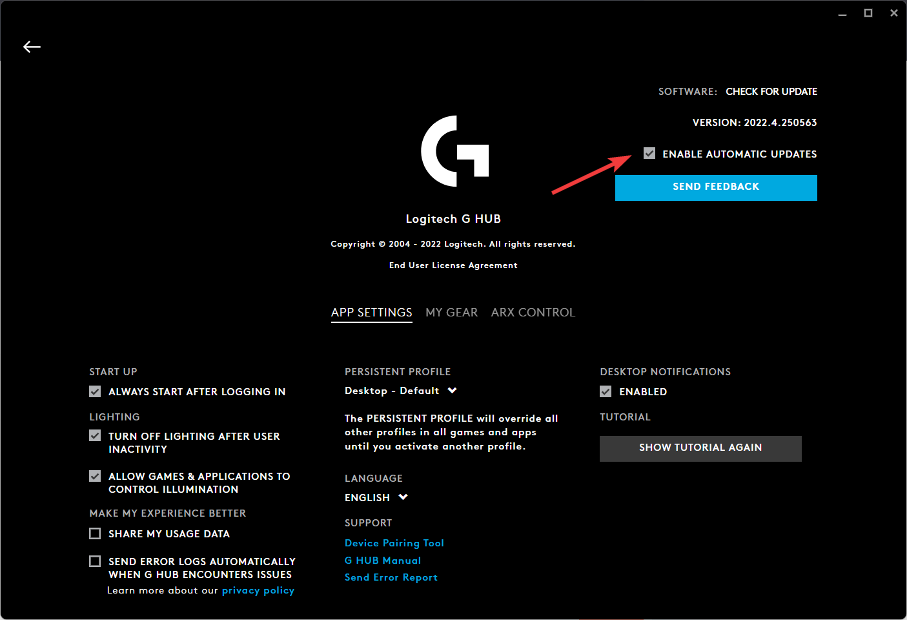
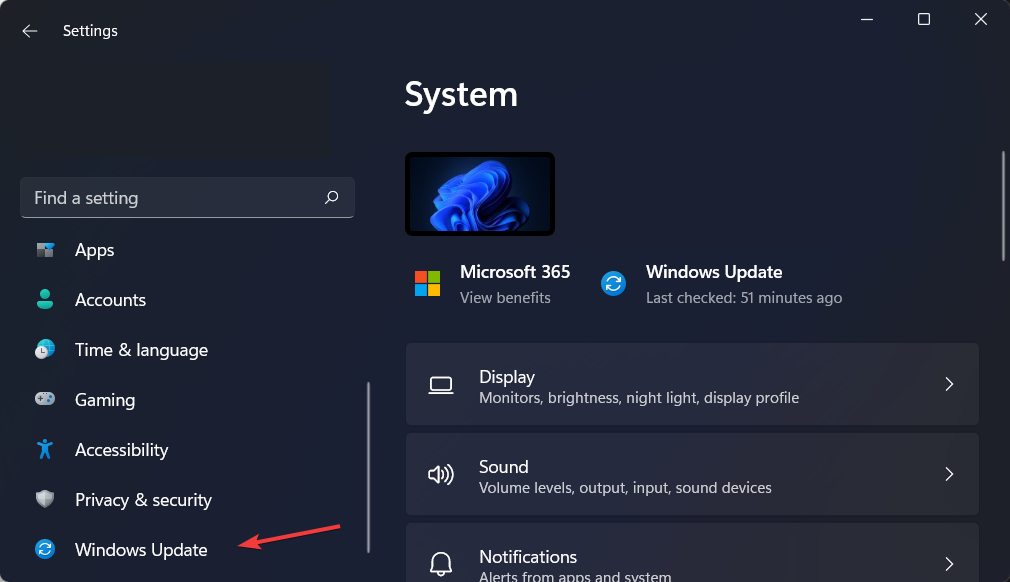
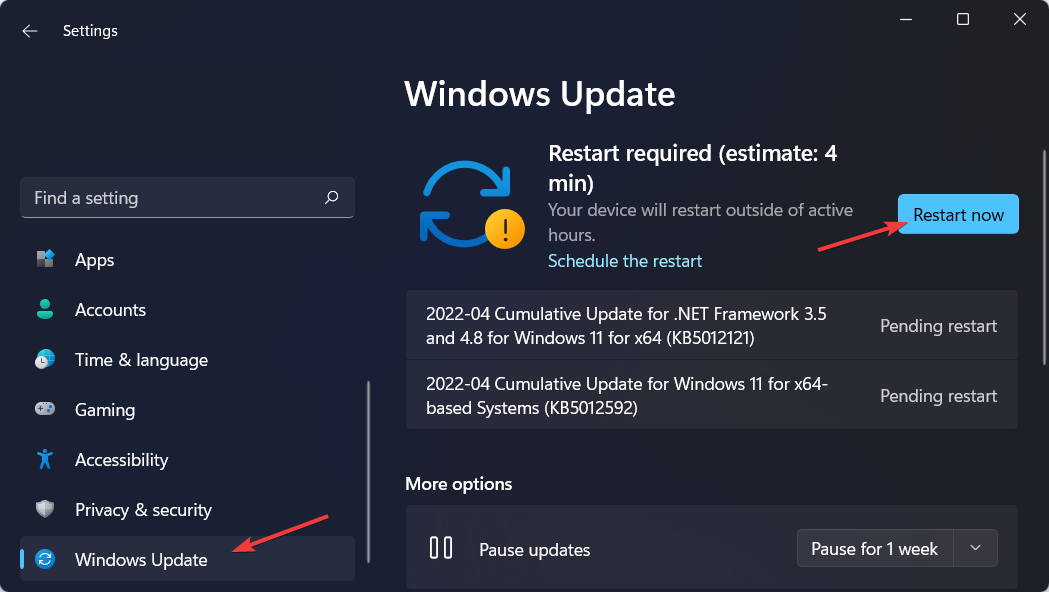

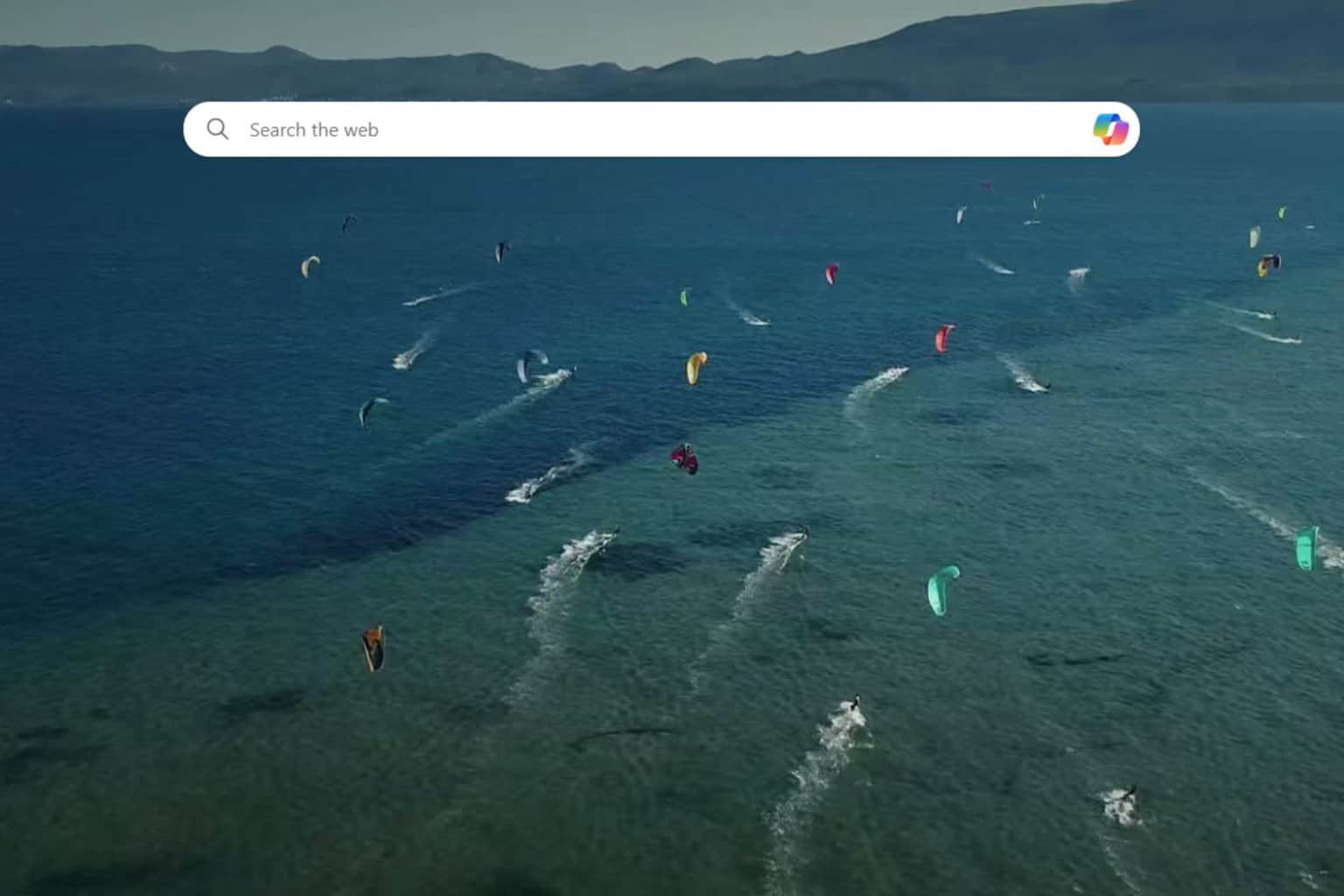
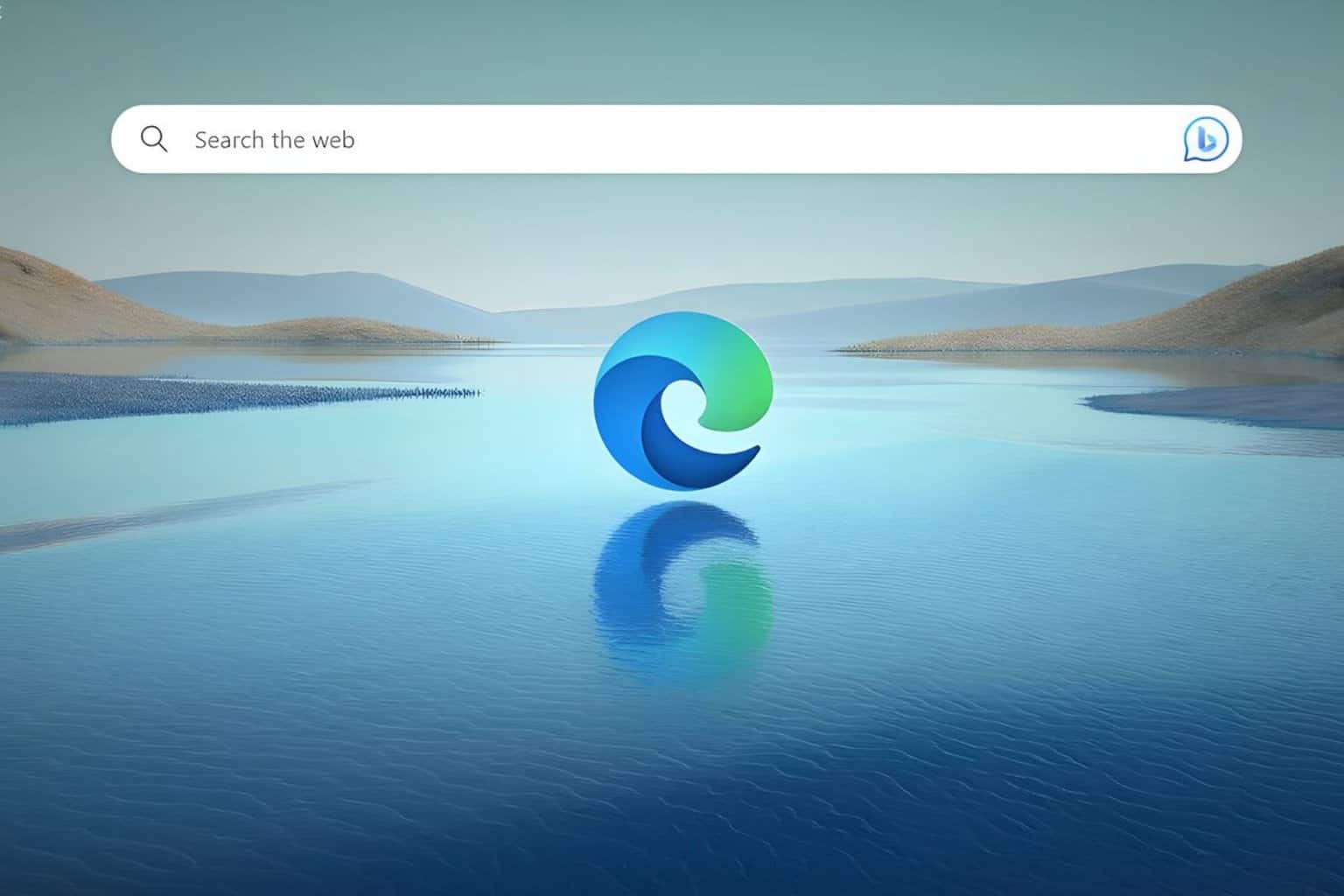
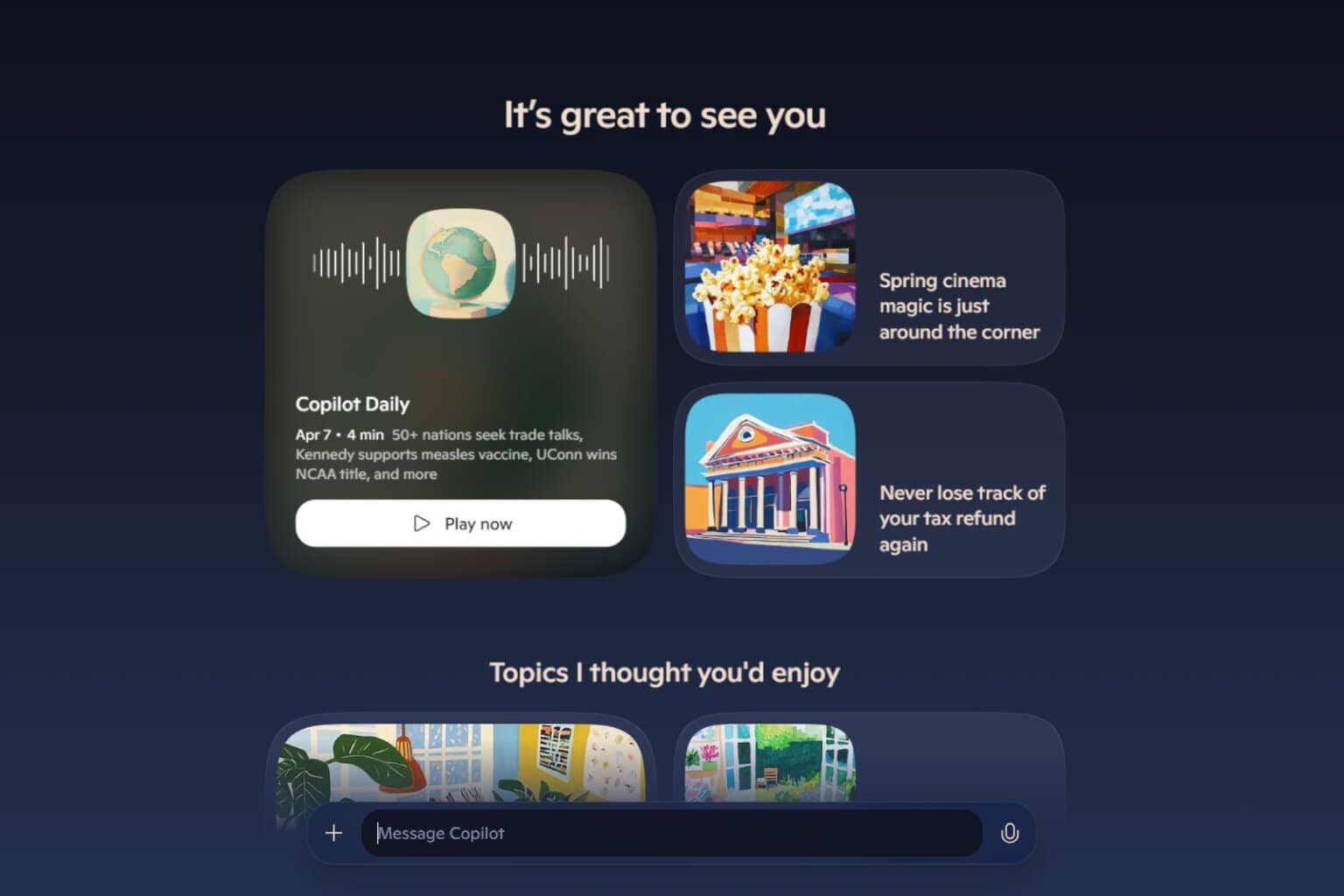

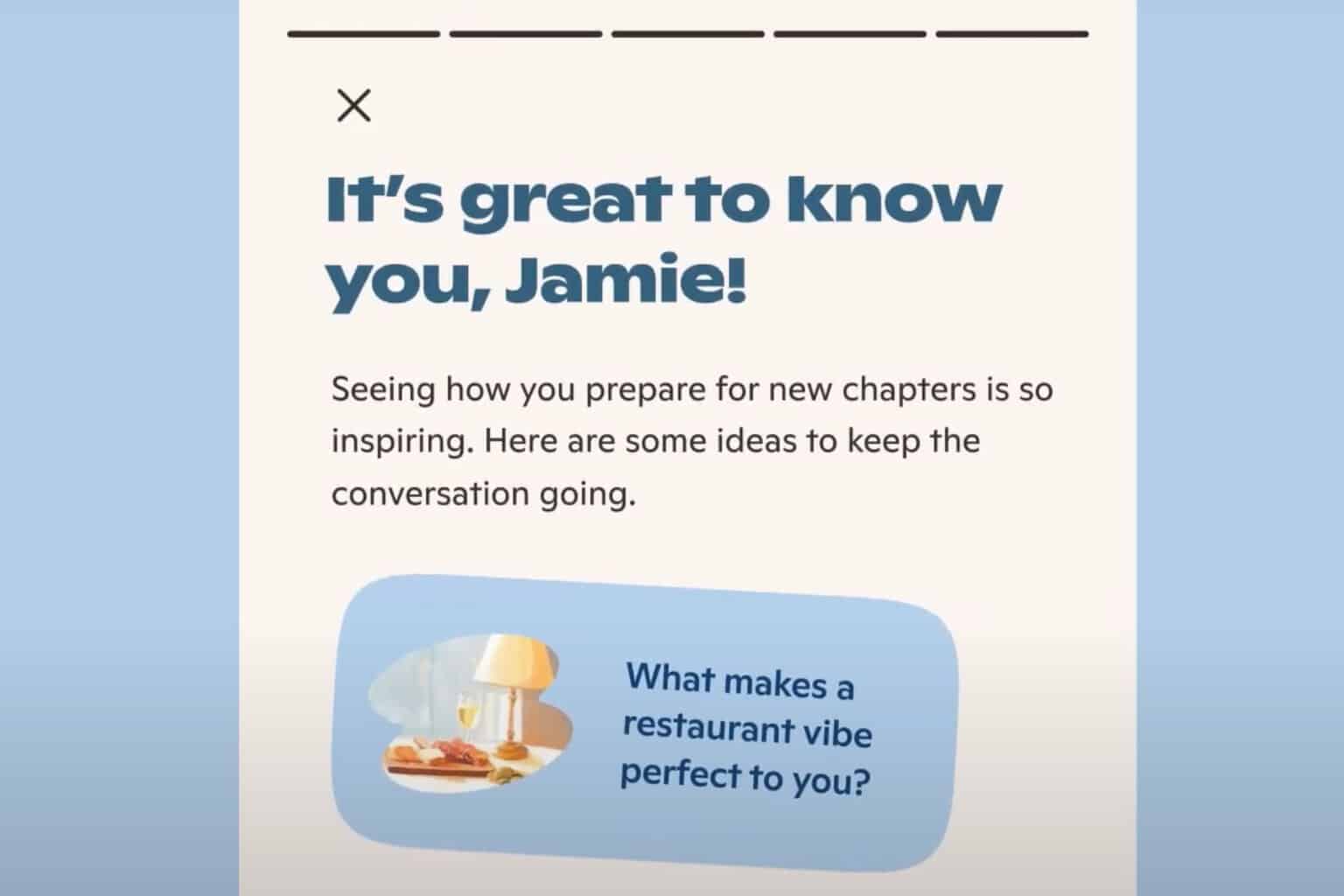
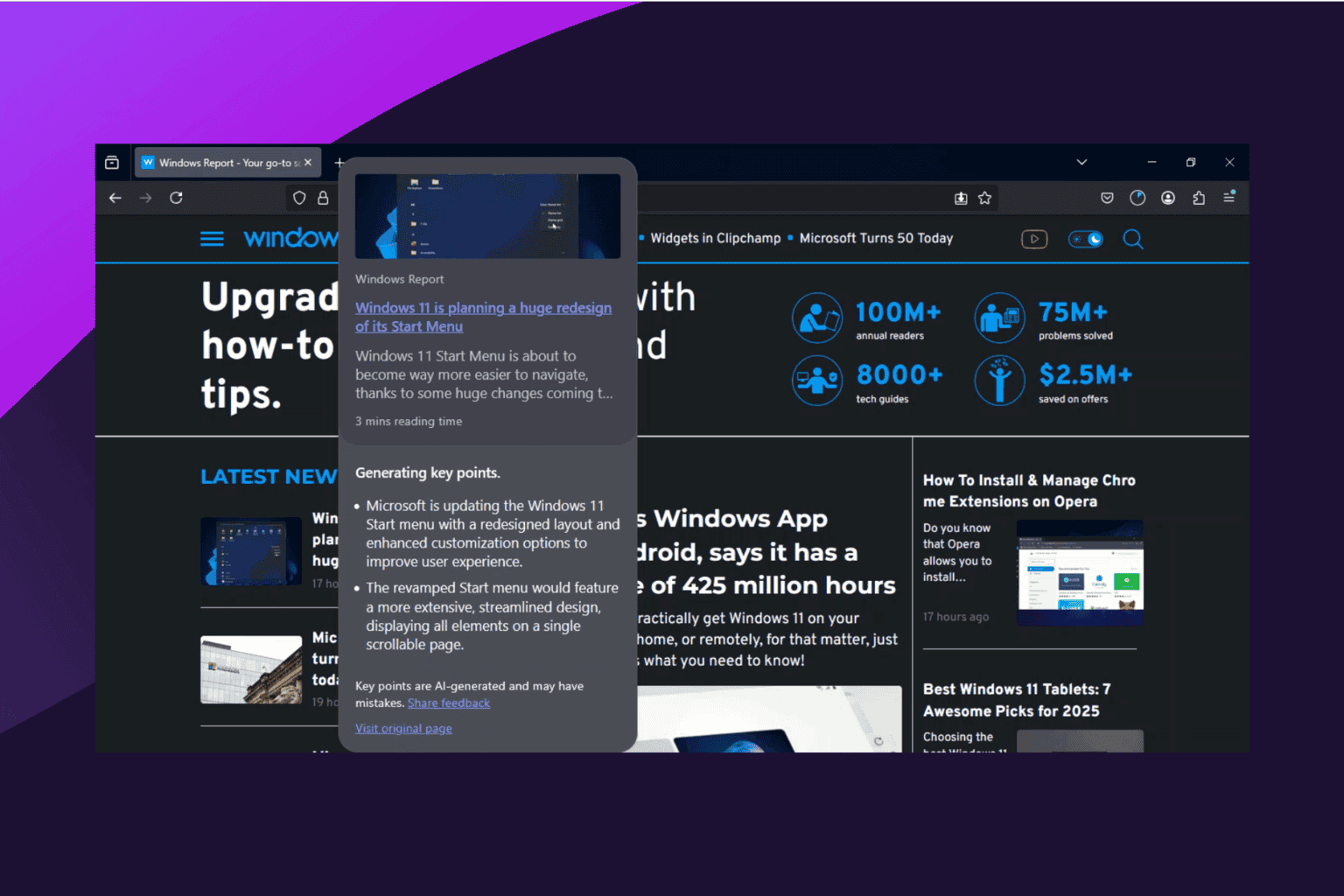
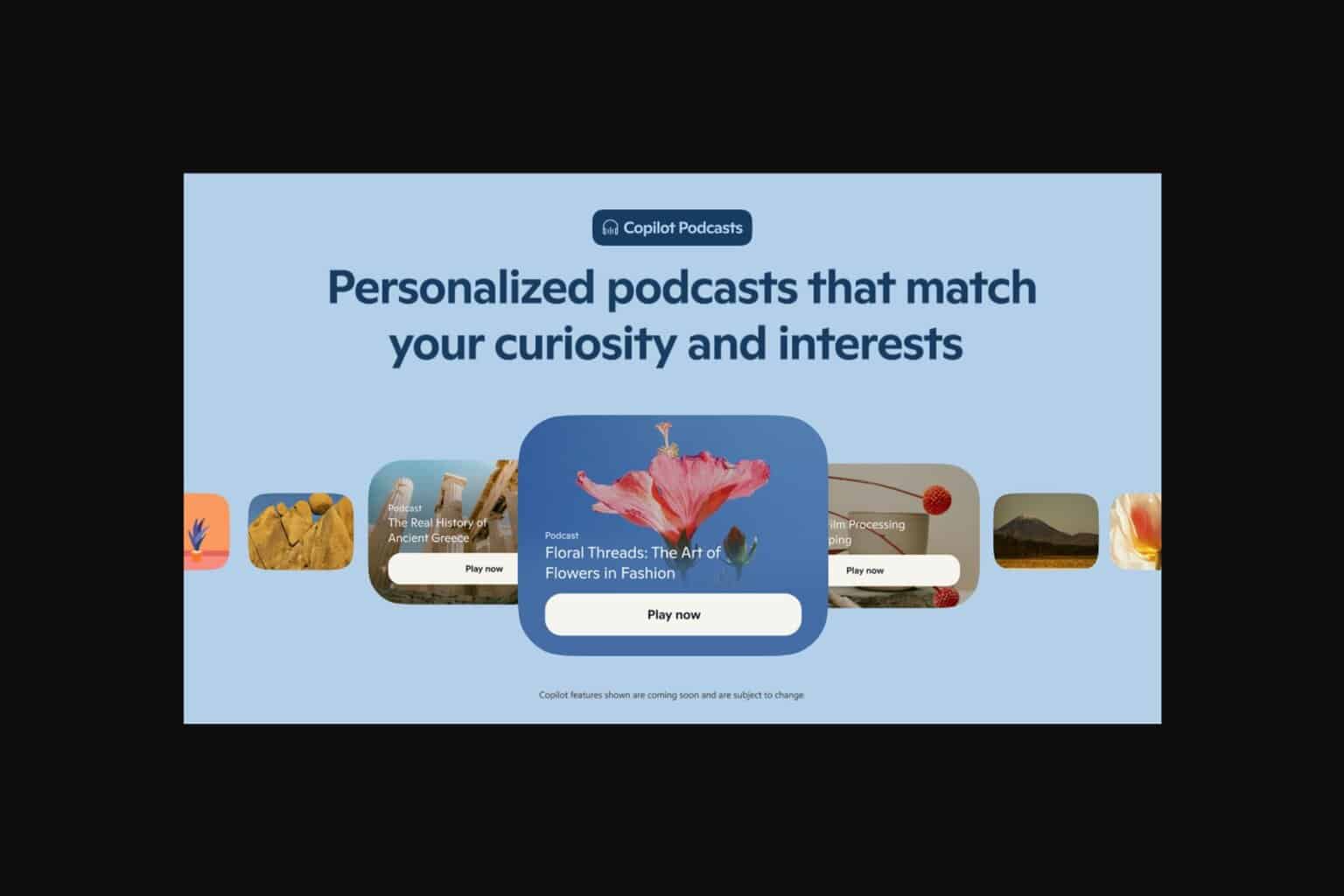
User forum
0 messages