Logitech G Hub for Windows 11: How to Download & Install
Logitech G Hub works perfectly on Windows 11
4 min. read
Updated on
Key notes
- In order to download Logitech G Hub on Windows 11, you will need to head to their official page.
- The downloading process is fairly easy and can be followed by anyone.
- Don't miss out on our section on what the main functionalities of Logitech G Hub are.

Logitech G Hub is a free application that might assist you if you’re using Logitech gaming peripherals, such as a mouse, keyboard, and headset, and you want better control over the gears. Thus, this post will show you how to download Logitech G Hub on Windows 11.
For those of you who have been using Logitech devices for a long time, you may be familiar with their gaming software that assists customers in configuring the settings of their products.
But nonetheless, let’s see the Logitech G Hub’s functionality and proceed with the installation process. Follow along!
What does Logitech G Hub do?
With the G HUB, Logitech G introduces a new software platform that allows you to fine-tune control of your hardware while also customizing lighting, integrating your hardware with third-party apps, and more, all with an easy-to-use interface that is designed for future products.
It is a centralized location for optimizing and configuring all of your Logitech G gear, including mice, keyboards, headsets, speakers, and webcams. Also, it automatically detects and recognizes your gear, granting you access to all of its customization possibilities.
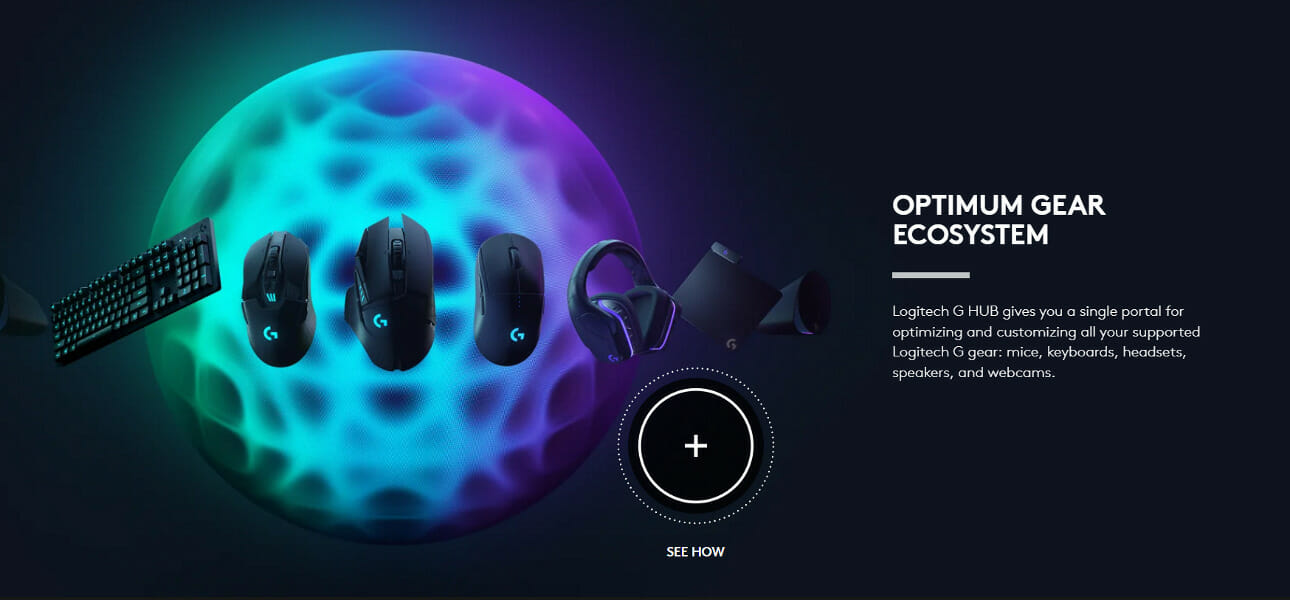
Color breaks and animations may be created, and macros and key bindings can be assigned, all through a straightforward and easy interface.
Furthermore, within your games, you can save numerous character profiles and switch between them on the fly. As a result, you will always have access to the abilities you require. Profiles from your fellow players, gaming professionals, and popular streams will be up for download.
You may also create your own macros to launch media and switch scenes by programming buttons with in-app actions or use your gaming equipment to command OBS Studio, resulting in a faster and more seamless broadcast.
With Logitech G LIGHTSYNC for keyboards, mice, headsets, and speakers, you can choose from a wide range of animation effects, download lighting profiles from the community, and even design your own complex effects from scratch. Sounds appealing, doesn’t it?
How can I download Logitech G Hub on Windows 11?
Use their official website
- Head to Logitech G’s website where you will be redirected to the Downloads page.
2. Now, simply click on the Download for Windows 10 button. Yes, it will also work on Windows 11.
3. Once the file is downloaded, double-click on it to open it and then tap on the Install button as we have shown below. That’s it!
You can download the gaming gear from Logitech G Hub using the official website of the manufacturer. In the guide below, you’ll learn how to do it quickly.
How does Logitech Flow work?
A new practical feature called Flow has been developed by Logitech Company, one of the industry’s leaders in computer peripherals, over the course of the last few years.
It is a feature built into their mice and keyboards that allow you to quickly move between multiple computers by moving your mouse cursor to the screen’s border.
To put it another way, it allows your mouse and keyboard to flow between your computers. You may even copy and paste your data between machines if this feature is enabled on them.
Flow allows you to operate many computers with a single mouse. A Logitech keyboard with flow functionality will allow your keyboard to move in sync with your mouse, giving you complete control over your computers.
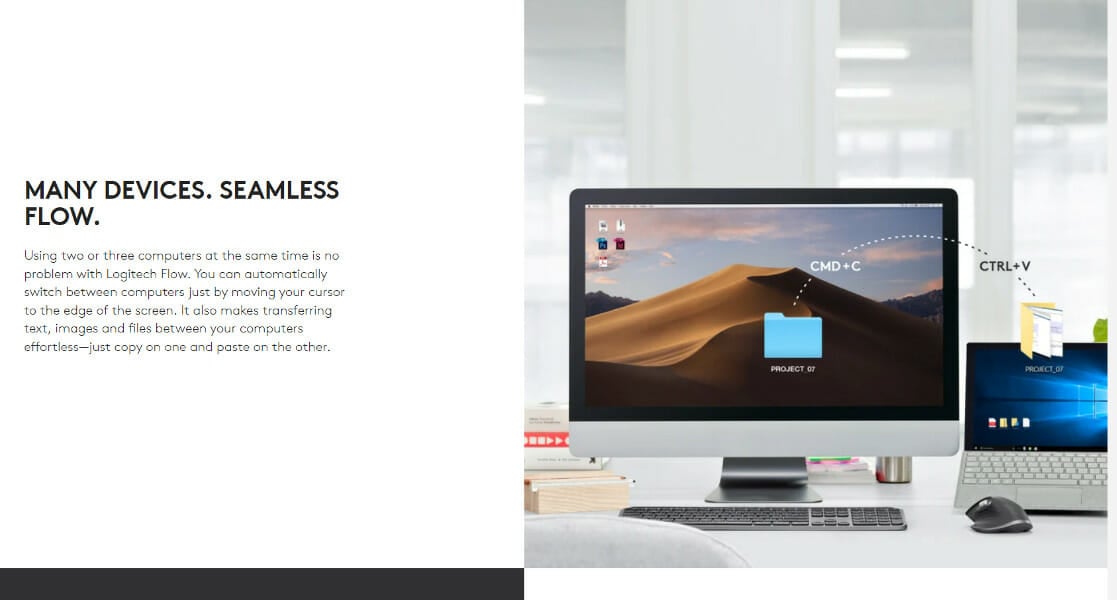
It makes moving data across other platforms, such as text, photographs, or any other type of file, extremely simple and straightforward. You can easily copy information from one system and paste it into the other.
So, you may simply move your files without the need to rely on cloud-based storage services or send yourself emails with attachments while using Flow.
Another possibility is to use the feature to create a centralized workspace for several computers that can be located wherever you choose. Even the process of setting it up is really straightforward.
You can use the auto-discovery feature to locate and configure your computer in a matter of seconds after turning it on. After that, all the information is transported across a secure connection protected by SSL and AES-256-bit encryption.
If you are experiencing issues with your PC’s peripherals, check out what to do if the mouse and keyboard are not working in Windows 11. For more Logitech issues, we have an in-depth guide on what to do if Logitech keyboard lighting is not working.
Alternatively, users reported their Blue Yeti mic is not recognized in Logitech G Hub, to which we have responded with a comprehensive guide on fixing it.
Lastly, take a look at how to fix the Logilda.dll error/not found on Windows 10/11 if you face the same common problem amongst users.
Was this guide helpful for you? Don’t hesitate to tell us in the comments section below if you will start using Logitech Flow. Thanks for reading!


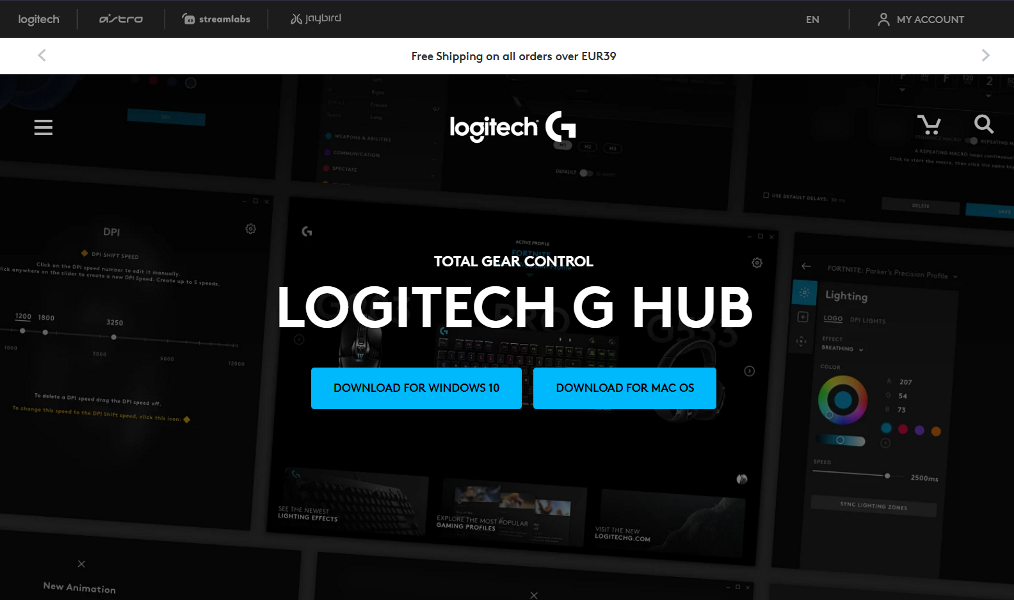
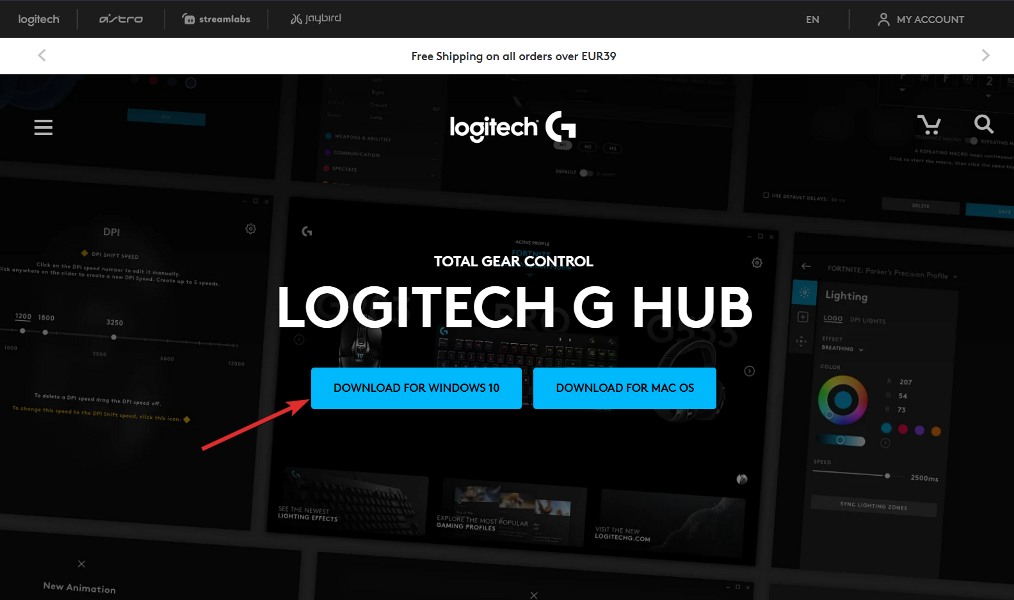
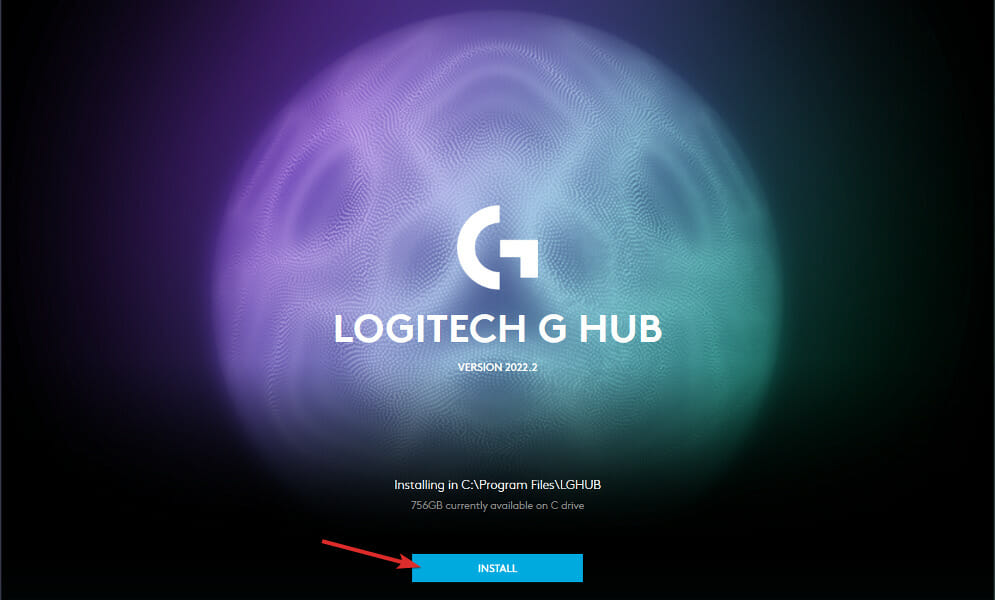








User forum
0 messages