Logitech G502 Driver Update: How to do it Properly
The fastest way to do this is with dedicated software
2 min. read
Updated on
Read our disclosure page to find out how can you help Windows Report sustain the editorial team. Read more

Updating the driver for your Logitech G502 mouse can seem daunting, but it’s crucial for optimal performance and compatibility. Whether you’re a gamer or a professional, keeping your drivers up-to-date ensures your mouse functions smoothly and efficiently.
How can I update the driver for Logitech G502?
1. Download and install the driver manually
- Open your web browser.
- Navigate to the Logitech support website: support.logi.com.
- In the search bar, type G502.
- Select your model from the search results.
- Scroll down to see the list of available downloads.
- Choose your operating system from the dropdown menu (e.g., Windows 10, macOS).
- Click the download button next to the latest driver version.
- Once the download starts, wait for it to complete.
- Locate the downloaded file in your Downloads folder.
- Double-click the file to begin the installation process.
- Follow the on-screen instructions to complete the installation.
2. Using Logitech G HUB software
- Navigate to the Logitech G HUB website.
- Click Download Now.
- Open the downloaded G HUB installer file.
- Follow the on-screen instructions to complete the installation.
- Find and open the Logitech G HUB app from your programs list or desktop shortcut.
- G HUB will automatically detect your G502 mouse.
- If a firmware update is available, you’ll see an option to update. Click Update to start.
Driver updates and maintenance can also be done with the help of professional software. GetMyDrivers is able to scan your whole system and replace any outdated drivers it encounters in just a few minutes. Plus this software is great for long-term maintenance as you can schedule regular scans so you can make sure your drivers are always fresh.

GetMyDrivers
Update all your drivers with just a few clicks and keep them updated at all times with GetMyDrivers software.By following these methods, you can ensure your Logitech G502 mouse runs smoothly with the latest features and improvements.
Keeping your drivers up to date can help if your Logitech mouse is not working or if you’re having Logitech G Pro problems.
Many also had issues with the software stating that Logitech G Hub isn’t detecting the mouse, but we covered that issue in another guide.
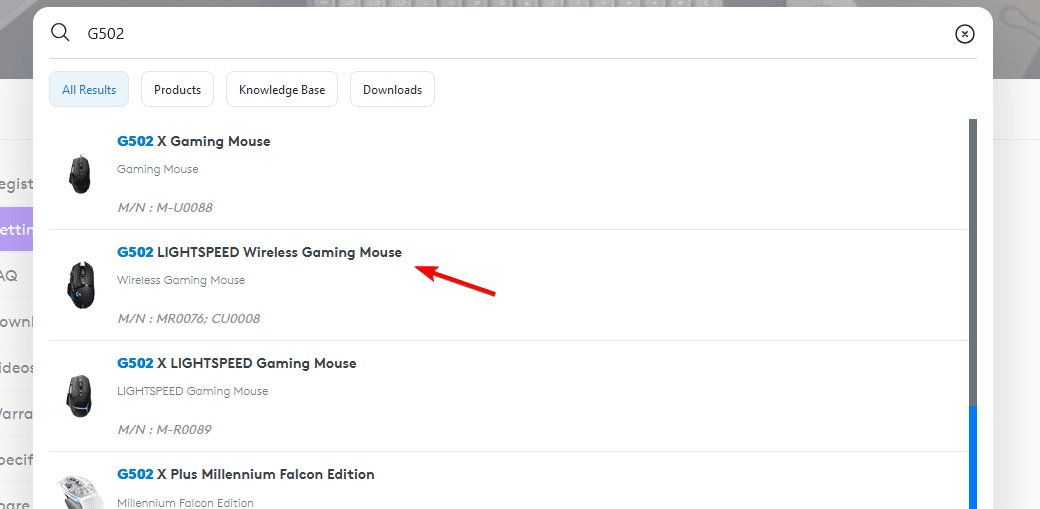
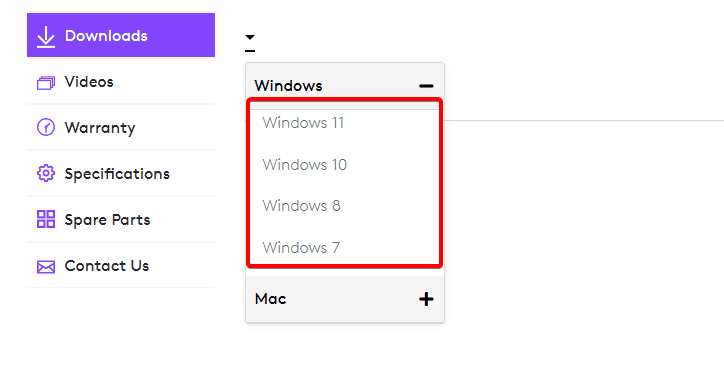

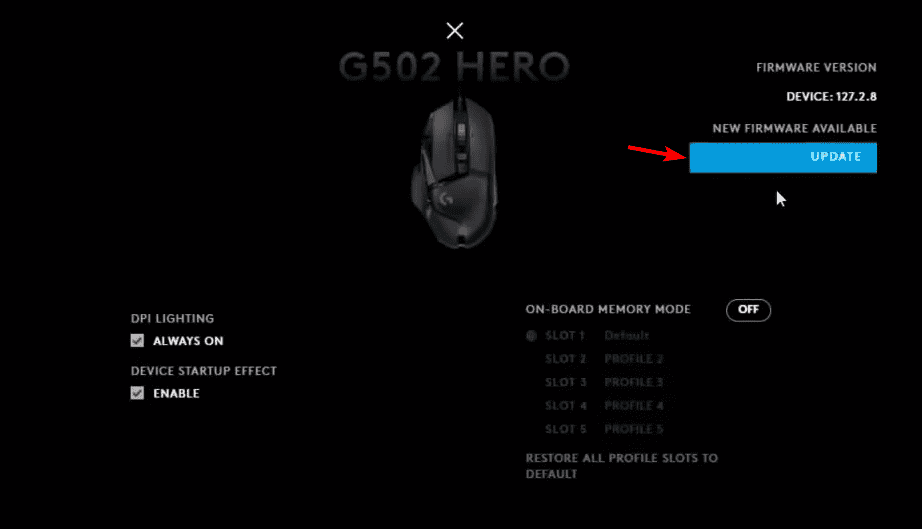








User forum
0 messages