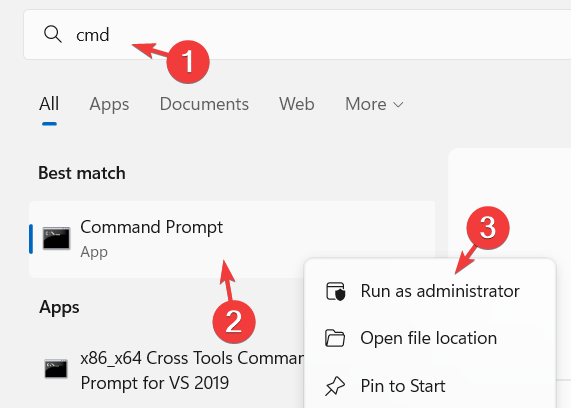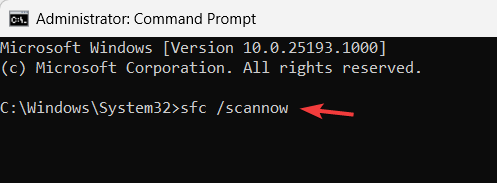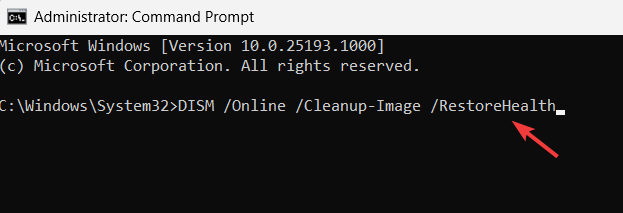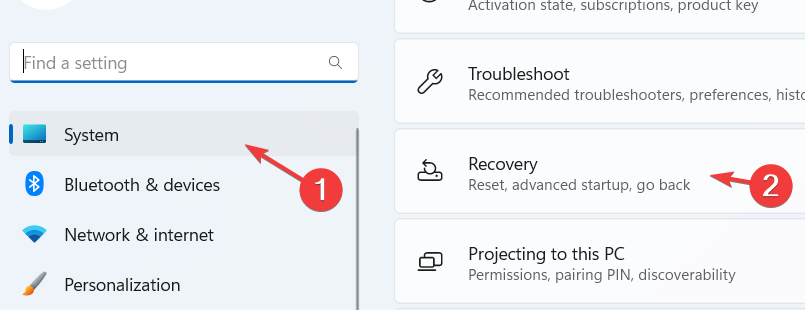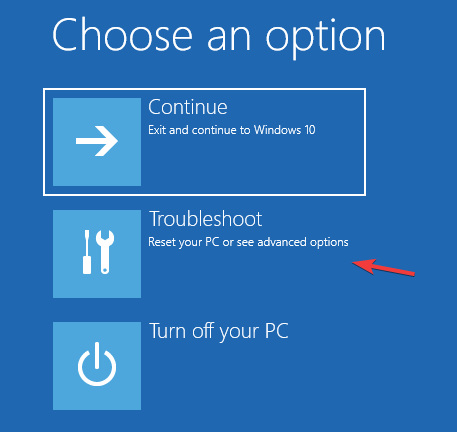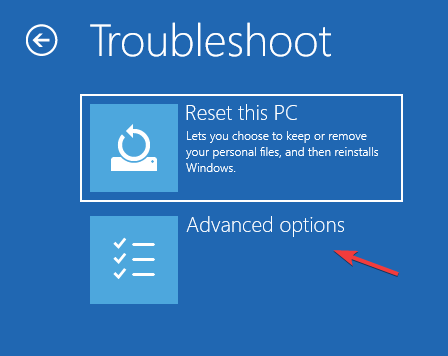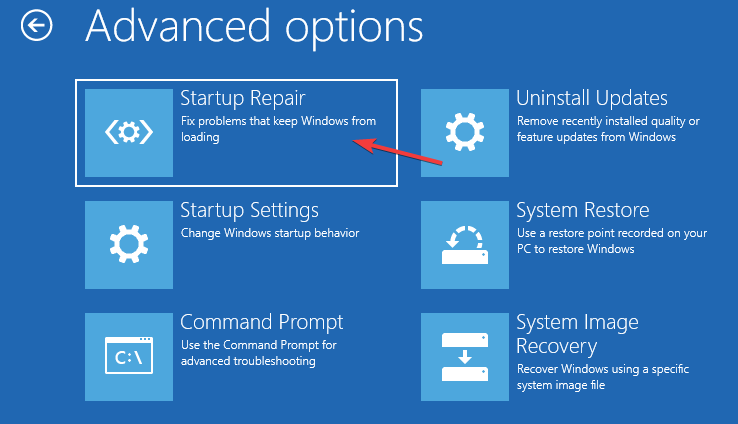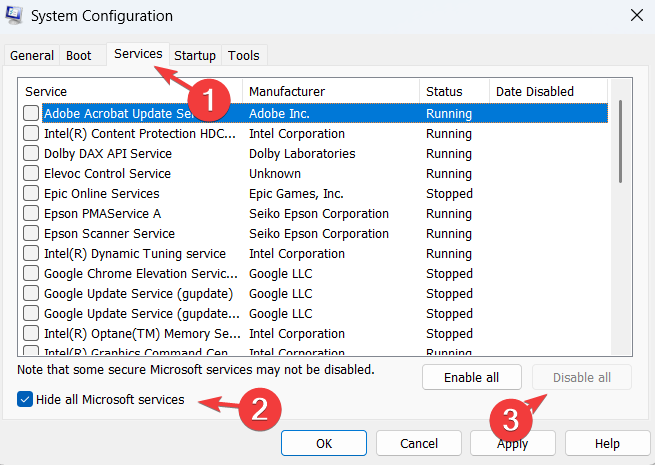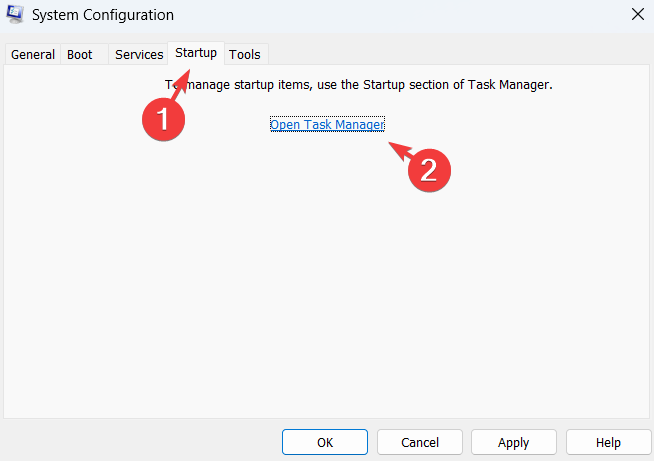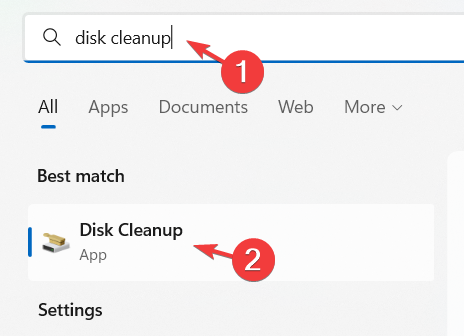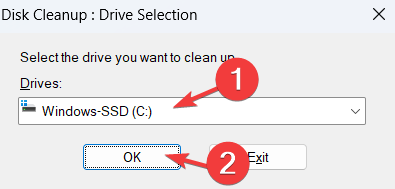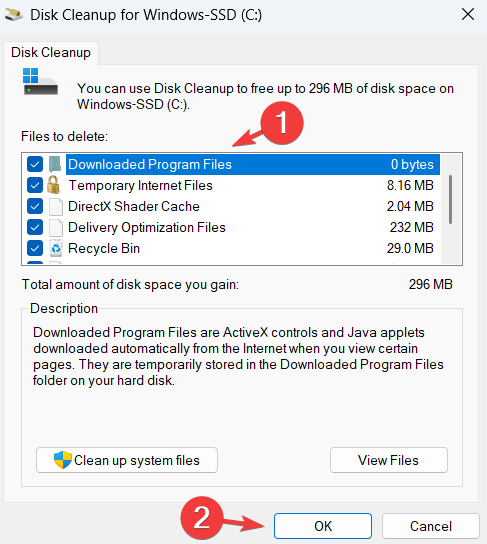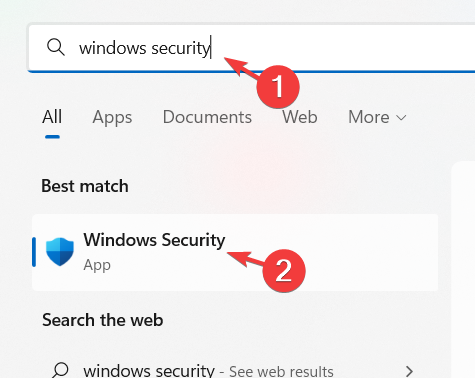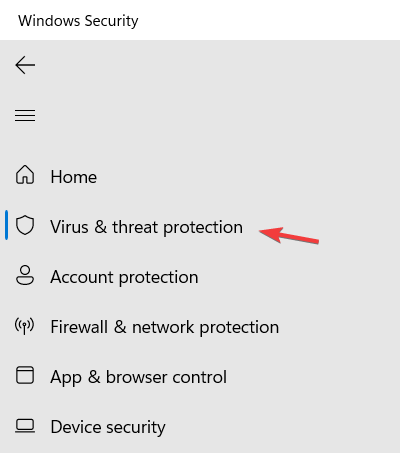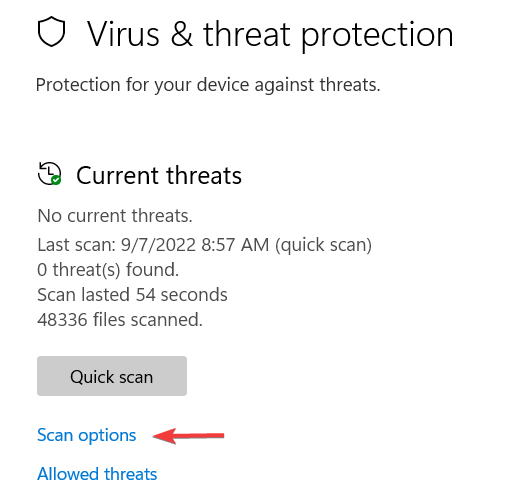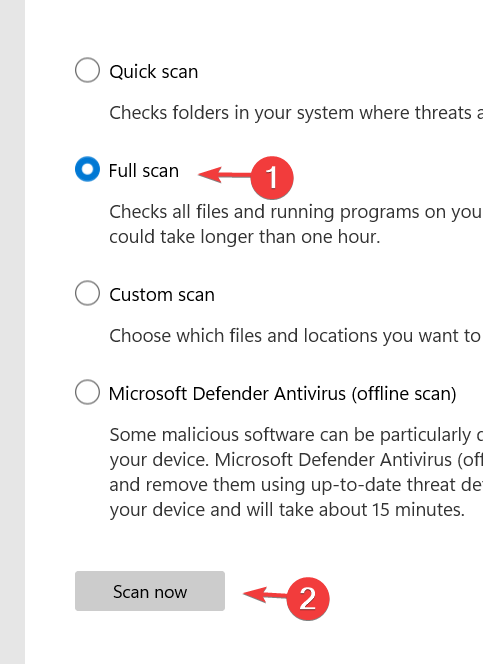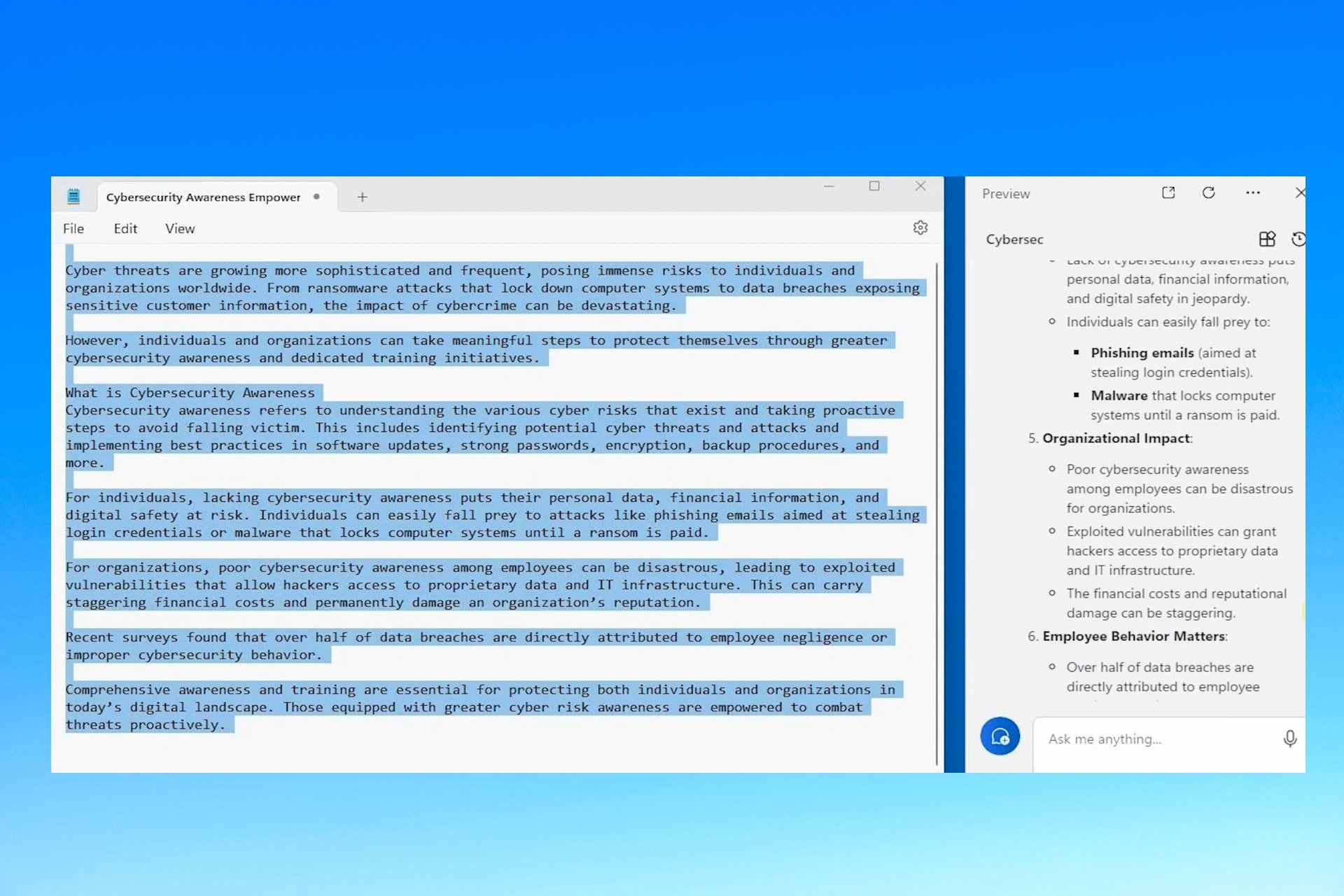Megapersonal Error 701: Main Causes & How to Fix it
This issue can be caused by file corruption
4 min. read
Updated on
Read our disclosure page to find out how can you help Windows Report sustain the editorial team Read more
Key notes
- Clearing up the disk space and repairing the corrupt registry can help.
- Disabling certain startup applications can also help.
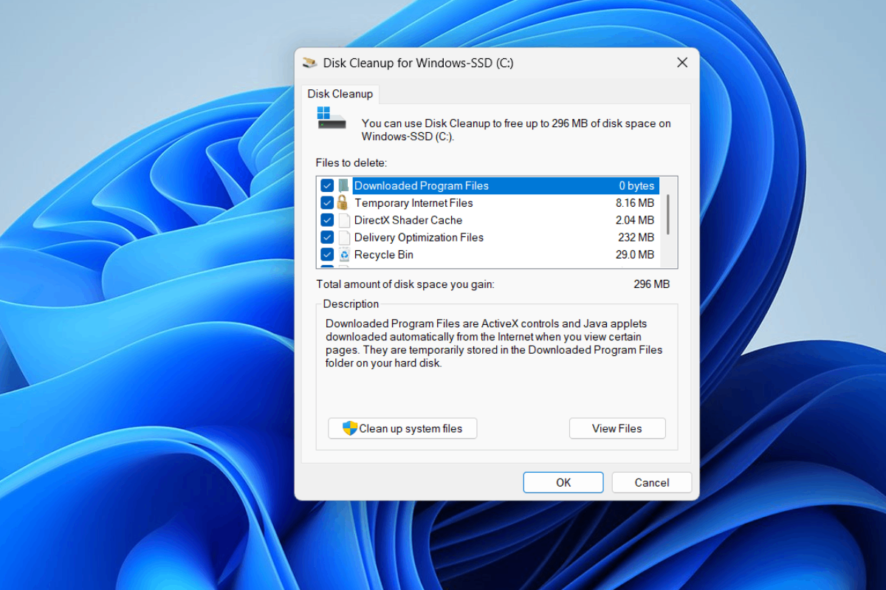
Many users reported Megapersonal error 701, and this issue is related to your browser and personal information. To learn how to deal with this issue, keep on reading.
What does error code 701 mean?
This issue can appear due to malware or corrupted system files or registries. Improperly installed applications and lack of storage space can also cause this problem.
How do I fix Megapersonal error code 701?
1. Perform System File Checker Scan
- Press the Windows key and type cmd.
- Right-click the Command Prompt app from the results and select Run as administrator from the context menu.
- Accept the UAC prompt on the screen by clicking Yes.
- Once the Command Prompt opens, type this command and press the Enter key:
sfc /scannow - This starts scanning the entire system for any corrupted system files.
- If it finds any, it repairs them.
- After that, type the following command and press the Enter key to execute it:
DISM /Online /Cleanup-Image /RestoreHealth - This will start restoring the system’s health.
- Once done, you can close the command prompt window.
If this error still occurs after you finish the manual procedure, you can always choose an automatic tool that can finish this process without any effort.
2. Repair corrupt registry
- Open the Settings app by pressing the Windows and I keys together.
- Select the System option on the left panel and select Recovery from the right.
- Click Restart now button in the Advanced startup option.
- This restarts the system, and you will see the Choose an option page on a blue screen.
- Select the Troubleshoot option.
- Choose Advanced options on the Troubleshoot page.
- Now click the Startup repair option on the Advanced options page.
- This starts troubleshooting the system for any errors or problems.
- Wait till it is done, and then restart the system once.
3. Clean boot the system
- Open the Run command box by pressing the Windows and R keys together.
- Type msconfig and press the Enter key.
- This opens the System Configuration window.
- Go to the Services tab and check the Hide all Microsoft services checkbox.
- Then click Disable all button at the bottom.
- Now go to the Startup tab and click the Open Task Manager link.
- In the Task Manager Startup tab, ensure all the apps are disabled and restart the system.
- After the system starts, enable one service/startup app and see if this causes the error.
- Repeat the same steps till you find the error-causing service or startup app.
4. Free up the system space using Disk Cleanup
- Press the Windows key and type disk cleanup.
- Click the Disk Cleanup app from the search results page.
- Select the Drive from the dropdown list of Drives and click OK.
- In the Disk Cleanup window, select all the checkboxes under the Files to delete.
- Finally, click OK.
- This starts deleting all the selected files which are unnecessary.
- If any files are essential, please transfer them to any external hard disk.
5. Scan the system for viruses
- To open the Windows Security app, press the Windows key and type windows security.
- Then select the Windows Security app from the search results.
- Click Virus & threat protection option on the left menu.
- Click on Scan options.
- Next, select the Full scan radio button and click the Scan now button.
- This starts scanning for any virus or other malware files in the system.
What are the most common Megapersonal errors?
Apart from the Megapersonal error 701, there are a few error codes like 702, 601, etc., which could occur on the Windows system due to the improper installation of any application or software.
There is also a possibility of these error codes because of shutting down the system incorrectly, like during a power failure.
This isn’t the only memory issue, many reported Memory Management blue screen, as well as Your computer is low on memory error, but we covered those in a separate guide.
Since this is a memory issue, you might also find it helpful to read our guide on fixing memory problems on your computer.
We hope you found this article informative and worth reading. Please leave us a comment below to let us know which fix helped you.