Microsoft Basic Display Adapter Driver: Download & Install
Discover tried-and-true strategies vetted by our team of specialists
2 min. read
Updated on
Read our disclosure page to find out how can you help Windows Report sustain the editorial team. Read more

Find below how to download and install the Basic Display Adapter Driver for Windows. We listed 3 different methods, so if you aren’t lucky on the first try make sure to check out the next.
How do I install Microsoft Basic display adapter driver on Windows?
1. Use Windows Update
- Go to the Start button and click on Settings then go to Update & Security.
- Here, click on the Check for updates button and wait for the search to finish.
- In case there is a new update available click on the Install option then reboot your PC once it’s done.
2. Use Device Manager
1. Right-click the Start icon then select Device Manager.
2. Locate the Display adapters option and expand it.
3. Right-click on the driver and choose Update driver.
4. Next, click on Search automatically for Updated Driver Software.
5. Once the process is finished, make sure to restart your device.
Another easy method to install the Microsoft Basic display adapter is via Device Manager. Basically, Device Manager can automatically install it for you within a few clicks.
3. Use a dedicated third-party software
Alternatively, if you don’t want to rely on Windows Update or Device Manager, you can use an automated driver updater. Our top choice in this case is PC HelpSoft Driver Updater.
Why? Because it makes the process easier by automatically scanning your system, identifying outdated drivers, and updating them with just a few clicks.
Unlike Windows Update, which may not install the latest manufacturer drivers, PC HelpSoft provides more comprehensive coverage.
⇒ Get PC HelpSoft Driver Updater
As you could see, downloading the Microsoft display adapter driver in Windows 10 is easy with the right guidelines.
You can download the display adapter driver manually although, in order to avoid installing the wrong drivers and causing other issues, using a dedicated tool is recommended.
If you have additional suggestions or recommendations, don’t hesitate to write them in the dedicated section below.


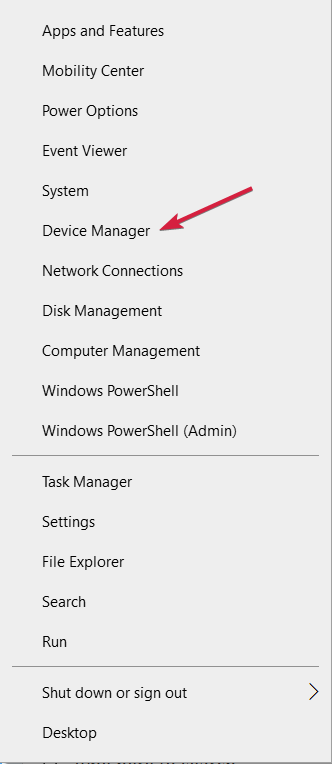
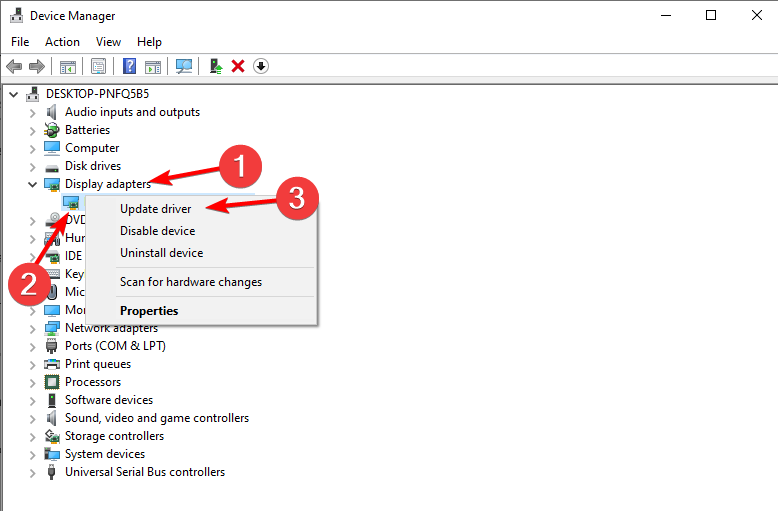








User forum
0 messages