New sleeping tabs feature in Edge lets you reduce CPU usage
2 min. read
Published on
Read our disclosure page to find out how can you help Windows Report sustain the editorial team. Read more
Key notes
- The Microsoft Edge team has been working hard to create a browser that never slows you down.
- For example, the new sleeping tabs feature in Edge lets you reduce resource and battery usage.
- If you think that your battery drains too fast, check out these great tools to extend battery life.
- Feel free to take a look at this Microsoft Edge Hub as well. You won’t walk away disappointed.
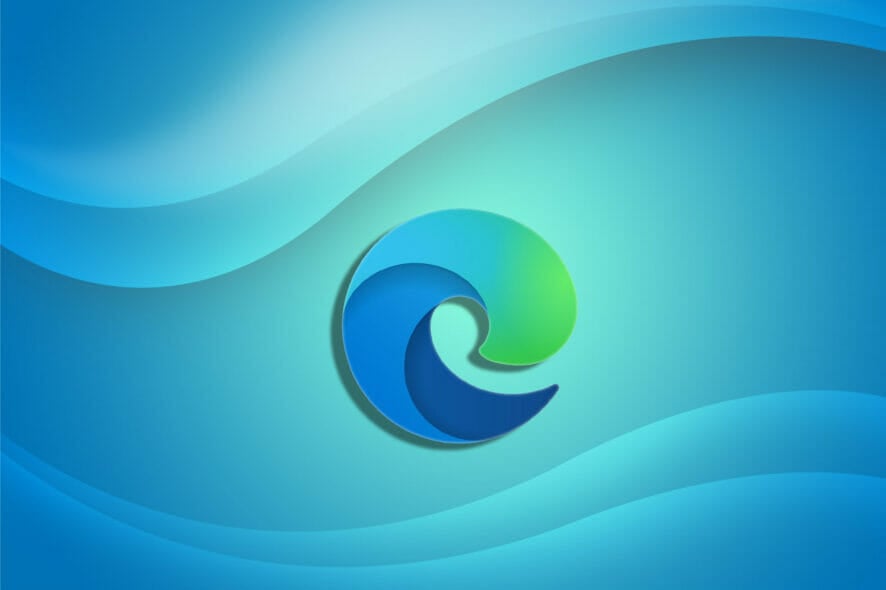
Microsoft has been working hard to make Chromium Edge stand out and it started testing a feature in Edge Canary back in September.
This basically allowed users to freeze tabs in the background when not being used. This technology is based on Chrome‘s built-in freezing feature, which easily pauses scripts on a page when you’re looking at it.
Now, Microsoft is ready to deploy this feature to all users running Microsoft Edge Beta 88. As expected, it is meant to deliver a significant decrease in CPU and battery usage.
Numbers look quite promising. In fact, that’s precisely what Microsoft reveals:
Using sleeping tabs on Microsoft Edge typically reduces memory usage by 32% on average. It also increases your battery life as a sleeping tab uses 37% less CPU on average than a non-sleeping tab.
What’s this new sleeping tabs feature in Edge all about?
The new feature is meant to force inactive background tabs to automatically go to sleep. This releases system resources after a pre-defined amount of time.
Do note that that sleeping tabs in Microsoft Edge will make tabs go to sleep only after 2 hours of inactivity.
Even so, this makes a huge difference when it comes to redirecting those valuable CPU and battery resources for newly opened or active tabs, as well as other applications on your computer.
You should see a fade on the tab when it is asleep, so feel free to click it whenever you want to bring it back to life.
On top of all these, recent updates include an option to put tabs to sleep even after 5 minutes of inactivity and new group policies to manage sleeping tabs.
Keep in mind that you can find more related settings for this by entering edge://settings/system in the URL bar. Don’t forget to let us know your feedback on sleeping tabs in the comments area below.
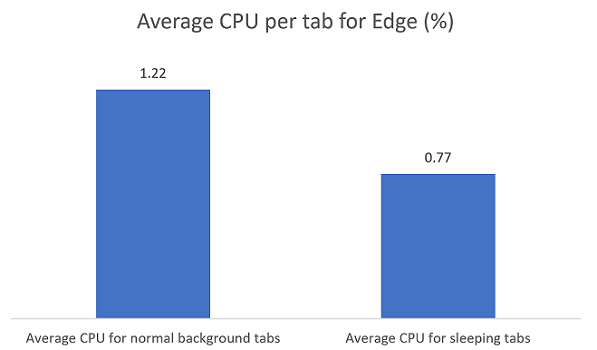








User forum
0 messages