Microsoft Not Sending Security Code: 2 Ways to Fix It
Ensure the details on your linked MS account tallies
3 min. read
Updated on
Read our disclosure page to find out how can you help Windows Report sustain the editorial team. Read more
Key notes
- Microsoft uses two-factor authentication to secure their account.
- People often report issues with not receiving security codes due to incorrect contact information.
- Enabling a passwordless account via your Microsoft account is one of the fastest ways to troubleshoot.
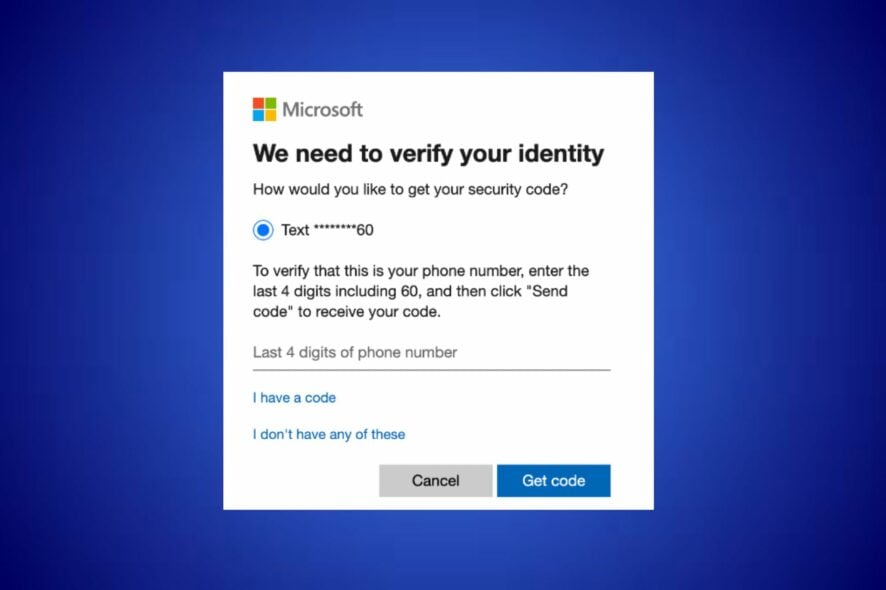
Security is essential and two-factor authentication (2FA) has become common to keep accounts secure. However, some Microsoft users have reported not receiving their security code. Therefore, we will examine why Microsoft is not sending security codes and how to fix the issue.
Likewise, you can read about how to set up two-factor authentication in Windows to prevent hijacking your account.
Why is Microsoft not sending a security code?
There are several reasons why Microsoft may not be sending security codes which are:
- Incorrect contact information – The security code message will not be delivered if there is a mistake with the contact information linked to your Microsoft account.
- Spam filter – You may not receive the security codes in your email if your email provider filters the message as spam or junk. So check your Spam or Junk folders regularly.
- Service outage – In some cases, a temporary service outage or maintenance on Microsoft’s end can affect the delivery of security codes.
The factors stated above vary in different circumstances. Regardless, we will discuss how to fix Microsoft not sending security codes.
What can I do if Microsoft is not sending the security code?
Before taking any significant steps to fix the issue of Microsoft not sending security codes, try these:
- Check and fix network congestion issues.
- Try a different email address or phone number.
- Add a verification phone number to your Microsoft account.
- Check your phone carrier plan -outdated carrier plans may result in your device not receiving a message.
- Check Spam or Junk email – Since some emails are flagged as malicious, you should check your spam folder.
- Contacts Microsoft Support – Contacting Microsoft support service on the Microsoft Support website can be the last resort to fixing this issue.
Observe the following advanced troubleshooting If the error persists.
1. Disable Proxy/VPN
- Press the Windows key, type Settings, and press Enter to open it.
- Select the Network & Internet category and click on Proxy.
- Toggle off the Automatically detect settings from the right pane.
Switching the Proxy off will fix an issue with a hidden IP address while rerouting your network traffic through a remote server.
2. Enable a passwordless account
- Launch your browser, visit the Microsoft official web page, and log in with your account details.
- Navigate to the Security section, click on it to expand, and click the Security dashboard button.
- Click the Advanced security option.
- Download and install the Microsoft Authenticator app on your phone.
- Navigate to Additional security and click the Turn on the link below the Passwordless account.
- Follow the on-screen command to remove the password from your account.
The Microsoft account allows you to make your account passwordless to make signing in convenient.
In addition, you can read quick ways to fix Outlook if verification is not Working on your PC. Also, check our guide on methods to use if the Skype verification code is not received on your device.
For further questions or suggestions on this guide, kindly drop them in the comments section.

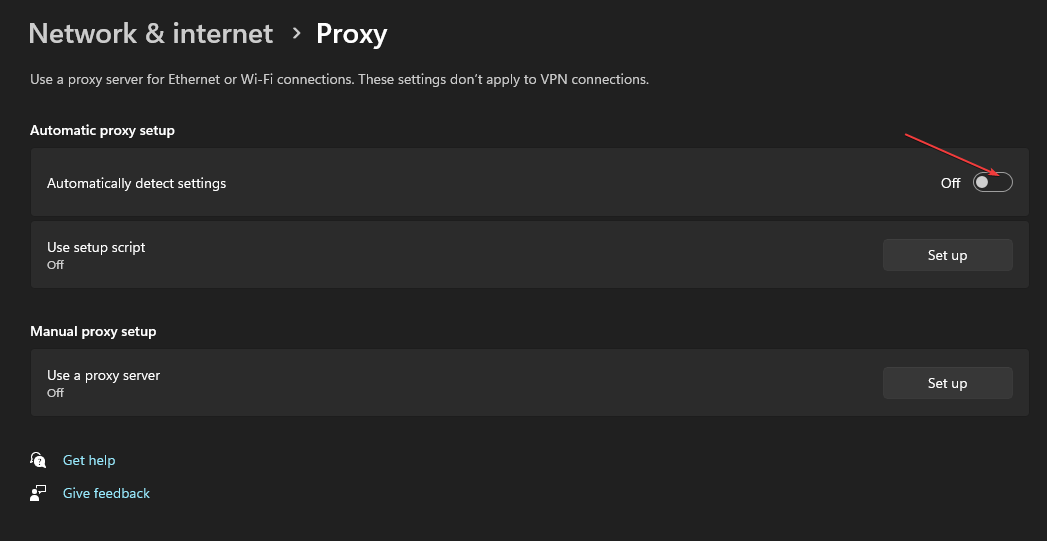
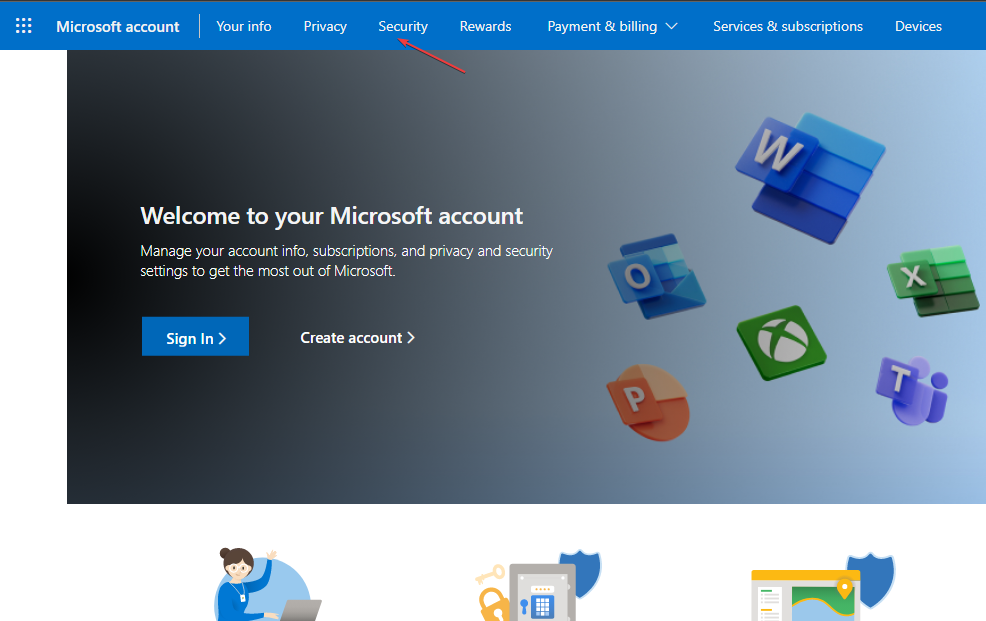
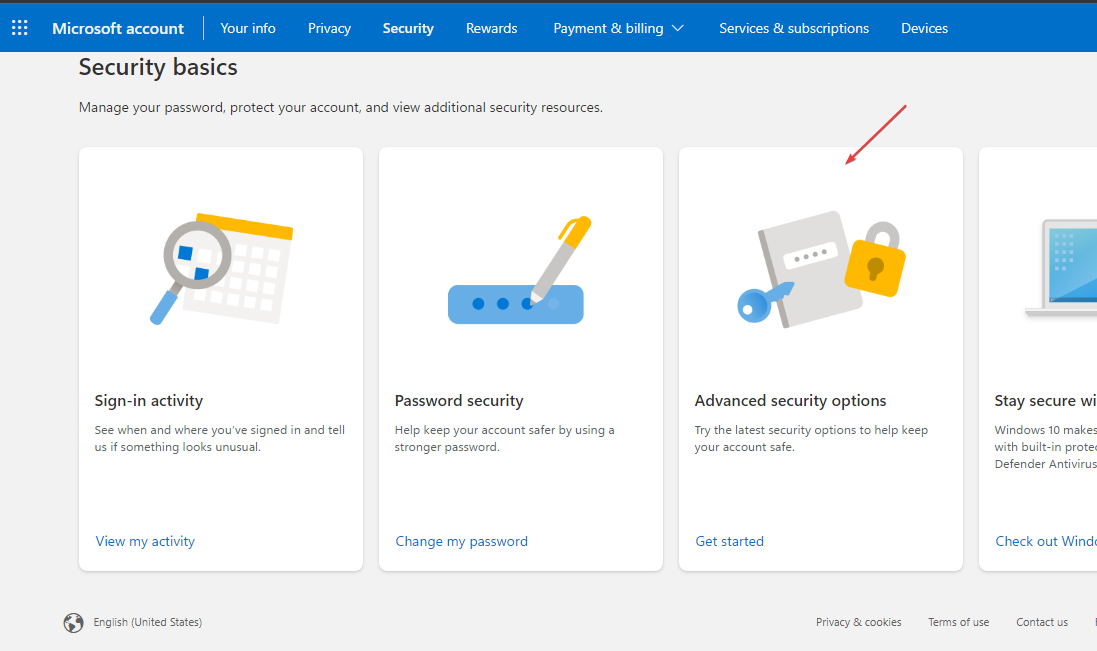
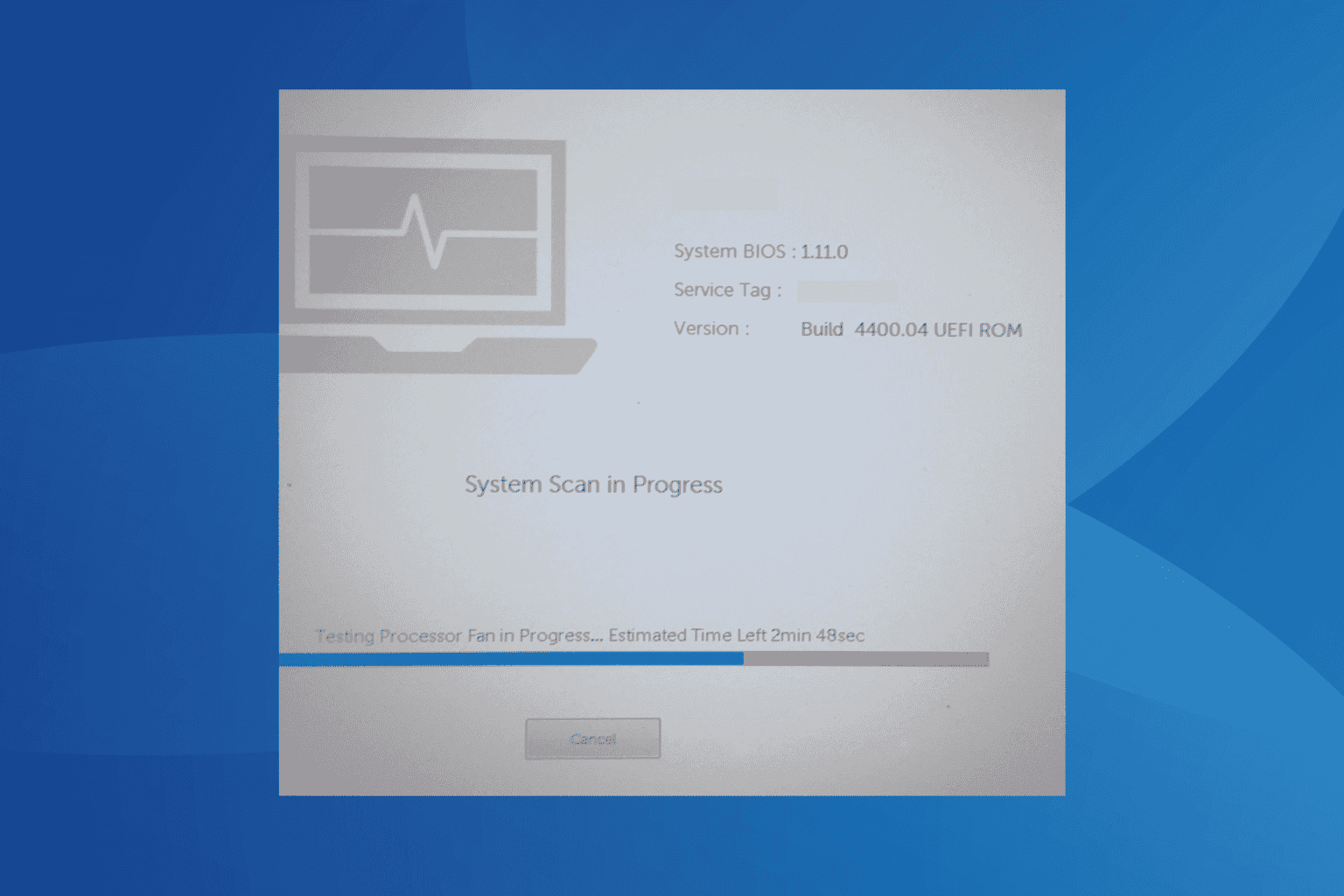
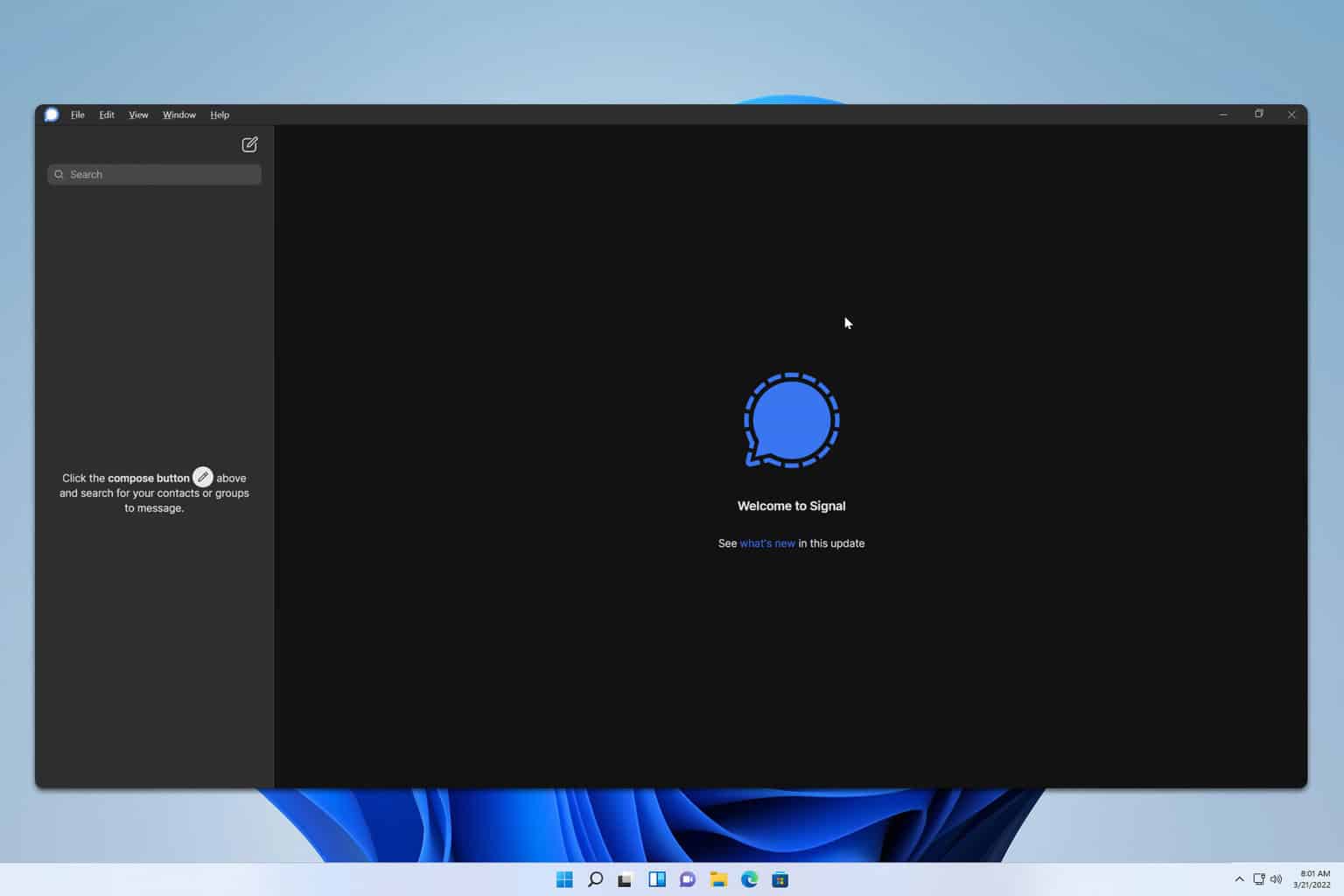
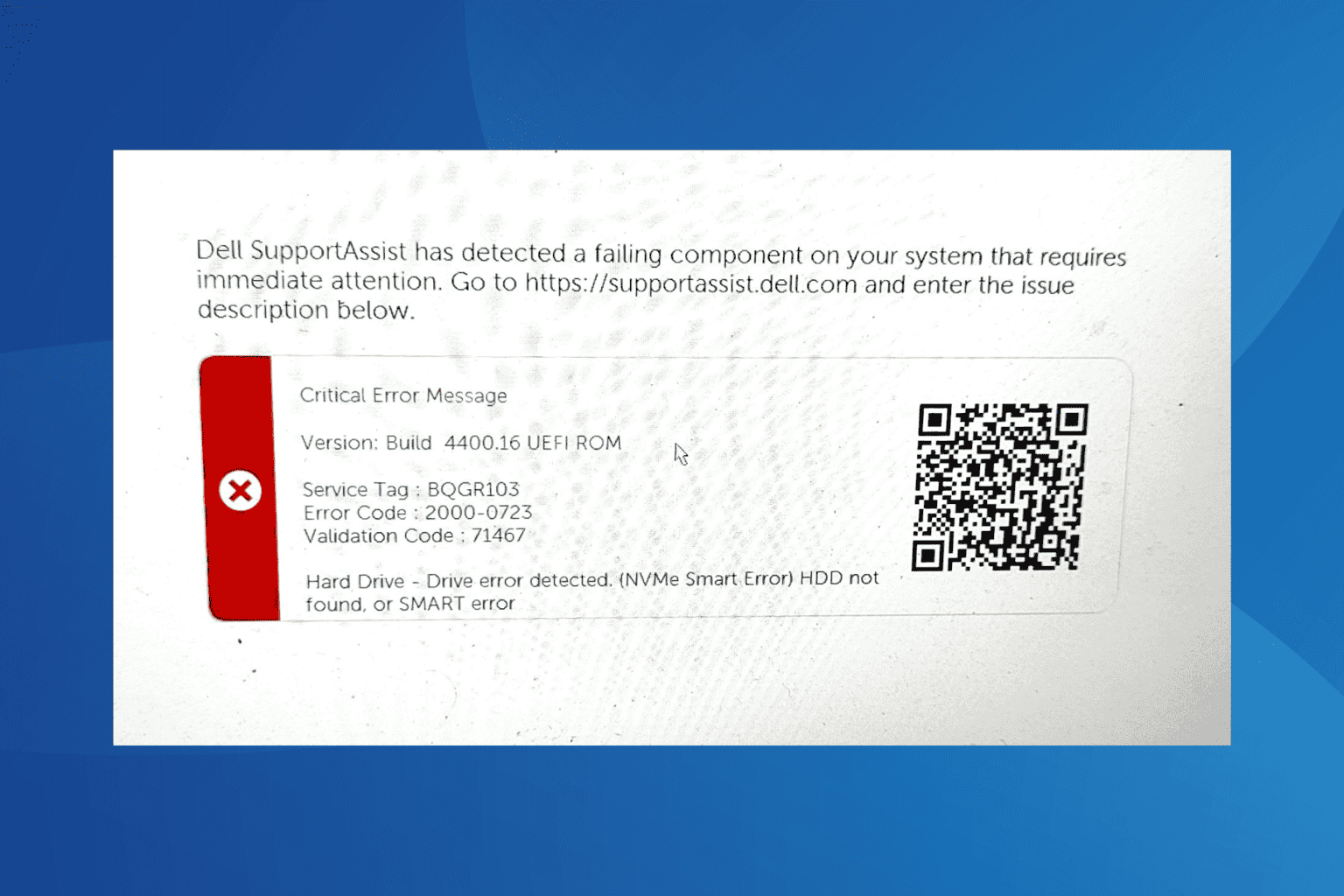
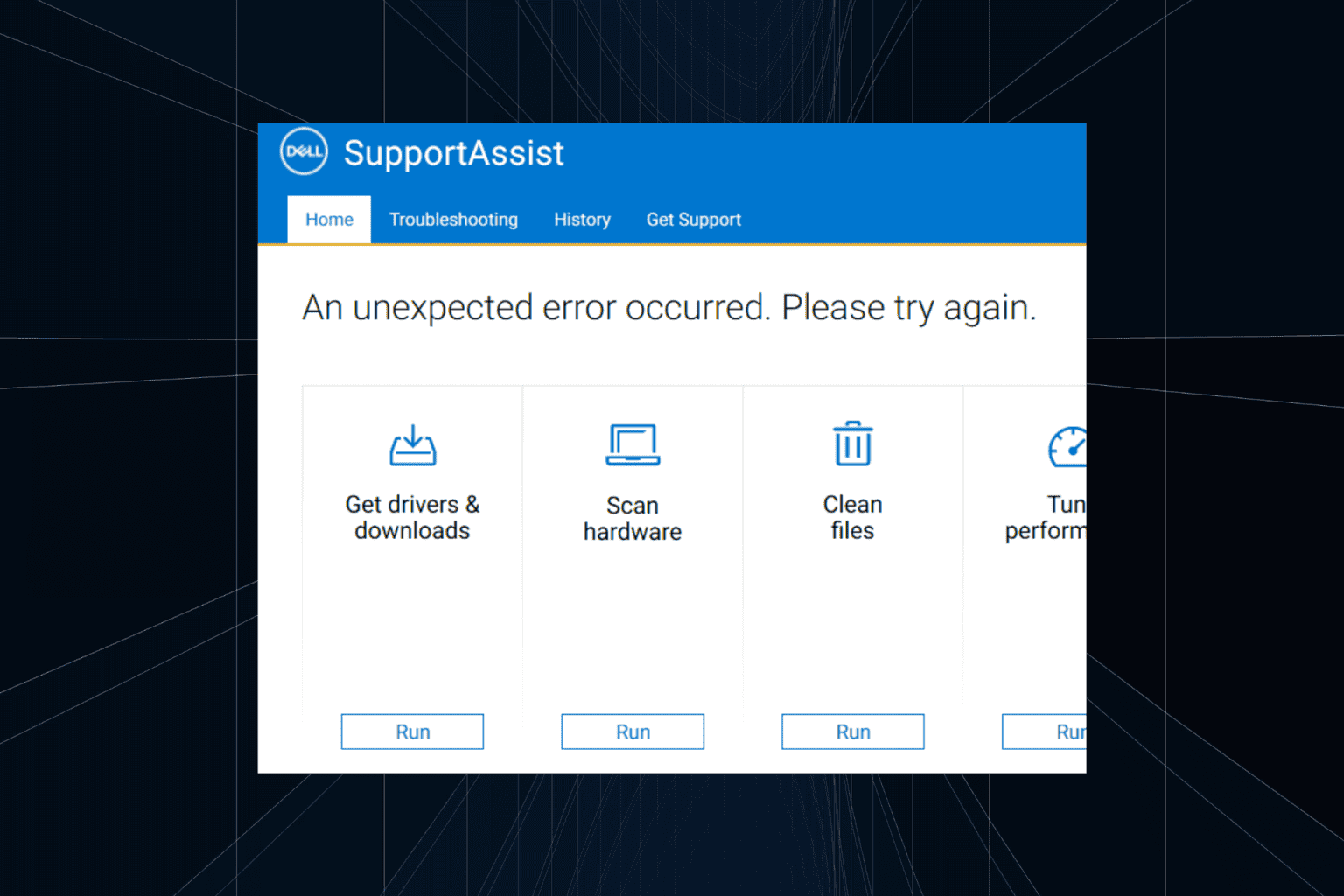
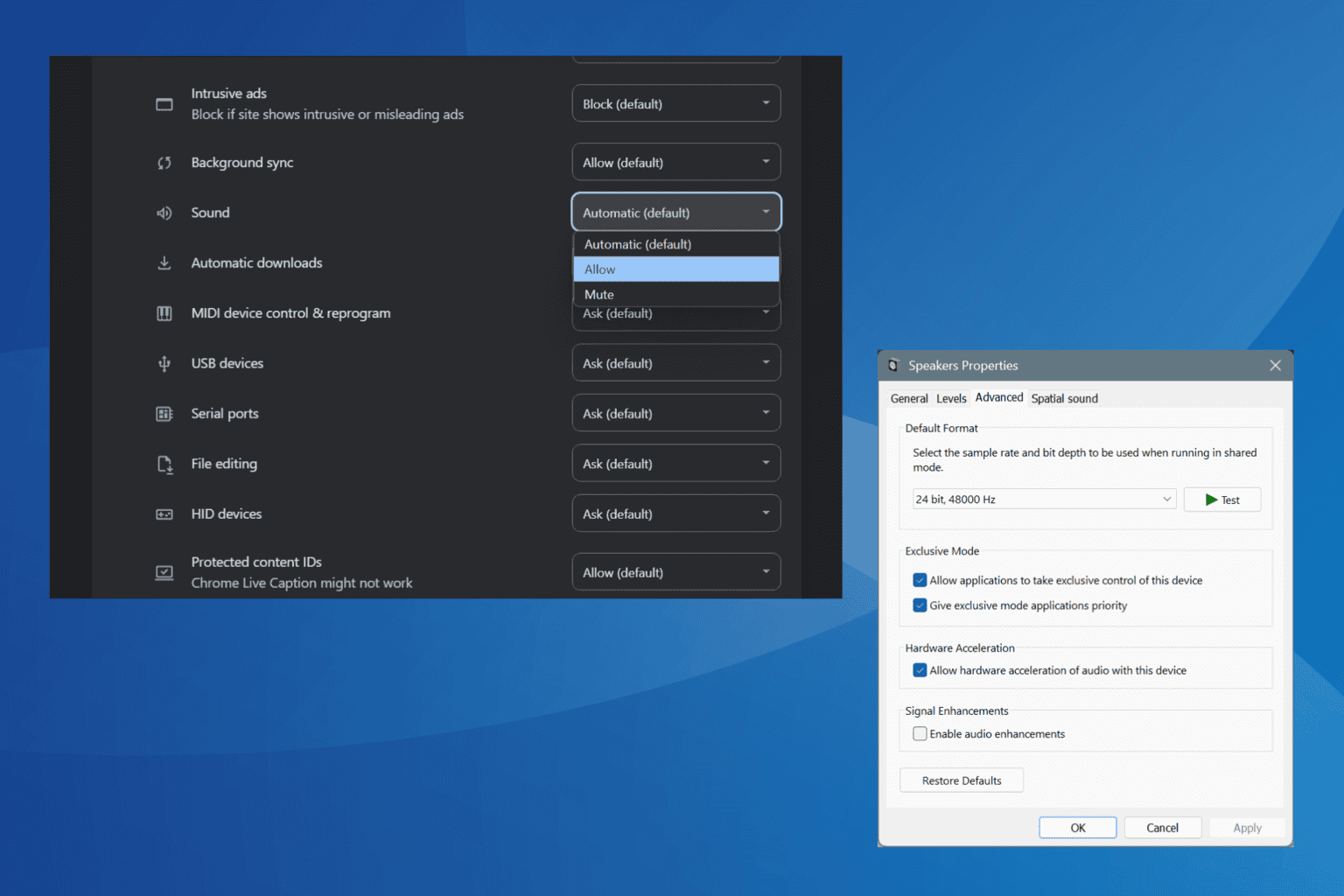
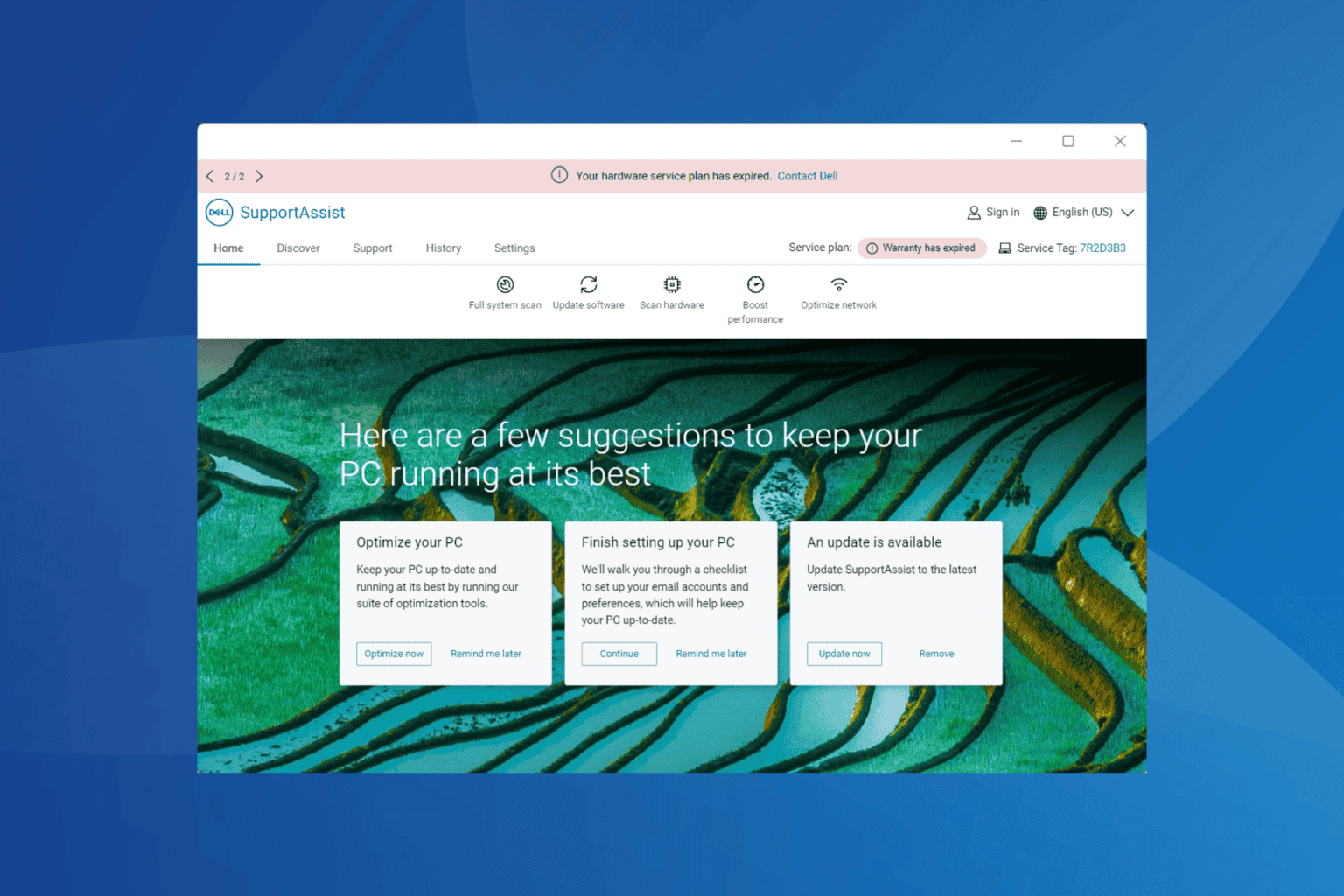
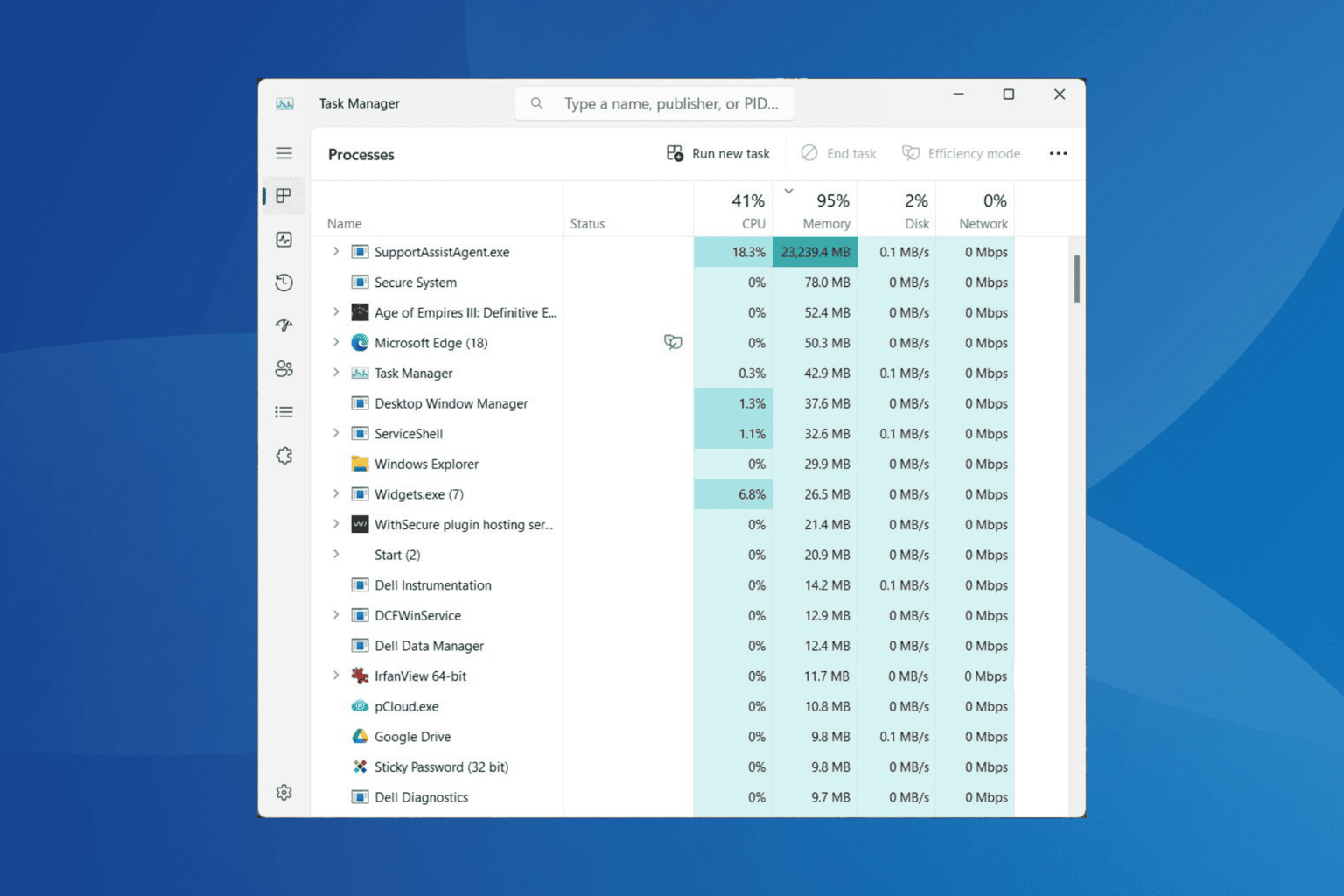
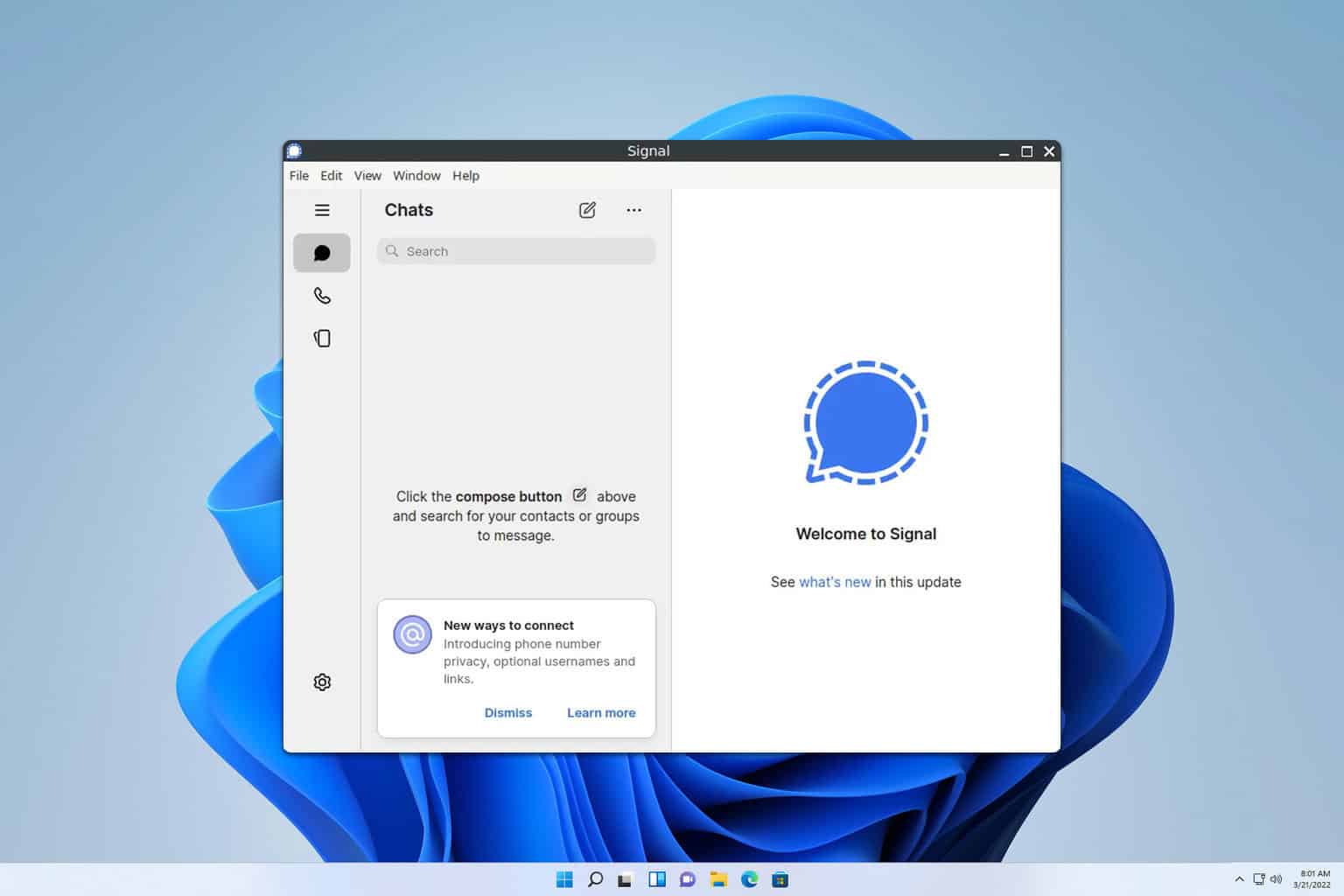
User forum
0 messages