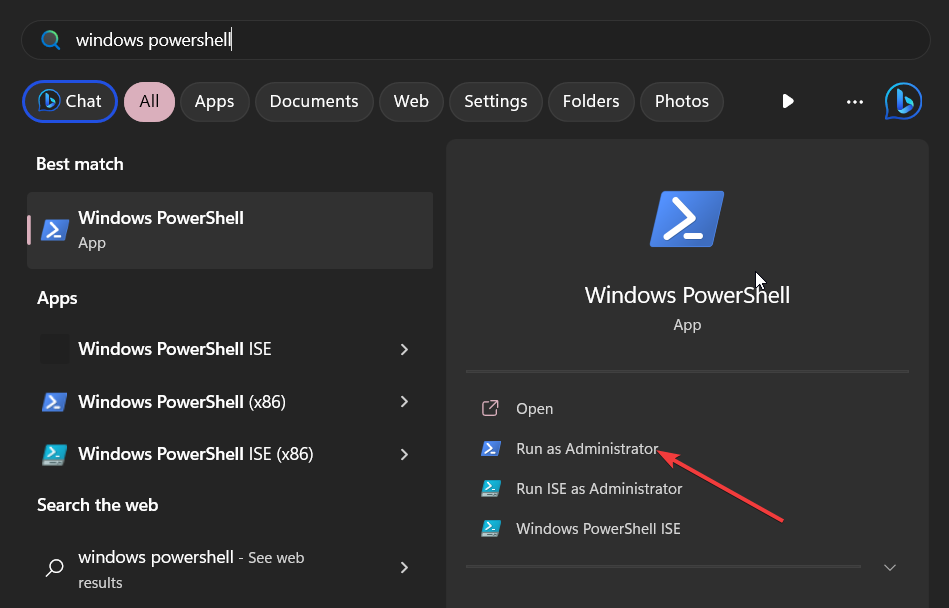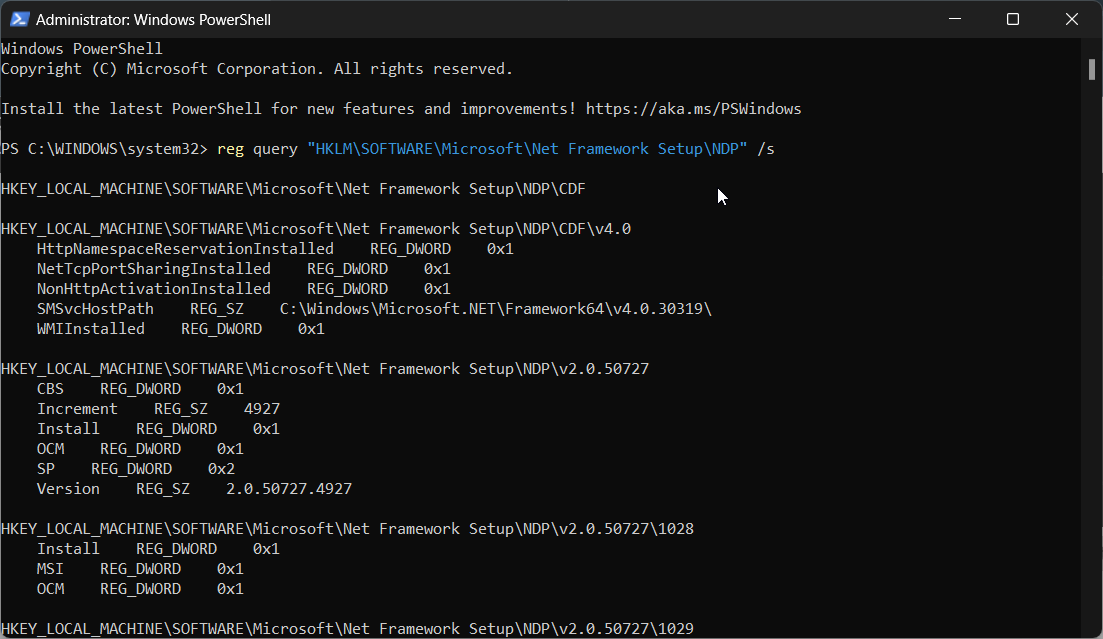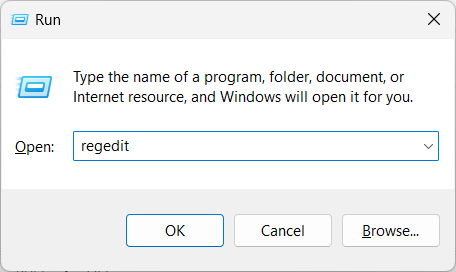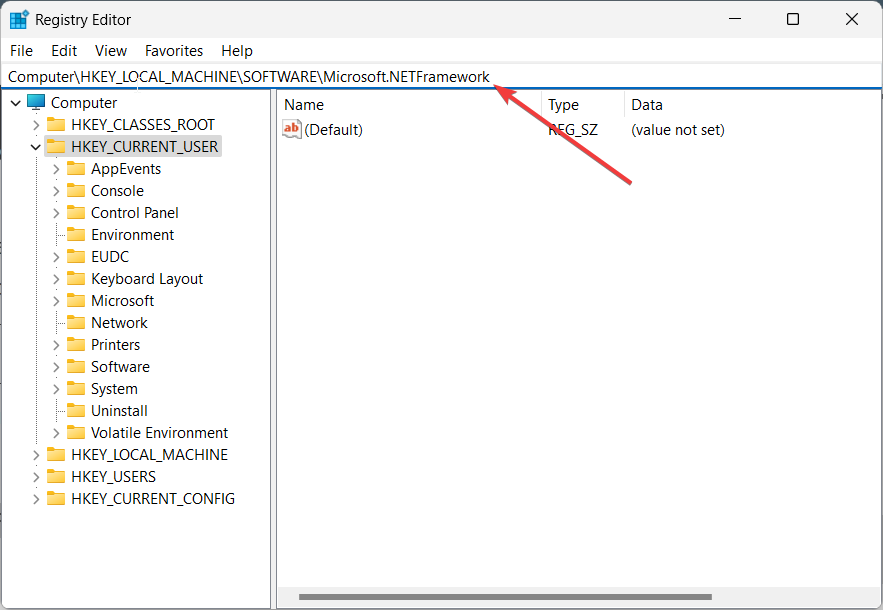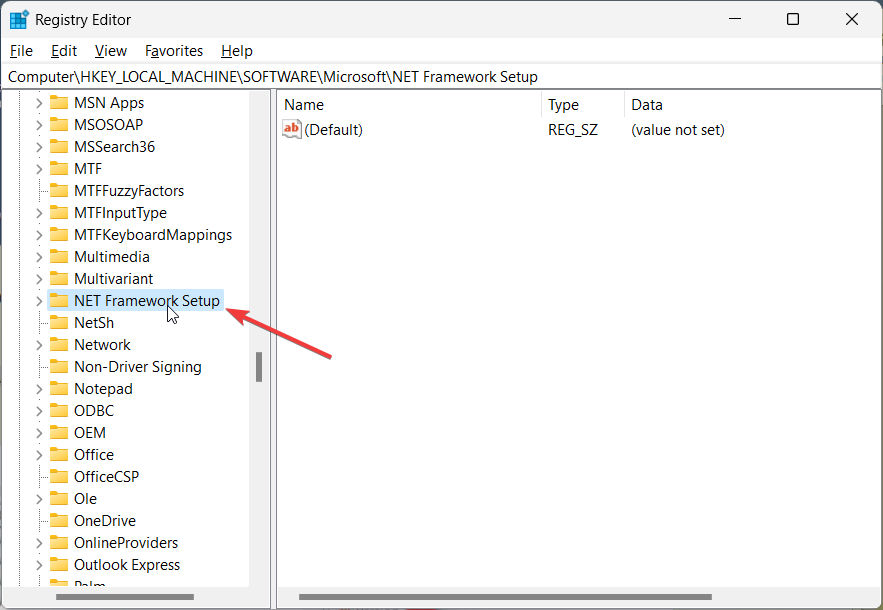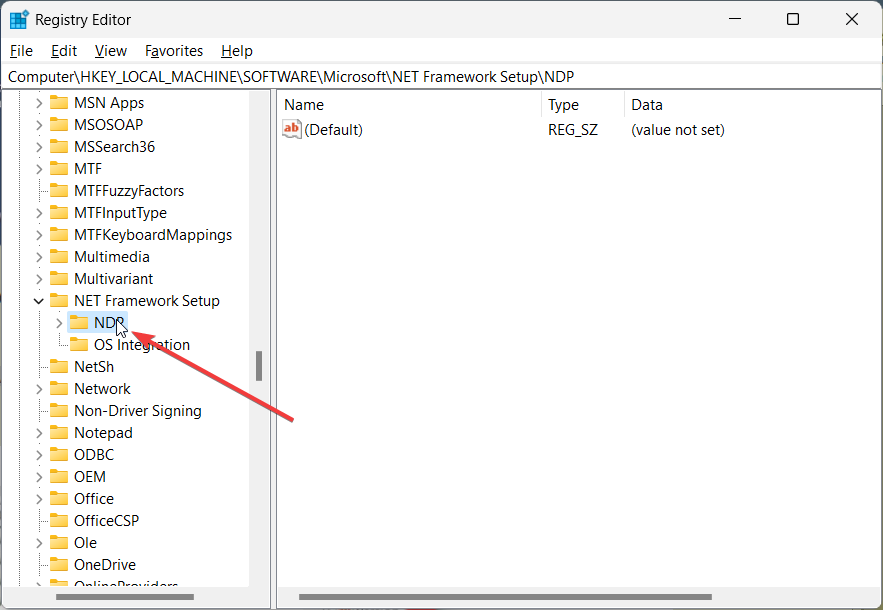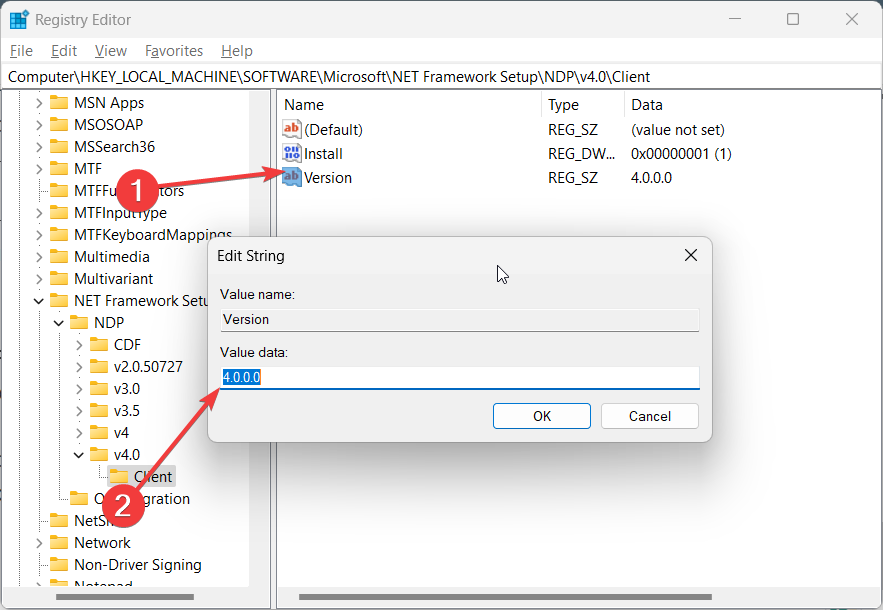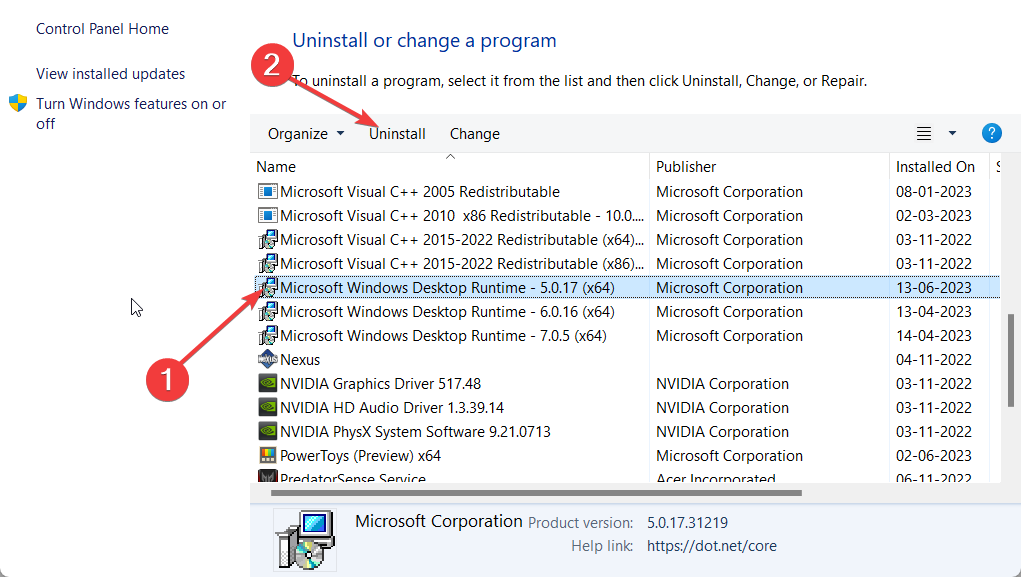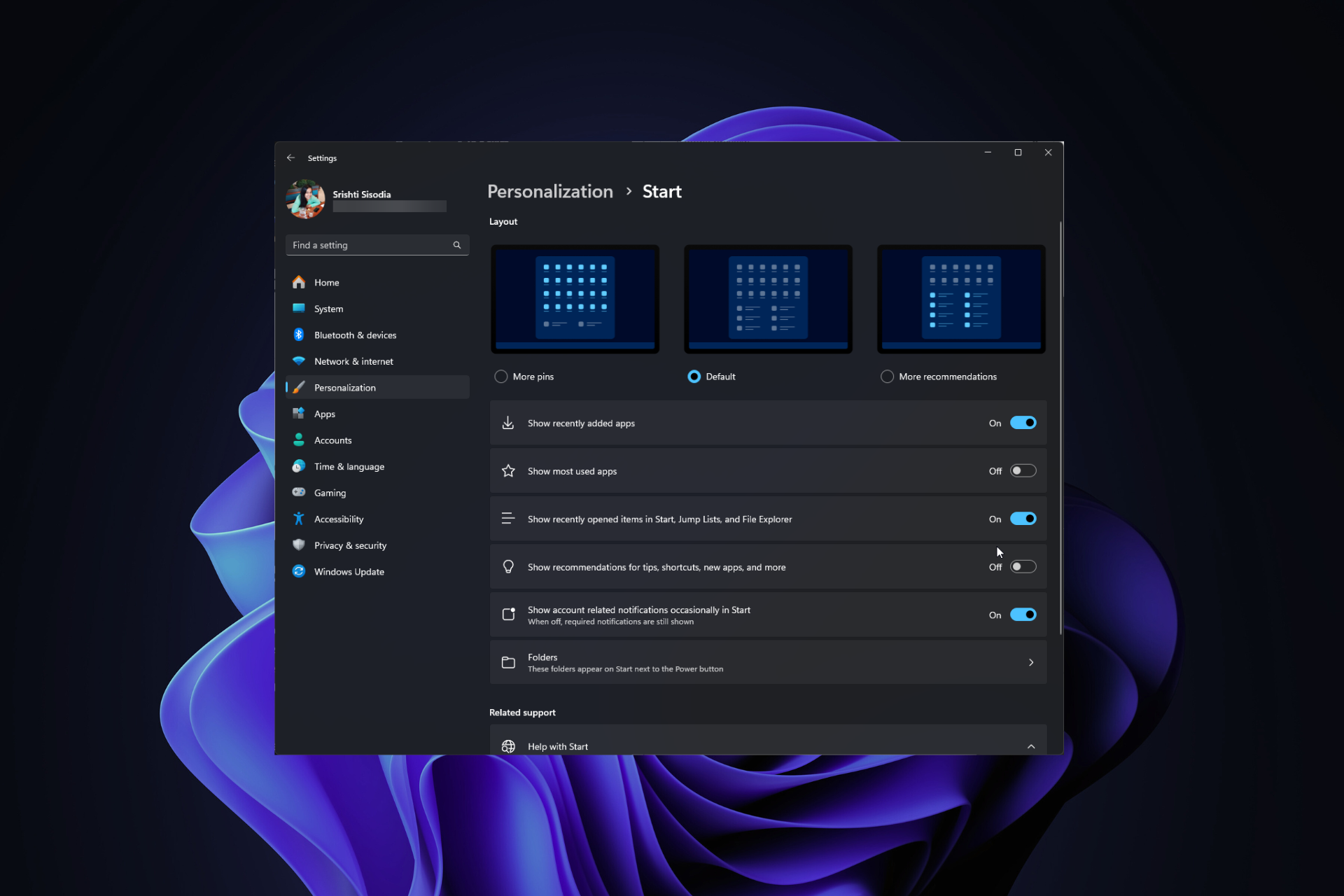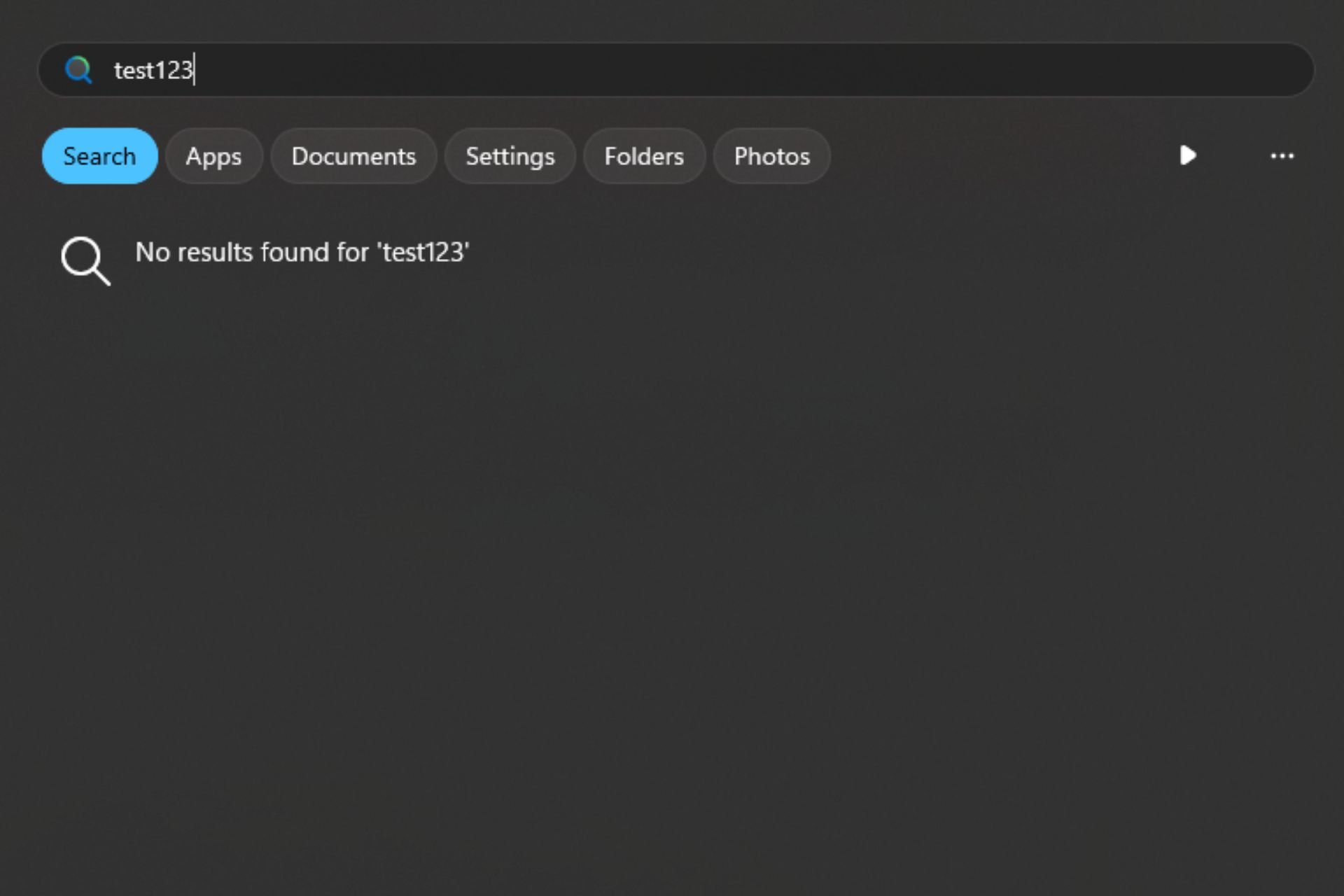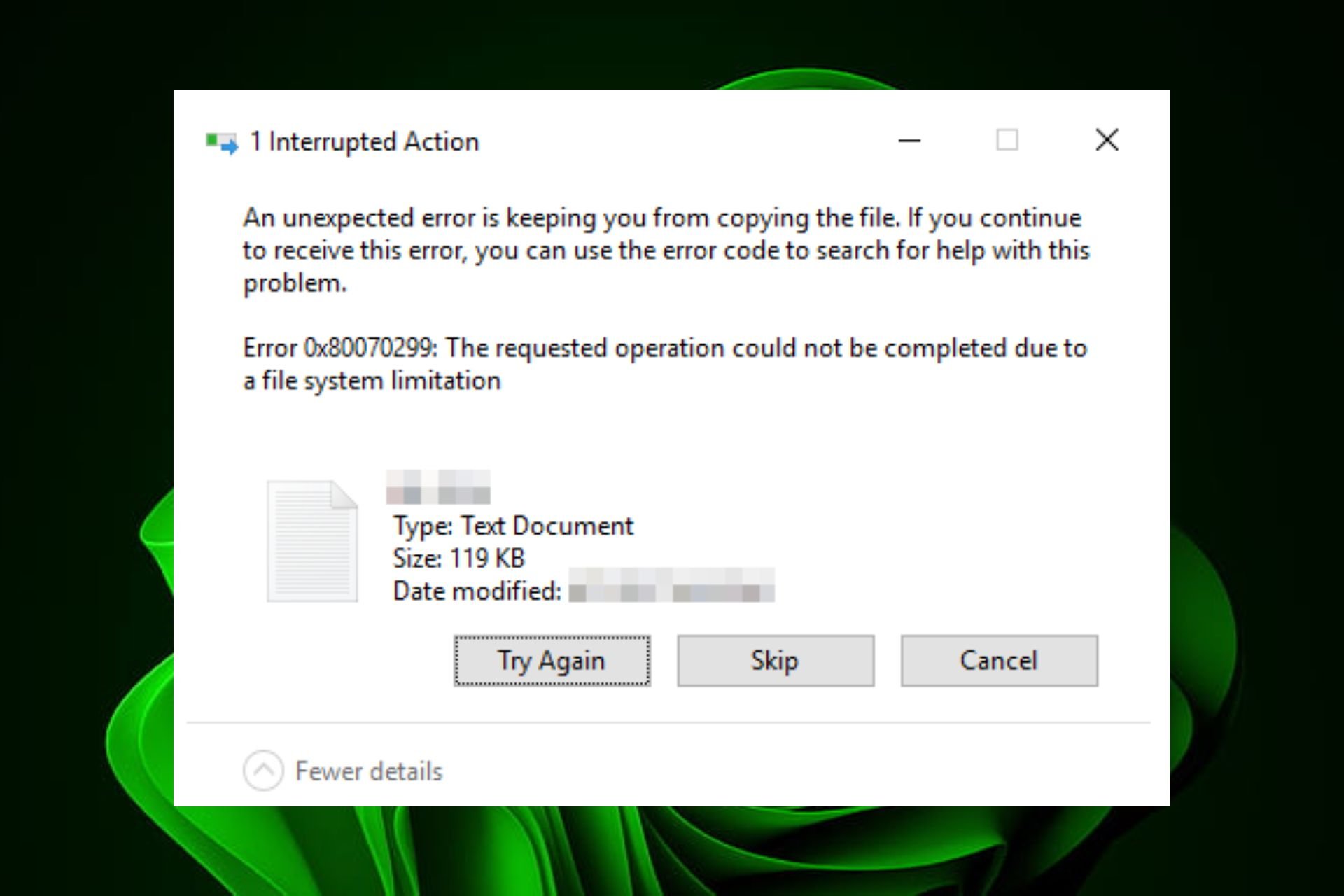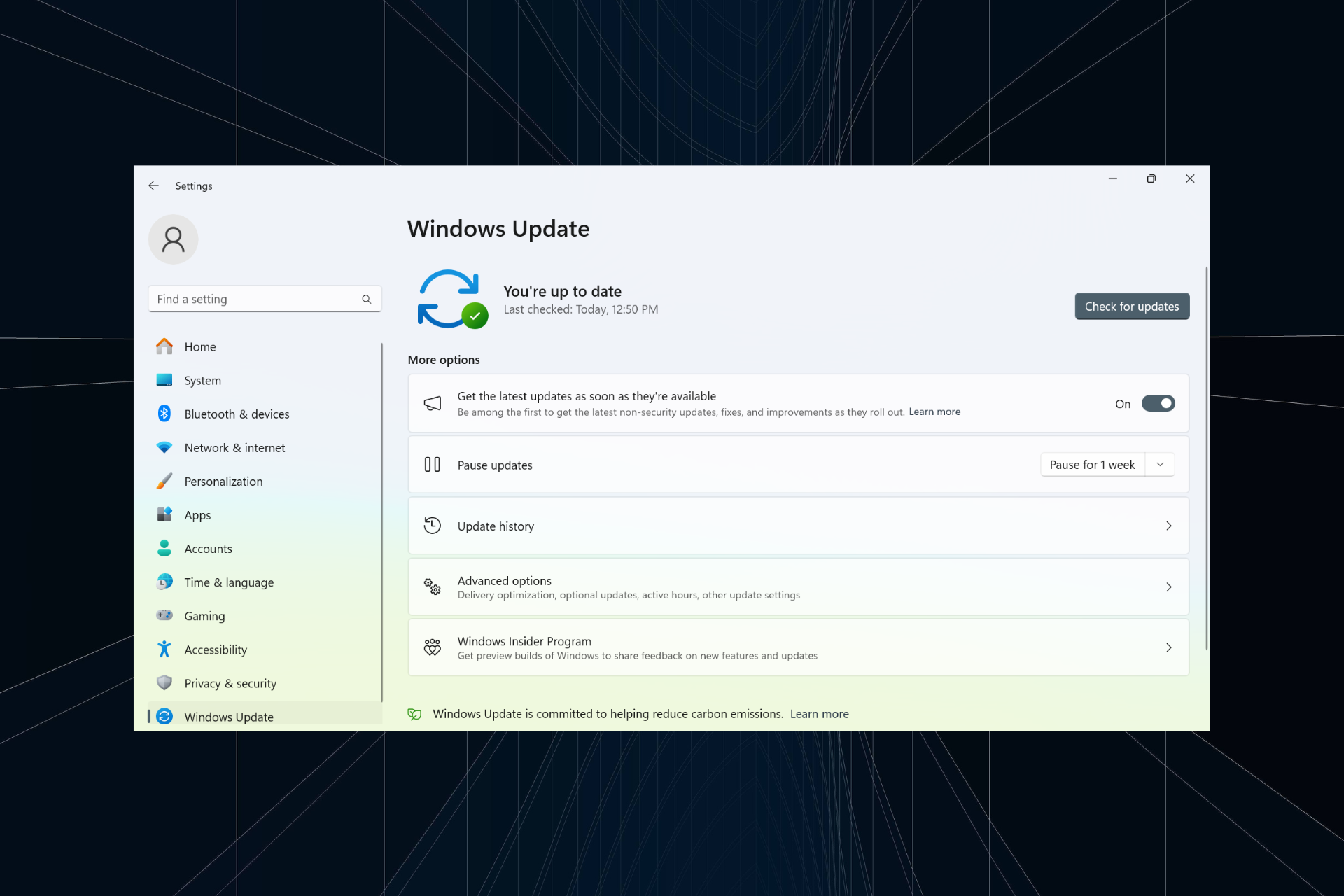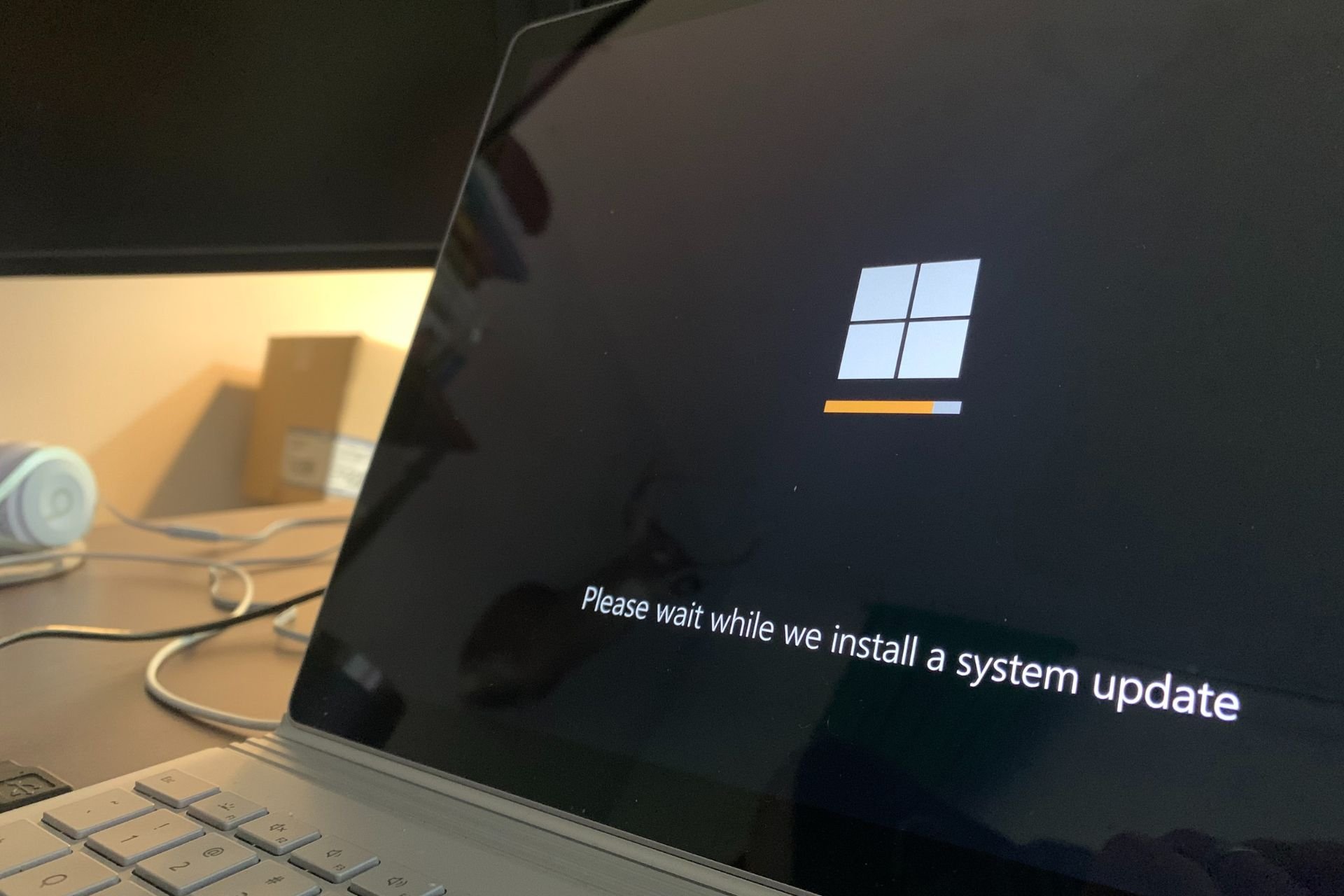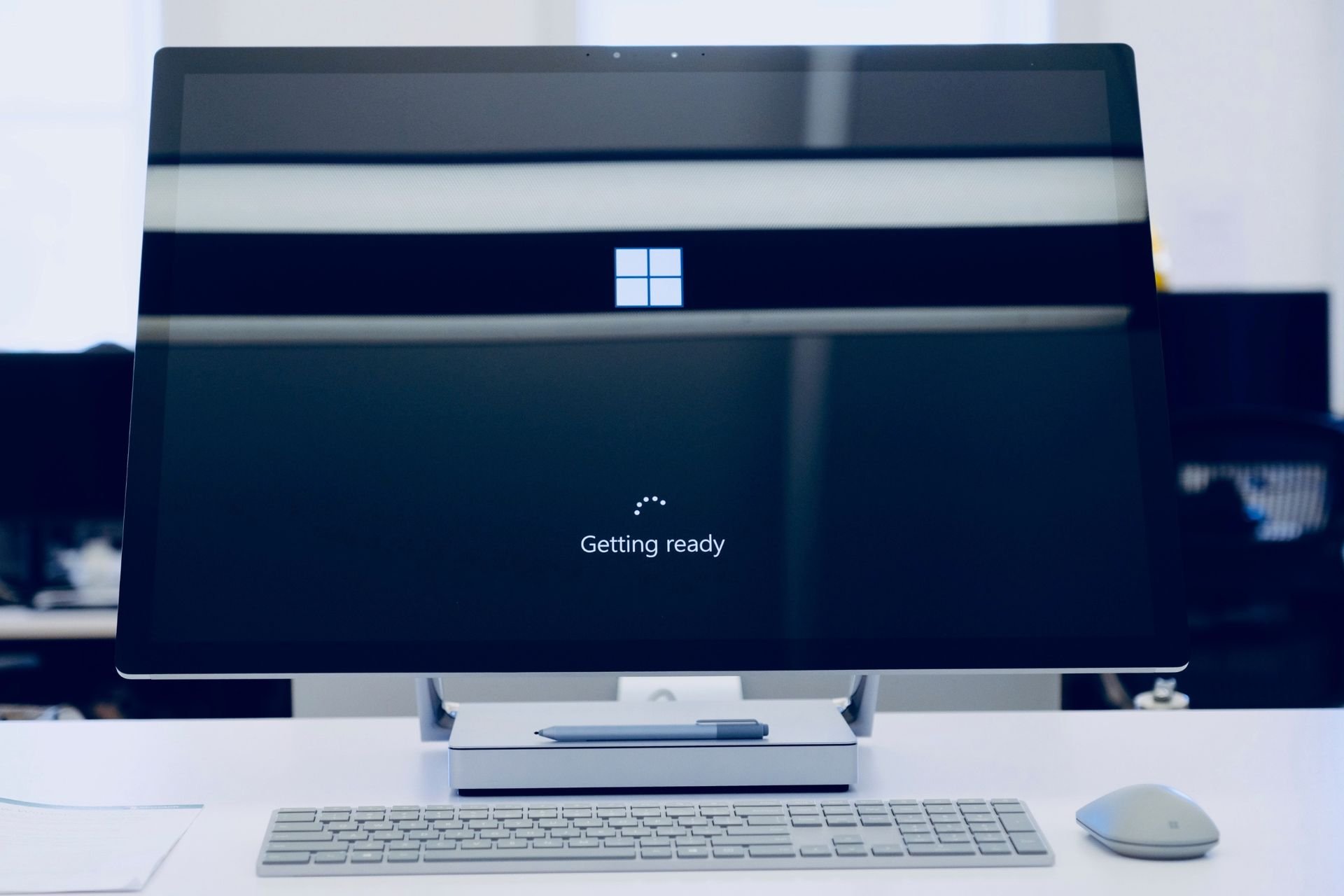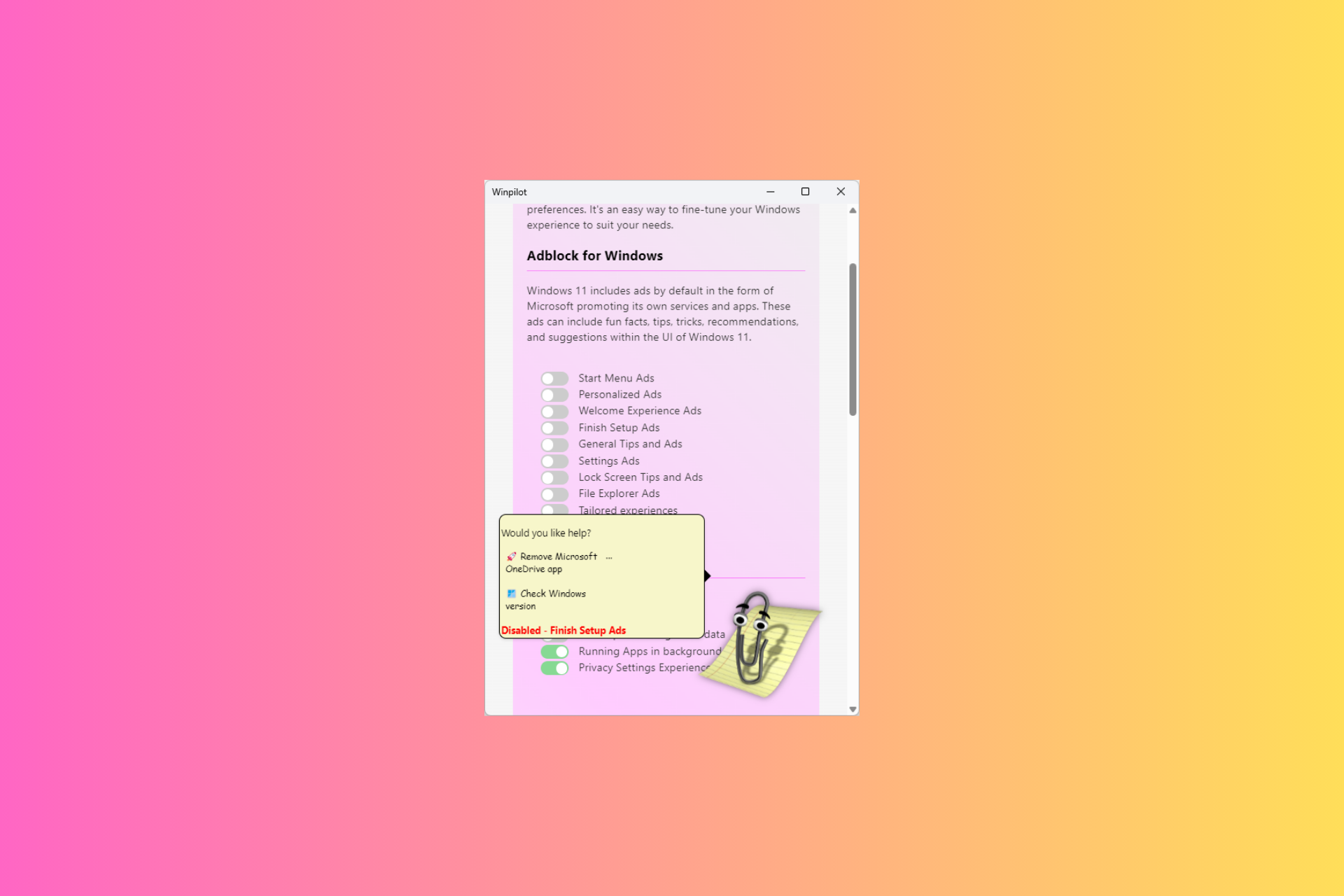What is Microsoft Windows Desktop Runtime?
Learn more about Microsoft Windows Desktop Runtime
4 min. read
Updated on
Read our disclosure page to find out how can you help Windows Report sustain the editorial team Read more
Key notes
- Microsoft Windows Desktop Runtime is meant to run apps that require .NET.
- In this guide, we have explained what the Windows Desktop Runtime is and how you can check the currently installed version.
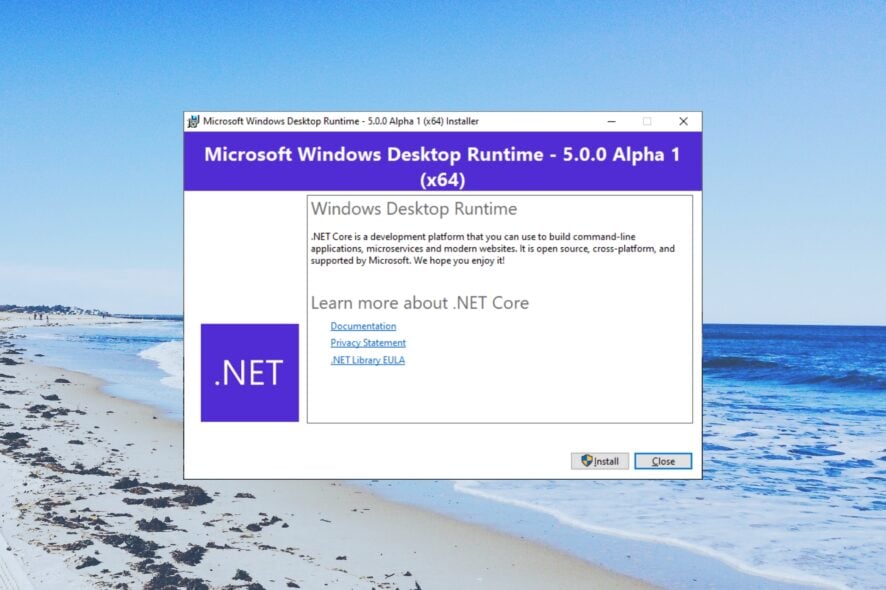
Several Windows 11 users have asked us that when they head over to Programs and Features inside Control Panel, they see the Microsoft Windows Desktop Runtime listed.
They are confused as to what this does on their PC and whether they should keep it or remove it. In this guide, we will give you all the details you need to know about Microsoft Windows Desktop Runtime. Let us get right into it.
What does Microsoft Windows Desktop Runtime do?
Chances are that you might have heard about Microsoft .NET Framework and use it on your computer. .Net library contains shared codes for developers.
Using these codes, developers can infuse functions without the need to write codes from scratch. Moreover, any program written in .Net needs to have .Net Runtime installed.
You should also make sure to keep the Microsoft Windows Desktop Runtime up to date to ensure all associated apps run smoothly. The Desktop Runtime basically helps you to run the existing Windows desktop applications.
Using the Desktop Runtime, a program interacts with the computing resources it needs to work. They aren’t required to be installed separately on your PC.
Runtime also works when you start a program on your PC. This means, when a program is running on your PC, it is a runtime for that program. The .NET Core is utilized to build command-line modern websites, applications, and other services.
It was also known as a redistributable package or end-user runtime, however, with version 5.0 it is listed as Microsoft Windows Desktop Runtime within the Programs and Features section on Control Panel.
Which version should you download?
Another confusing aspect of the .Net is which version should you download. End users need to only download the Microsoft Windows Desktop Runtime.
So, to clarify this doubt, if you need .Net 3.5 or older, you should go for .Net 3.5. And in case, you want .Net 3.5 or higher, you should go for .Net 5.0.
How to check which Microsoft Windows Desktop Runtime version is installed?
1. Use Command Prompt
- Press the Win key to open the Start menu.
- Type Command Prompt and open it as an administrator.
- Type the below command and press Enter:
reg query "HKLM\SOFTWARE\Microsoft\Net Framework Setup\NDP" /s - Check the version.
This is the easiest way to know which version of the Microsoft Windows Desktop Runtime you have currently installed on your computer.
2. Use Windows PowerShell
- Press the Win key to open the Start menu.
- Type Windows PowerShell and open it as an administrator.
- Type the below command and press Enter.
reg query "HKLM\SOFTWARE\Microsoft\Net Framework Setup\NDP" /s - Check the version.
Apart from using Command Prompt, you can also use Windows PowerShell to check the version of the Microsoft Windows Desktop Runtime on your computer.
3. Check the version in Registry
- Press the Win + R keys to open the Run dialogue.
- Type regedit and press Enter.
- Navigate to the below path and press Enter.
Computer\HKEY_LOCAL_MACHINE\SOFTWARE\Microsoft.NETFramework - Expand the NET Framework Setup folder.
- Expand the NDP folder.
- Click on any of the versions and then click on the Client folder.
- Click on the Version registry entry to know the installed version.
Using the Registry editor to know about the currently installed version of the Microsoft Windows Desktop Runtime could be a lengthy task, but it gets the job done.
How can I uninstall Windows Desktop Runtime?
- Press the Win key to open the Start menu.
- Open Control Panel.
- Select Programs and Features.
- Select Microsoft Windows Desktop Runtime version that you wish to uninstall and click the Uninstall button at the top.
- Follow the on-screen process to remove the program from your computer.
- Reboot your PC.
Our guide explains how you can fix the corrupt registry on your PC. You should also check out our guide that gives you 4 methods to restore a registry without a backup.
That is it from us in this guide. You should check out our dedicated guide that explains how you can easily resolve the Runtime error 217 on your Windows computer.
We also have a guide that lists some solutions that will help you resolve the Runtime error 3709 on your Windows PC.
Feel free to let us know in the comments below if this guide helped you in understanding what Windows Desktop Runtime is and how to check the version installed on your PC.