Minecraft Not Using GPU: 3 Ways to Fix in 2025
This issue is caused by an improperly configured GPU

Many users reported that Minecraft is not using GPU, and this can cause various performance issues.
This is why many are eager to fix this issue, and in today’s guide, we’re going to show you the best ways to do that.
Why is my GPU not being used in Minecraft?
Incorrectly configured dual graphics cards usually cause this problem. If your dedicated graphics isn’t selected, you’ll encounter this issue. In addition, outdated drivers can also cause this issue.
- Download the Fortect app.
- Launch it and wait for the initial scan to finish.
- Click on the Driver Updater section and start the driver scanning process
- Review the scan results and click update all or choose which drivers to update
- Restart your PC for the changes to take effect.
Disclaimer: In order to perform some operations, this software must be updated to the premium plan.
How do I fix Minecraft not using GPU?
Table of contents
1. Select the NVIDIA GPU
- Right-click the desktop and select NVIDIA Control Panel.
- Select Manage 3D Settings on the left of the window.
- Select the High-performance NVIDIA processor option on the Global Settings tab.
- Click the Program Settings tab to select the NVIDIA GPU, more specifically for Minecraft.
- Click the Add button.
- Click Browse on the Add window.
- Then open the Minecraft folder in the Add window.
- Open Minecraft’s bin subfolder.
- Select Javaw.exe in the bin folder.
- Then click the Open option.
- With the Javaw.exe path selected, click the Select the preferred graphics card for this program drop-down menu.
- Select the High-performance NVIDIA processor option.
- Press the Apply button.
Note: Users with NVIDIA laptops can also select a High-performance NVIDIA processor context menu option. Right-click Minecraft’s icon to open its context menu.
Then select the High-performance NVIDIA processor option on the Run with Graphics processor context menu submenu.
2. Select the AMD GPU
- Right-click the desktop and select AMD Radeon Settings.
- Then click the System tab.
- Click the Switchable Graphics tab.
- Select the Installed Profile Applications option to overview your installed software.
- Click the Browse option to select Javaw.exe for Minecraft.
- Click Javaw.exe to select the High-Performance option for the discrete GPU.
Quick Tip
Before following the subsequent solutions, you should try updating your drivers first. Fortunately, PC HelpSoft Driver Updater is a dedicated software that provides you with a thorough scan of your PC and finds outdated drivers that can cause serious errors.
Your results appear in a pop-up summary and you can see your full list of drivers. From that, it searches its massive database for the latest versions of your old drivers and updates them promptly to boost your device’s health.

PC HelpSoft Driver Updater
Fast and easy tool with a simple UI that helps you update your device drivers right away.3. Select the High-Performance GPU via Settings
- Open the Start menu, type the keyword graphics settings and open it.
- Select the Universal app if you got Minecraft from the MS Store.
- Click the Select an app menu to select Minecraft.
- Click the Options button for Minecraft.
- Select the High-performance radio button.
- Press the Save button.
How do I fix Minecraft not using GPU on Windows 11?
The above solutions also apply to Windows 11 PCs. Here are a few advanced solutions you can opt for if none of the above resolutions fix the problem.
- Reinstall Minecraft.
- Reinstall the graphics driver on your PC.
- Reset your PC.
- Check for Windows updates.
Why is Minecraft barely using CPU?
If Minecraft is not using enough CPU, verify that there’s no limit placed. Also, it could be a one-time problem, and restarting Minecraft might fix things.
If the problem continues, check that you have enough RAM installed since, in the absence of that, Minecraft wouldn’t run well and, in turn, not use the CPU.
Is Minecraft CPU or GPU intensive?
Well, the popular Minecraft game isn’t GPU intensive. However, having a better GPU won’t hurt much. Notably, Minecraft is more CPU intensive.
So, any PC with an integrated GPU will also run Minecraft perfectly fine. You may come across a few glitches here and there, but they are easily fixable.
How much RAM should I allocate to Minecraft?
- Open the Minecraft launcher.
- Click on the Installations tab.
- Hover your mouse to the Minecraft version and click on the 3-dot icon.
- Select Edit.
- Click on More Options at the bottom of the screen.
- Under the JVM Arguments field, you will see a command starting with -Xmx2G.
- Replace the 2G in the text with 4G, which will allocate 4GB RAM to Minecraft.
So, that’s how you can configure Minecraft to utilize a discrete GPU instead of the integrated alternative. Then you’ll get better graphics performance for Minecraft when you play it.
Many users reported a different problem, and their main concern was high GPU usage in Minecraft, but we managed to fix that issue in another guide.
If Minecraft is still not using your GPU properly after trying all the steps, there may be other issues at play. For instance, multiplayer problems like Hamachi not working in Minecraft or Minecraft LAN not showing up can sometimes affect performance.
If this problem still persists, we have a great guide on how to force a game to run on GPU, so don’t miss it for more solutions. We also have a guide on Bad video card drivers error in Minecraft, so don’t miss it for more information.
You can also configure dual GPU graphics settings much the same for other games.
Read our disclosure page to find out how can you help Windows Report sustain the editorial team. Read more

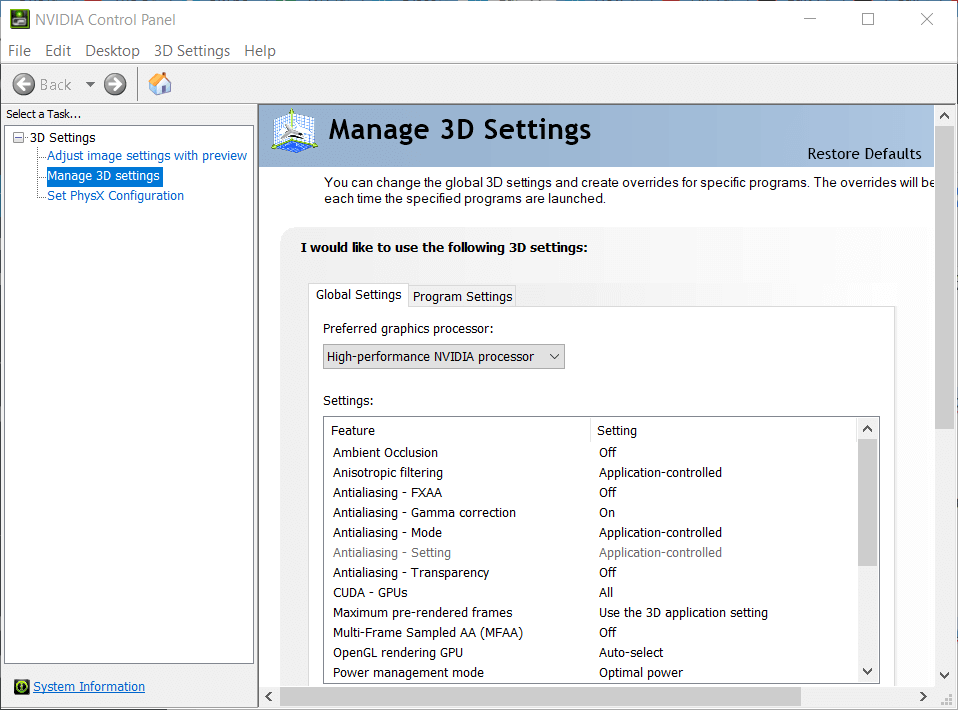
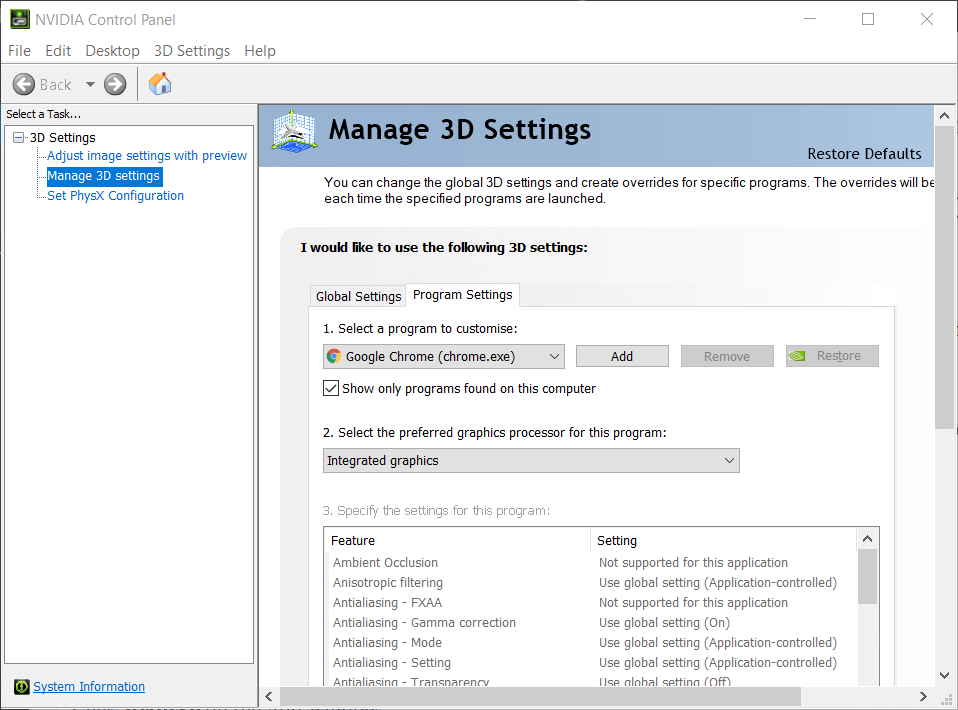
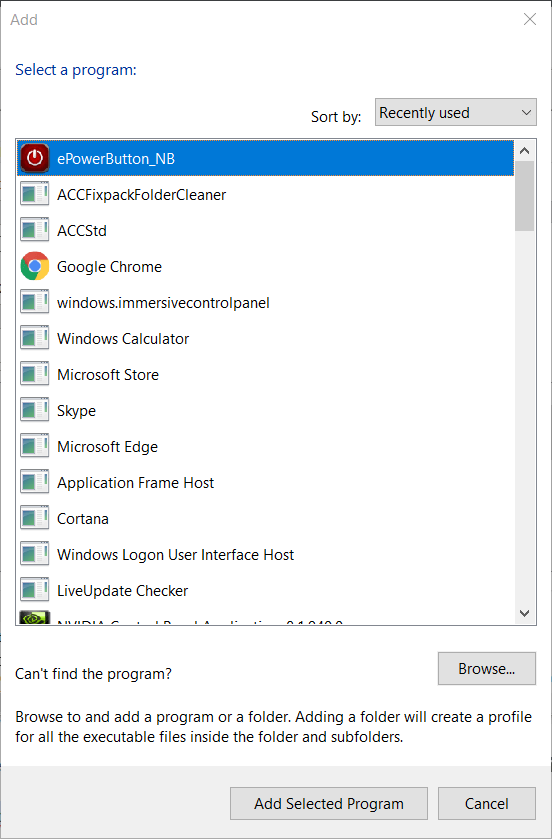
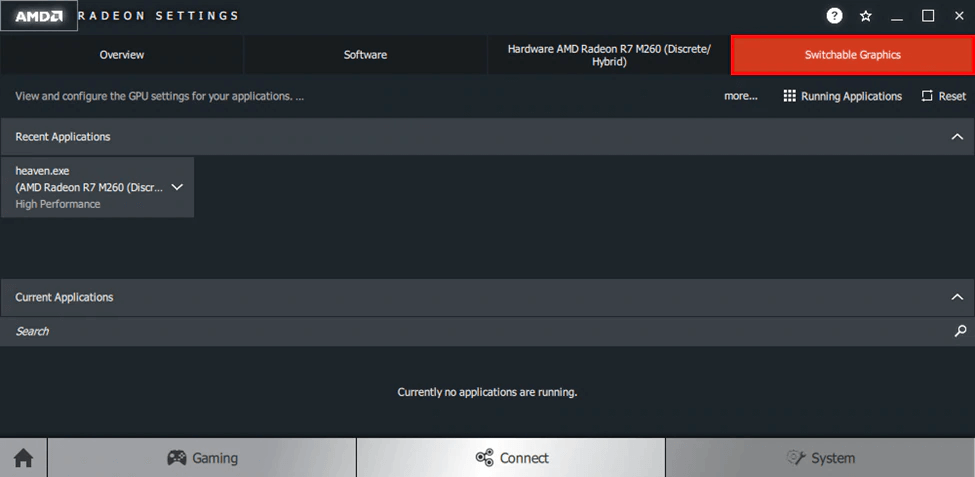
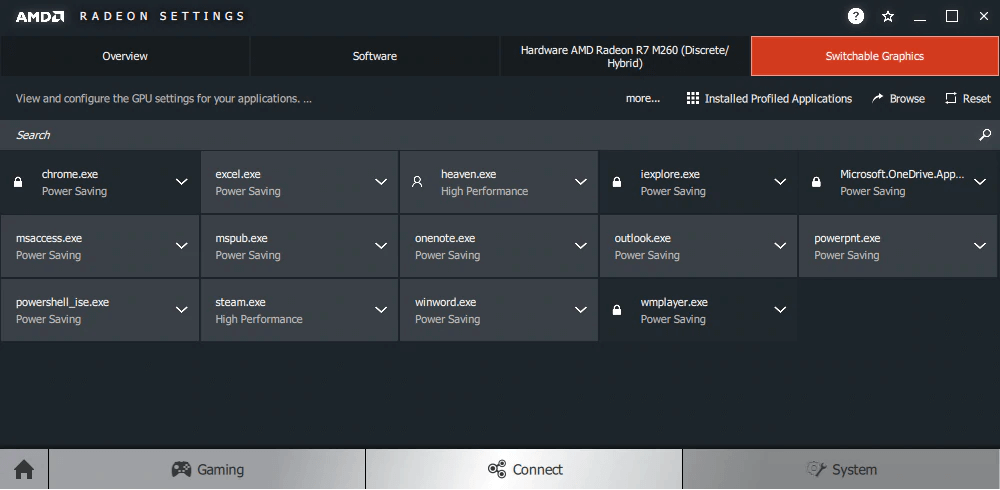
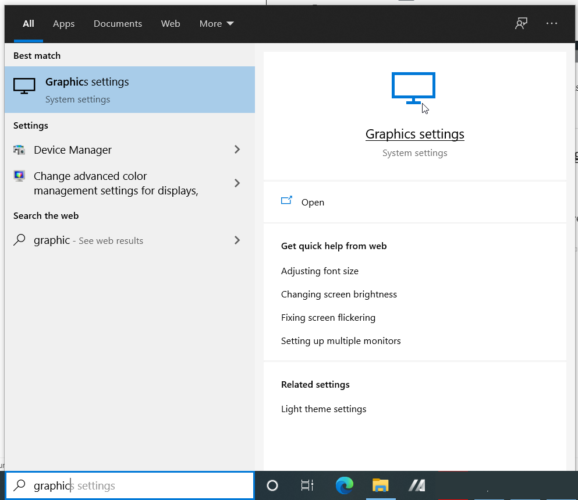
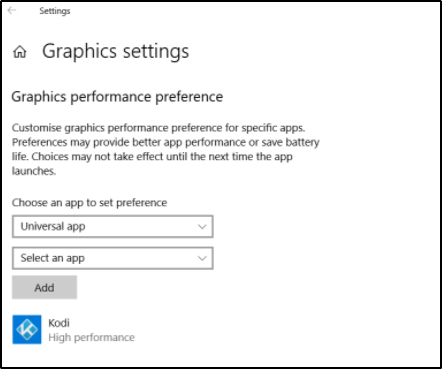
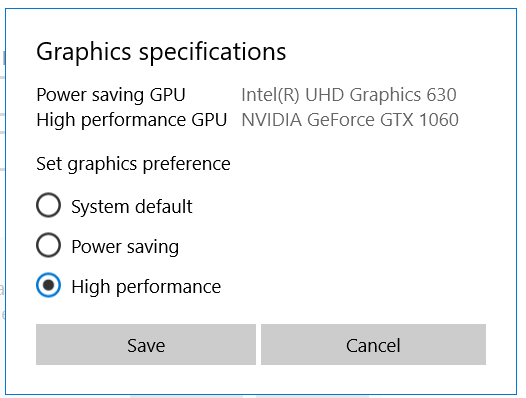
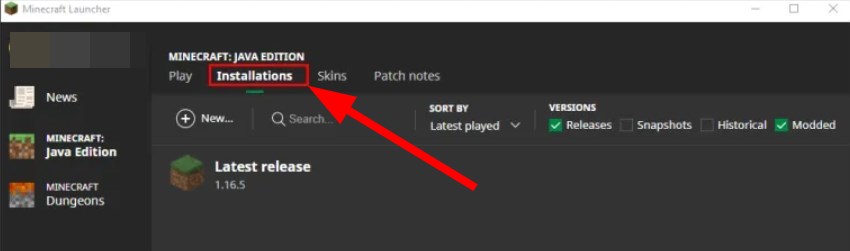
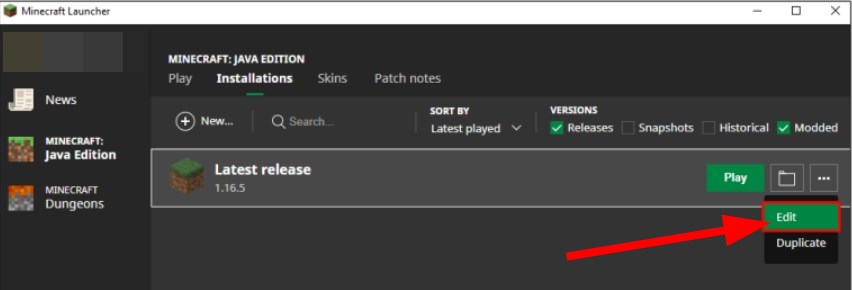
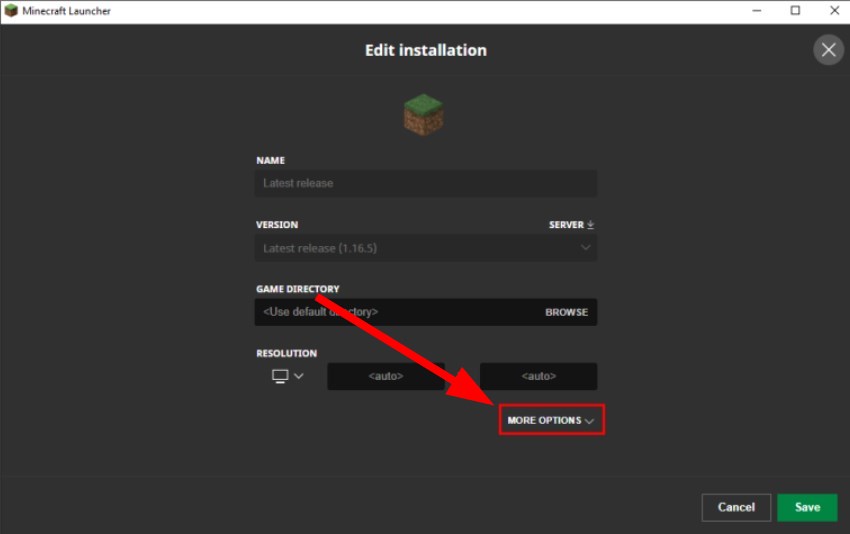

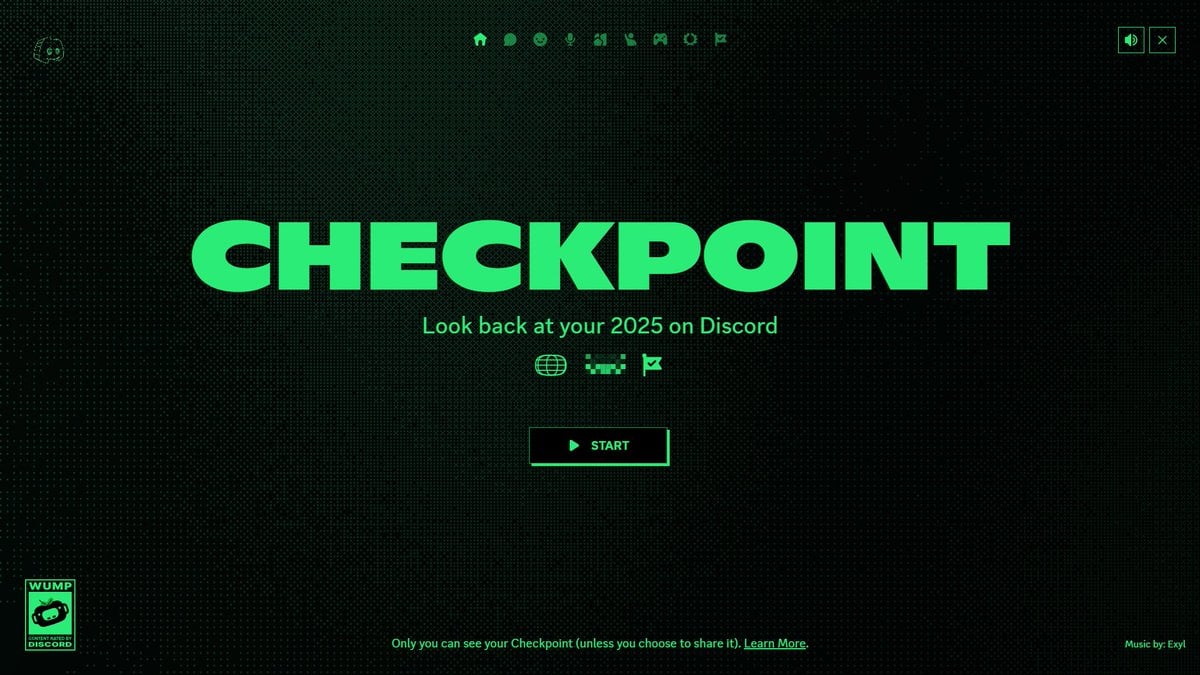
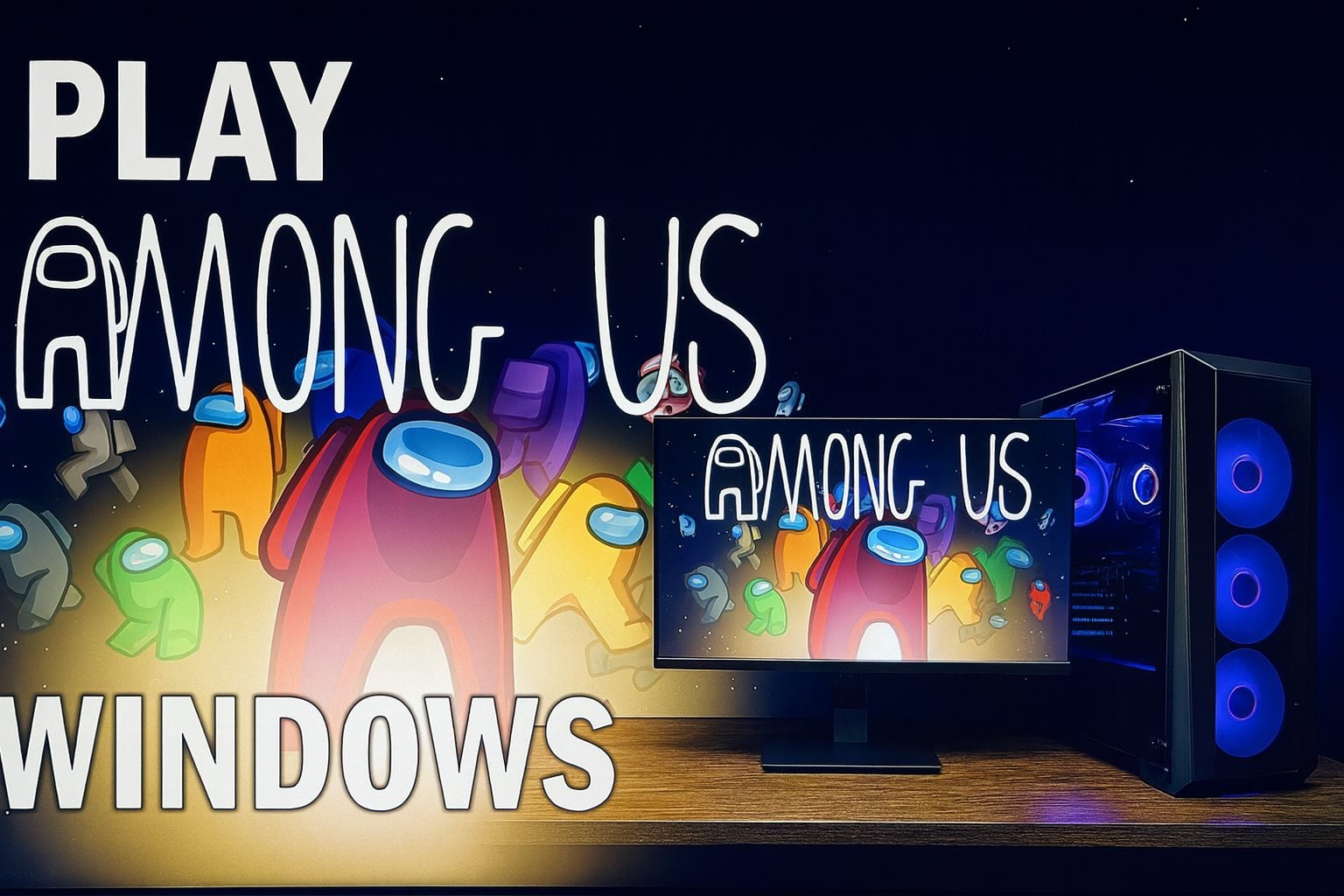

User forum
11 messages