[Fixed] MSI Afterburner Not Showing GPU Temperature Option
MSI Afterburner should allow you to overclock/control graphic cards
4 min. read
Updated on
Read our disclosure page to find out how can you help Windows Report sustain the editorial team. Read more
Key notes
- Poor network or unstable internet connection can cause the MSI Afterburner not to show GPU temperature issues.
- The MSI Afterburner doesn’t damage the GPU if it is set appropriately.
- Uninstall Riot Vanguard can fix the MSI Afterburner issues.
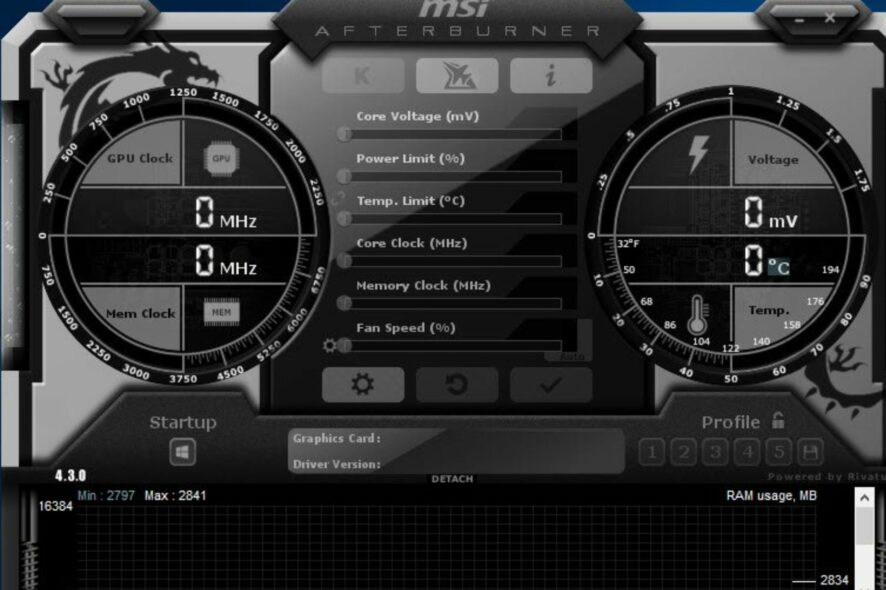
The MSI Afterburner is a very popular, resourceful, and reliable software. It is because it functions smoothly as one of the best graphic card software.
Likewise, it renders a quality service by providing precise and smooth access to your device’s graphic card configuration. An error people encounter with it is the MSI Afterburner no GPU temperature option.
More so, MSI Afterburner allows you to monitor, overclock, and control all your graphic cards. The software is only available for Windows. Some features of the MSI Afterburner are hardware monitoring, custom user skins, 64-bit support, and others.
There are several reasons why the MSI Afterburner on your computer isn’t displaying the GPU temperature option.
Nonetheless, you should not panic if you are facing this error. We’ll discuss the causes of the error and some easy fixes you can use.
Why is my GPU not showing up in MSI Afterburner?
1. Poor internet connection
MSI Afterburner may encounter issues while displaying the GPU temperature option if the network isn’t stable enough to run it. However, if your internet connection is poor, it’ll affect the services that depend on it.
2. Outdated Graphics Card drive
If your computer is on an outdated graphic card driver, it can impact the programs using its services, including the MSI Afterburner. These programs use the graphic card driver to access your PC’s graphic hardware. Hence, errors like the MSI Afterburner not displaying the GPU temperature option occurs.
3. Bad connection cable
A faulty cable connection can cause this error because it will prevent MSI Afterburner from connecting to its rightful source. Also, the cable may be faulty or your computer display isn’t connected to the right port.
4. Third-party app interference
Third-party apps like antivirus can be responsible for the MSI Afterburner issues. It mostly happens because the antivirus is blocking the activities of MSI, preventing it from functioning as expected.
If the antivirus detects a possible threat or illegitimate connection, it prevents it from loading. As a result, MSI Afterburner cannot detect the GPU status.
Does MSI Afterburner damage the GPU?
Like every other software, the MSI Afterburner has its features and requirements. However, it doesn’t damage the GPU. For instance, the Overclocking has a limit that is considered appropriate for your GPU. So, if you increase the voltage beyond what the GPU can operate, it’ll crash or close the app.
What can I do if MSI Afterburner is not displaying GPU?
1. Disable the low-level IO driver
- Launch the MSI Afterburner app.
- Click the Settings.
- Select the General tab and go to Compatibility properties.
- Uncheck the Enable low-level IO driver box.
- Click Apply, then OK to save the changes.
2. Uninstall Riot Vanguard
- Press the Windows + I key to open the Settings app.
- Click on Apps, then select Apps & features.
- Click on Riot Vanguard.
- Press the Uninstall button and follow the prompts to complete the process.
3. Update the graphics driver
- Press the Windows key, input Device Manager, and launch it.
- Locate Display adapters and expand them.
- Right-click on the driver and select Update driver.
- Choose Search automatically for drivers and follow the on-screen instructions.
There is another efficient way to update your drivers without any manual steps that take more time.
More exactly, the automated support of specialized driver updating software. These tools will scan your PC for outdated and missing drivers, and update them instantly.
It’s possible to update your graphics card driver in order to fix the issue of GPU not showing up in MSI Afterburner, and thus optimize your hardware devices for maximum performance.
4. Switch to a wireless network connection
Connecting your router to your devices with a cable can cause lagging or poor internet connection. The connection cables can be faulty. Also, you should check every port to ensure your display is connected to the right one.
Hence, you should switch to WLAN (Wireless Local Area Network) for a stable internet connection.
These are the best solutions to fix the MSI Afterburn no GPU temperature display. And if you are facing issues with OC Scanner, things are just as easy to fix!
However, another issue that plagues MSI Afterburner is the fact that users can’t change Core Voltage in MSI Afterburner. Also, you should read about the MSI Afterburner stuck on install problem so that you can know how to fix it.
The software also allows you to adjust your GPU settings quickly, and you can do that using the power limit feature in MSI Afterburner.
Let us know the solutions that worked for you in the comments below.
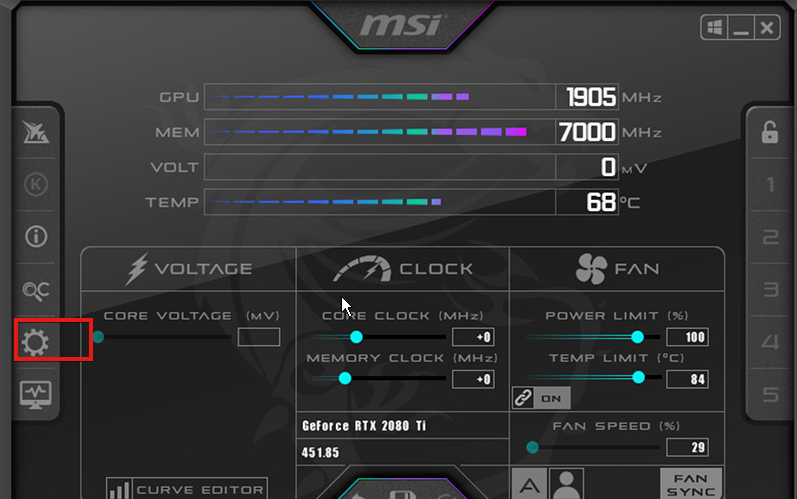
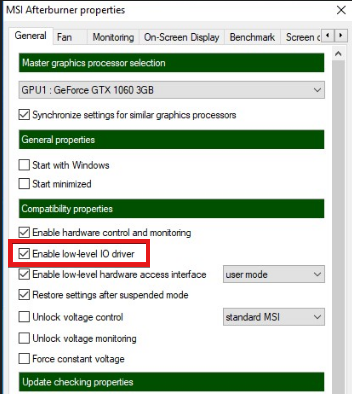
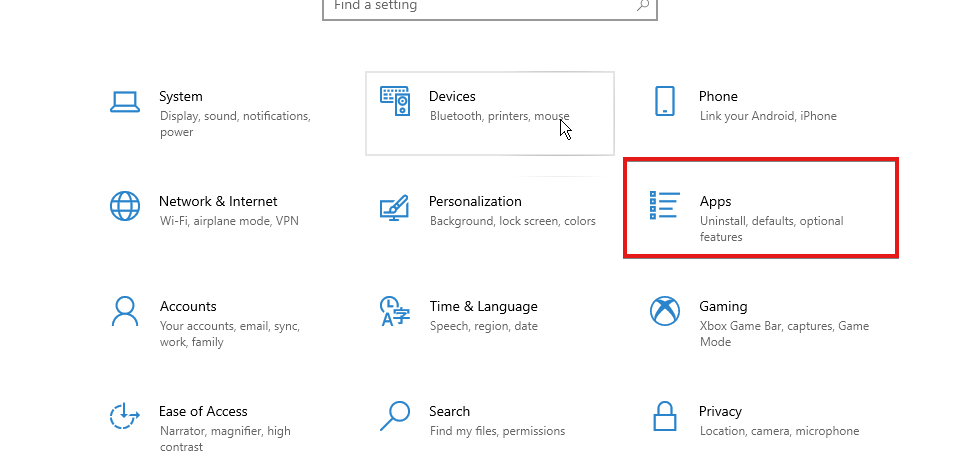
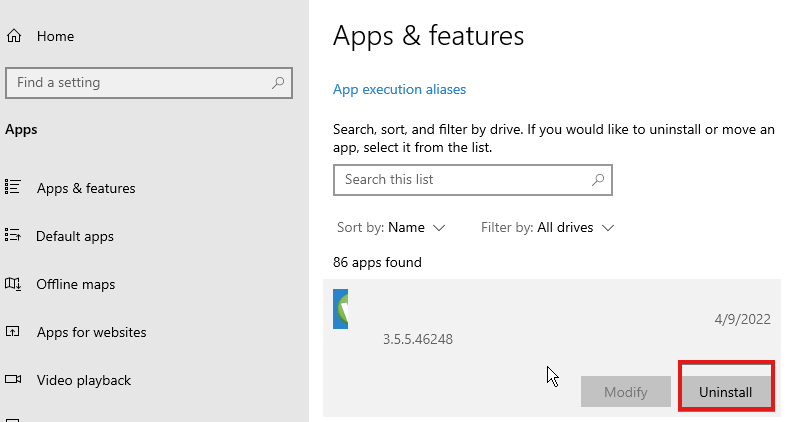
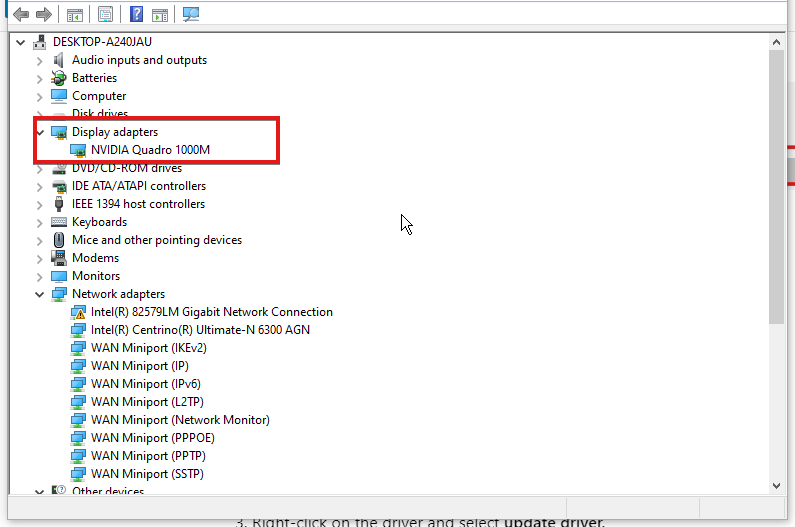
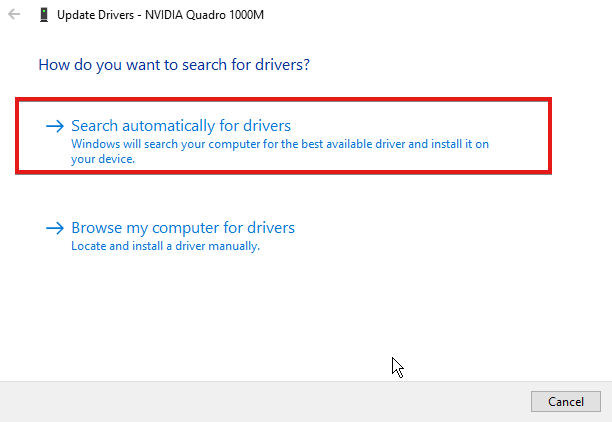








User forum
0 messages