Netflix error 0x80240014 [FIX]
3 min. read
Updated on
Read our disclosure page to find out how can you help Windows Report sustain the editorial team. Read more
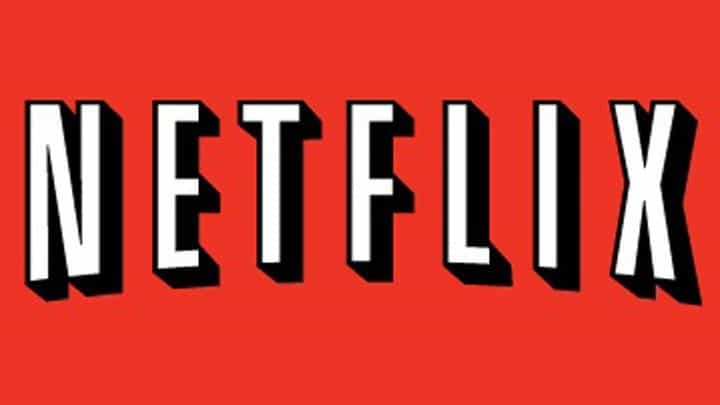
Netflix is one of the most popular subscription services for watching TV episodes and movies. If you own a Netflix membership, you can download the app for free on your Windows 10 PC and instantly watch thousands of TV episodes and movies. If you are not a Netflix member, you can test the app for free for one month.
The Netflix app is very stable and reliable. However, you may sometimes encounter various technical issues, especially when trying to download it.
Netflix Error 0x80240014
Thousands of Windows 10 users have recently reported they weren’t able to download and install the Netflix app from the Windows Store due to error 0x80240014.
I am unable to install the Netflix app in the Windows Store. It downloads and begins the install process the errors out with an error code of 0x80240014
I have downloaded and installed Silverlight, GOM media player and Livemall movies based on potential fixes suggested in other threads but no luck.
How to fix Netflix install error 0x80240014
As one user confims, if you get the aforementioned error code, this means that Windows is unable to identify the installation, not that it is unable to install the app. The good news is that you can simply ignore this error message.
To check if the Netflix app has installed, launch Command Prompt and type explorer shell:AppsFolder. Look for the Netflix app in the list, double click it, fill in your login info and it should be working again. You can also right click the app icon in the apps folder and create a shortcut.
If you can’t find Netflix in the AppsFolder, follow the troubleshooting steps listed below.
1. Run the Windows Store troubleshooter
If you can’t install Netflix, try running Microsoft’s dedicated troubleshooter for Windows apps. You can download the tool from Microsoft’s website.
2. Run a SFC scan
Corrupted system files may block app installs. Run a SFC scan to detect and repair corrupted files.
- Type cmd in the search menu > select Command Prompt > run as administrator
- Type the command sfc /scannow and hit Enter.
3. Install the latest Windows updates
Go to Setting > Update& Security > Check for updates > install the pending updates.
If you’ve encountered other workarounds to fix error 0x80240014, you can list the troubleshooting steps in the comment section below.
RELATED STORIES YOU NEED TO CHECK OUT:





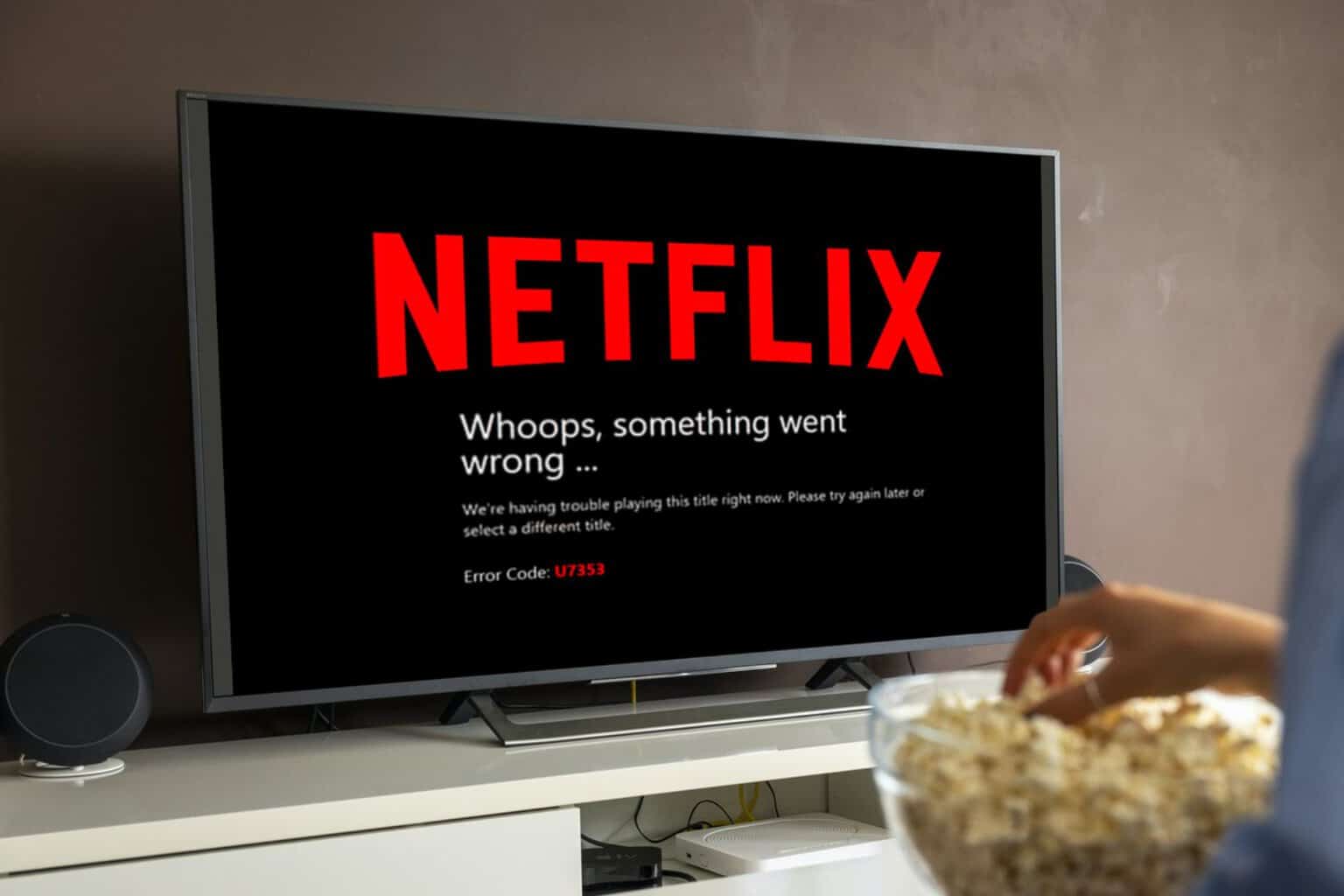


User forum
0 messages