Netflix Error Code E100: How to Fix it
A quick restart might fix this issue

If you ever experience Netflix error code E100, you won’t be able to enjoy a specific title, and today we’re going to show you how to fix this error.
What is code E100?
This error code appears if the Widevine component isn’t available in your browser, or if there are temporary glitches with your streaming device or Netflix.
How do I fix Netflix E100?
Before we try anything else, update your Netflix app and streaming device to the latest version.
1. Restart your device
- Turn off your streaming device. You can do that using your remote.
- If the device has a power cord, disconnect it.
- Wait for about 15 seconds.
- Turn the device back on.
For this method to work, ensure that you’re not putting the device to sleep or standby mode. Check your manual to see how to properly turn off the device.
2. Check if your browser supports Widevine
- Open Chrome.
- Next, type the following in the address bar:
chrome://components/
- Scroll to the bottom and check if Widevine is available.
Most modern browsers support Widevine, and since Netflix is using it to protect its content, your browser needs to support it to work.
Almost all Chromium browsers, Firefox, Edge, and Vivaldi support Widevine. Brave also supports this component, but it’s disabled by default.
If the Netflix error code E100 persists, your only option would be to contact Netflix support or switch to a different device that doesn’t have this issue.
This isn’t the only issue, we wrote about Netflix error code tvq-rnd-100 and Netflix error tvq-pm-100 in our previous guides, so don’t miss them.
If you also get the message Netflix we’re having trouble accessing these titles, our dedicated guide covers quick ways to fix it.
Read our disclosure page to find out how can you help Windows Report sustain the editorial team. Read more





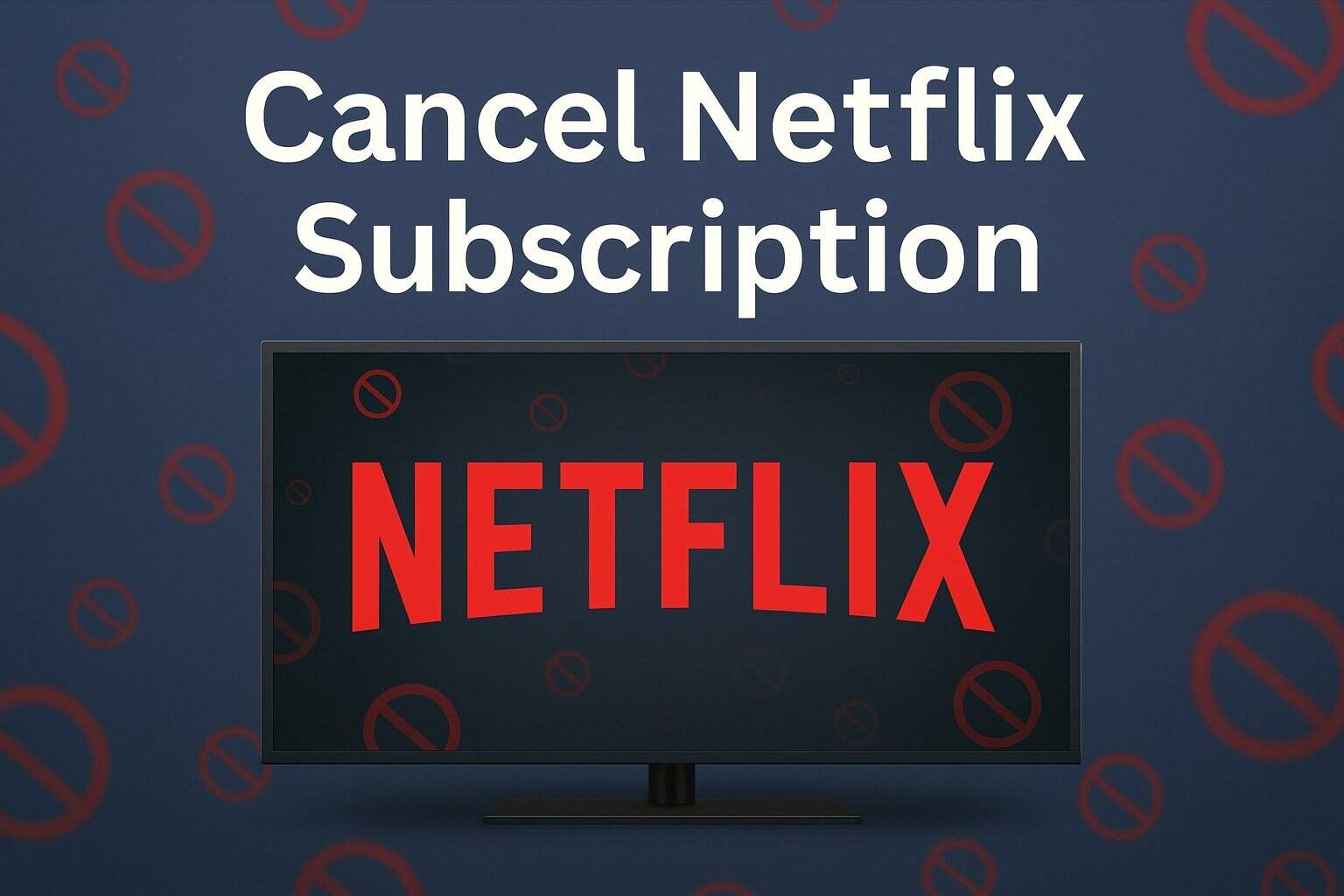
User forum
0 messages