Nisa Error in Sims 4: Fix it With These 3 Methods
Updating your mods usually fixes this issue
2 min. read
Updated on
Read our disclosure page to find out how can you help Windows Report sustain the editorial team. Read more
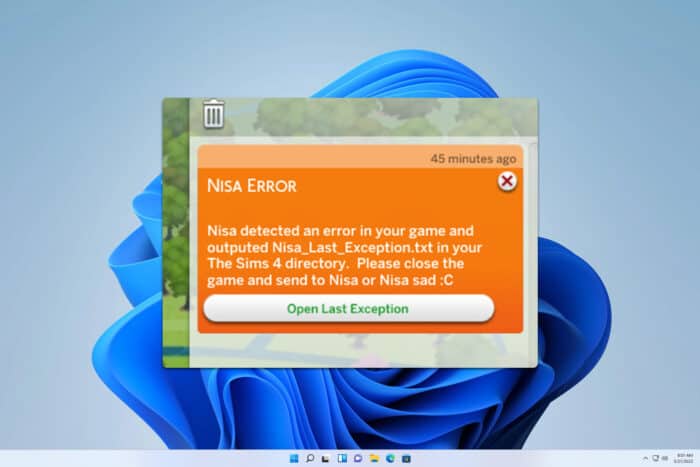
Running into the Nisa error in Sims 4 can be frustrating since you won’t be able to play the game at all. But don’t worry— we got you covered with some practical solutions to get you back on track.
How can I fix Nisa error in Sims 4?
1. Update your mods
- Visit trusted mod websites or the mod creator’s page where you downloaded Nisa’s mod.
- Look for the latest version of the mod that is compatible with your current game version.
- Download the updated mod files.
- Delete the old mod files and replace them with the newly downloaded ones. You can find them at
Documents\Electronic Arts\The Sims 4\Mods - Restart Sims 4 to check if the error has been resolved.
Do this for both Nisa mods and other mods that you have installed.
2. Remove Conflicting Mods
- Open File Explorer by pressing Win + E.
- Navigate to the Mods folder in your Sims 4 directory. It should be in
Documents\Electronic Arts\The Sims 4\Mods - Look for any other mods except for Nisa’s mod and move them out of the Mods directory.
- If that helps, return mods to the Mods directory one by one, and try to run the game. This will help you find the culprit.
- In case the problem appears with all mods, try moving Nisa’s mod as well.
In the worst-case scenario, you might have to remove all mods and install Sims 4 mods again on your PC.
3. Clear cache
- Open your File Explorer and navigate to
Documents\Electronic Arts\The Sims 4 - Locate and delete the localthumbcache.package file.
- After doing that, use the Repair option in origin to repair the Sims 4 installation.
Many are suggesting removing the localthumbcache.package file, after removing a mod from the saves folder, so be sure to do that.
As you can see Nisa error in Sims 4 is usually caused by incompatible or outdated mods, so update your mods or remove the ones that are causing issues to fix this problem.
Many are also experiencing a Sims 4 error code 123, but we covered this one in a separate guide, so don’t miss it.
Do keep in mind that Sims 4 won’t open if your Sims 4 mods aren’t working, but we covered these issues in the past articles, so don’t miss them.
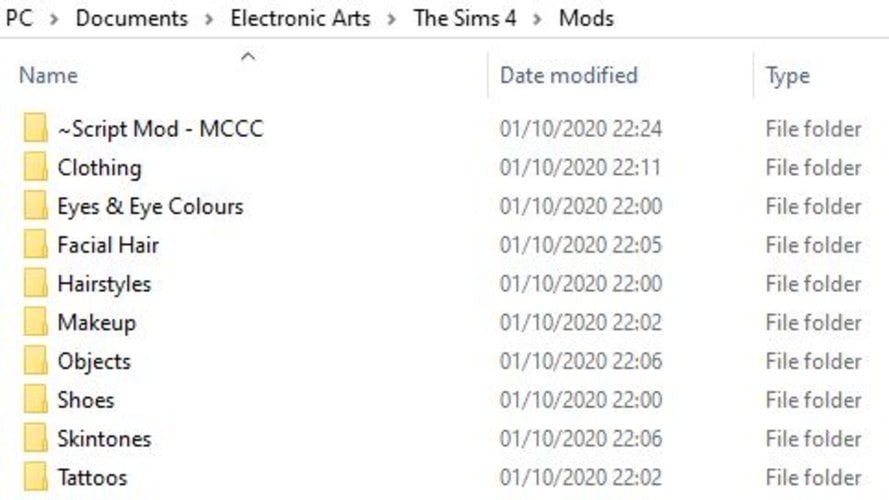
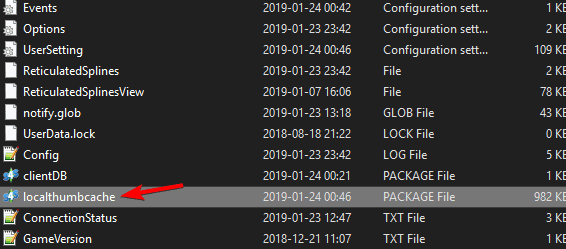



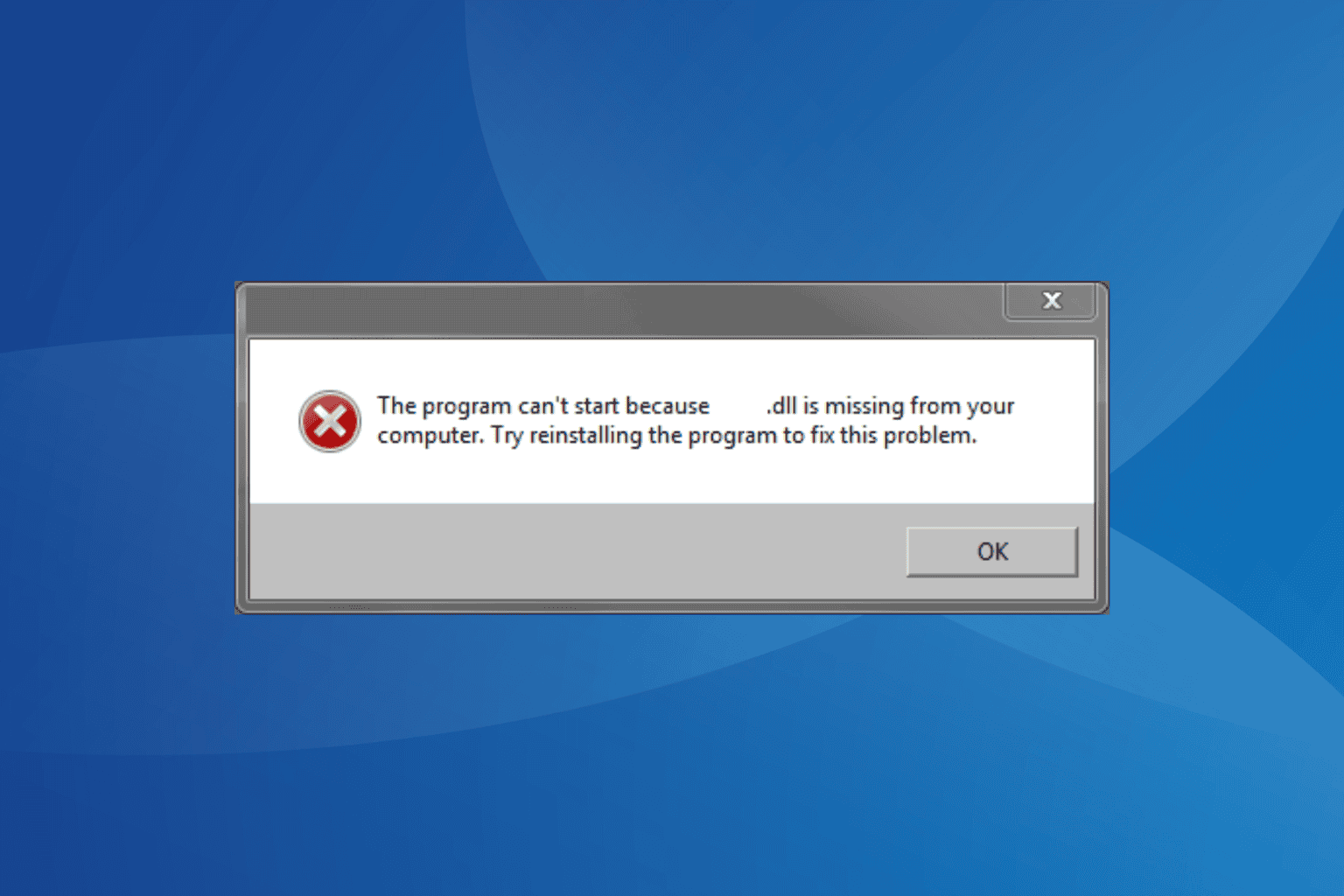
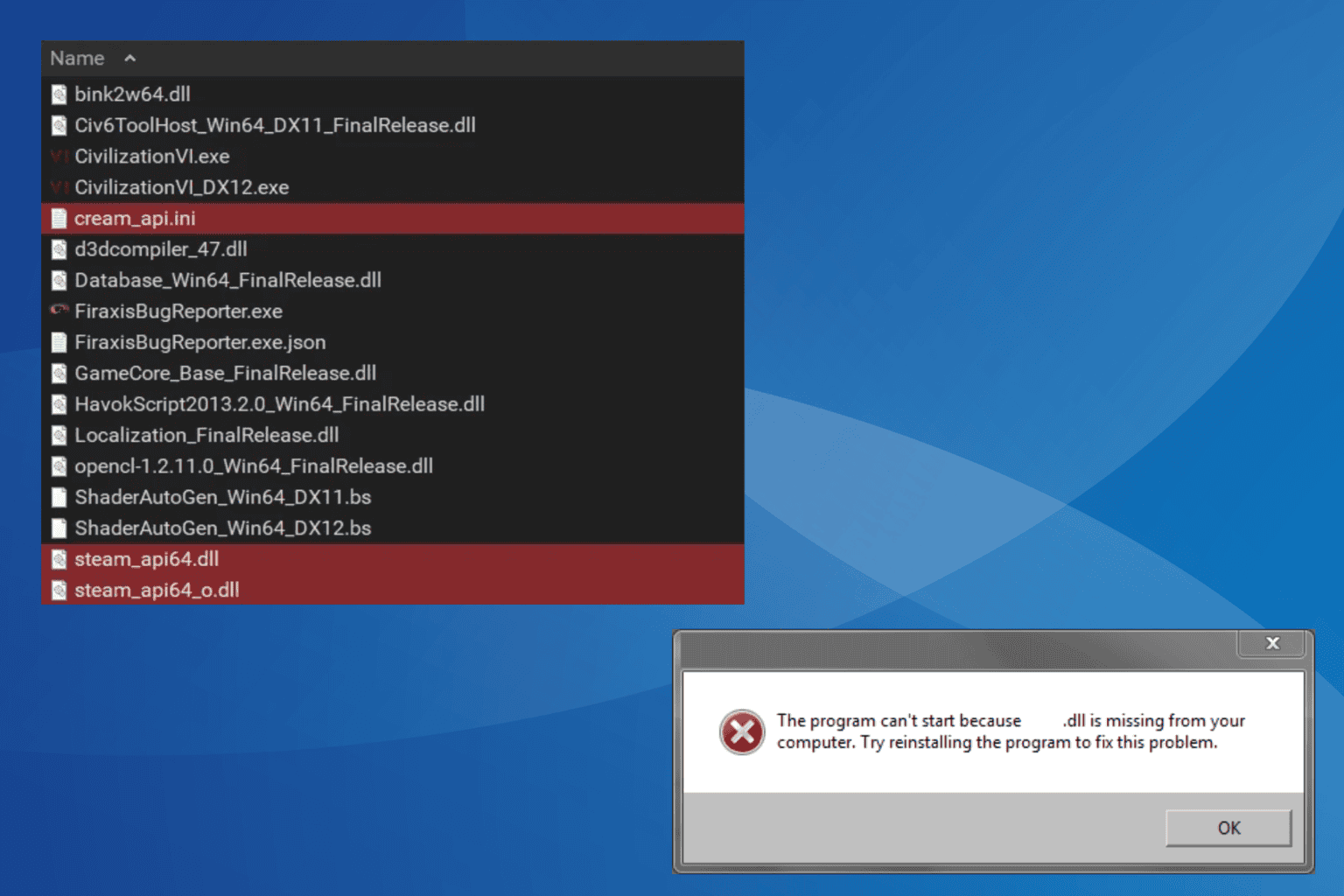

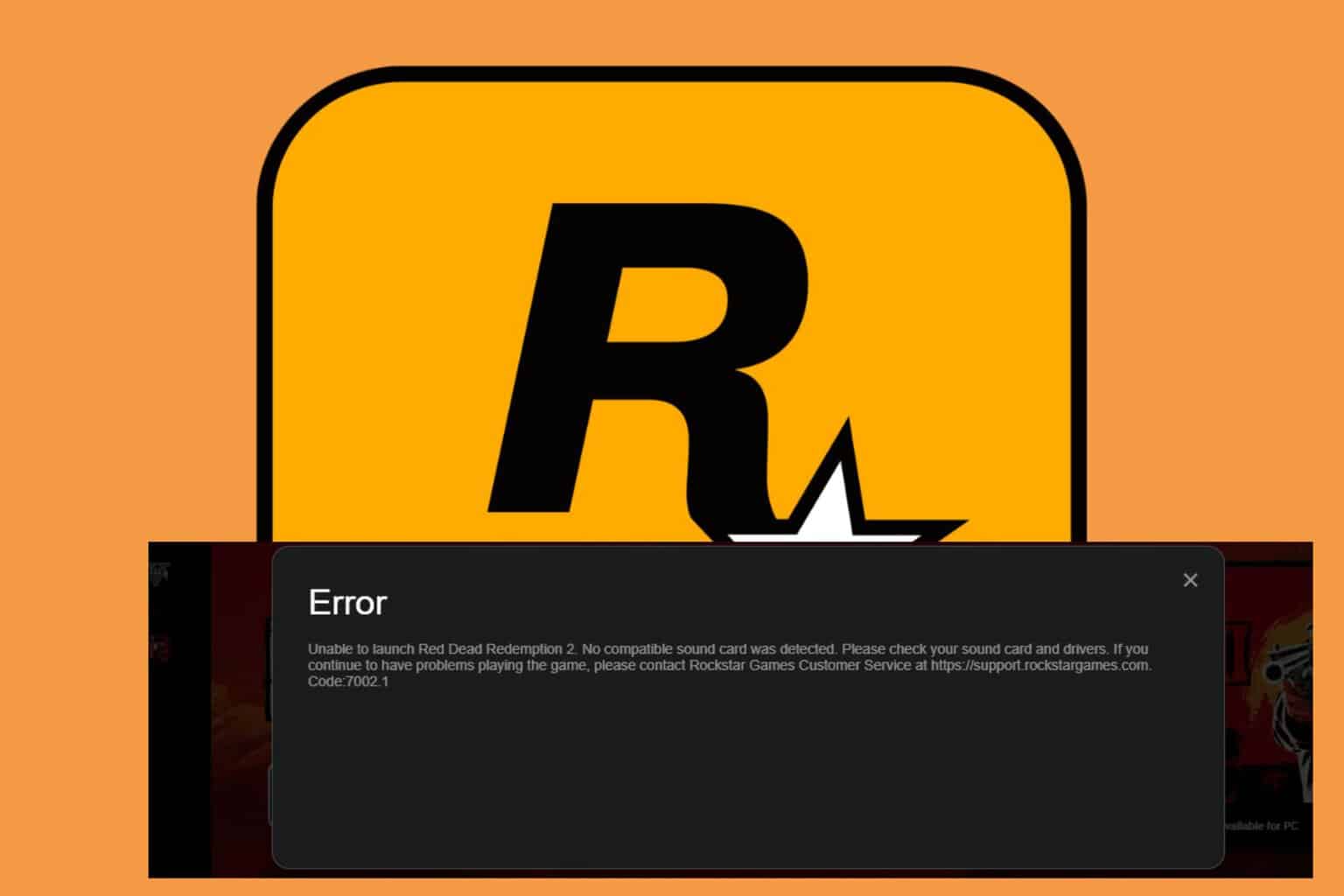

User forum
0 messages