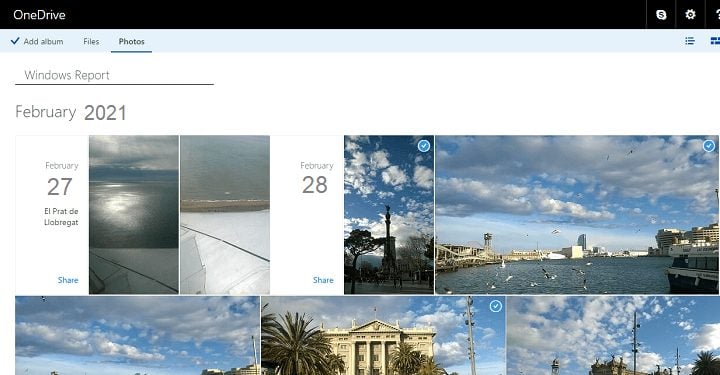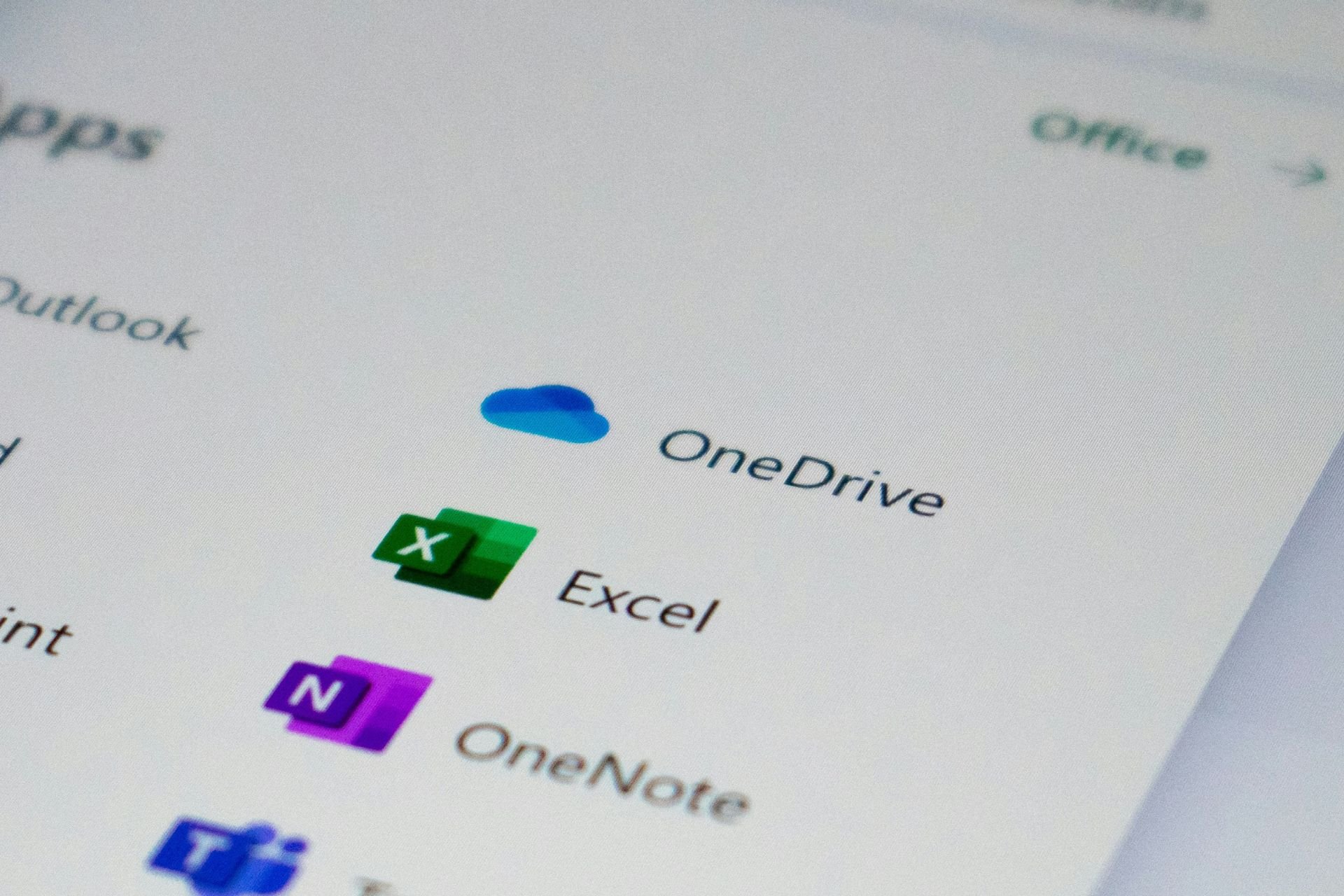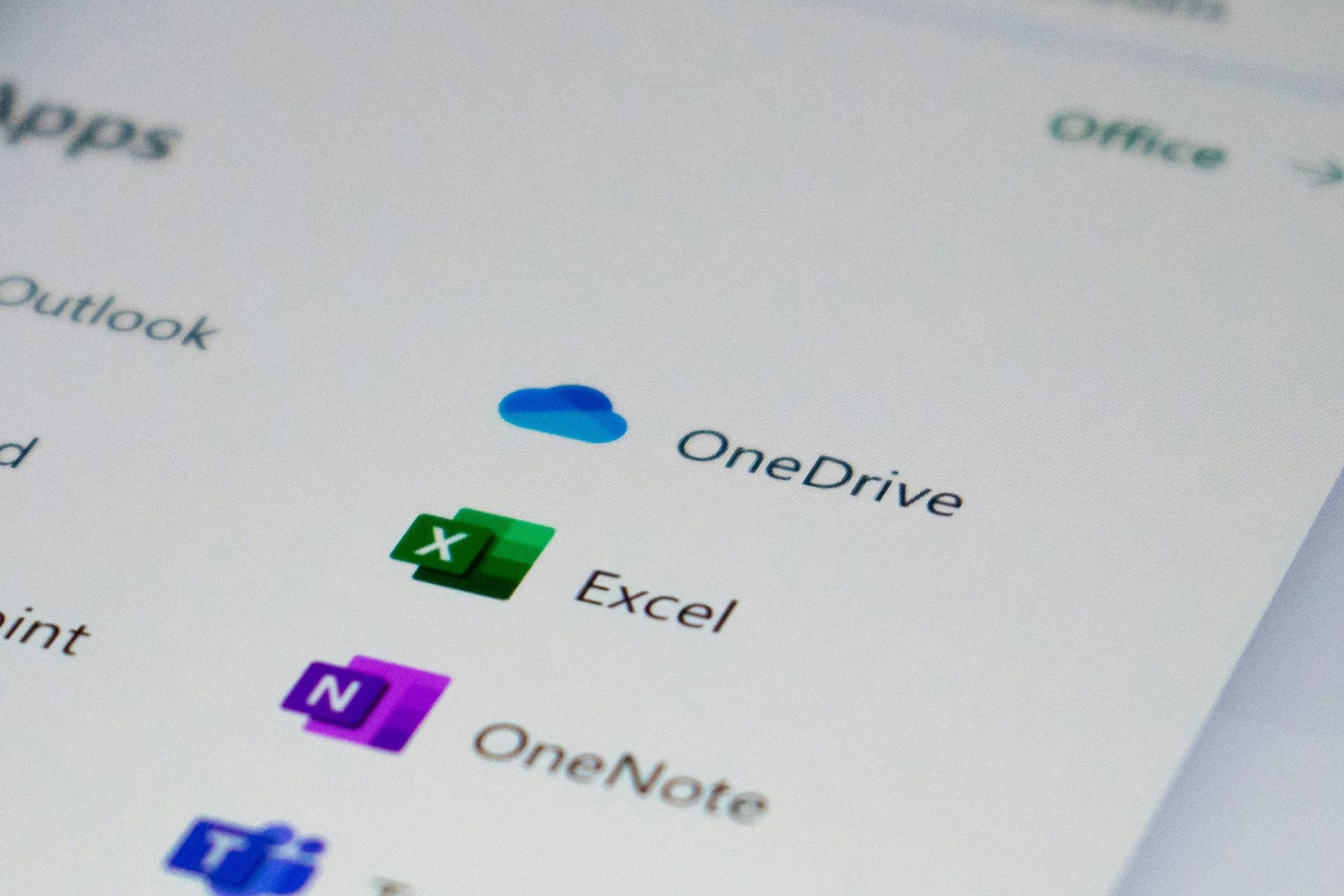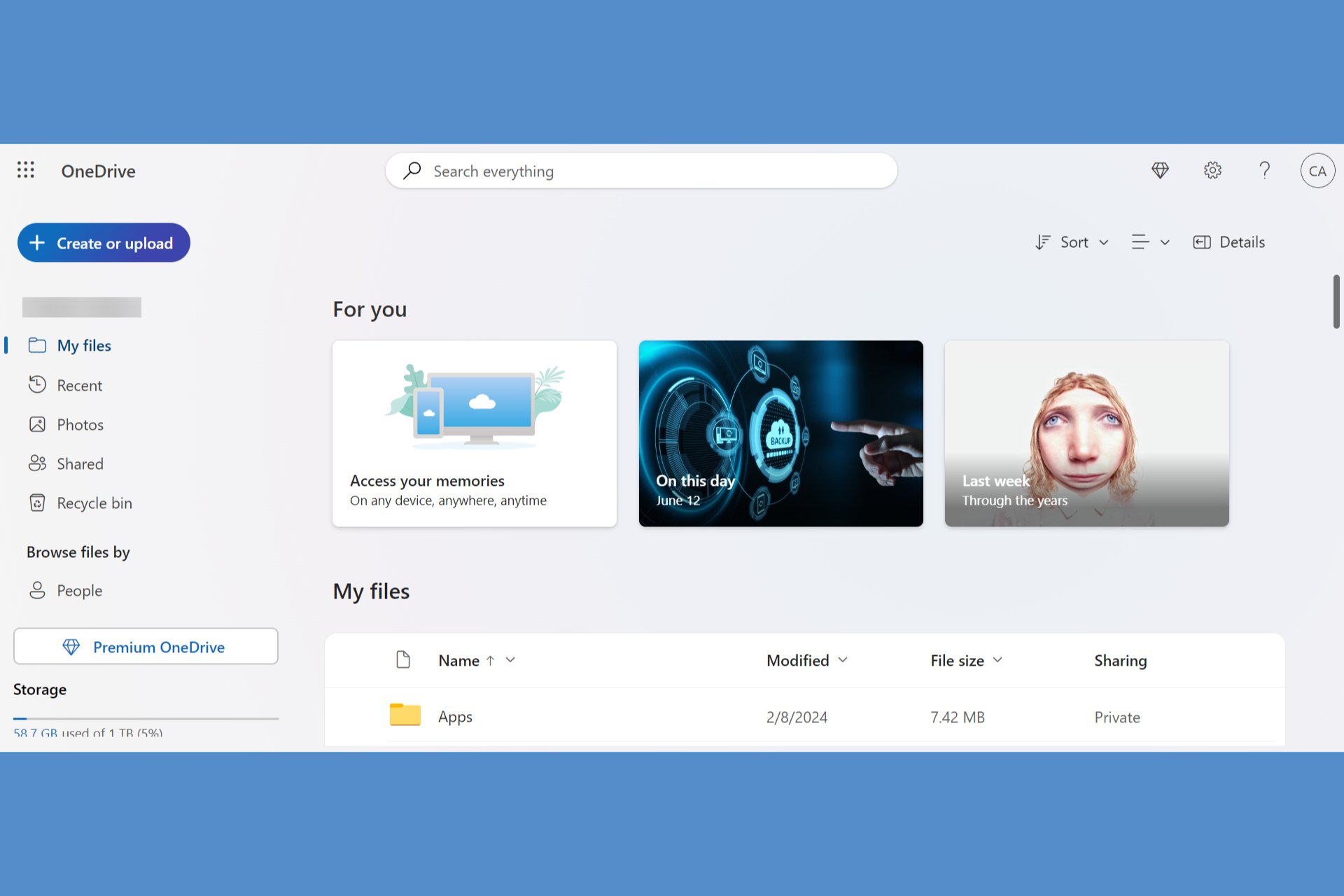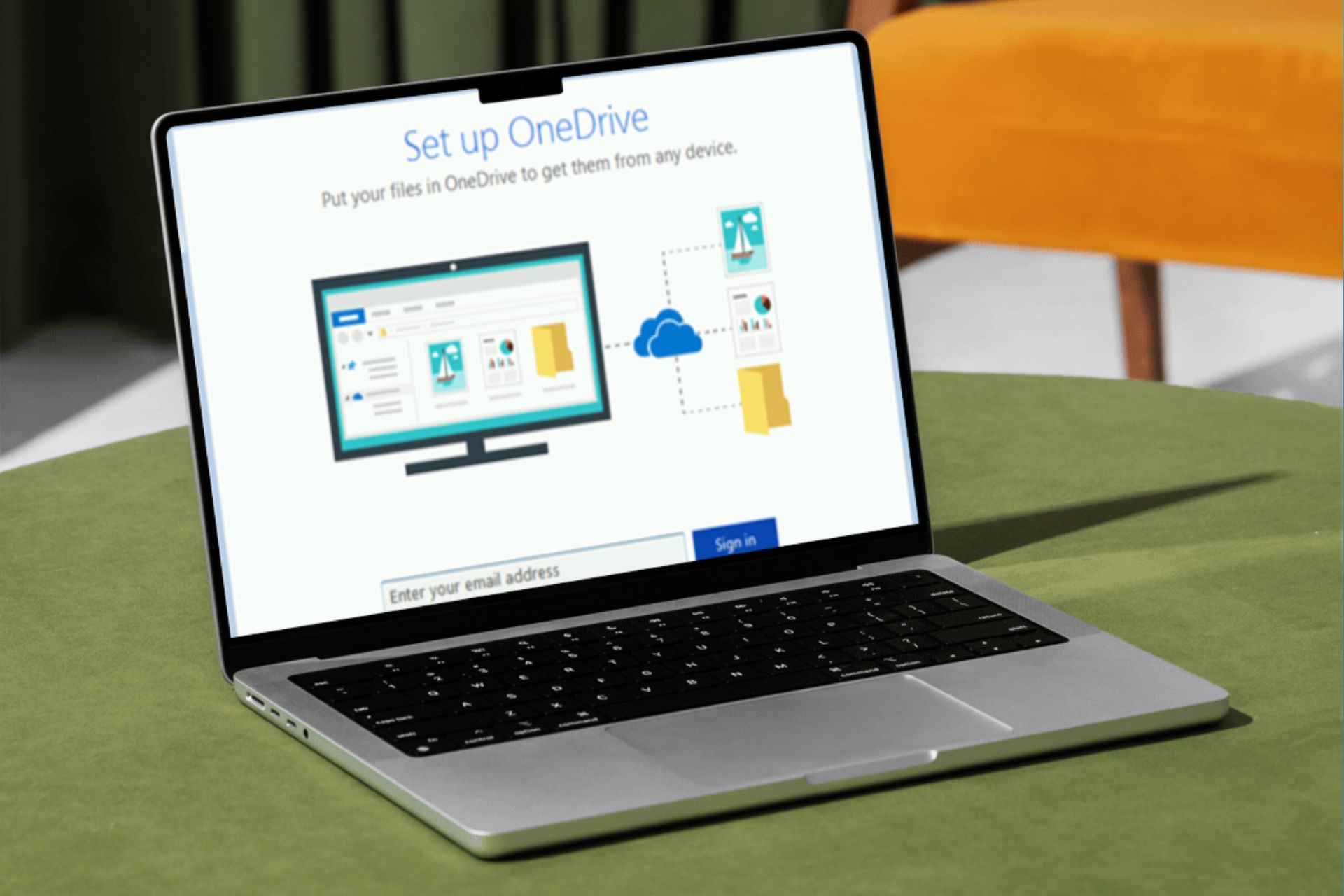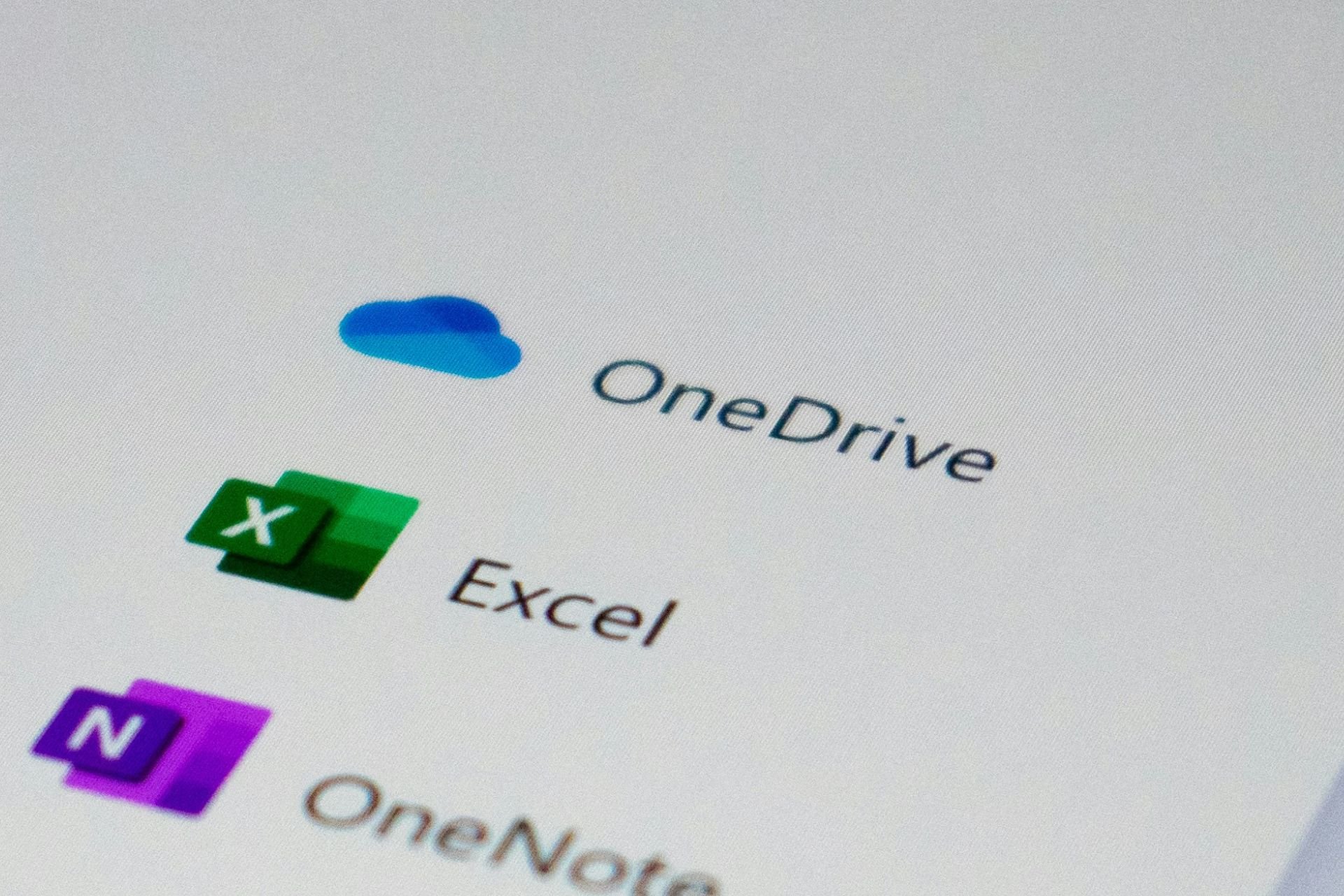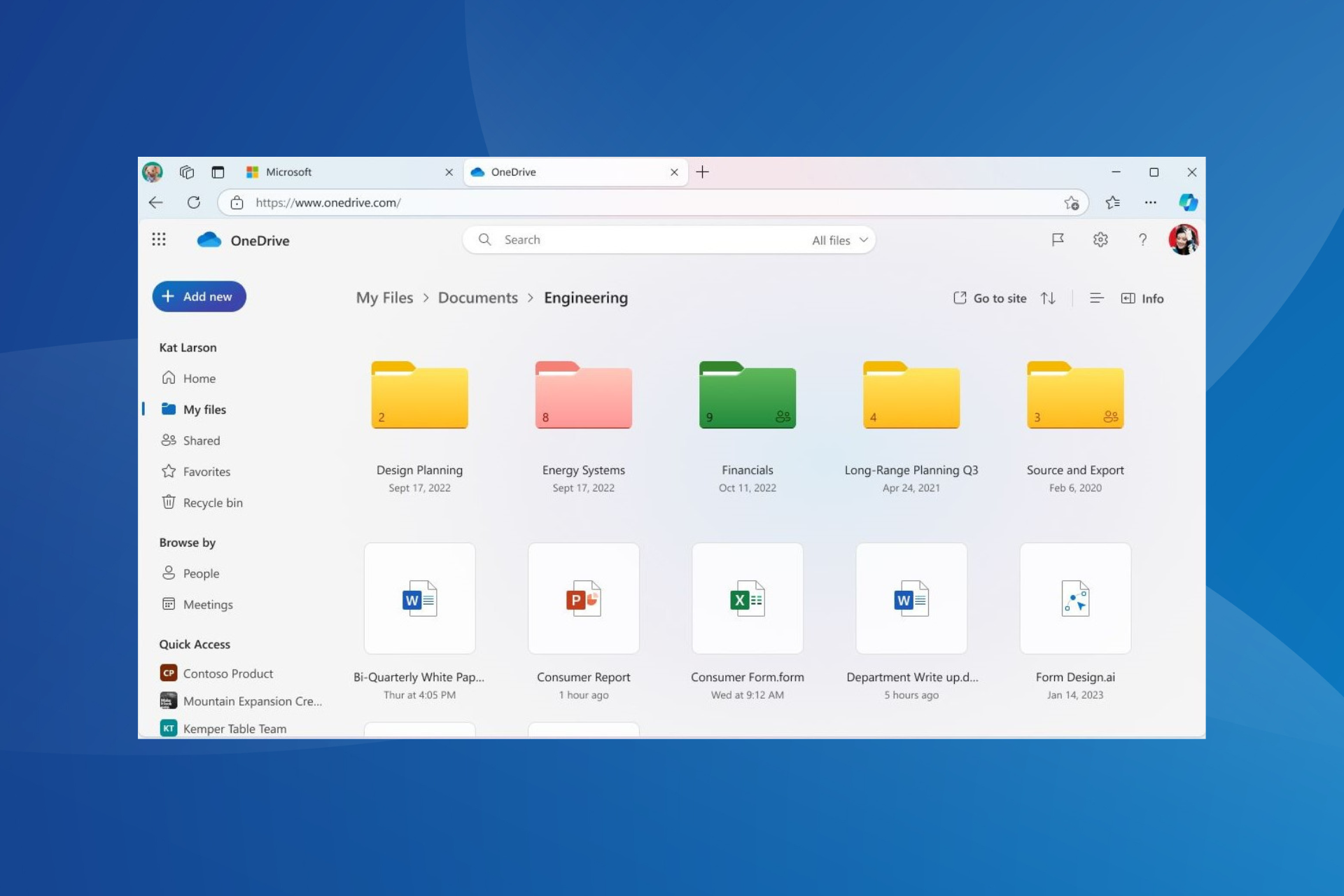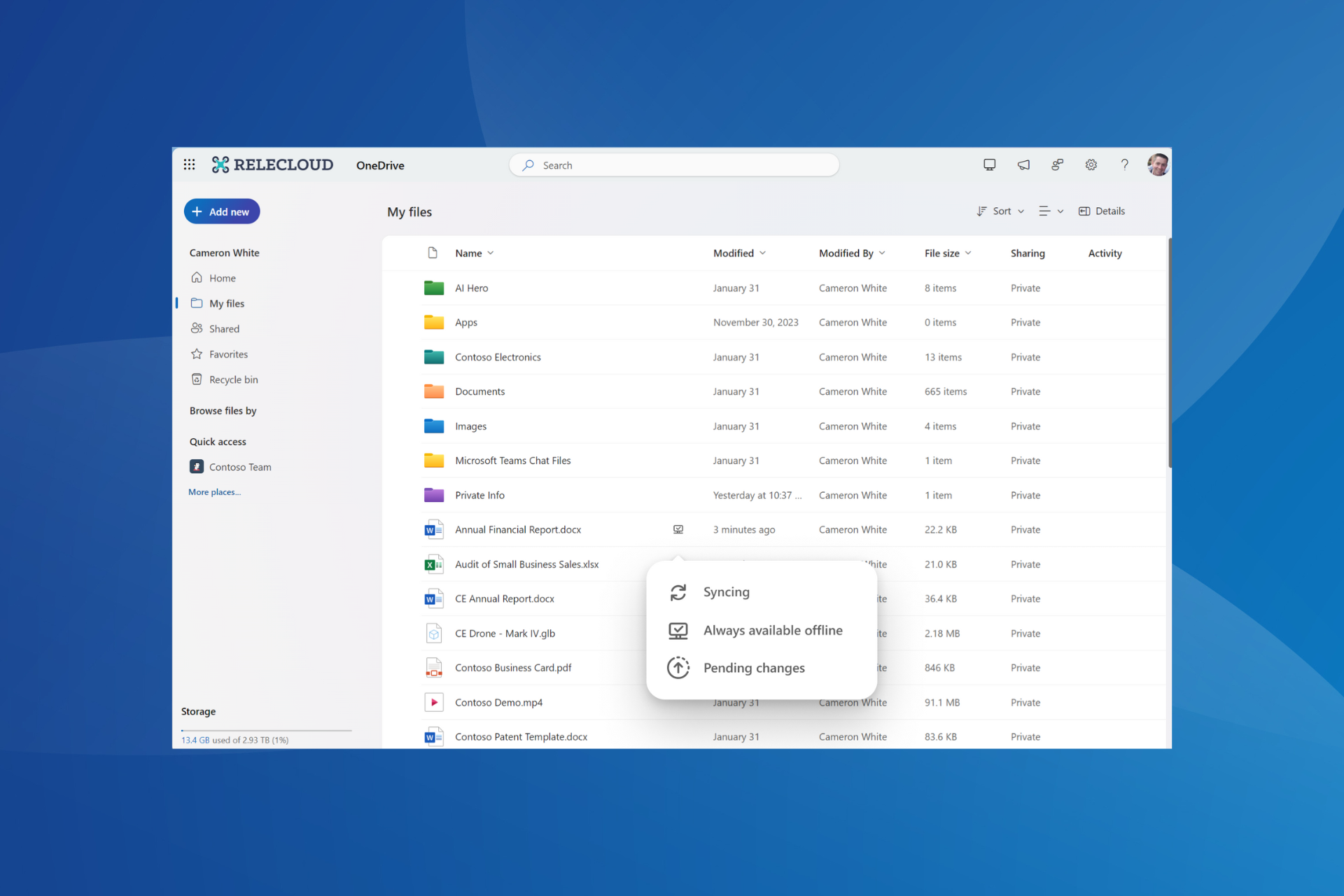How to a Create a Photo Album in OneDrive
Learn to create albums using your favorite photos
2 min. read
Updated on
Read our disclosure page to find out how can you help Windows Report sustain the editorial team Read more
Key notes
- OneDrive is a reliable cloud service that offers much more than just storing photos, it organizes them into albums.
- There are a few ways to create an album in OneDrive that are extremely simple.
- Perhaps the easiest way to create a photo album in OneDrive is to use the browser.
- Another way to create an album in OneDrive is to use the default Photos app in Windows 10.

Storing your favorite photos in a folder on your hard disk is so yesterday. The best and safest way to store all your photos is definitely by using the cloud.
But cloud services offer a lot more than just storing your photos as you can also organize them exactly as you want.
In this article, we will show you how to create albums in our favorite cloud storage service, OneDrive.
How can I create an album in OneDrive?
Creating albums in Microsoft’s OneDrive is easy, allowing you to keep your photos organized and have instant access to your memories.
There are a couple of ways to create an album in OneDrive, and they’re both straightforward. We’re going to mention both methods, so you can choose what’s easier for you.
1. Create a OneDrive photo album in the browser
- Open OneDrive in your browser.
- Go to the Photos section, from the left pane.
- Navigate to the Albums tab, and click on New album.
- Now just give your album a name, and pick your favorite photos.
- When you name your album and pick all desired photos, just click Add album.
Perhaps the easiest way to create an album in OneDrive is to do so in the browser. To create an album in OneDrive this way, just follow the above steps.
It’s as simple as that. Your newly created album will now appear under the Albums section of OneDrive, and you can access it at any time.
Also, if you want to have unlimited free storage space for saving your data check out our list of the best cloud storage apps for Windows 10, and find what you need.
2. Create an album from a folder in OneDrive via the Photos App
1. Open the Photos app.
2. Go to the Albums section, from the left pane.
3. Click on the plus button in the upper-right part of the screen.
4. Select the photos you want to include on the album.
5. Click on the check mark icon to create your album.
6. Give your album a name.
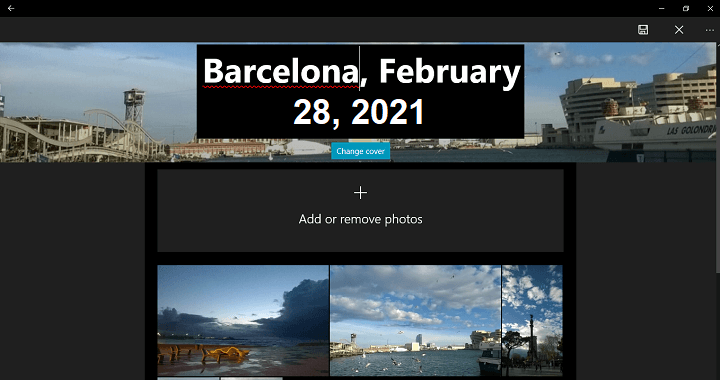
7. Once your album is created, click on the upload button in the upper-right part of the screen to upload it to OneDrive.
Another way to create an album in OneDrive is to do so using Windows 10’s default Photos app. Basically, you create an album from a folder that contains photos.
You now know how to easily create albums in OneDrive. Once you create an album, you can always remove photos and add new ones in order to keep your album updated.
If you want to challenge your management skills and creativity, take a closer look at our list of the best digital photo album software for Windows 10, and find the proper one for your needs.
We hope that these instructions were helpful to you and that you’ll store many great memories in your OneDrive albums.