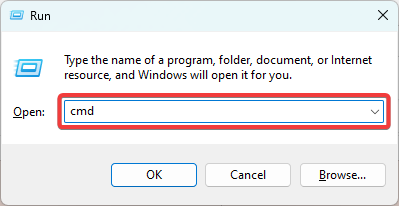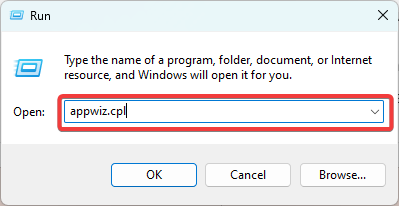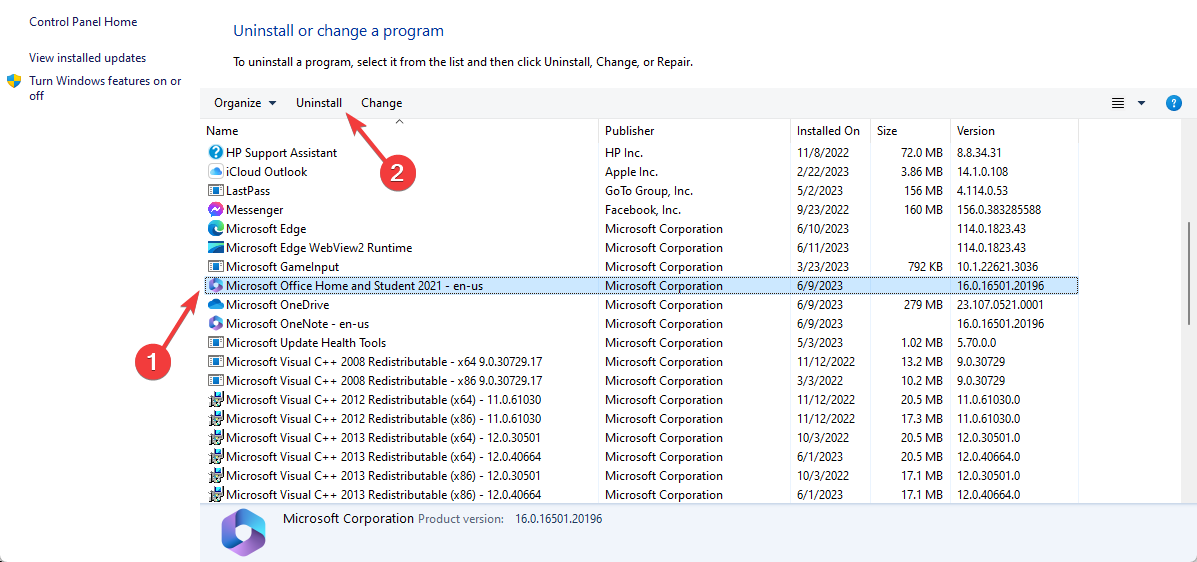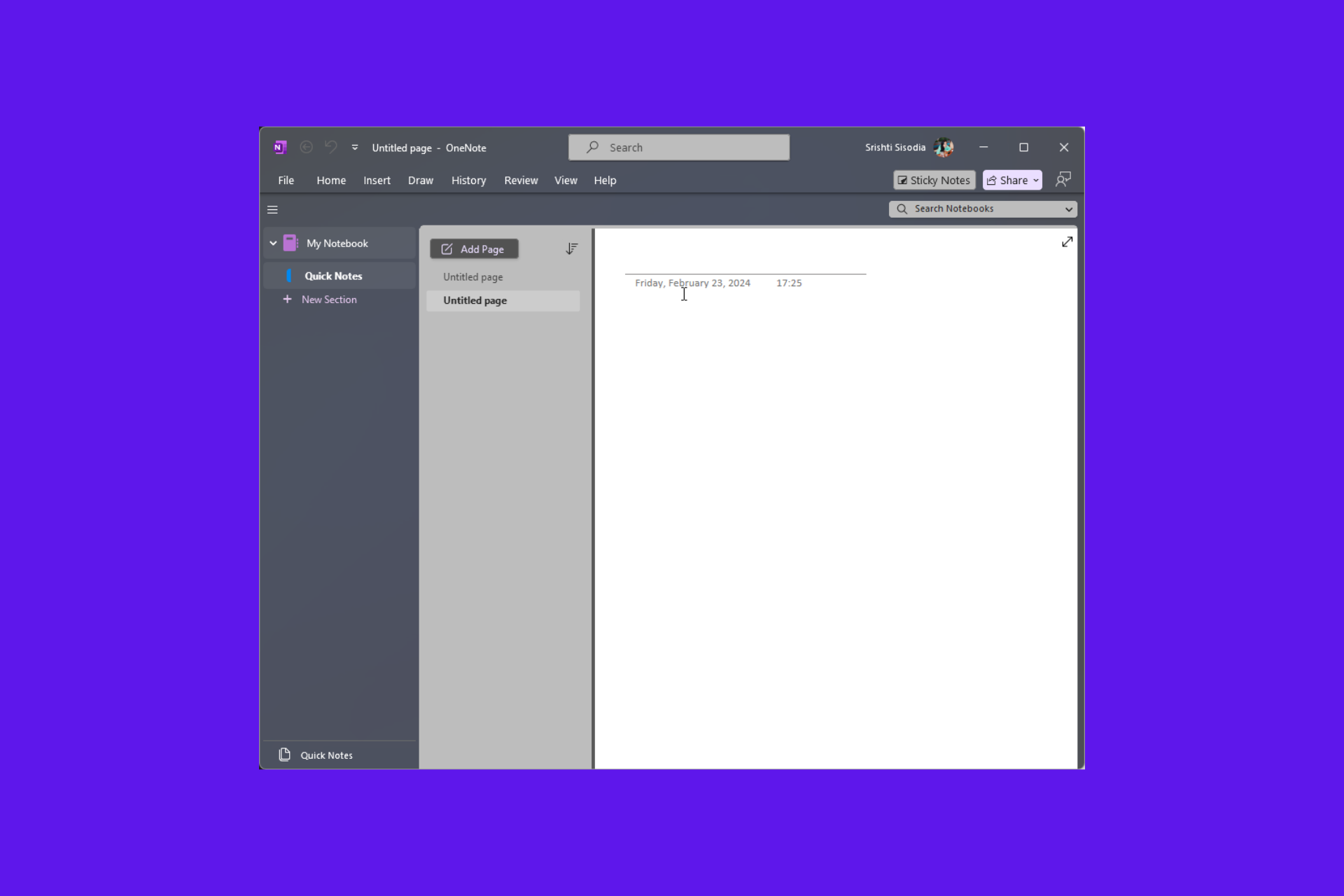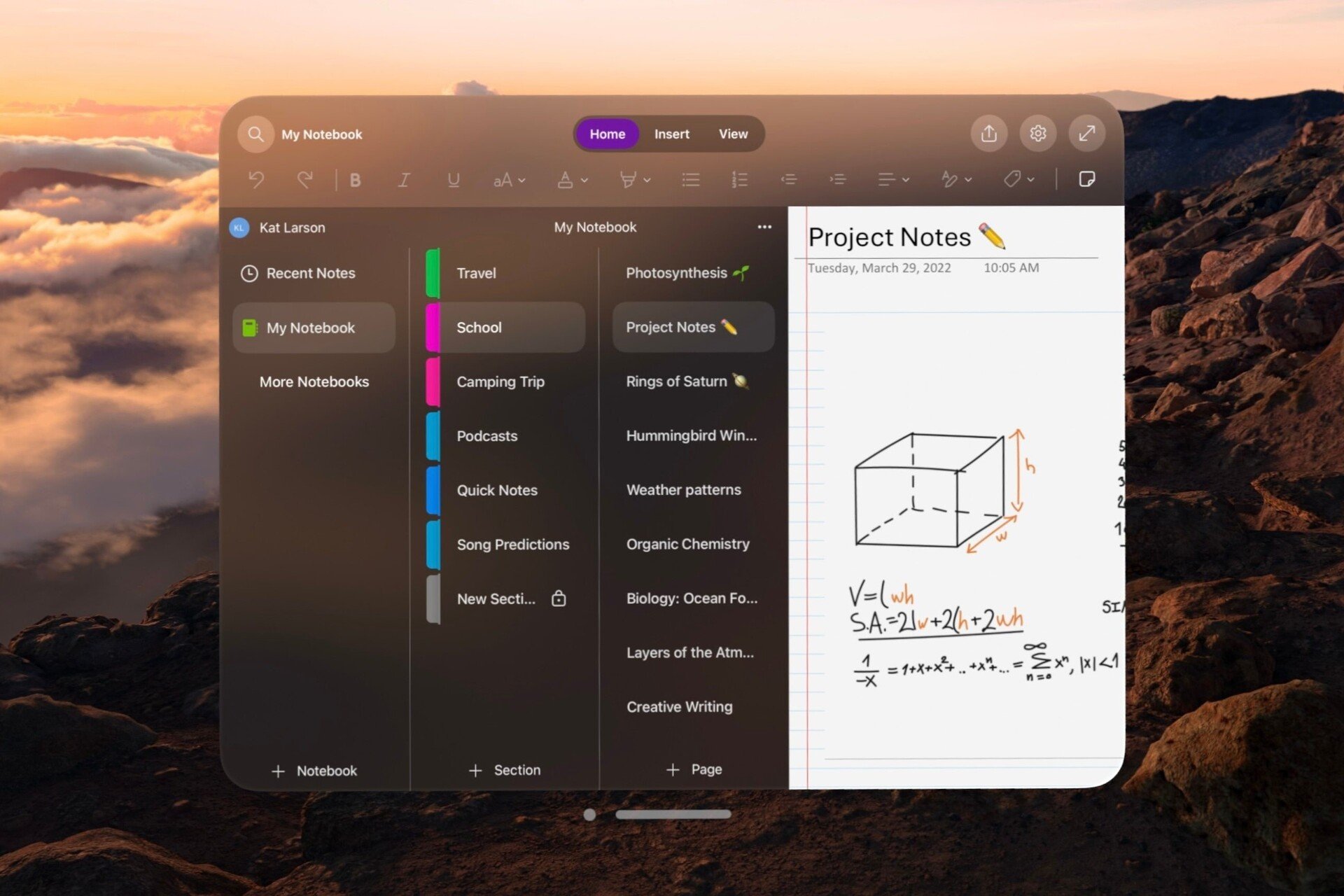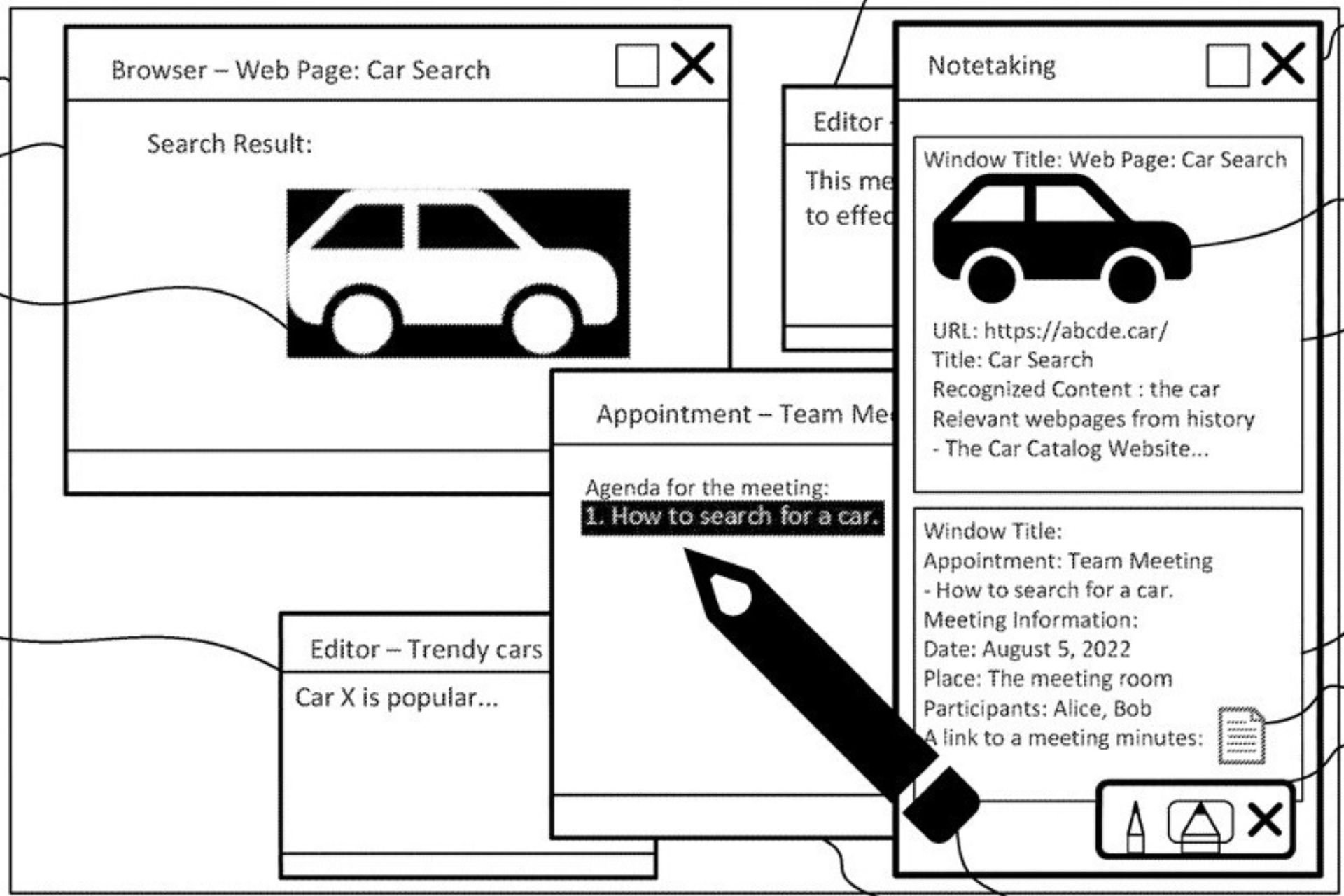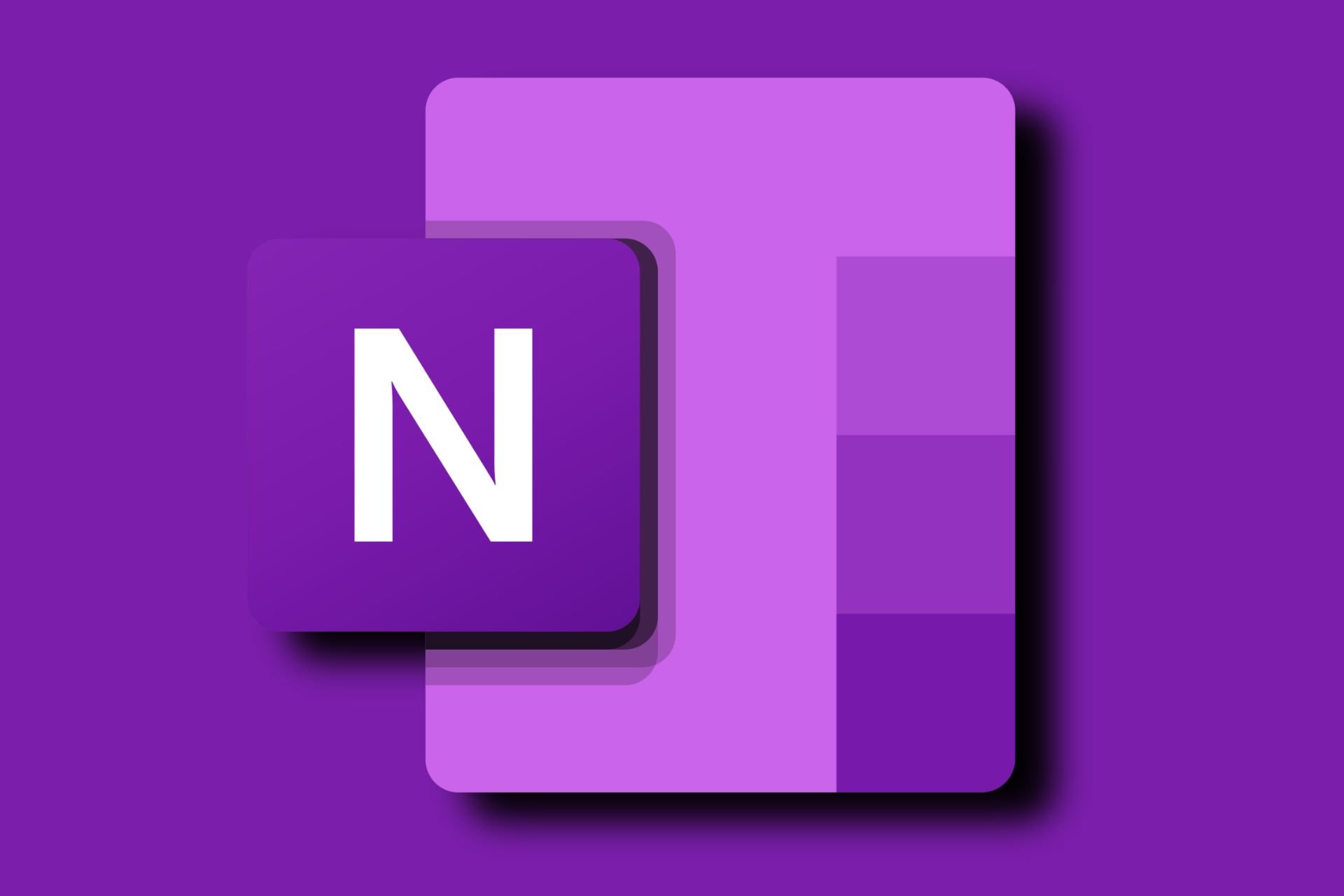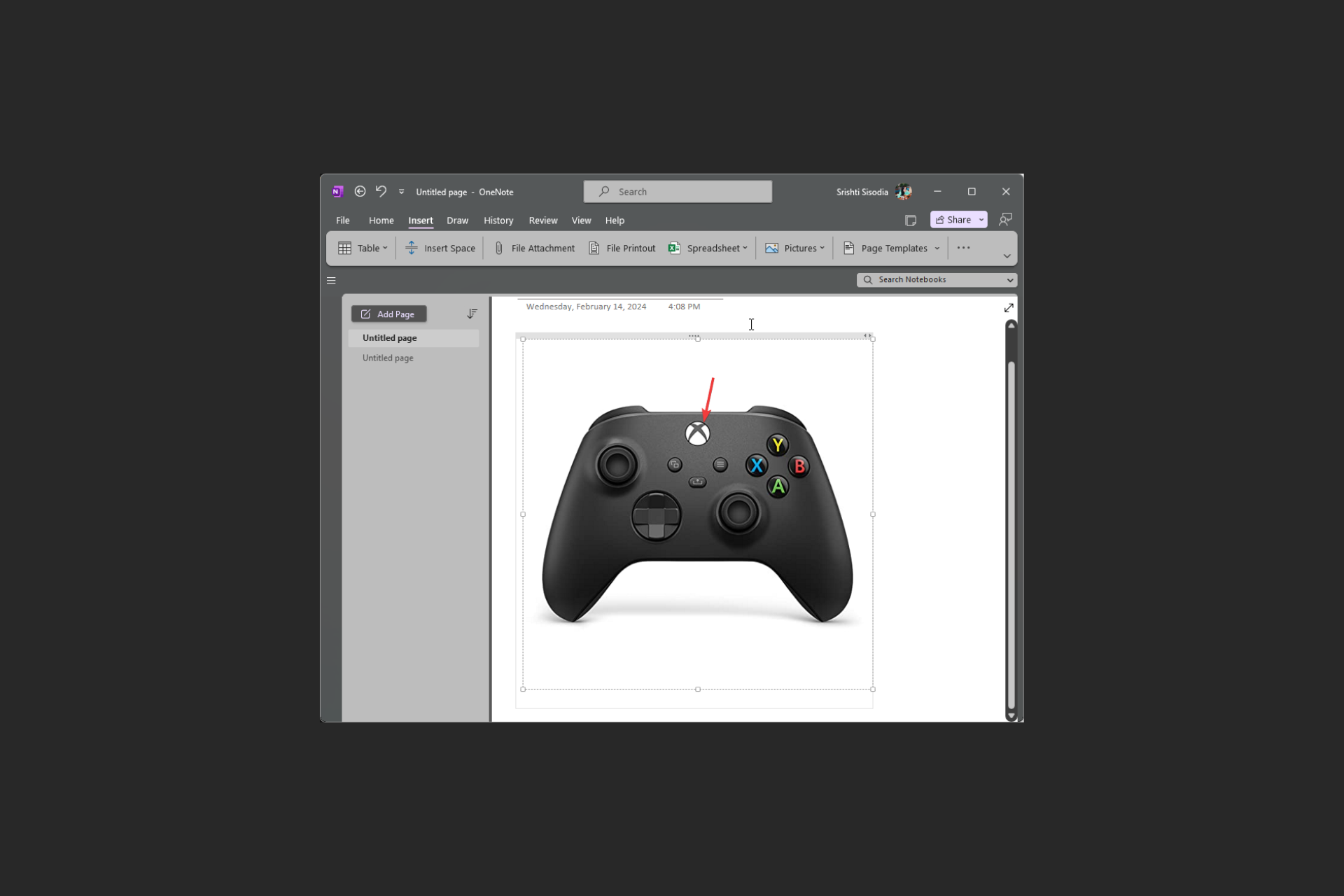What is Onenotem.exe & How to Fix Its Errors
Reinstalling the application is an effective solution
2 min. read
Updated on
Read our disclosure page to find out how can you help Windows Report sustain the editorial team Read more
Key notes
- Onenotem.exe is a process responsible for launching OneNote and providing quick access to its essential functions.
- One common cause of Onenotem.exe errors is a problem with the OneNote installation.
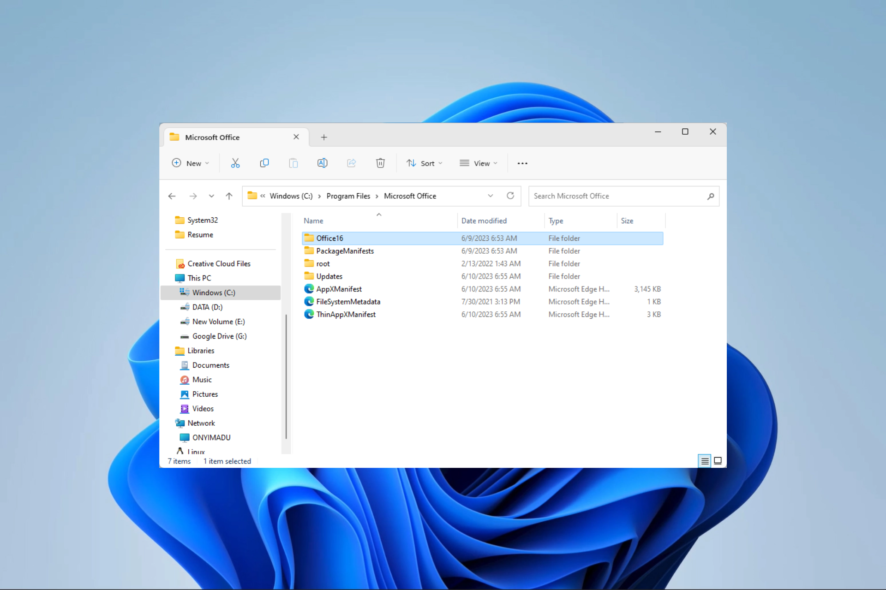
The Microsoft Office products include client software, server software, and services. It comes bundled with many files and processes, and the OneNote Onenotem.exe file is one of them.
In this guide, we break down this executable, discuss its uses, and provide some practical fixes to errors that users may face. We have written a detailed guide to help if you have difficulty logging in to OneNote.
What is Onenotem.exe?
The Microsoft Office OneNote program contains the legitimate process onenotem.exe. OneNote is launched via this Windows process, giving easy access to the program’s most crucial features.
The normal location of onenotem.exe is listed below:
C:\Program Files\Microsoft Office\Office16
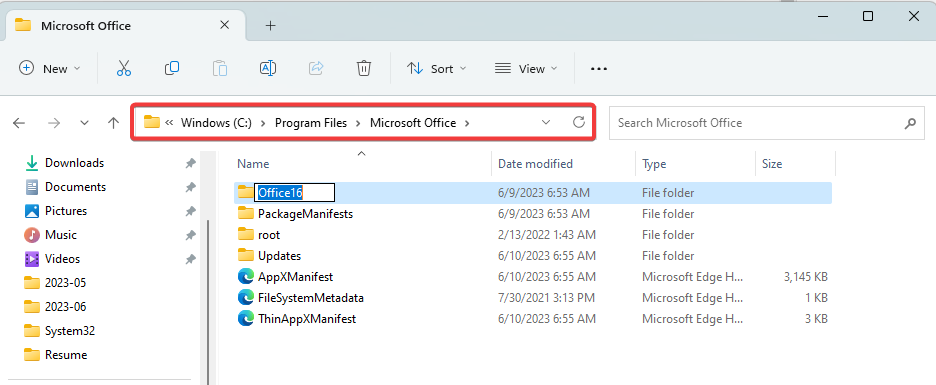
We have written a detailed guide on how to download and install OneNote on a Windows 11 computer.
What causes Onenotem.exe errors?
- Problem with the OneNote installation – Onenotem.exe might not be able to run or perform as intended if OneNote is not installed correctly.
- Problem with the Windows operating system – Onenotem.exe difficulties can also be brought on by issues with the Windows operating system, such as damaged system files.
- Conflict with other software – Errors can be brought on by software that interferes with onenotem.exe, such as antivirus applications.
How do I fix Onenotem.exe errors?
1. Run the System File Checker (SFC) tool
- Press Windows + R to open the Run dialog.
- Type cmd and hit Ctrl + Shift + Enter to open the elevated Command Prompt.
- In the elevated Command Prompt, type the script below and hit Enter.
sfc /scannow - Follow the prompts if presented with any, and finally, restart your computer, then verify it fixes the error.
Sometimes this process may not be enough for some users, so we always recommend a specialized repair program.
2. Reinstall Office
- Press Windows + R to open the Run dialog.
- Type appwiz.cpl and hit Enter.
- Click on Microsoft Office and hit the Uninstall button.
- Finally, download a fresh copy of Office and install it.
That will be all for this guide. We have written a detailed guide to help if OneNote is not responding on your device.
Finally, if we left out any fixes, please let us know in the comments section, as our readers would like to hear from you.