How to open a PBIX file: 4 ways to access this extension
2 min. read
Updated on
Read our disclosure page to find out how can you help Windows Report sustain the editorial team. Read more

The PBIX file extension belongs to Microsoft Power BI, the enterprise solution for data virtualization. Thus, the best way to open it is, you guess, with Microsoft Power BI Desktop version, which is free to use. Alternatively, if you are unable to open the file with Power BI, check some alternative options below.
How can I open a PBIX file on my PC?
1. Install Microsoft Power Bi
As a PBIX file is primarily created by Microsoft Power Bi, it’s necessary to have Power Bi installed on your computer to open a PBIX file. While installing Power Bi, ensure that you are using the latest version of Power Bi. Otherwise, it may not open the file. You can get Power BI Desktop, here.
2. Set File Association Correctly
At times, an incorrect program is set to default for opening a particular type of file. It is as if you set Windows Media Player to open the.JPEG files, which will never work. To fix this, follow the steps given below:
- Open the Control Panel.
- Search for Default Programs.
- Go into Set Associations.
- Set Microsoft Power Bi as the default program to open .pbix extension files.
This guide will help you become an expert in Power BI.
3. Rename Extension to.Zip
To view the content of the file you can rename the extension to .zip. It will not allow you to modify or change the content within the file. But it will give you access to the content in the file.
4. Opening a PBIX File in Excel
Although you cannot open a PBIX file directly in Excel, yet you can export data from Power Bi and import it into Excel to pursue your task.
- Open your PBIX file in Microsoft Power Bi.
- Open your Power Bi desktop model.
- Now you have to choose the Data view by clicking on the Data tab.
- You get two options to copy data;
- Go to the table you want to copy, right-click on it, and click Copy Table.
- Click on the table you want to copy data from, right-click on the data area, and click the Copy Table.
- Open a new Excel file.
- Paste the copied data.
RELATED STORIES YOU SHOULD CHECK OUT:







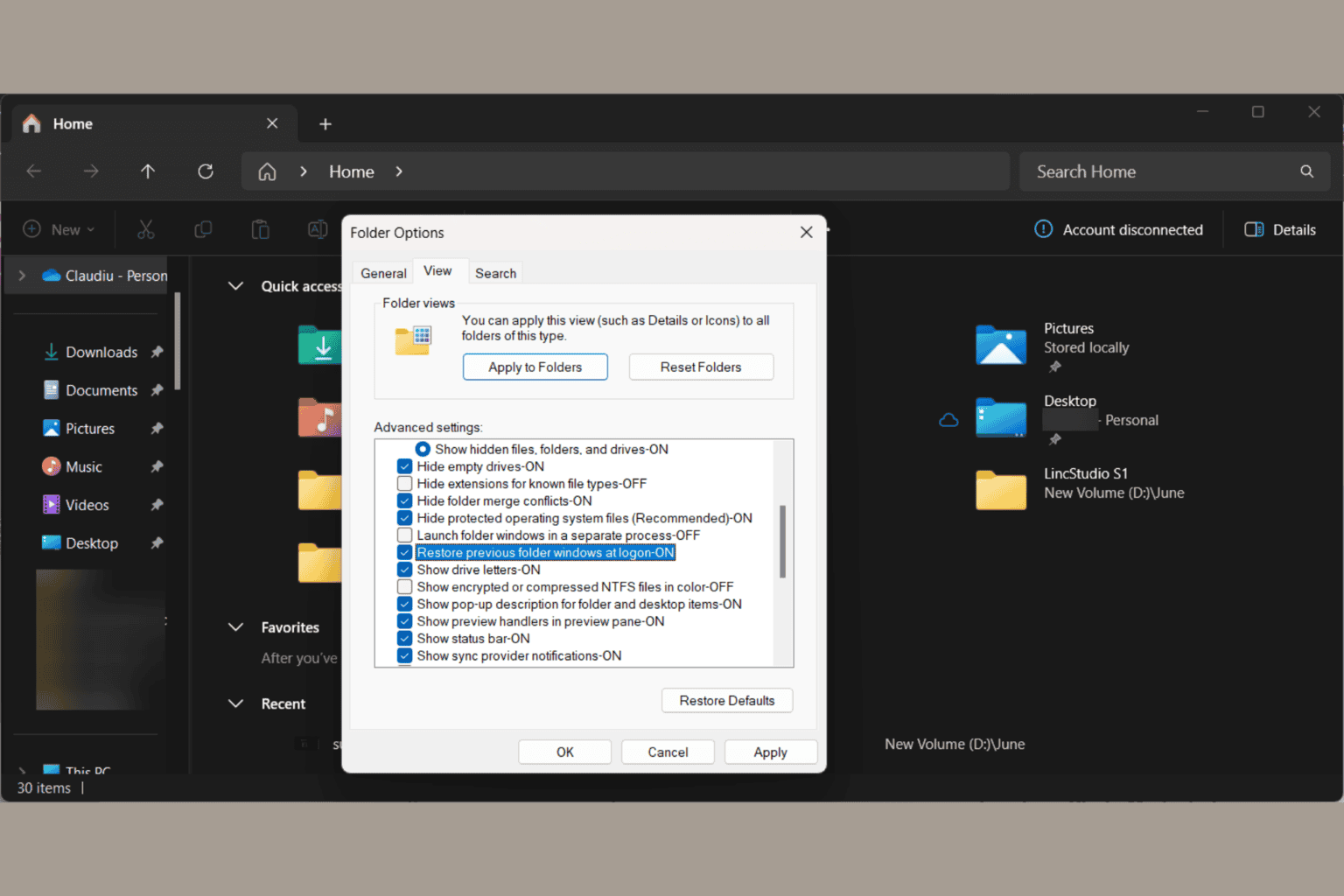
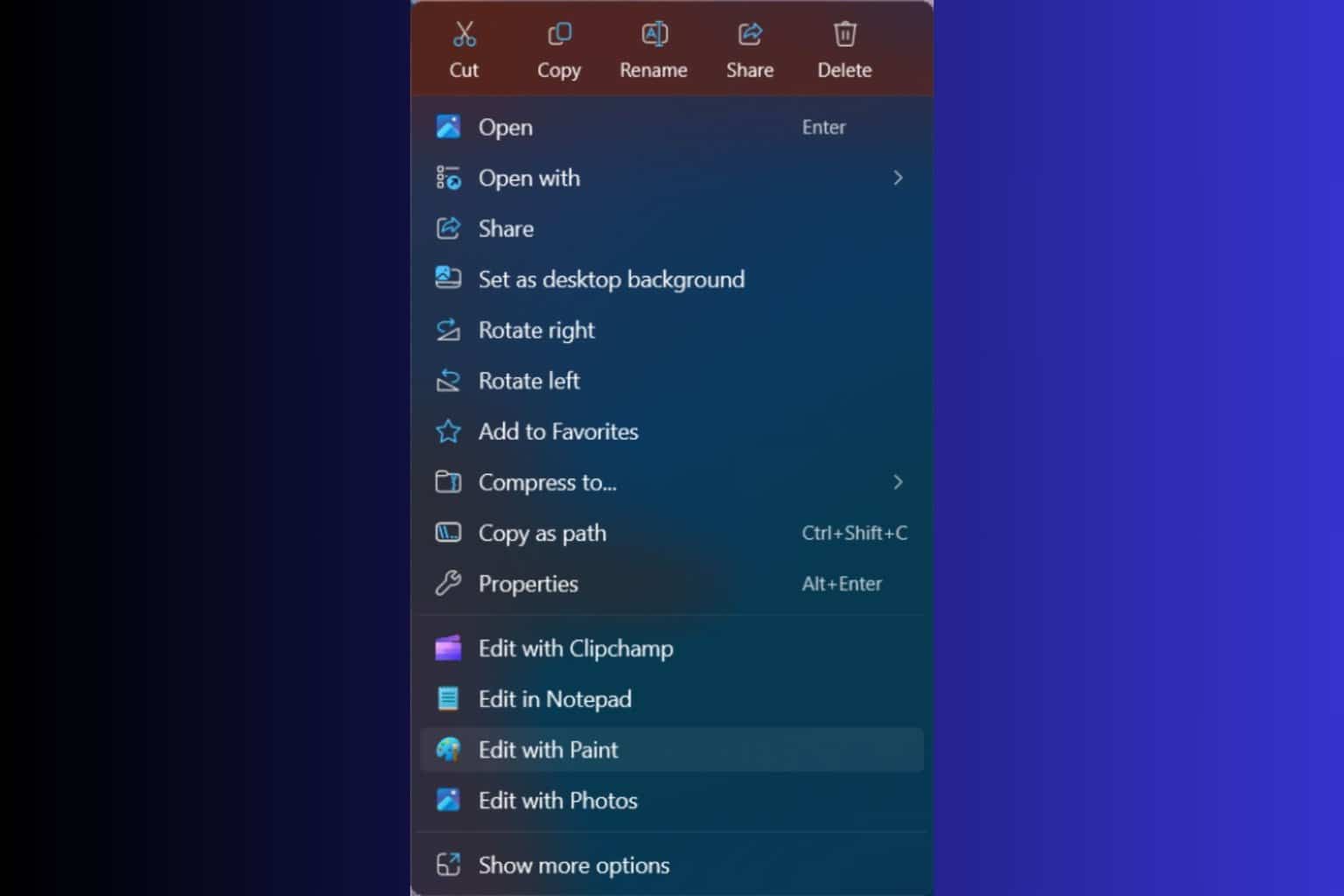
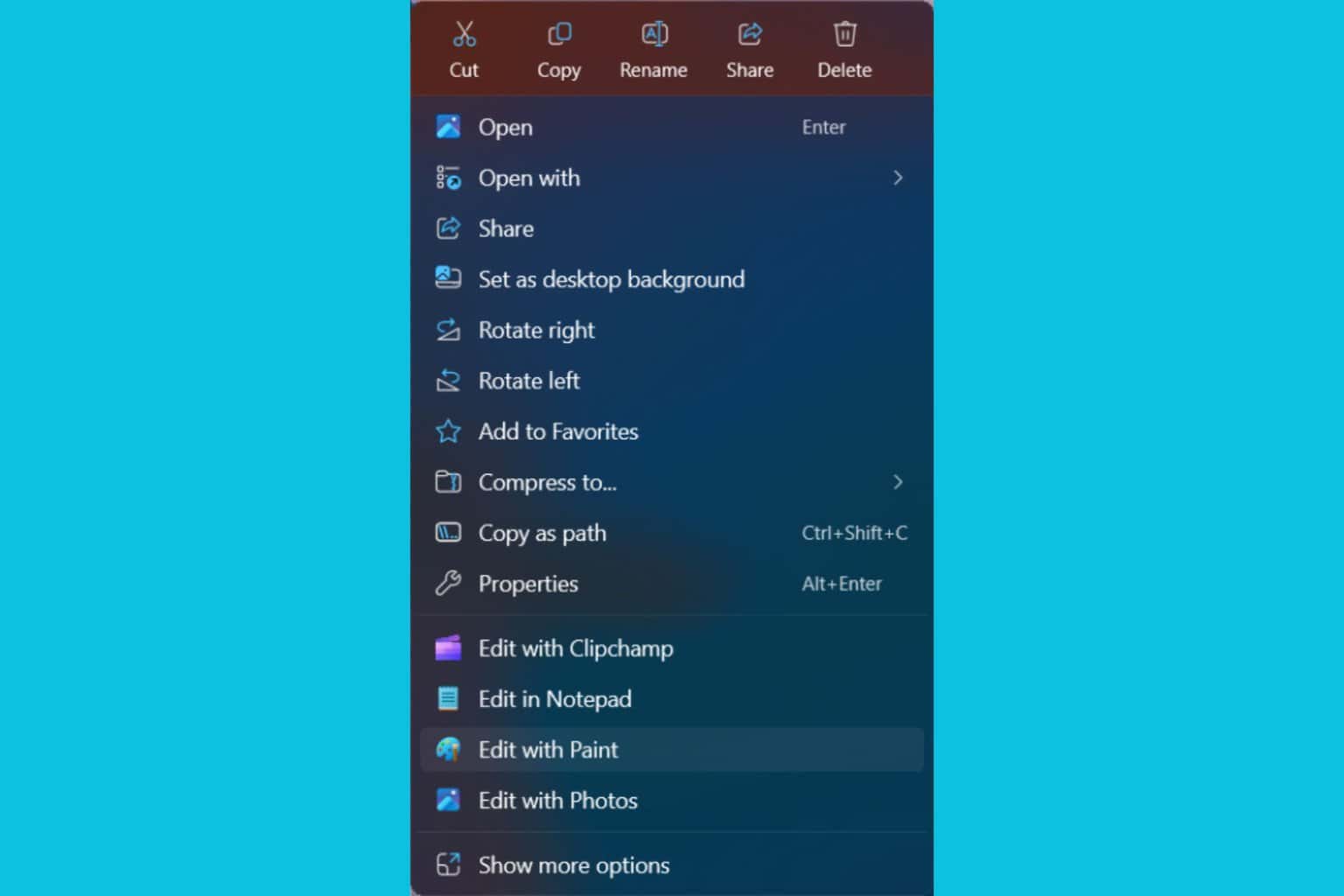
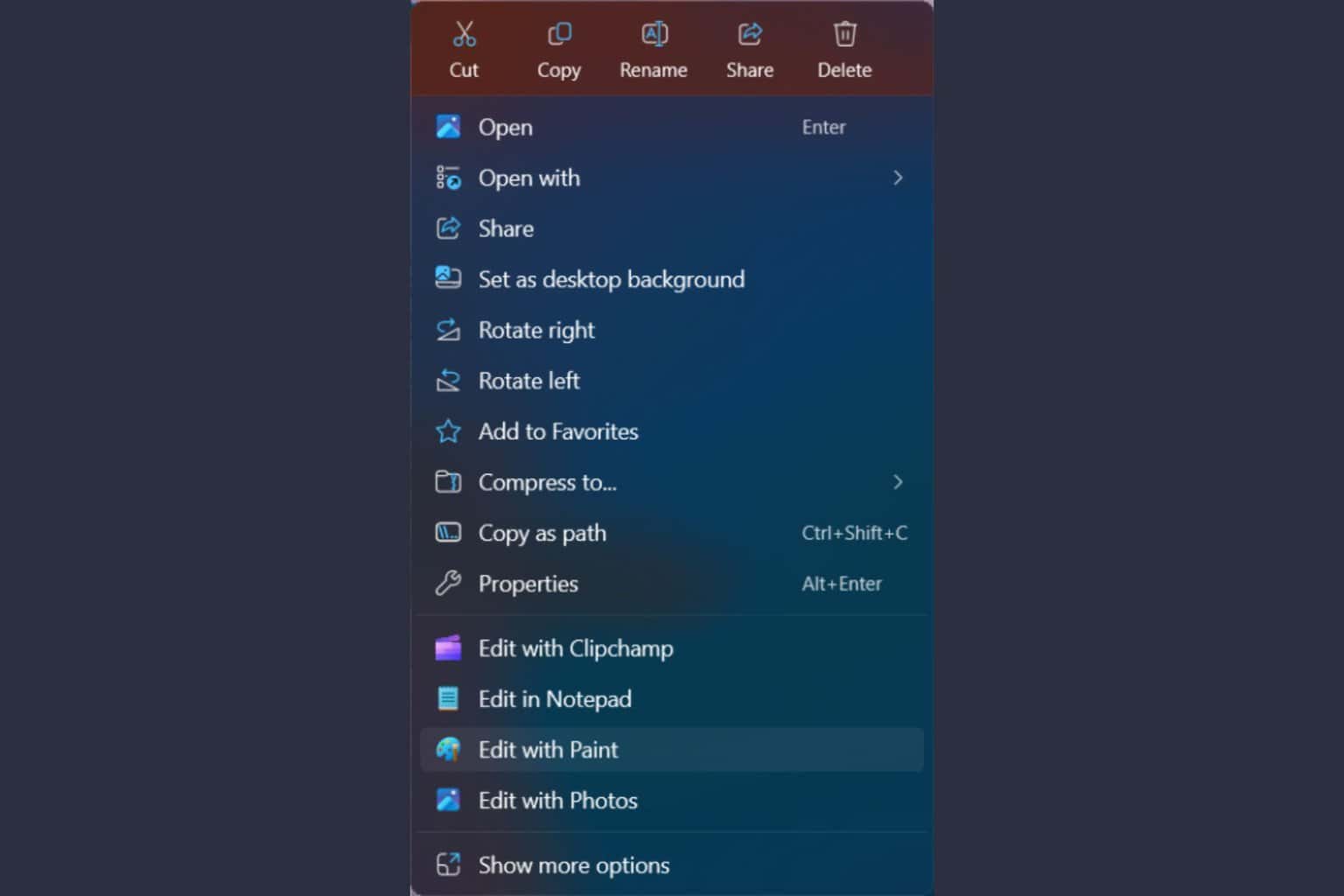
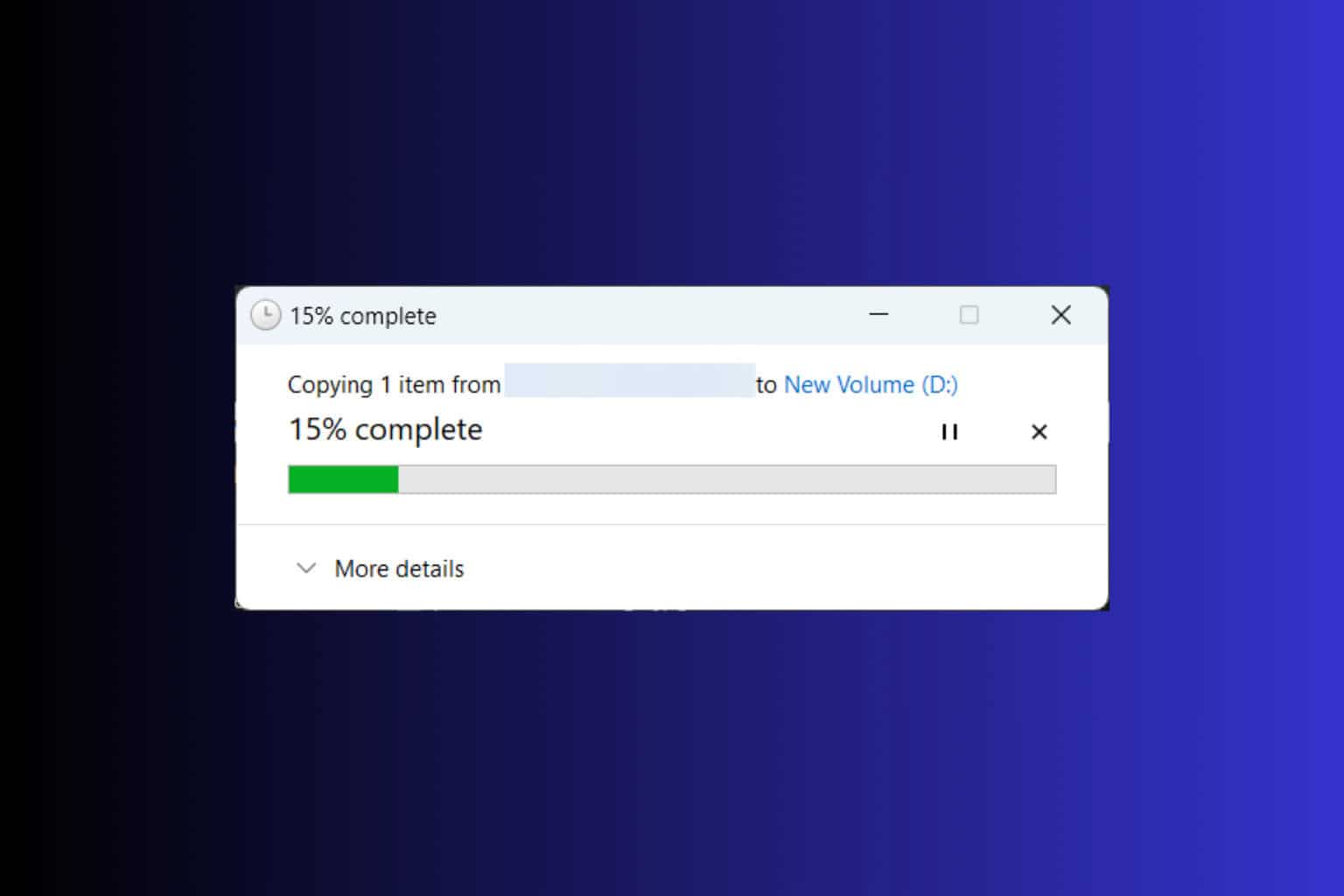
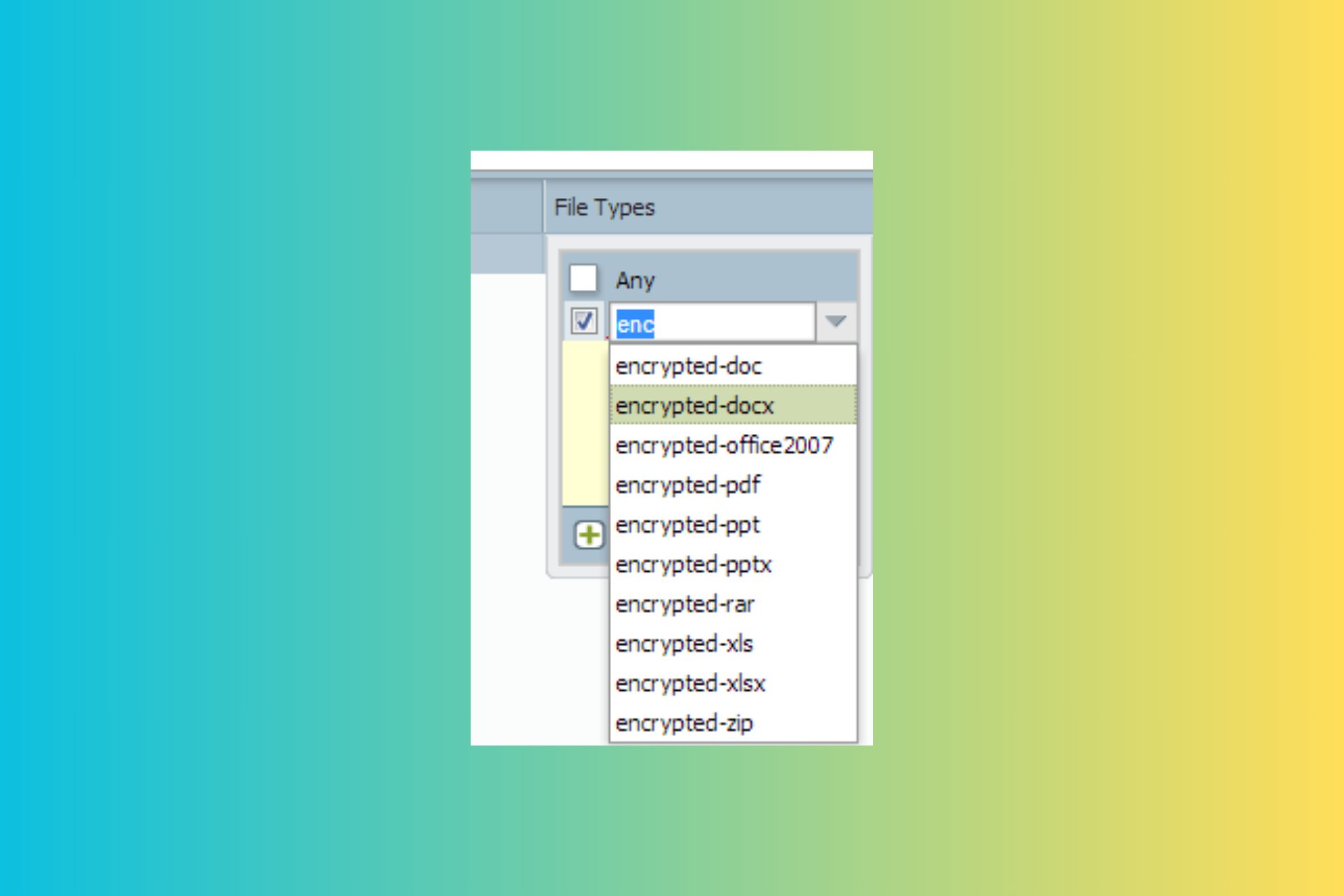
User forum
1 messages