Opera Failed to Install: How to Permanently Fix it
Change the installation directory to quickly this this problem
2 min. read
Updated on
Read our disclosure page to find out how can you help Windows Report sustain the editorial team. Read more
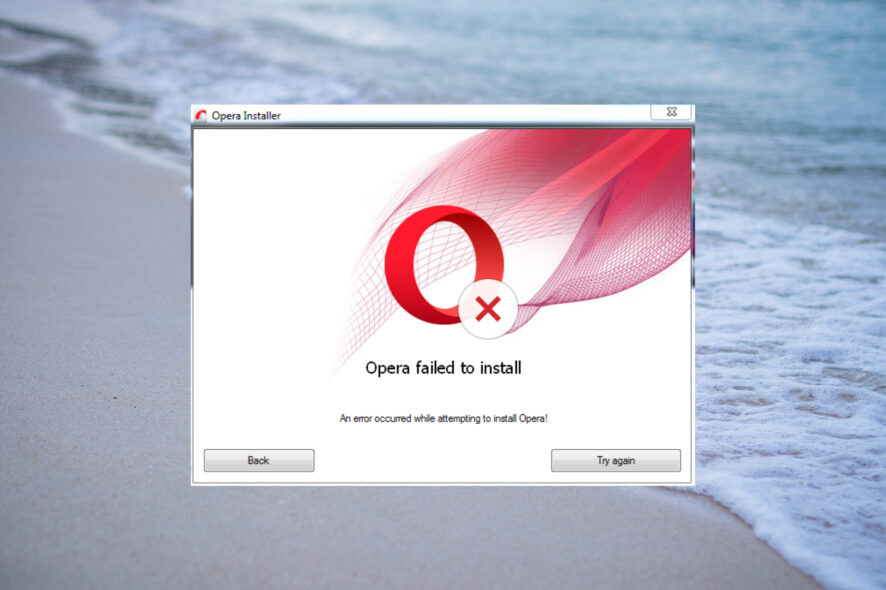
Many users complained that Opera failed to install for no apparent reason. This can be a major problem since you won’t be able to use the browser at all, but there are ways to fix this.
Why won’t Opera install?
This problem can occur due to a selected installation directory or due to problems with the setup file.
How do I fix Opera not installing?
Before moving to the slightly complex solutions, be sure to try selecting a different installation directory, as this can frequently solve the problem.
1. Install Opera through the offline installer
1. Visit the Opera download page.
2. Scroll down to Opera section and select the offline installer.
3. Select where you want to download the Opera Installer, then click on Save.
4. After completing the download, click on the executable (.exe) file to run it.
5. This will open up the installer. If you want to customize the installation of Opera on your PC, you can click on Options.
6. Then, click the Install button to start the process. (Here you can change the language, installation location, and also the default settings for your browser)
7. The installation process will now start. Once it is finished, you will be able to start Opera and start browsing the internet without any issues.
For more information, check our in-depth guide on Opera offline installer. Before trying to install it, don’t forget to always check for Opera system requirements and ensure your PC can handle the software.

Opera
Try using the offline installer to quickly gain access to secure, fast, and error-free browsing.2. Use Opera FTP
- Navigate to the Opera FTP page and select the version you want to download. Try to find the latest one.
- Select your operating system.
- Next, select the version you want to use. We suggest using the one without autoupdate.
- Once you download it, install it.
These are some solutions that can help you if the Opera browser not installing, and in most cases using a different installation path fixes the problem.
You should also check our guide on Opera GX stuck on installing for the current user. Others reported a different issue where Opera keeps installing itself, but we covered that in another guide.
In case you’re using GX, we have a guide on what to do if Opera GX is not installing, so don’t miss it for more information.
You can also use steps from this guide, such as offline installer, if Opera download speed is slow in order to fix it. We also have a guide on what to do if Opera installer is stuck on downloading for more solutions.
If you have any suggestions or questions, feel free to address them in the comments section below.


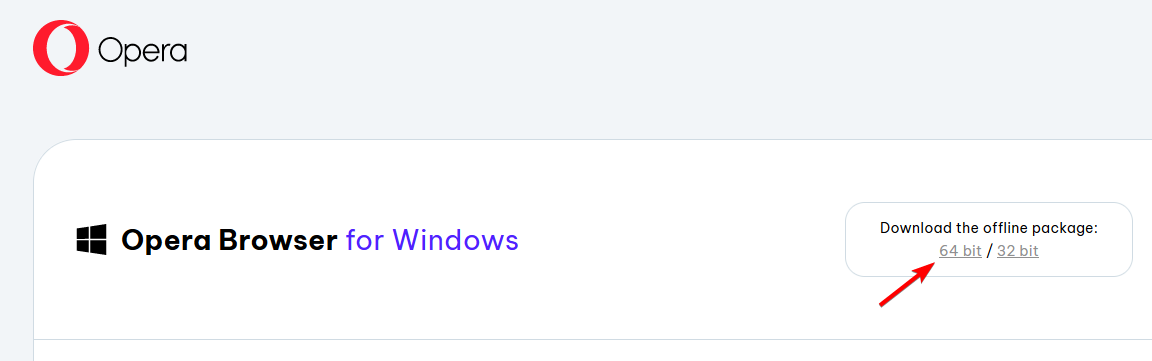
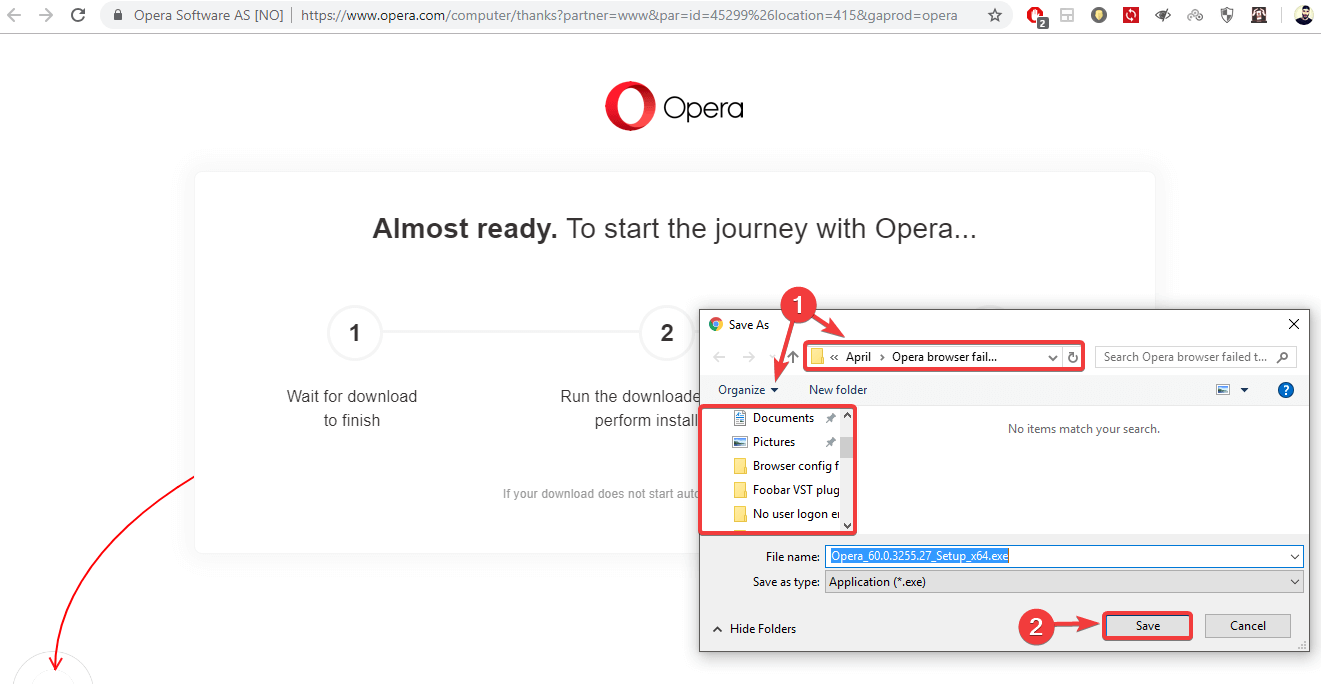
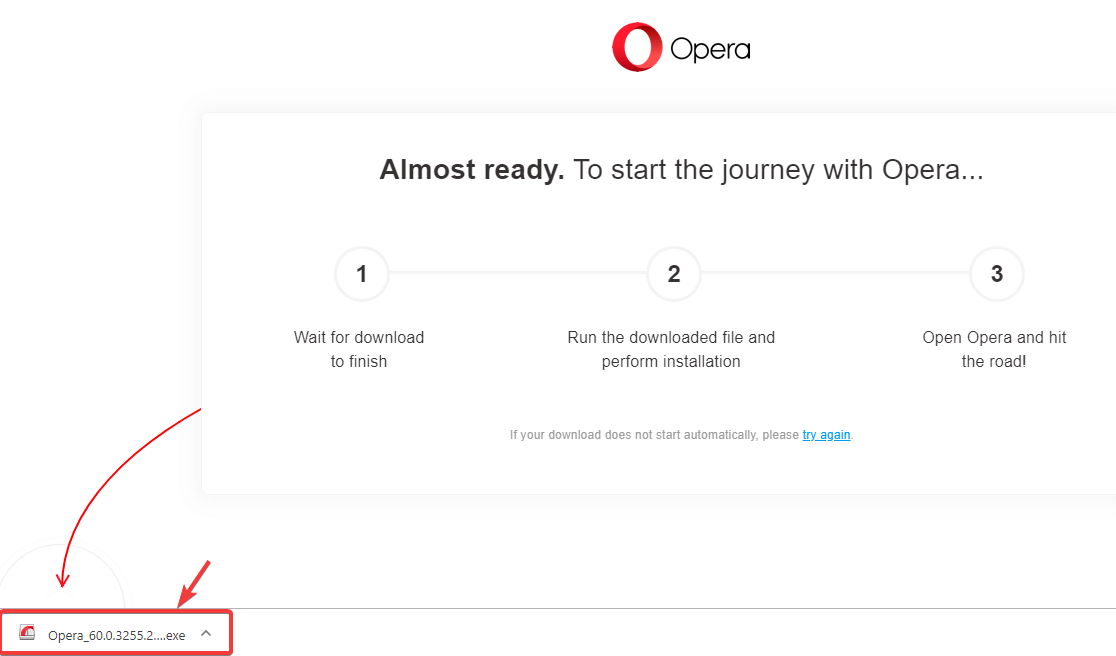
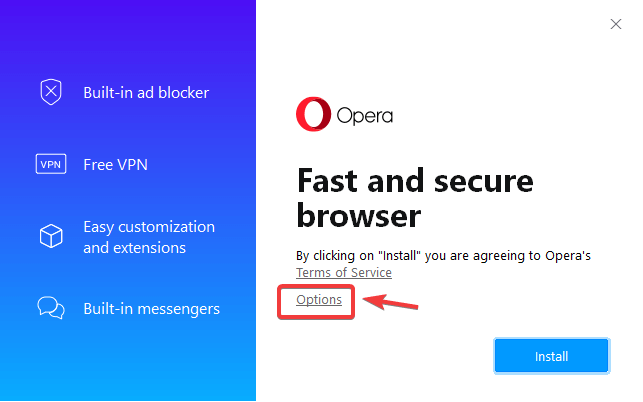
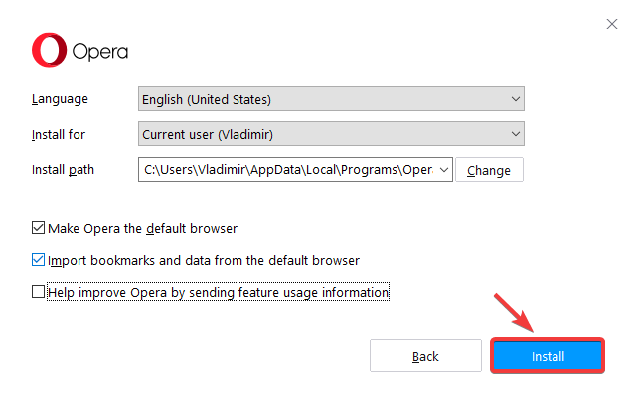
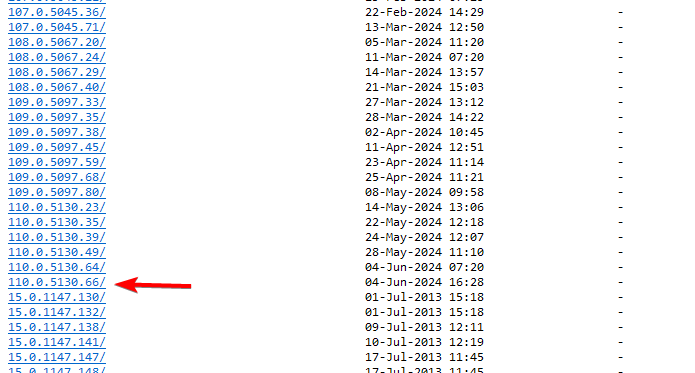
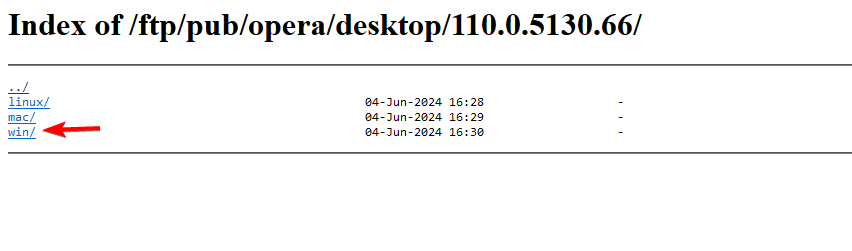
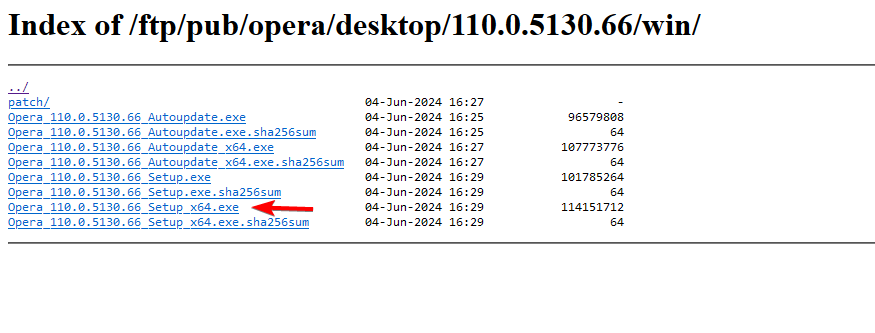

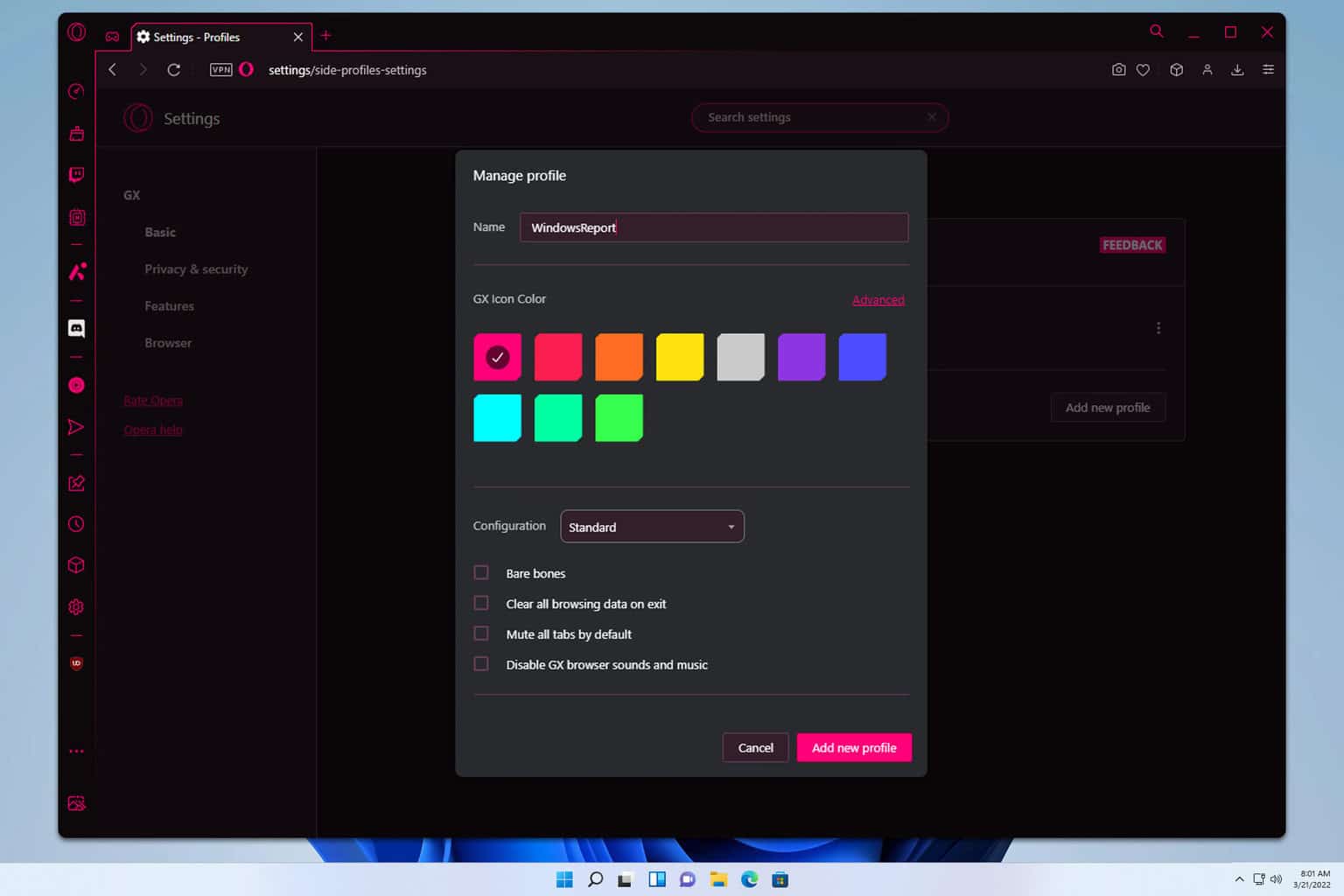
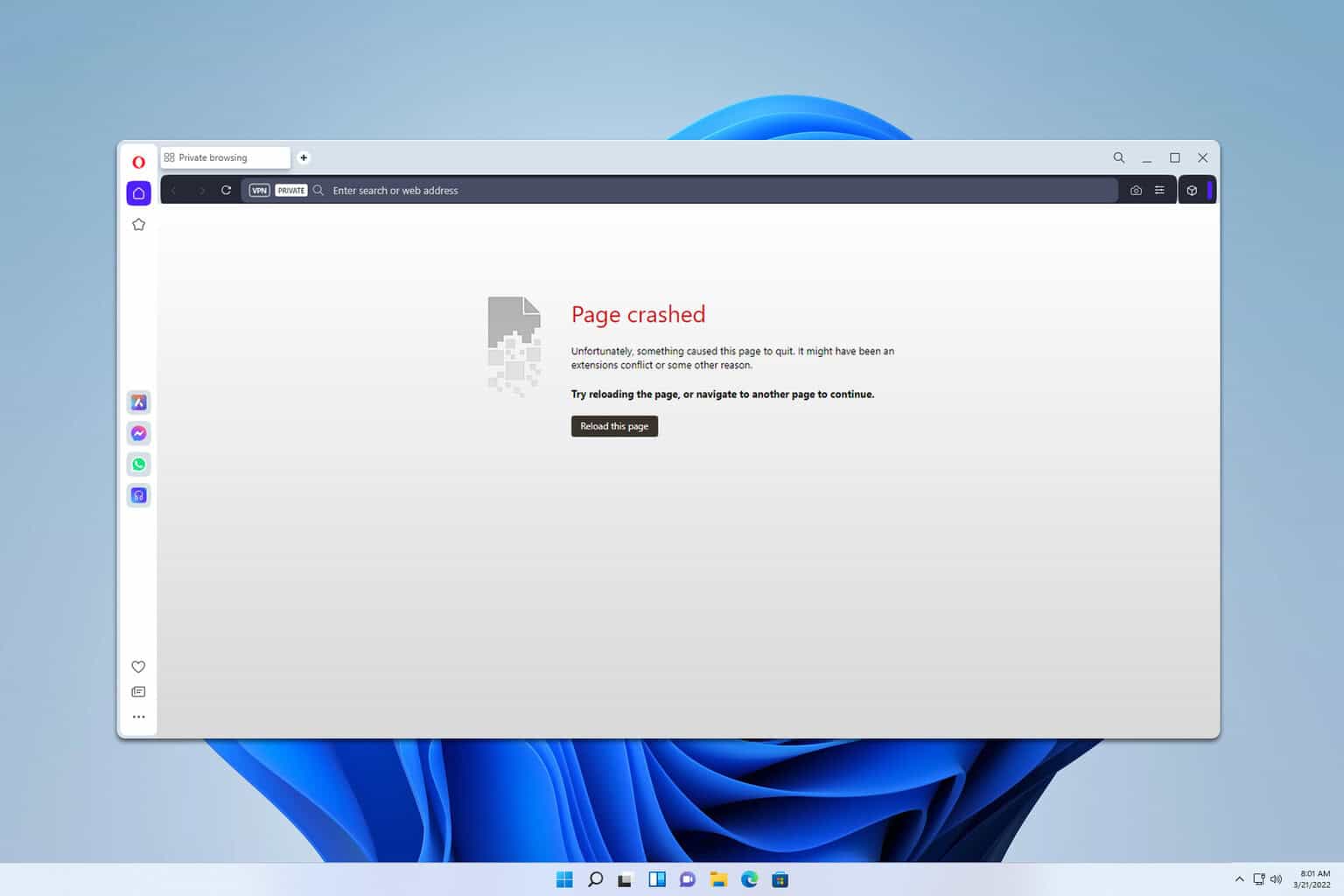
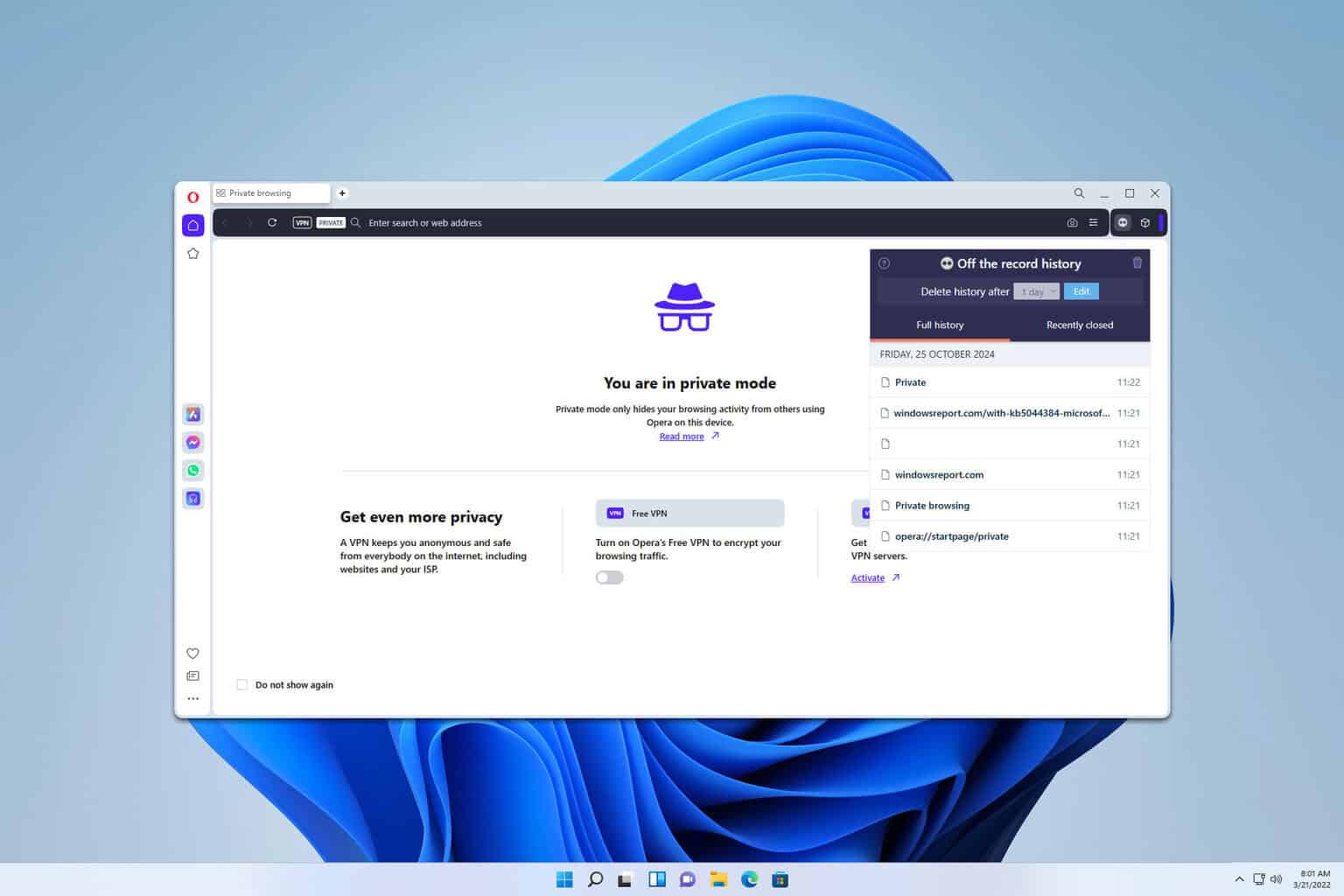
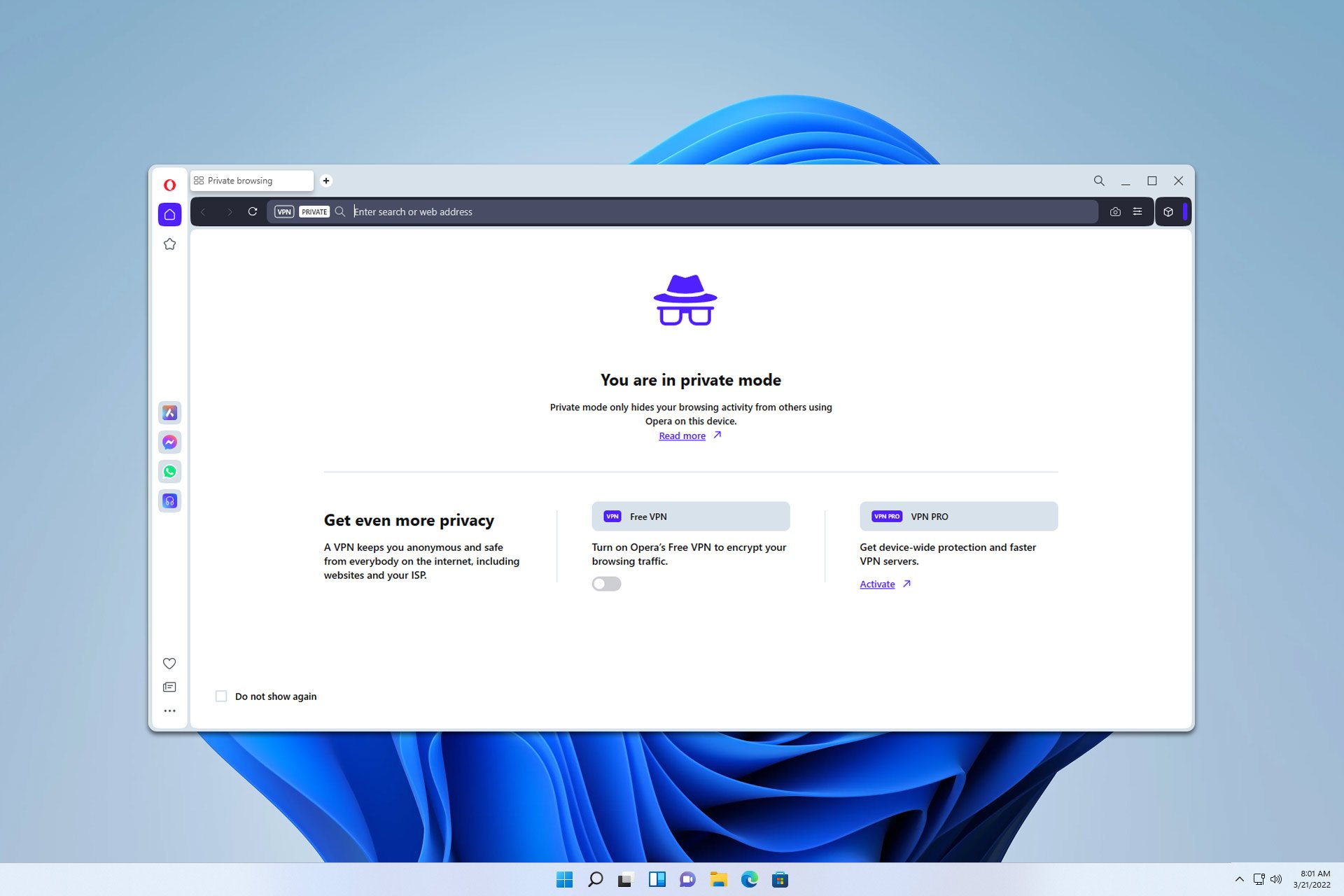
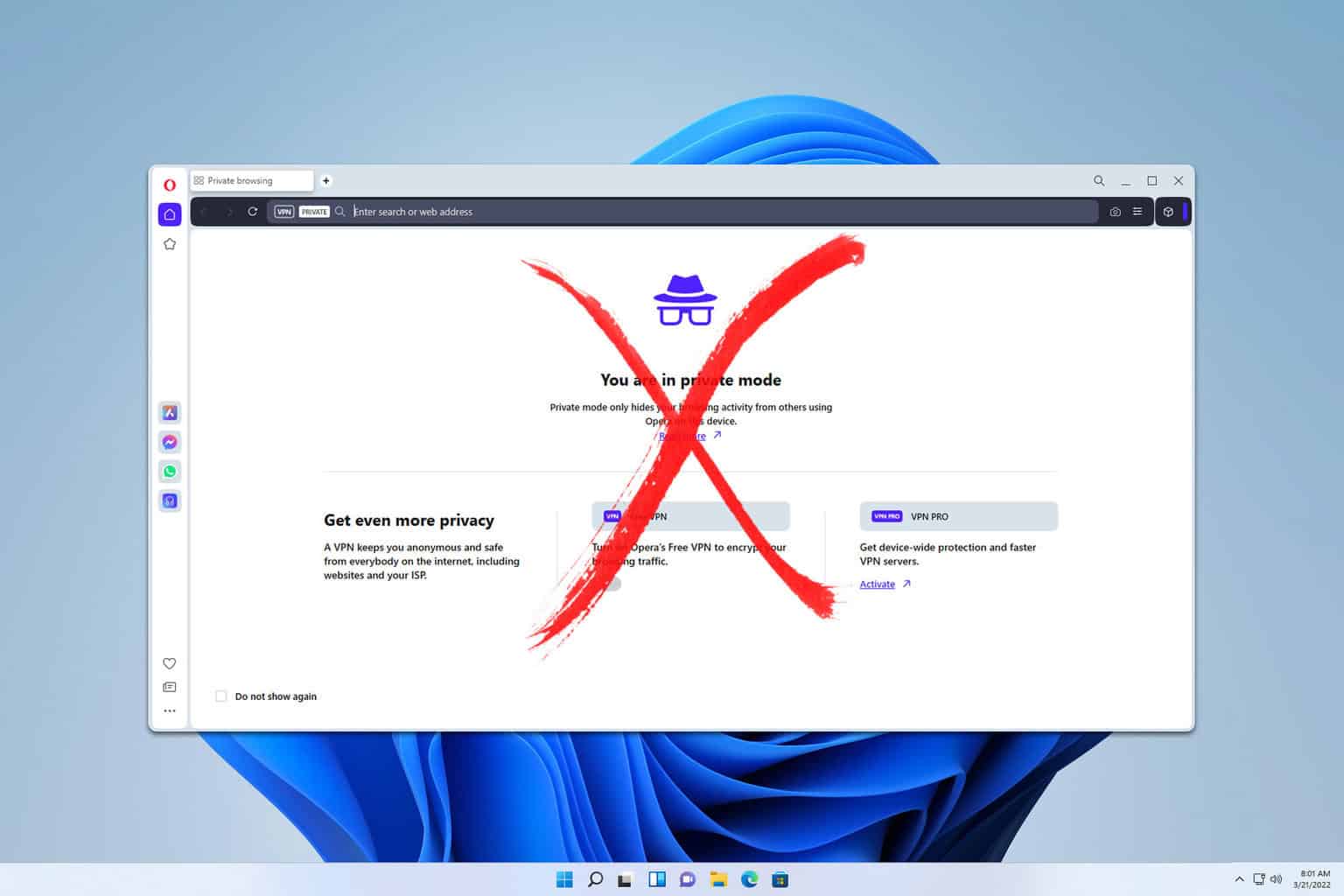
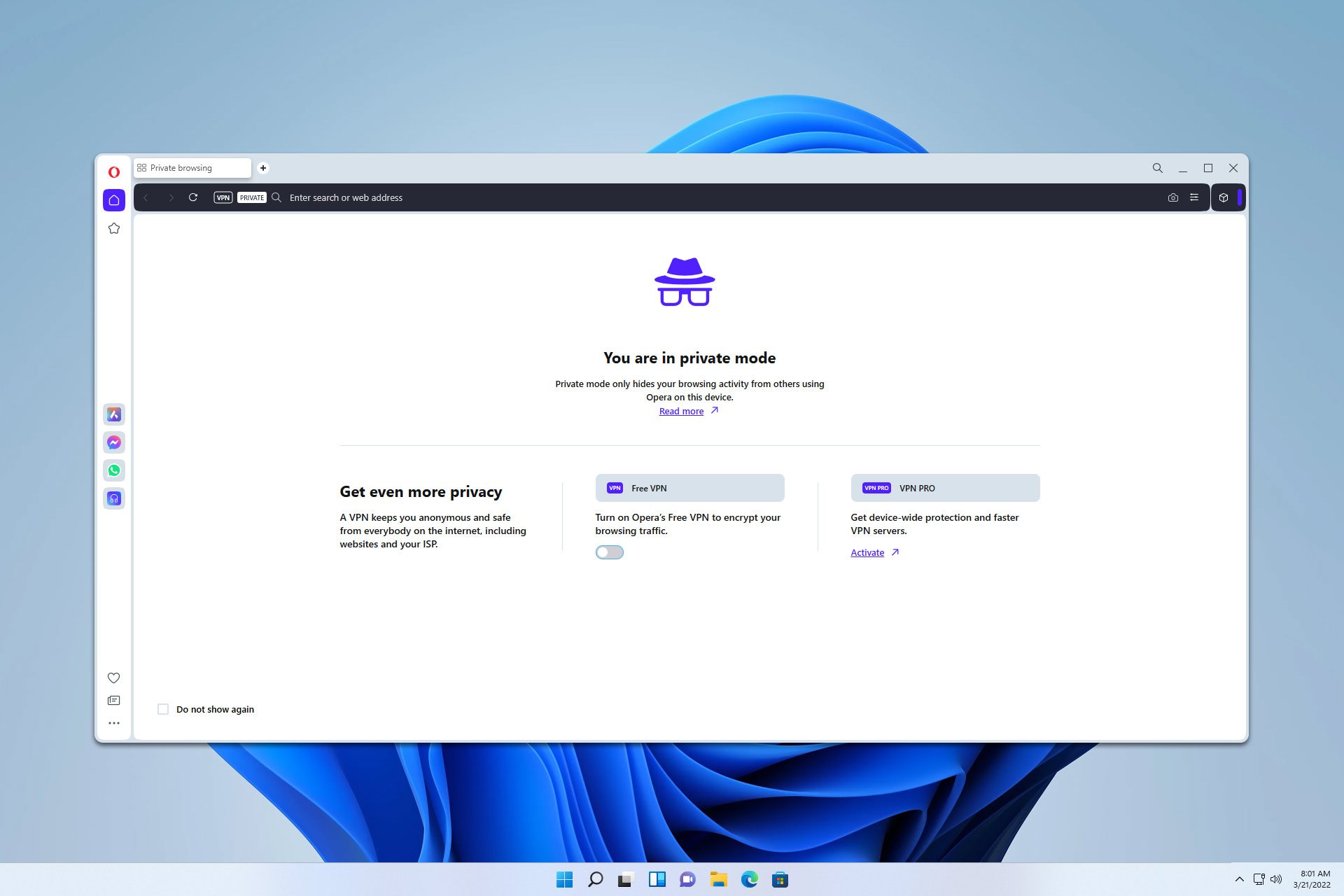


User forum
1 messages