How to better manage your Outlook.com storage limit in 2 ways so it doesn’t fill up too quickly on OneDrive
4 min. read
Published on
Read our disclosure page to find out how can you help Windows Report sustain the editorial team. Read more
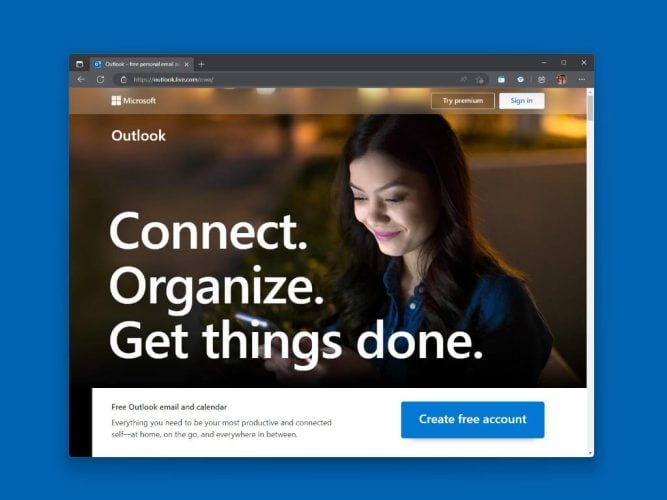
The Outlook.com storage limit for free accounts is capped at 15 GB, but if you want more space, you can sign up for a Microsoft 365 subscription to get 50 GB of storage. Microsoft notes that the 50 GB storage space is unavailable to Microsoft 365 Trial subscribers, so they can’t gain access to the increased storage space until after the paid subscription starts.
If you start seeing “Quota Exceeded” or “Mailbox full” messages on Outlook, it might be time to take a look at how much space your emails, attachments, and whatever else is making you reach your Outlook.com storage limit.
Changes to Microsoft 365 cloud storage
Starting February 1, 2023, cloud storage used on Microsoft 365 apps and services will change. This update includes Outlook.com storage (messages and attachments) and certain content found on OneDrive.
This update will not affect your Outlook.com mailbox storage amount, but instead, this might change how much cloud storage you have available on OneDrive. If you fill up your OneDrive, lots of stuff will just stop working until you make more space.
Microsoft details what’s included in the Microsoft 365 change:
- OneDrive files and photos, for example:
- Personal files you store, upload and sync from your computer or mobile device, such as Office documents, mobile camera roll, screenshots and other files and photos which have been saved to your OneDrive, including Desktop, Documents and Pictures folders.
- Any items in your Recycle Bin.
- Outlook.com attachments.
- Teams message attachments & recordings.
If you’re interested, you can click the links below to check your storage limits:
Check your storage usage on OneDrive
Check your storage usage on Outlook.com
Check your Outlook.com storage limit
To see how much mailbox storage you have used and to delete and clear up your Outlook.com storage space, follow these instructions.
- Open Outlook.com Settings and search for “Storage,” the location is Settings > General > Storage.
- Here, you will see a breakdown of your Outlook.com email account, including how much storage is being used, and where it’s located. Use the Empty option from the dropdown menu to permanently delete (All, 3 months, 6 months, or 12 months and older) items in these folders to free up space.
Suppose you are not a Microsoft 365 subscriber. In that case, you may see an option to upgrade to Microsoft 365 to get 50 GB of email storage space along with some other premium Outlook.com benefits.
Permanently delete Outlook.com email
When you delete items from Inbox, Sent, or other folders, items are sent to Deleted Items automatically by default. The Deleted Items folder’s storage does apply your email storage quota until it is manually emptied or the emails are deleted after 30 days, whichever happens first. Storage Items in the Junk folder are automatically deleted after 30 days.
So if you have a lot of large attachments quickly filling up your Outlook.com storage, it might be time to think of other ways of reducing your storage, here are some methods you can try.
Reduce storage space with Sweep
You can use the Sweep button in Outlook.com to remove unwanted emails from your inbox or archive folders. Sweep lets you delete all incoming mail from a particular email address, keeping only the latest message received from that email and deleting any email (from that sender) that is older than 10 days.
To use Sweep, choose an email from your Outlook.com account and select Sweep.
Get the best of Outlook.com
Another way to increase sending and storage limits is by upgrading your Outlook.com account with a Microsoft 365 subscription. A paid Microsoft 365 subscription gives you advanced email security, an ad-free inbox, 50 GB mailbox per person, larger OneDrive storage, installable Office apps and so much more!
Get a free trial today to try out premium Microsoft 365 features, including more cloud storage and advanced security features for your data and devices.
How do you manage your Outlook.com storage limit? Sound off in the comments below.
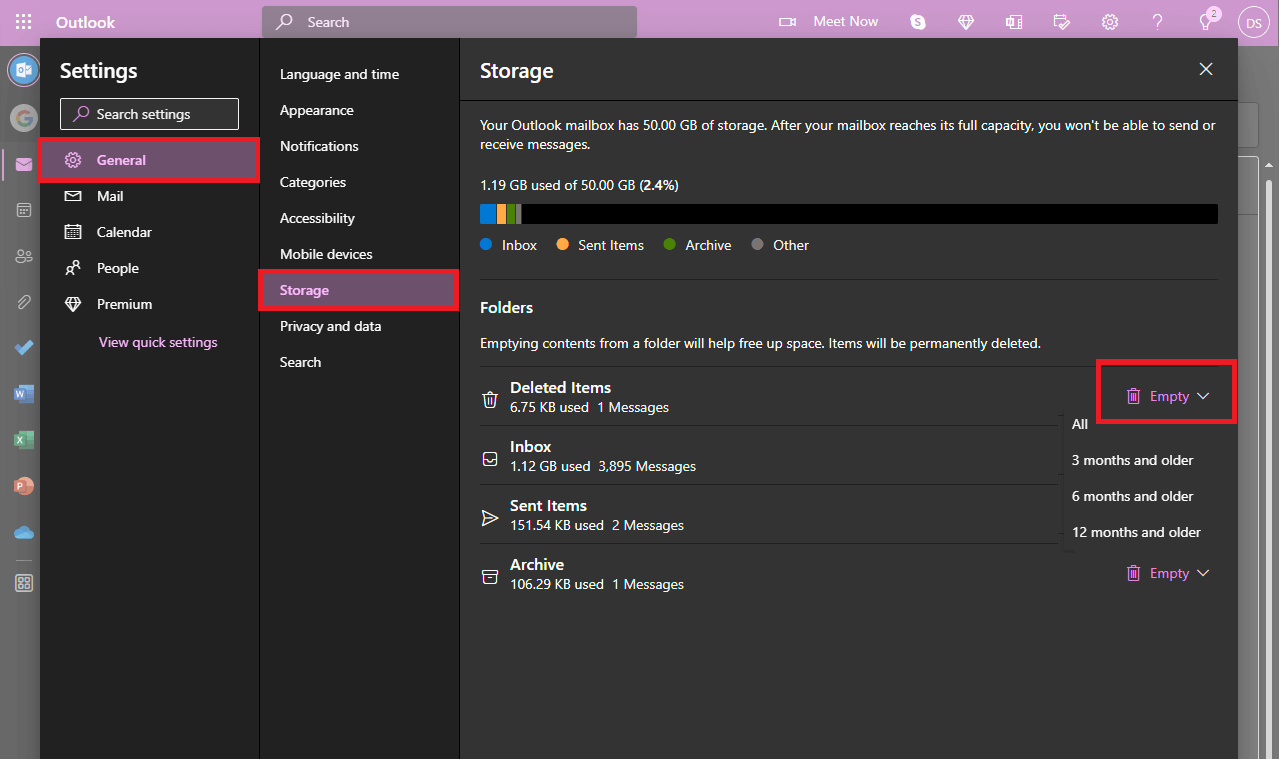









User forum
0 messages